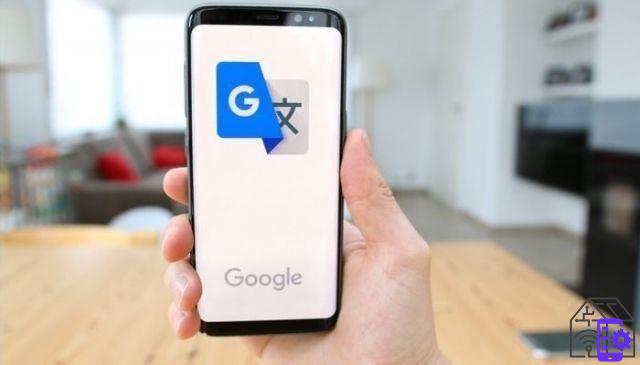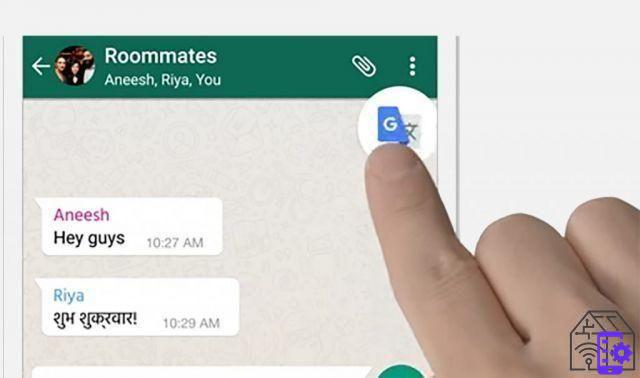The Guides continue with Google translator, the powerful tool that allows the real-time translation of over 100 different languages, written and spoken. Almost like the famous universal translator dreamed of by science fiction, indispensable for traveling anywhere in the world (and the galaxy).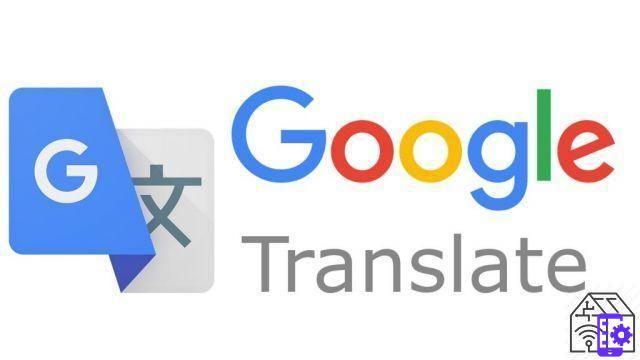
What is Google Translate?
Google Translate is it online translation tool made available free of charge by Google for all its users. Available both as a web service and as an App for iOS and Android, it is able to translate words and phrases into over 100 different languages. The tool is designed to ensure instant translation, both online and offline. This allows you to use it when traveling abroad to translate the words spoken by your interlocutor, a restaurant menu or even a road sign. But Google Translate can also help you to translate school texts and professional documents into a language you don't know at all, or to check if the translation you have prepared is correct or not.
Google Translate is a tool that you can use both from a usual PC browser, be it Mac or other, whether from mobile, smartphone or tablet. To access the translator from the web, connect to the main page of the service. If you want to use the mobile translator, you can download the official App from Google Play or Apple Store, depending on whether you have an Android or iOS smartphone.
To use Google Translate from a PC, visit the web page of the service https://translate.google.com and start translating immediately.
Google translator is a totally free service, available for both desktop and mobile devices, which allows you to translate texts in over 100 different languages. If you want to use the service from a smartphone or tablet, you must first download and install the App from Google Play or the Apple Store.
The translator can therefore be used indiscriminately by all iOS and Android devices, without requiring too specific technical characteristics. You just need to go to the reference Store, download the App, install it and then choose your favorite languages.
The first time you open the Google Translate application you are asked to select your source language first and then the one you use most often for your translations. To choose them, click on the down arrow and select the options you prefer in the respective text boxes. The App allows you to translate phrases or words both online and offline, giving you the possibility to download the languages you have set as you prefer.
The Google translator is a free tool that can be used by any user on the Net. The service is accessible free of charge and does not require any subscription by the user. This means that you can use the translation service even if you don't have a Google account. Conversely, if you have a Google profile, you can use it to login and use the translator by accessing the "History" functionality, which allows you to see the last 99 translations you have obtained using this tool.
Google Translate is a absolutely free service, offered by Google to users around the world. It is therefore not necessary to pay for a translation, nor is a Google account required to use the translator. It is a completely free tool available to everyone.
What is Google Translate for?
Google Translate is used to translate single words, entire sentences or texts maximum 5000 characters from one language to another. And not only. The multiple features of this tool also allow you to translate entire documents, web pages, images or phrases spoken into the microphone. It is a free service that you can use both from the web and from mobile, ensuring an instant translation of a text, image or conversation.
Google Translate is the tool that allows you to translate words, phrases, texts, images and much more online. The tool offers you, in fact, different translation methods:
- Text insertion, which allows you to type a word or phrase in the appropriate text field to obtain its translation
- Handwriting, which allows you to translate handwritten words or phrases using a stylus, tablet or mouse. A mode especially designed for users who want to translate text from / into a language that uses special characters
- Camera, a method valid exclusively for the application of Google Translate. This allows you to take a photo of a text and get its translation in real time
- Vocal recognition, a mode that boasts two distinct functions. The first is the “Voice” feature, which allows you to speak directly into the microphone and have the simultaneous translation of what you are saying. The second is the “Conversation” feature, which allows you to type in a word or phrase and then listen to its correct pronunciation
- Offline, an option available exclusively for smartphones and tablets, which allows Google Translate to work even without an internet connection.
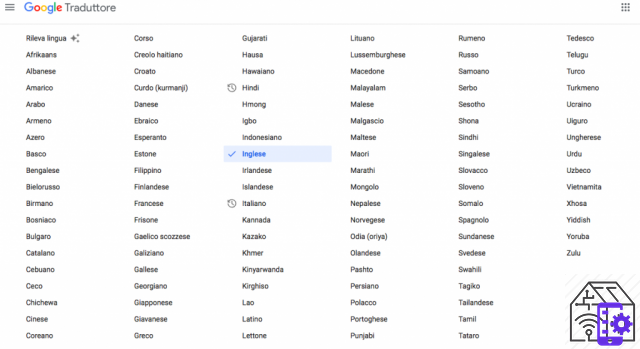
The Google translator allows you to translate words and phrases in over 100 different languages, although not all features can be used for every language.
For the moment, you can get a translation from and to: Afrikaans, Albanian, Amharic, Arabic, Armenian, Azerbaijani, Basque, Bengali, Belarusian, Burmese, Bosnian, Bulgarian, Catalan, Cebuano, Czech, Chichewa, Chinese (simplified), Chinese (traditional), Korean, Corsican, Croatian, Kurdish, Danish, Hebrew, Esperanto, Estonian, Filipino, Finnish, French, Frisian, Scottish Gaelic, Galician, Welsh, Georgian, Japanese, Javanese, Greek, Gujarati, Haitian Creole, Hausa , Hawaiian, Hindi, Hmong, Igbo, Indonesian, English, Irish, Icelandic, Italian, Kannada, Kazakh, Khmer, Kyrgyz, Lao, Latin, Latvian, Lithuanian, Luxembourgish, Macedonian, Malayalam, Malay, Malagasy, Maltese, Maori, Marathi , Mongolian, Nepalese, Norwegian, Dutch, Pashto, Persian, Polish, Portuguese, Punjabi, Romanian, Russian, Samoan, Serbian, Sesotho, Shona, Sindhi, Sinhalese, Slovak, Slovenian, Somali, Spanish, Sundanese, Swedish, Swahili, Tajik , Thai, Tamil, German, Telugu, Turkish, Ukrainian, Hungarian, Urdu,Uzbek, Vietnamese, Xhosa, Yiddish, Yoruba and Zulu.
Not all features are available for each of these languages. Camera translation, for example, is only available for 88 languages: Afrikaans, Albanian, Arabic, Azerbaijani, Basque, Bengali, Belarusian, Burmese, Bosnian, Bulgarian, Catalan, Cebuano, Czech, Chichewa, Chinese, Korean, Corsican, Croatian , Kurdish, Danish, Esperanto, Estonian, Filipino, Finnish, French, Frisian, Scottish Gaelic, Galician, Welsh, Japanese, Javanese, Greek, Haitian Creole, Hausa, Hawaiian, Hindi, Hmong, Igbo, Indonesian, English, Irish, Icelandic , Italian, Kazakh, Latin, Latvian, Lithuanian, Luxembourgish, Macedonian, Malay, Malagasy, Maltese, Maori, Marathi, Mongolian, Nepalese, Norwegian, Dutch, Pashto, Persian, Polish, Portuguese, Romanian, Russian, Samoan, Serbian, Sesotho , Shona, Sindhi, Sinhala, Slovak, Slovenian, Somali, Spanish, Sundanese, Swedish, Swahili, Tajik, Thai, German, Turkish, Ukrainian, Hungarian, Urdu, Uzbek, Vietnamese, Xhosa, Yoruba and Zulu.
For the moment, the tool offers some limitations, but it is not certain that they will not disappear in the future.
Well yes. Google Translate is not only an online translation service, but also a tool that allows you to listen to the pronunciation of a sentence in a language you don't know. Regardless of the platform you are using, you can type a sentence into the text box and click on the speaker icon to hear its correct pronunciation. Or you can start the translation of a sentence and then click on the speaker to hear its pronunciation in both your source and target languages.
Google Translate gives you the ability to translate over 100 different languages, using the virtual keyboard to type letters or symbols that are missing from the traditional keyboard.
In order to use the virtual keyboard, first set the language you want to write in. Once you have selected the language, click on the down arrow located in the right corner of the box and choose the virtual keyboard option.
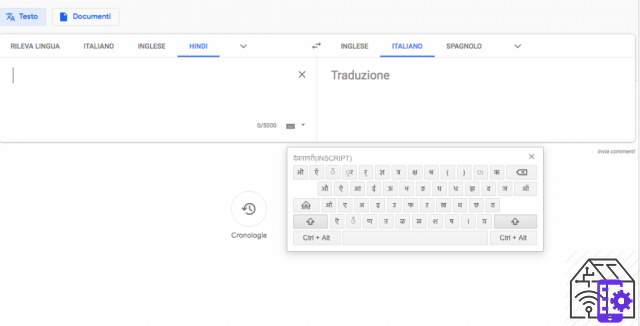
A small keyboard will open on which you can type symbols and letters not present in the traditional one, thus allowing you to translate too languages based on graphic signs.
Yes, thanks to the "Detects language”Can be activated in the box where you have to insert the word or phrase in the original language. Type here the text you want to translate, or copy and paste it from another source, and then click on the item "Detect language" at the top left. The translator will recognize the language and will allow you to translate the text into the language you select in the box on the left.
Among its most useful features, Google Translate can help you translate a conversation in real time. If you are abroad and you have to face a conversation in a language you do not know, perhaps at a restaurant to order dinner or at the entrance of a museum to buy a ticket, you can use the App to translate what yours is saying. interlocutor. The application will record what you are told and translate it into your language in the blink of an eye.
The same is true if you want to say something to your intelocutor but are unable to translate it into his language: say what you want to say in Italian and Google Translate will make it understandable to the recipient.
This feature is called “bilingual” and will allow you to have a conversation in a language you don't know.
This feature is only available for some languages: Afrikaans, Arabic, Catalan, Chinese, Croatian, Czech, Danish, Dutch, English, Finnish, French, German, Greek, Hindi, Hungarian, Icelandic, Indonesian, Italian, Japanese, Korean, Norwegian , Polish, Portuguese, Romanian, Russian, Serbian, Slovak, Spanish, Turkish, Ukrainian and Vietnamese.
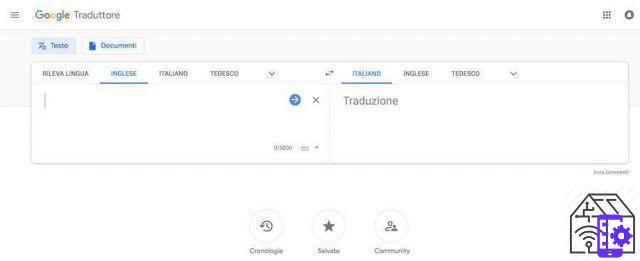
How does Google Translate work?
Google Translator is a simple and practical tool, which allows you to translate single words, phrases, entire documents, images and conversations quickly.
For computer
This feature can be used differently depending on the platform you are using. If you are using PC, open page Google Translate to find you at the main translation screen. Before writing the word or phrase you want to translate, it is important to select the source and target languages from the respective boxes. By clicking on the item "Detects language”In the box on the right, Google Translate will be able to autonomously detect the language in which you are writing.
If you prefer, select it from the drop-down menu by clicking on the arrow you see above the box itself. You will have to repeat the same procedure also for the box on the right, selecting the language in which you want to translate your text from the menu. At this point, type the parola or the phrase to be translated e press the Enter key to get the translation. Remember, however, that it will not be possible to exceed 5000 characters to translate.
For mobile
If you prefer to use the Google Translate App instead, open it on your smartphone or tablet to find yourself in front of the screen where you can select the source and destination languages. Next to the "From" indication, click on the down arrow and select the language you want to translate. Vice versa, next to the indication "A" click on the down arrow to choose the language in which you want to translate a word or phrase.
At this point, in the first of the two fields type the text to be translated, and automatically you will see the translation appear. If not, type the entire sentence and then click on "Translate" button. In seconds you will get the translation you need. Do you want to hear it? Click on the speaker icon to play the translated sentence.
For computer
The ability to use Google Translate is available on both PC and mobile devices. In the first case, however, it can only be used from Chrome browser. If you want to dictate the text to be translated, open the official translator page from this browser and click on the microphone icon in the box of the language of origin. You can choose whether to use the "Detect language" option to let Google identify the language of origin by itself, or select the language you want to translate from the drop-down menu of the box.
Once you have selected the source and destination languages, click on the microphone and wait for the message "Speak now". As soon as you see it, say the words you want to translate and click on the microphone again to stop recording. At the end of the dictation, the translator will provide you with the instant translation inside the box on the right.
For mobile
The Google Translate App also offers you the possibility to dictate the text to be translated to your smartphone / tablet. To use this function, open the application and, on the main screen, click on the down arrows and select the languages you prefer. At this point, get ready to dictate, click on the microphone icon and, as soon as the message "Speak now“, He begins to speak.
When you're done dictating, leave the microphone icon to see yours appear instant translation. In a few seconds, the App allows you to translate words and phrases simply by using the microphone of your device. Pay attention to the recording icon though: if this is not selectable, it means that the application cannot translate the language you requested using the dictation feature. In this case, you will have to decide to type the text in the appropriate box.
For computer
If you are browsing the Internet from your PC and you need to translate a web page or an entire site, you can conveniently use Google Translate to do it. Connect to the translator's page ed enter the URL of the site or page in the appropriate text box (on the left of the screen).
At this point, select the target language from the drop-down menu of the right box and then press the Enter key. In a few seconds the tool will generate automatically the url of the translated page, which you can open in your browser by simply clicking on it. In this way, Google allows you to translate websites and web pages into any language you prefer.
For mobile
The same function can also be used by the App, albeit in different ways. In this case, open the web page in your device browser and copy the text you want to translate. At this point, open the Google Translate application and paste it in the appropriate text box. Select the target language, hit Enter and you will get the translation in seconds. Sure, it's a little less practical, but it still allows you to quickly translate the content you're reading online.
 HUAWEI MateBook D 15.6 "Laptop, AMD Ryzen 5 Processor ...
HUAWEI MateBook D 15.6 "Laptop, AMD Ryzen 5 Processor ...
- Huawei matebook d 15 has a 15.6-inch fullview display and a thickness of 16.9mm; with a powerful architecture of ...
- Multi-screen collaboration facilitates interaction between smartphones and the new matebook d 15, allowing you to ...
- You can easily turn on and access your matebook d 15 without entering any password by simply pressing the ...
If you want to translate the web pages you visit from your computer, Google Translate allows you to set the automatic translation of the web pages. A feature available only for the web service and the Chrome browser
To activate the feature, open the browser, click on the three dots icon at the top right and select the item "Settings". At this point a new page will open: in the left column click on "Advanced", "Languages" and then open the "Language" section. Here you will find the entry "Allow to translate pages into languages you don't know“, Which you can select and deselect as you like.
If you want to get instant translation of web pages, you need to enable this feature. This way, every time you visit a site in a foreign language you will find the written "Translate" within the browser window. Just click it to get the translation of the entire page.
For computer
Google allows you to translate documents with a maximum size of 10 MB. In particular, the tool allows you to get the translation of files in different formats: .doc, .docx, .odf, .pdf, .ppt, .pptx, .ps, .rtf, .txt, .xls, .xlsx.
If you are using a PC, open the Google Translate page and click on the item "Documents" top left. Here you can upload the file by clicking on the "Search on computer" button. Once the document is loaded, you can choose whether to use the "Detect language" feature or manually select the language in which the file is written.
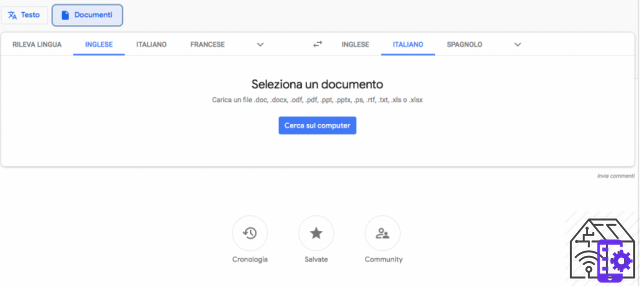
At this point you do click on "Translate" and a window will automatically open containing the text of your document translated into the required language.
For mobile
If you are using a smartphone or tablet, the procedure is different. First of all, open your App and select the source and target languages from the main screen. Then copy the text from your document and then paste it in the appropriate box. At this point, press Enter and the application will provide you with the translation in seconds.
For computer
If you need to translate a language that uses symbols or letters not present on the keyboard, Google Translate offers you the option to enter the freehand text. You can use a stylus, a graphics tablet or just the mouse if you're using a PC and don't have a touch screen.
To use this function from a PC, open the translator page, select the language of origin and click on the down arrow inside the box on the left. From the drop-down menu select the option "Freehand writing". This will open a small panel where you can conveniently write the word or phrase you want to translate by hand.
Once the text has been written, select the target language and then click on the "Submit". In a few seconds you will get the required translation.
For mobile
The same function is also available for the Google Translate App. To use it, open the application and set the source and target languages. At this point, at the top right click onpen icon - “Handwriting” for Android, “Draw” for iOS - and start writing in the "Write here" box. The App will provide the closest match for each of the words.
Once you have finished writing, click on "Translate" to get the translation you need. And here in a few seconds you will be able to translate texts in graphic languages not supported by our keyboard.
If you are abroad and you don't know the local language well, but you need to buy something at the supermarket or ask for road information, you can use Google Translate to translate in real time a bilingual conversation between you and the interlocutor you are talking to. .
If you want translate a conversation, open your application and in the translation screen immediately set your language and then that of your interlocutor.
Once the two languages have been set, click on the "Conversation" icon and start talking to your interlocutor. As you speak, the application will translate the language you do not know into the one you are speaking, so as to facilitate your conversation. If you want to change one of the two languages, you can do it at any time by clicking on the down arrows located at the top of the screen.
To translate from one language to another, you just need click on the "Automatic" icon, so as to obtain the translation in real time. If you want to stop the translation instead, tap the microphone icon. To end the conversation, however, it will be enough for you click on the "Back" arrow to return to the start screen of the App. Of course, it's not like having a real translator by your side, but it will definitely help you in the conversation.
Google Translator allows you to translate words, phrases, texts and images from / into over 100 different languages. But, beyond the simple translation, Google Translate allows you to take advantage of a number of different features, both as a web service and as an App.
Once the translation is obtained, by clicking on thespeaker icon in their respective boxes, you can listen to the pronunciation of the text in both the source and target languages. You can also decide to copy the translated text using the "Copy" functionality, identified by the icon of the two overlapping sheets in the box on the right.
By clicking on the pencil, however, you can suggest a change to the translation that has been proposed to you, thus improving the quality of the entire service. Finally, you can take advantage of the "Share" function to share the translation through one of the Apps you use most often.
By clicking on the star at the top left of the translation box, you can add the text to yours instead favorite translations. To find the words or phrases you have marked as your favorite, just click on the “Saved” icon located at the bottom of the translation boxes.
How to use the Google Translate App offline?
When you are abroad and you have problems with the connection, the Google Translate App allows you to translate words and phrases when your smartphone or tablet they are not connected to the Internet. A very useful feature when you are abroad, in areas where your phone doesn't pick up, and you need to translate a language you don't know. In order to use this function, however, it is important that you have downloaded all the languages you want to use offline on the App, so that you can then use them when you need them.
If you have an iOS or Android smartphone or tablet, you can download the Google Translate App to translate your texts directly from a mobile device. And if you want to use the application even without an internet connection, you can download languages for offline use.
To download, open the application and tap the language you see indicated at the top of one side of the screen. Next to the tongue you should see the download icon, which allows you to understand if this really can be used offline or not. If you see the icon, just tap it to start the download.
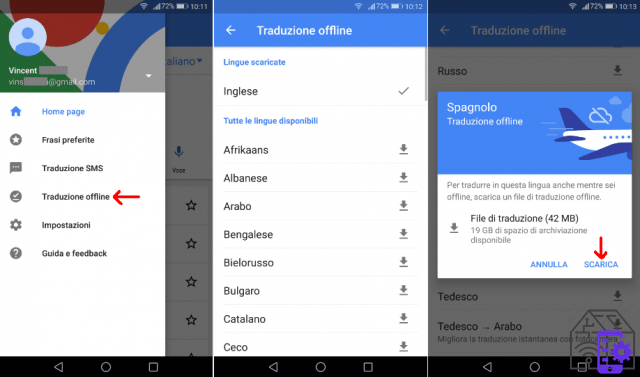
Once finished, the indication will appear next to the language you have chosen "Downloaded". And if you want to organize the languages downloaded within the App, just open the menu and open the “Offline Translation” section. Here you can upgrade the language, thus switching to a higher quality language pack, update it or permanently delete it.
Google Translate allows you to download languages to be used in the application even in the absence of a Wi-Fi connection, simply by using the data connection of your smartphone. However, pay attention to the weight of the language pack to download, because you could find yourself in nasty surprises on your bill due to your traffic.
In any case, to download, open the App, tap "Menu", "Settings", "Data usage" and "Download translation files offline". At this point you can choose whether to select "Ask before downloading" if you want to be prompted for a download confirmation when you are not connected to Wi-Fi, or "Use Wi-Fi or mobile network" if you prefer that the data network is used only in the absence of Wi-Fi.
Once you have selected all the settings, go back to the main screen of the App, click on the language you see indicated at the top of the screen and then on thedownload icon to download it. By clicking on the down arrow, you can select the languages you prefer. By tapping the download icon next to each language, you can download and use it even when you are offline.
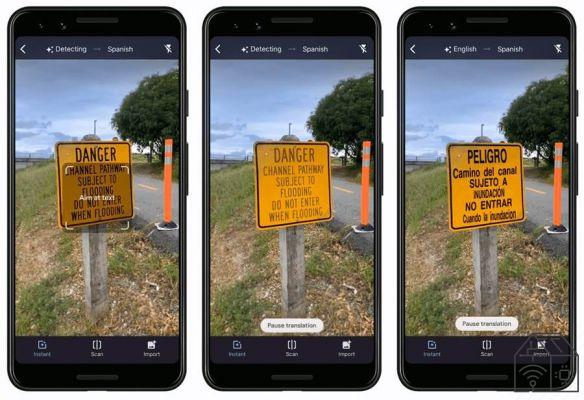
How to use Google Translate with photos?
Are you abroad and want to translate the restaurant menu? Or do you want to understand what is written on a road sign? The Google Translate App offers you the possibility to translate even non-digital texts, taking advantage of the camera of your smartphone or tablet. This means that you can translate texts present in photos you have already taken, or take new ones to get the translation in real time.
The Google translator application gives you the ability to translate the text contained within a photo, whether you have already taken it in the past or if you take it when you need the translation.
To use this feature, you need to open the App, and select the source and target languages in the respective boxes. At your choice, you can decide whether to set the source language or let the translator identify it through the "Detect language" function. Once the settings are confirmed, under the text box click on the "Camera" icon.
At this point you have several options at your disposal: if you want an instant translation, click on "Snapshot" to frame the text you want to translate. If you want to translate a photo that you already have in your image gallery, tap on "Import" and select the photo to get the translation. In both cases, if you want to translate only a part of the text within the image, tap the "Detect" item and select the words for which you require translation.
The Google Translate application allows you to translate the text contained within an image in a few seconds. It is enough for you frame the text with the camera to get instant translation. A handy feature when you are abroad and want to translate road signs, specific directions or more.
For this option, the App supports the following languages: Afrikaans, Albanian, Arabic, Azerbaijani, Basque, Bengali, Belarusian, Bosnian, Bulgarian, Catalan, Cebuano, Czech, Chichewa, Chirgiso, Chinese, Corsican, Haitian Creole, Croatian, Kurdish , Danish, Esperanto, Estonian, Filipino, Finnish, French, Frisian, Scottish Gaelic, Galician, Welsh, Georgian, Japanese, Javanese, Greek, Gujarati, Hausa, Hawaiian, Hindi, Hmong, Igbo, Indonesian, English, Irish, Icelandic, Italian, Kannada, Kazakh, Khmer, Kyrgyz, Latin, Latvian, Lithuanian, Luxembourgish, Macedonian, Malay, Malagasy, Maltese, Maori, Marathi, Mongolian, Nepalese, Norwegian, Dutch, Pashto, Persian, Polish, Portuguese, Romanian, Russian, Samoan, Serbian, Sesotho, Shona, Sindhi, Slovak, Slovenian, Somao, Spanish, Sundanese, Swahili, Swedish, Tajik, Thai, Turkish, Ukrainian, Urdu, Uzbek, Vietnamese, Xhosa, Yoruba and Zulu.
How to use Google Translate to translate text from other apps?
The Google translator application allows you to translate both texts entered directly into the text box used for translations and the texts present in other Apps. All this is possible thanks to the "Tap to translate" function, which allows you to copy text from any application and then translate it with Google Translate.
To translate the text in other Apps through Google Translate, you must necessarily activate the "Tap to translate" feature. To do this, just open the application, tap the Menu item at the top left of the screen and then go to "Settings" section.
THU click on the item "Tap to translate" and then "Activate". The first time you use the feature, the app may show you a pop-up with the prompt “Show above other apps”. Select the item "Allow viewing over other apps" to fully enable the function.
The Google Translate application allows you to get instant translation of the text present within another App. To take advantage of this feature, just open the application where the text to be translated is located, highlight the part that interests you and then touch the item "Copy". At this point, on the same screen, click "Google Translate" and select the target language in order to get your instant translation.
If you use an Apple smartphone or tablet and want to use the Google Translate function that allows you to translate the text in other Apps, then you must necessarily activate 3D Touch on your device. Before translating the text, open the "Settings" panel from your smartphone / tablet and go to the "Accessibility" section. Go to the “Touch” option, then “3D” and finally “Haptic Touch”.
Activate the function and move the slider to select the sensitivity level. At this point, open the application that contains the text to be translated, copy the part that interests you and return to the Home screen. Press and hold your finger on the Google Translate App, tap on "Paste and translate", select the language and remove your finger from the icon. In seconds, you will get your translation on the screen.
The Google Translate application allows you to translate text from other apps, including WhatsApp. So what to do if you have to translate a message into an unknown language?
First of all, open your translator application from Google and, on the main screen, tap the item "Menu" (top left), "Settings" and "Tap to translate". At this point, you need to tap “Activate” to be able to use this feature.
Once done, go to your WhatsApp chat, select the message you want to translate and tap on "Copy". You will see appear the google translate icon at the top of the screen. Just click on it to get the instant translation of the message directly within the WhatsApp screen. Easy, fast and practical, this function helps you translate anything you want in seconds.
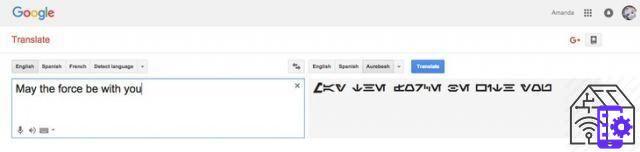
Tricks of the trade
Do you want to make the most of Google Translate to translate phrases, words and documents of all kinds? There are some tricks which can help you enjoy an optimal experience of this tool, which often turns out to be more than just a translator. Let's see some of them together.
Google Translate, in both the desktop and mobile versions, allows you to save your favorite words or phrases, so you can reuse them in the future without having to translate them every time. This clearly allows you to save time and build some sort of little personal vocabulary, to use whenever you need it.
To save your favorite phrases, you must first log into your Google account, and then type the word or phrase to be translated. Once you have your translation, you can click on the star icon to add it to your favorites. To retrieve the saved words, all you have to do is click on the star icon at the bottom of the screen, so you can retrieve the translations you need.
Google Translate not only allows you to get immediate translation of phrases and words, but also to hear their correct pronunciation. The tool also allows you to choose the speed with which the tool will pronounce the text you have translated.
To set it, just click on the item "Menu", "Settings" and "Speed". At this point, you will access a screen that will allow you to choose between three options: Normal, Slow, Slower. This way, you can choose the speed that best suits your knowledge of the language.
Google Translate is a tool that can be used indiscriminately by users of all ages. If you leave your computer or smartphone to your child, and you don't want him to translate swear words or offensive words, just block them. To do this, click on "Menu", "Settings" and "Voice input". In this section you can activate or deactivate the blocking offensive words, thus avoiding that these appear (or not) in the translation results.
If you have an iPhone or iPad, you can easily activate the translation by asking Siri. These devices in fact allow you to set up a quick command for Google Translate. Open the App on your device, and go to the "Settings" section, where you will find the item "Siri Quick Commands". At this point, choose the languages you tend to translate more often and activate the translation simply by saying “Conversation in English and in Italian”. In seconds, Google Translate will be at your disposal for a quick translation.
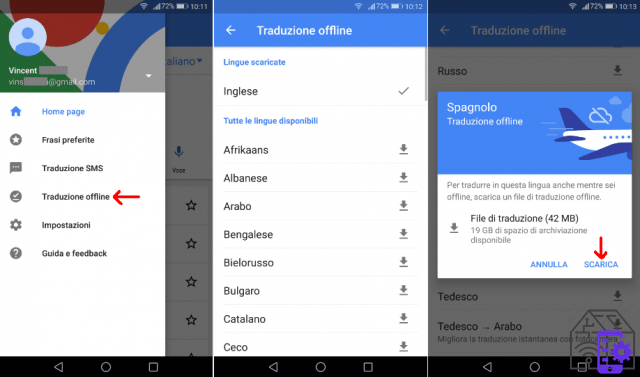
Is Google Translate reliable?
Google Translate is at least 80% thanks to the use of an algorithm that is able to learn how to translate a word based on the context in which it is found. This made the translator much more reliable than in the past, when the tool returned the translation word for word.
Like most of the tools on the Net, Google Translate also bases its entire operation on an algorithm, Word2Vec. Developed by Google programmers, and constantly updated, this is able to create numerical representations for each word, so as to be able to provide a different meaning depending on the context.
And to guarantee users the most reliable translations possible, Google has introduced a machine learning system, which helps the algorithm understand how to translate a word based on its relationship with the other words that make up a sentence or text.
By reading and translating thousands of texts a day, the system is able to understand the relationship that a word has with those that precede or follow it, thus returning a correct translation based on the context. In conclusion, Google's tool translates the entire sentence and not the single word, in an effort to provide you with an optimal, albeit not perfect, result.
Absolutely yes. To guarantee you a translation that is as correct as possible, the Google translator can also provide you multiple versions of the same sentence translated. It will then be up to you to choose the one that best suits the context. Just enter the text to translate and then press Enter to get the translation. If the translated phrase is selectable, just click on it to view the variants of the translation in a drop-down menu.
At this point, once you have evaluated the options, it will be enough for you click on the one you think is most suitable to be able to use it as you prefer. This way, not only will you get a translation that suits your needs better, but you can also help Google improve its service.
If the Google Translate service doesn't meet your needs, you can report it to the service team. Select the source and destination languages, write the text you want to translate and, once the translation has been obtained, click on it to access a drop-down menu from which to select the item "Improve this translation".
At this point, you can delete or modify the translation that has been proposed to you by Google, and insert the one that you consider most suitable. By clicking on Send, your contribution will be automatically sent to the work team, so that we can help the service improvement.
If, on the other hand, you want to report something that is wrong with the use of the translator, just click on the item "Send comments " bottom right below the box where the translation appears. This will open a special box, through which you can send a message specifying what went wrong in the functioning of the service. By clicking on Send, your message will go directly to the Google work team, which will allow you to contribute to the improvement of the translation service.
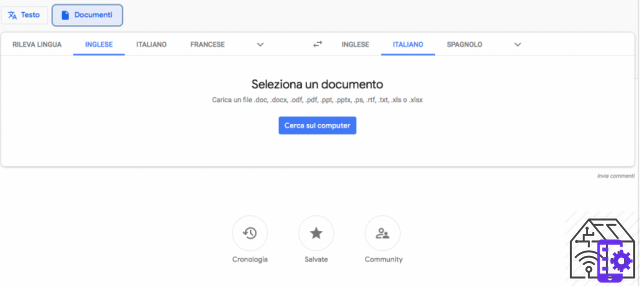
The history of Google Translate
Google translator is a multilingual machine translation service developed by the giant Google LLC in April 2006. At its inception, the service was released as “Statistical Machine Translation”, which translated the text first into English and then into the required language. It was a system based on predictive algorithms for the translation of the text, which thus ended up having poor grammatical precision.
But this was only the beginning. Over the years, Google developers have worked hard to improve this service, making it usable by as many users as possible. In fact, in January 2010, the first Google Translate App for Android and a little later, in February 2011, also the iOS version. Meanwhile, Google has tried to expand the translation service by integrating it with the Chrome browser. From this moment the translator was able to pronounce the translated text, and recognize (and translate) the words contained within an image.
Still with a view to improving, in May 2014 Google Translate acquired Word Lens, in order to optimize the quality of the visual and voice translation. Thanks to this acquisition, the translator is able to return the instant translation within an image, and then also to translate the speech of two interlocutors automatically, without the need to activate the microphone every time.
A few years later, in 2016, Google's translation system changed completely, allowing this tool to return a translation as reliable as possible. The "Neural Machine Translation“, Which exploits the potential of the machine learning to translate words on the basis of the grammatical-syntactic context in which they are found.
In recent years, the Google translator returns more reliable translations, precisely because it is able to self-learn what is the most correct meaning of a word based on the relationship it has with the others. This change was a major boost for users to use Google Translate. Just think that as of 2018, this tool translates more than 100 billion words every day.