La Guide of today takes you to the discovery of Instagram Stories. It is one of the most interesting functions and sections of the well-known social network, used daily by millions of users, whether they are influencers or not. There are many functions to discover inside them to be able to use them to the fullest and today we will tell you all about them.
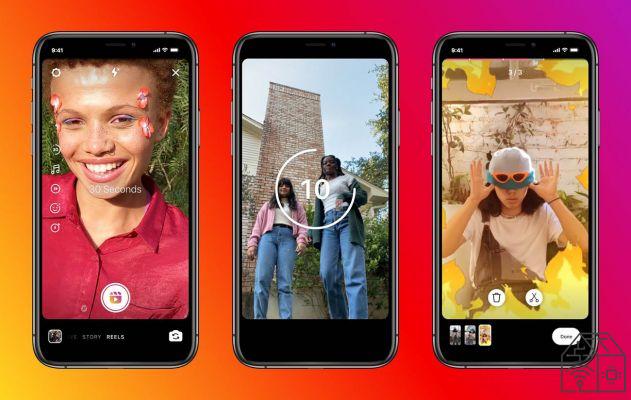
Let's start with the basics. Instagram is one of the most important social networks in the world, with more than one billion estimated users. From the beginning it has shown itself to be a decidedly focused service onvisual aspect and on photographs. Inside you can find the Feed, on which you may have already published some images in the past. Here your photos stay forever (or until you delete them, at least), accompanied by a text caption.
Conversely, Instagram Stories have a different approach. These are in fact characterized by a unique content, an image that can also integrate texts or many different effects within it. Above all, unlike traditionally posted photos, they have one limited duration. Your followers will only be able to see them for 24 hours, after which they will no longer be accessible. For these reasons they offer many different communication possibilities, compared to other more traditional contents.
Instagram users can easily post their Instagram Stories directly from the application. Through the internal camera it is possible to share quick moments with your friends and / or followers. These are quick thoughts (each piece of content is long 15 seconds maximum), direct, which last only the time of a day. After the deadline they will no longer be available for viewing. Then there are several tools inside interaction more in-depth, with which you can invite followers to vote on topics, play quizzes or answer questions.
Instagram Stories are only published for briefcase. After that deadline, your followers will no longer be able to see them. There is however a archive accessible only to you who collects all the photos you have shared in this way, in case you want to publish them again or simply review them.
It is a different way in the ways and in the intentions to share one's moments. With their introduction, the photos on the Feed, destined to stay longer and have a different circulation, have a more studied and elaborate approach. Conversely, Instagram Stories offer a more spontaneous and immediate relationship with the public. They can be a great tool for recounting individual moments or starting conversations with friends.
There is no specific target audience for Instagram Stories, but it is a feature suitable for all users of the social network. Famous people and influencers make more intensive use of it, with hips dozens of publications per day, but this is not a feature limited to them. Everyone can use them to share impromptu moments, whether it's a beautiful view or a pizza with friends. According to estimates about 500 million people every day they upload content of this type, which is half of the active users on Instagram.
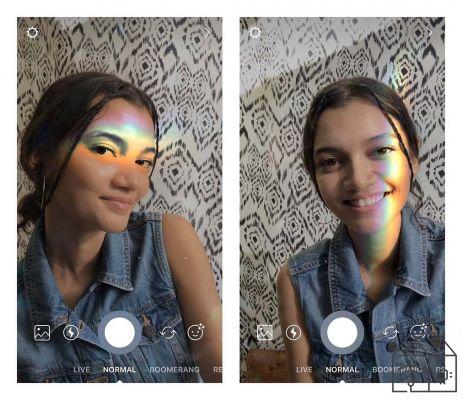
Opening Instagram at the top of the application (or of the screen if you are on desktop) you will find a series of circles with profile pictures of the people you follow. By clicking on one of these you will be able to see the Stories that that user posted in the last few hours, starting with the first that you didn't view. You can go back and forth between the different images by tapping on the right or left side of the screen, respectively. If, on the other hand, you swipe your finger, you will go to the next or previous profile.
Yes, it is possible. Just go find the person whose Instagram Stories you want to see and click on the icon of his profile. If it has new content that you haven't viewed yet, it will be surrounded by a circle coloredotherwise it will be Grey, but you can still see them again. If clicking on his image does not show anything, it is because the user hasn't posted anything in the last 24 hours.
To switch from one Story to another while viewing, it is enough touch the screen on the right or left edge. This way you can go back and forth between the content posted by a user respectively and, once you have reached the end of these, move on to the next profile. If you want instead change person directly, without scrolling through all the posts, just swipe your finger left or right.
At the top of the screen you will find one series of bars. These indicate the number of active Instagram Stories of the user you are following, i.e. those that she has posted in the last 24 hours. The white ones are the ones you have already viewed, while the gray ones are the ones you still miss to see.
If you are scrolling through the Stories of a profile and decide you want move on to the next one, you don't necessarily have to look at all posts until the end. Just swipe your finger left or right to go back and forth in the view proceeding by user and not for single content.
An Instagram profile icon is surrounded by a colorful circle if there are any active Stories you haven't seen yet. This means that this user has posted one or more content in the last twenty-four hours and you haven't viewed it. If you've seen them before, the circle will be Grey, while it will be absent if there is no content available.
In some cases the circle may have colors different. This indicates that there are some particular contents within that user's Instagram Stories. For example during the month of June, using LGBTQ + themed stickers the circle will take on a hue rainbow instead of the traditional violet.
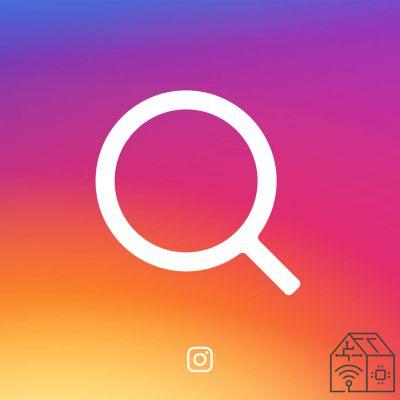
If you are interested in discovering Stories centered around a specific theme, you can use the hashtag. To do it on the page Explore (accessible by clicking on the magnifying glass icon at the bottom of the application). Then enter the topic you are interested in in the search bar, click on the "Hashtag”And choose the one you prefer. At the top left you will find a circle that will allow you to consult the most popular Stories that have used the hashtag in question published in the last 24 hours. You can scroll through them by clicking on the left and right of the screen.
Want to see recent Instagram Stories related to a specific place? To do this, just go to the section Explore by clicking on the magnifying glass icon at the bottom of the screen. At this point, enter the place you are interested in discovering in the search bar, choose the section "Places”And click on the name. At the top left you will find a colored circle with the most popular recent stories related to that place. You can scroll between them by clicking on the left and right of the screen.
If you want to interact with content posted in Instagram Stories you can do it in two ways. Just click at the bottom of the screen in the box with "Send a message”Or swipe your finger up. You will then be able to send a private message to the user who posted the story, with text, a GIF or simply a quick reaction like laughter or applause. In any case it is always possible delete the message by going to the user's private chat before they have viewed it.
Yes, it is possible. To do this, click on the box "Send a message”At the bottom of the screen or swipe up while viewing the Story in question. You will find yourself in front of otto emoji, each corresponding to a specific reaction. The available ones are?,?,?,?,?,?,? And ?. The user will receive a private message with your reaction. By going to the private chat with the user you can optionally delete the message in case you have changed your mind.
If you want to show a friend a Story, just click on triangle in the lower right corner of the screen while viewing the content in question. You can enter an accompanying message in the box "Write a message…”And choose all profiles or groups to send it to. In some cases it is possible that the icon for sharing is absent. This is because the user has disabled this feature for their content or for that specific post.
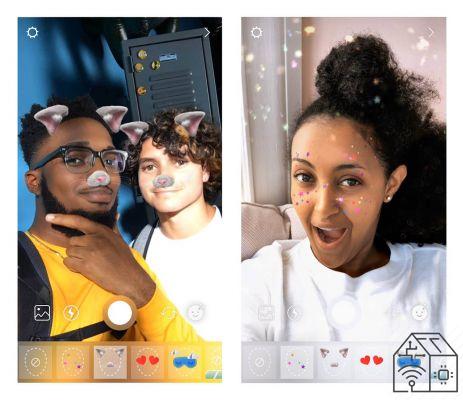
Do you want to show a Story to a friend but not via the internal Instagram chat? There are no problems. You can click on the three vertical dots in the upper right corner and click on "Copy link"To obtain a direct link to such content. Alternatively you can also click on "Share on ...”To get different sharing options, from email to Telegram to WhatsApp.
Instagram Stories are temporary content, which shouldn't be visible beyond XNUMX hours. This means that the deadline has expired they are no longer accessible to the public. There are therefore no tools made available by Instagram to save this type of content. However it is always possible to take a screenshot to keep a photo and for videos exist different online tools and external applications that provide this service. Given the temporary nature of Instagram Stories, however, it would be better notify the original user in case you have saved your post.
No, it does not receive no notification. For a short time, Instagram had introduced this type of functionality, sending a warning to those who had published the Story in the case of screenshots. However, after a few weeks this feature has been eliminated and now there are no warnings in this sense.

To insert a new story in your profile, just click on the camera-shaped icon at the top left of the Instagram home. Alternatively, you can swipe right from the main page. This will open the uploading window Instagram Stories. From here you can insert images and videos, write, customize the content and finally publish it. Let's see in detail how to do it.
To take a photo directly from the Instagram Stories window, just press the white circle at the bottom of the screen. If you want to record a movie instead, you have to keep it pressed until the video is finished. After that you can make all the changes that interest you and then publish the content.
If you want to switch between front and rear cameras or vice versa you have two simple alternatives. The first is to click oncamera icon in the lower right corner of the screen. The second is to perform a double touch on the display.
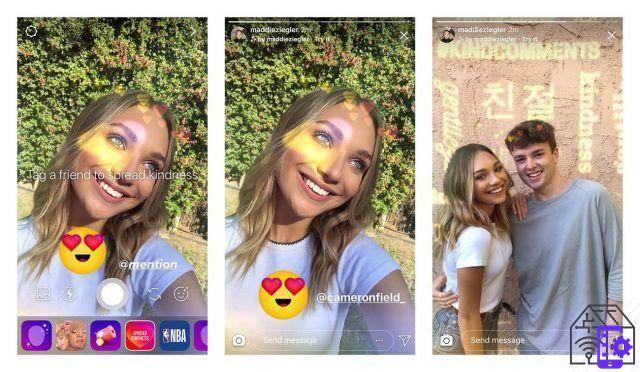
Instagram internal camera comes with feature tap-to-focus. This means that if you want to focus on a specific part of the image (for example the face of the protagonist of the photo) you simply have to touch that section on the display and the lens will adapt to the needs.
In low light conditions it may be useful to use the flash. To activate it (and eventually deactivate it) you have to click on the lightning bolt icon in the center of the screen at the top.
You don't have to take a photo or video to share a Story at the moment, but you can also use the ones you have already made before. To access your gallery, click on the box in the lower left corner of the display. Here you will find all the recent images and videos on your device and just choose the one you are interested in to share it. Since Instagram Stories have a duration of 15 seconds each, in case the video is longer it will be divided into several sections of suitable length.
In Instagram Stories a function is integrated to create particular videos, called Boomerang. These are very short films quickly assembled to scroll back and forth, creating cute effects of all kinds. To make one you have to click on the infinity symbol in the Stories entry mode. Then just hold down the white circle at the bottom of the display to shoot the video. This will last for about 5 seconds, so choose carefully what to show to get the best result.
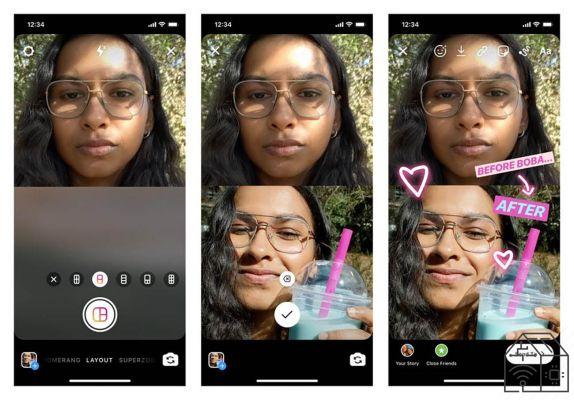
If you want to insert multiple shots in a single composition within your Story, you can take advantage of the mode layout. To access it, click on the square divided into three boxes on the left side of the display. At this point you can choose the different composition possibilities, dividing the screen into two, four, three, six parts vertically and horizontally. You will also have the possibility to insert the different photos, taking them at the moment with the white button in the center, or choosing from those you already have in memory, by clicking on the box at the bottom left.
The mode Crea allows you to insert more textual content within the Instagram Stories. To access it, click on the "Aa”On the left side of the screen when entering a new Story. This will give you access to various possible content that is not based on images. By sliding your finger on the white button at the bottom with the words "Aa”You will be able to select the different types of posts.
In order you will find the following possibilities:
-
-
- Simple text, to insert an inscription on a colored background
- Shoutouts, to mention specific profiles, to wish happy birthday, anniversary or for any other need
- GIF, to share an animated image chosen from the GIPHY archive
- Patterns, for different templates through which to share your quote of the day, the best profiles to follow or other similar content
- Mentions, to re-share the Instagram Stories in which you have been mentioned
- It happened today, to re-publish the stories you shared exactly one year ago
- Survey, to create a quick poll for your followers between two options
- Questions, to ask your friends to question you about your favorite topics
- Donate, to invite you to donate to a specific donation
- Countdown, to count days, hours and minutes to a specific event (from the publication of a new post to the end of school)
- Quiz, to quickly create a multiple choice question to question your followers
-
If you want to create original and funny videos, you can use the mode Super Zoom. This allows you to create movies that zoom in on a specific subject, accompanied by fun effects. To access it, click on the arrow pointing down on the loading screen of a Story and select "Super Zoom".
You have different types of effects available, selectable via the different icons at the bottom of the screen. In order there are: Hearts, Flames, Sadness, Program TV, Suspense, Beat, paparazzi, Surprise, NO! e Spring. We recommend that you take a few trial tests to find out all the possibilities they offer. Remember that you can select the subject to zoom to by simply touching it on the device screen.
To shoot a video via the Instagram camera you have to press and hold the white button down. However, there are cases where you need both hands for your video, so the social network also offers a more classic shooting mode. To use it, click on the down arrow on the Stories upload screen and choose "Without holding down". Now you can shoot a video in a simpler way, precisely without the need to press and hold the button.
Using the Instagram Stories upload function you can also create a Reel. These are short videos of 15 or 30 seconds with more elaborate customization features than those of regular Stories. You can click on Reel at the bottom of the screen to access how to create these movies. It is important to point out that it is a content very different from Instagram Stories, with its own diffusion and approach.
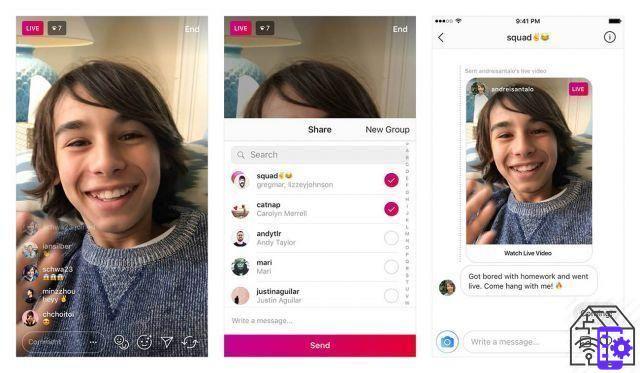
Instagram offers the option to go live with their followers. By clicking on “Live” at the bottom of the screen, you can broadcast a live video to all your friends. Your profile icon will take on a specific look to tell everyone that you're on the air. It is a content with a different spirit from Instagram Stories, although it partially shares the loading screen.
If, for whatever reason, you want that only certain users see your Story you can introduce all the limitations you want. By clicking on the gear at the top left you will have access to all the options. You can prevent specific users from seeing your Instagram Stories, select a list of Closer friends with which to quickly share the most intimate contents, limit the replies to messages and any sharing of the Story.
If you don't want all your followers to see your Story, you can publish it only for yours Closer friends. This is a list of your selected accounts that you think represent the people you are most attached to. To publish a Story visible only to them, simply click on the "Closer friends“, Identified by a star on a green background. Your profile icon will be surrounded by a green circle if you have active Instagram Stories visible only to this small group of profiles.
To choose who or not to include in the list of your Close Friends you must first go to yours Profileby clicking on the icon at the bottom right. Then he clicks on three horizontal lines at the top right and finally on "Closer friends". Here you can see all the profiles present at the moment and eventually remove them. Through the search bar you can search for users to add, with some suggestions directly from the Instagram algorithm. As the platform reminds you, none of the added or removed profiles will be notified of any changes to your Close Friends list.
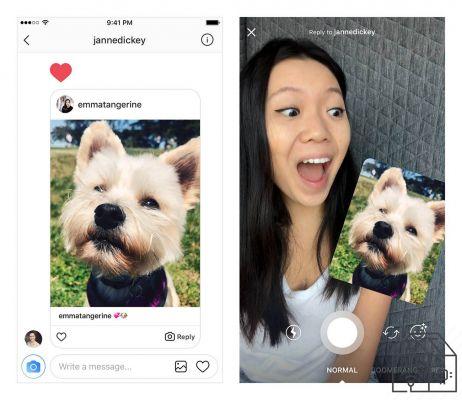
Yes, whether it's your post or someone else's in general you can republish it as History. To do this, click on the triangle icon under the image you want to share and then select "Add posts to your story". Who will view it will have the opportunity to click on the box inside to access the original post. There are cases where however it is not possible to re-share some pictures. The owner of the post has in fact always the possibility to prevent it upstream, limiting its diffusion.
Unlike Feed posts, as a rule It is not possible share a story of others in their Instagram Stories. There is, however, one exception, which is when you come mentioned inside. In this case, you will receive a notification in your private chat with the user, from which you can see what content they mentioned you in. From here you can click on "Add to your story”And share it. Alternatively, you can also access all your recent mentions from the Create mode in the Stories loading function.
Maybe you have seen some users that invite you to "Swipe up" to open a specific link and you have wondered how to do it too. To do this, in the Instagram Stories personalization screen, you need to click on the icon in the shape of a chain and here you can insert links to the web or to a video on IGTV.
Be careful though, this function is limited to one restricted circle of profiles. To be able to use it you must have a verified account (those with a blue check next to the username) or have over 10.000 followers.
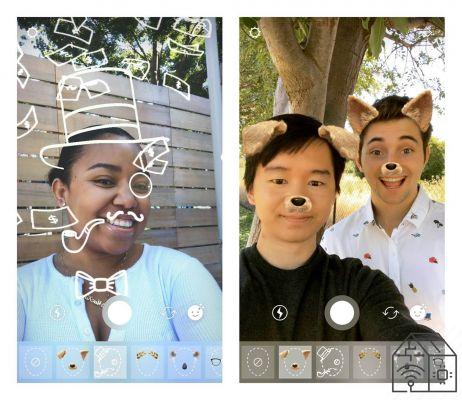
Instagram makes available to its users a large number of Effects. These modify photos and videos in the most varied and original way. They range from simple filters that change the shades of the shot to tools that add sunglasses or dog ears in augmented reality and even quizzes, challenges, games and much more. They are tools with creative potential virtually infinite and they are gaining great popularity. Let's see how they work.
To insert an Effect, swipe left or right on the white button at the bottom and tap the one that interests you the most. The changes will be activated before the shot, so you can better manage it in your composition. Eventually, however, you have the option to add Effects to a photo as well in the next step of personalization of Instagram Stories.
If you want to try other Effects in addition to the ones you already have, scroll left until you get to the option "Search for Effects". Here you will access a complete gallery, with many different proposals divided into sections and the possibility to search for specific ideas. By clicking on each you can have preview what the effect is. From this screen you can also try it by clicking on "Competition“, Add it to your favorites by choosing the icon at the bottom of the screen with an arrow pointing down or share it with a friend by tapping the triangle symbol.
You are scrolling through the Instagram Stories of the people you follow and you have found one with a particularly interesting effect. How do you use it too? The answer is simple. Under the name of the profile you will find the name of the Effect that used and of the user who created it. By clicking on it you will have the possibility to try it, save it and eventually send it to a friend.
Yes, it is possible to create a custom Instagram Effect. In fact most of the tools of this type are made by the community and then made available to all. To do this you need to download the appropriate PC software, called Spark AR Studio and available at this link. It is important to emphasize that this is not an easy task to accomplish, but it does require some commitment and skills. However, with the right consistency you can learn for optimal results.
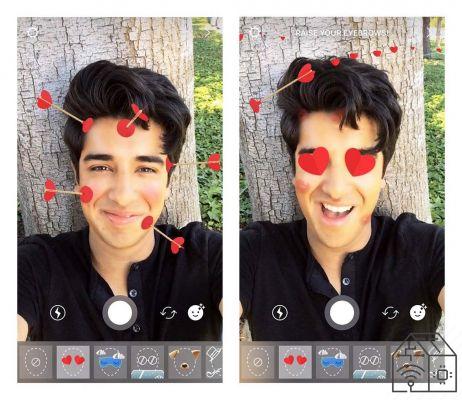
Instagram Stories are not only photos and videos, but much more. In a single content are also integrated texts, additional images, special effects, songs and much more. It is important to discover and master all the different tools that Instagram makes available to us to create Stories original and creative. Let's see everything together in detail.
In the customization of the Stories it is possible to choose some colored filters, similar to those proposed by Instagram in the posts on the Feed. You can consult them by swiping your finger on the screen to the right or left. Each offers different shades, more or less intense and varied, each with the name of a city in the world. For example, by swiping your finger twice to the right you find Tokyo, which makes the photo in black and white.
Yes, you can enter Effects of Instagram even after shooting the video or taking the photo. To do this, simply click on the emoji icon at the top of the screen. From here you can choose the one you like best and add it to your Story. In general, however, it is better put them on earlier, so as to be sure of the final result.
If you don't want to hear the audio of a video in your Story, you can click on thevolume icon at the top of the screen. Tapping it a second time will allow you to return to the sound version of the movie instead. Please note that if you add songs via the Music Sticker, the audio of your movie will automatically be added will be disabled.
Yes, to do this click on the icon with an arrow pointing down at the top of the screen. This way you can keep it in Gallery of your device. You can also download your Story after upload if you wish. Just click on the three dots at the bottom right and choose "Save video" or "Save photos".
You can also make this process happen automatically when the Story is loaded. To activate this function you can click ongear icon in the upper left corner of the screen before choosing the photo or video to upload.

To make all your Instagram Stories come automatically saved on your phone, you need to open the upload screen. Here click on the gear icon at the top left. You will have access to different control options on your Instagram Stories (for example limiting who can view them). In addition to these you will also have a Saving section, where you can choose whether or not to automatically download your content to your phone and / or to the application's internal archive.
When you move a text or a Sticker in your Story they will appear some blue lines approaching the center or edges. These allow you to choose the best location for the object you are moving. Thanks to them it is possible center it ideally vertically or horizontally and allow a better view for everyone.
Since not all smartphones have the same display format in fact, some they cut a part of history. Staying within the blue lines you will be sure that everyone can see the text or the Sticker, regardless of the device. You will also avoid that these are covered by the box to send a message or by your username at the top.
Among the customization possibilities offered by Instagram there are also the brushes. Thanks to this tool you can draw on your photo freely, adding whatever you like. To use them, click on the icon shaped like a scribble at the top of the screen. Then he traces with his finger the drawings you want to make.
Instagram offers six types of brushes, selectable by clicking on the respective icons at the top. From left to right we have:
-
-
-
- A traditional brush
- One in the shape of an arrow
- A thick and slightly transparent line highlighter
- A stroke with a bright halo around it
- An eraser to erase what you have done with the other brushes
- A chalk to give the grainy blackboard effect
-
-
You can change the brush color you use, to insert all the shades you want. Below you will find some proposals and by scrolling to the right you can have others. To select them just click on the one you want. In case there is not one that convinces you, press and hold on the color to access the full spectrum of shades and choose the one you think is most suitable.
On the left you will also find the tool Dropper: this allows you to 'take' the color directly from the photo or video. Click on the button and then on the object whose hue you want to copy and that's it.
Yes, you don't have to limit yourself to the selection offered by Instagram. By holding down on a color you can open the full spectrum of shades and move as you like. This gives you access to tons of additional possibilities, which can make your Instagram Stories even more interesting.
On the left side of the screen you will find one slider with a white dot. By moving it up you can widen the thickness of the brush you are using. Conversely, going down will reduce it.
If you made a mistake in drawing with the brush, don't worry you can always delete. To do this, just use the function Rubber, by clicking on the fifth icon from the top left. By swiping your finger over the spaces to be deleted, you can quickly delete them. In many cases, however, it is more convenient to completely redo the last drawn stroke, rather than trying to correct it with the Eraser. By clicking on the arrow at the top left you can then undo the last action performed and try again.

If you want to add a text to your Instagram Stories you can do it. To access it, simply click on the "Aa" top right. Then start typing what you want to write and start thinking about how you want to customize it, using the different tools available.
Instagram currently offers nine different types of characters to be used for the lyrics in the Stories. To select the one you like best, you can scroll through the circles at the bottom of the screen. It ranges from multiple ones square and serious to those more nice to those more stylish. Always try to adapt them to the type of content you are making.
Each of these also can be modified, adding boxes around the text. These have different shapes and styles depending on the character, adapting to his style. To add them click on the icon with the A and the stars at the top of the screen. Some of these offer more variations. Click again on the same icon to view the different versions available.
To change the tone of the writings, click on the rainbow circle at the top center. This will give you access to a selection of colors to choose from. If you want to discover more, press and hold on one of these to access the full spectrum of shades and select one in a free way. The tool is also available on the left Dropper. By clicking on it and then on a specific point in the photo or video, you can 'copy' its hue for your text.
Yes, you can choose whether the text should be aLined right, left or centered. To scroll through the different options, click several times on the four lines at the top of the screen.
On the left side of the screen you will find a cue ball that you can scroll up or down. This allows you to alter the distribution words in the text, for example bringing them all on a single line. A very useful function when your writings are particularly long and you want them to be in greater harmony with the rest of the image.
After writing the text you can freely move it within your Story. Just touch it and drag it wherever you like. If you want you can also enlarge it o reduce its size. To do this, tap it with two fingers and move them apart or together, respectively. This is a very intuitive feature, similar to how you would zoom in on a photograph on a typical touch screen.
If you have decided that you no longer want to keep the text you made, just simply tap it and drag it to the bottom center screen. Here is a trash can icon that will encompass your writing, eliminating it. Be careful though, because there is no function to go back: if you deleted a text by mistake, you will have to recreate it from scratch.
change the content of a text, its format, its color or any other characteristic after you have confirmed it, you have to tap it once. This will take you back to the edit screen and you can correct anything you need, as many times as you want.
Within the texts of the Instagram Stories you can insert small ones interactive functions. For example, you can mention one or more profiles by typing @ and possibly the beginning of the name of the user you are interested in. Some suggestions appear at the bottom of the screen and you have to click on the profile you are referring to. This way he or she will be notified of your mention and can eventually re-share your Story.
Even the hashtag they are active in the texts of the Stories. By typing # and the theme you are dealing with in your content, this can enter the dedicated section, reaching all users who are browsing the Instagram Stories related to that topic.

One of the most original and creative tools of Instagram are the Stickers. These allow you to insert so many fun features in the Stories, offering many possibilities for interaction with their audience. To select one to insert, he clicks on the square icon with a smiling face at the top of the screen.
You have it available different types by Sticker. They range from emojis to animated GIFs and any symbols and designs of various kinds. Others provide information about when you are posting the story, such as time, temperature or time. Still others are particularly elaborate and include possibilities for followers to interact directly with the Story, giving their opinion, playing games or answering questions.
Once you have chosen and set the Sticker you want to insert in your Story, that's enough touch and drag it to place it wherever you like on the screen. If you want you can also zoom in or out, using two fingers and moving them closer or apart, as if you were zooming in on a photograph. In case you want to delete it you will have to move it to the trash down. It will be a definitive cancellation: if you change your mind you will have to recreate the Sticker completely from scratch.
If you want to enter a emoji in your Story, you can scroll down the window, finding all the options you traditionally have available in messages. Alternatively, you can use the search bar to find the ones that interest you most. In this way, in addition to the emojis you will also have a large catalog of GIFs, directly from the GIPHY archive with which to make your Instagram Stories more colorful.
Once clicked on the Sticker Location you have to select a place among those available. You can use the search bar to find it more precisely. It can be either a city in general, a street, or a specific structure, such as a museum or a monument. Once the place has been selected, the Sticker is inserted in your Story and you can place it wherever you like. You can also touch it change its color, alternately going from purple to transparent to rainbow.
The Place Sticker can be a great tool for giving greater visibility to your Instagram Stories. In fact, by inserting it you will make your post visible to those looking for content related to that location and you will expand your audience.
Via the Sticker Mention you can tag another Instagram profile. Once you have clicked on it, type the name of the user you are interested in and select it at the bottom of the screen. He will be notified of your tag after the Story is published and will be able to share it again in turn. Once the Sticker has been positioned, you can change its color by touching it, choosing between yellow, transparent and rainbow.
The Hashtag Sticker allows you to join the conversation related to a specific topic. Once you have clicked on it, you must enter the topic you are dealing with in your Story, possibly choosing it from the suggestions. This is how your post will enter the search results of those who explore the hashtags related to that theme. You can change the color of the Sticker after placement, choosing between pink, transparent and rainbow.
Instagram allows you to launch a appeal for donations to non-profit associations of all kinds. You can do this via the Sticker Donate which, after selecting it, asks you to choose which of the many organizations available you want the donations to be directed to. Then you can customize your message and the color of the Sticker by clicking on the rainbow circle at the top to scroll through the different variations. Once the Story is published, you have the option to see the trend of the donation campaign. It is an interesting tool for doing good by taking advantage of Instagram Stories.
Lo Sticker GIF allows you to add an animated image to your Instagram Stories. Clicking on it opens the search options in thelarge archive of GIPHY and you can find the ones that best suit your mood or purpose. Choose the one you prefer and place it as you want in your Story. If you want, you can also find animated GIFs by simply typing in the search bar in the Sticker window.
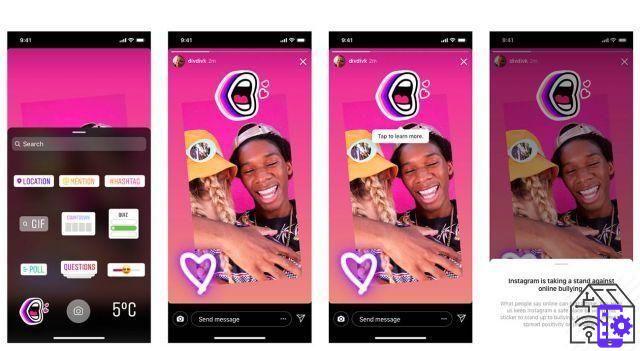
Via the Music Sticker you can put a song as the background of your Instagram Stories. After clicking on it, you have so many search options to find the piece that best suits your purpose. By clicking on the right on the "Play”You can also hear a small excerpt of the piece to get an idea.
Once chosen, at the bottom of the screen you have a bar to swipe for choose the part of the song you want to include in the story. The circle with the number on the left indicates how many seconds this segment lasts. By clicking on it you can change this factor, always remaining between the 5 and the 15 seconds. The circular icons above indicate the design of the Sticker. You can choose from four versions that show the text of the piece and two that instead focus on cover and information about the piece. By clicking on the colored circle at the top you can change the colors of the Sticker, scrolling through the different shades available.
Do you think it might be interesting to report the time you took your photo or video? You can highlight it well for your followers via the Sticker Clock. Once inserted you can tap it again to change the design, alternating between a digital and an analog look.
If you want you can ask your followers to express themselves on any theme, choosing between two different options. Select it from the Stickers window, then type the question and the possibilities within the respective boxes. Here you have a limited number of characters available, after which you will no longer be able to write further.
Once the Story is published, your followers they can vote for one of the two options and see the percentage of temporary results. If you want to see all the information on how the survey is going, just open the History and swipe up with your finger. Here you will find the number of votes for each option and clicking on "See ratings”You can find out who has chosen one or the other option. By clicking on "Share the results”You can publish a version of the Story with the result as a percentage of the Survey, so as to inform your followers about the final result.
Via the Sticker Questions you can have very interesting interaction with your followers. It is an appeal to answer a question you have raised or to send you questions on a topic of your choice. Users can write a message in the box and you can in turn share it in your Instagram Stories with a comment. For example, you can ask your followers what their favorite movie is and give an opinion on the titles chosen by each one.
you can see all the answers you get there by going to your Instagram Stories and swiping up with your finger. Every time a new one arrives you will receive a notification in the appropriate section of the platform. By clicking on each of them you can share them again in a new Story, possibly accompanied by your comment. Alternatively, by clicking on "Send a message”You can write privately to the user to answer him.
Remember that the answers to the Questions Sticker they are not anonymous: the user who posted it can see who sent each message. This is a factor that should not be underestimated.
Lo Sticker Challenge it reconnects to the viral challenges that crowd the social network. Through this you can have a template ready to take part in one of these. By clicking on the Sticker you can choose one of the many challenges in circulation, having it ready the correct hashtag and a message to tag the next challenged. By clicking on the icon with the A and the stars or on the colored circle you can respectively insert a box around the text and change its color.
Con lo Sticker Countdown you can create expectation for a specific event by creating a countdown to that moment. It can be the release of a movie, the end of school or a highly anticipated announcement. Above all, however, it can serve to inform your followers of events related to your profile, such as the moment in which you will post a new photo sul Feed.
After clicking on the Sticker you will need to give the name a name Countdown and select the date and time it will end by selecting "Set the end date and time". You can also choose to end it when the day arrives, without a specific time, by activating the indication "All day". If you want to change the colors, just click on the rainbow circle at the top of the screen.
Your followers will be able to click on the sticker and activate a reminder. At the end of the Countdown they will receive a notification on the App. In the case of particularly long countdowns, this is a good idea republish the Sticker, in order to involve as many people as possible. In any case, Instagram will send you a notice shortly before the deadline, suggesting that you share the Countdown again.

Instagram offers a additional type of survey, very particular. This is theEmoji Slider, formed by a bar on which (in fact) an emoji of your choice. This is to indicate an indicative grade from a minimum to a maximum value. For example, you could ask your followers how much a meme makes you laugh you shared or how cute the kitten in the photo is.
To use it, click on the Sticker in the appropriate window. Here you can enter your question, but it is not mandatory: you can leave it implied or ask it in other ways, perhaps verbally in the video accompanying the Story. After that select the emoji you want it to act as an indicator. There are 40 available from the most classic?,? or ? to other more original like?,? or ?.
Once your Story is published, your followers will be able to answer the survey and will have the opportunity to find out the average rating of the public. To see the replies, view your post and swipe up. You will get a full report of how each of your followers voted, as well as an average response value.
Via the Sticker Quiz you can play with your followers, challenging them to answer a multiple choice question. By clicking on it you will be asked to enter your question. After that you will have to write an incorrect and a correct answer. Eventually by clicking on "Add”You can enter further options, up to four. By default the correct answer will be the second one from the top, but by clicking on the letters corresponding to each, you can change this aspect.
Going back to view your Story and swiping up with your finger you will be able to see how each of your followers who took part in the Quiz he answered. It can be a good way to build engagement with your fans and friends.
You can also insert the temperature at the time you are uploading it via the specific Sticker. Once positioned you can click on it to change the view from degrees Celsius a Fahrenheit.
With the Sticker in the shape of camera you can insert a photo taken at the moment from the front lens of your smartphone. Once inserted, you have to press on the white button in the center to shoot. You can also change the format of the Sticker by clicking on it: you can choose between a version with soft edges, one with a square frame and one with a round frame.
If you are uploading a photo that you took in the previous days, Instagram automatically offers you to insert to date in which you made it. The format will always follow this model: “01 Jan 1900”. By tapping on the Sticker you can change its color, choosing between white, black and red.

After you publish them, you can review your Instagram Stories clicking on your profile picture, just like those shared by other users. You can easily access it from the home page of the application. Here you will find your profile icon at the top left. Self you do not have active Instagram Stories, by clicking on it you will access the function of uploading a new post.
By scrolling through your published Instagram Stories you can see lower left the total number of Views along with three of the profile icons that each viewed. If you click on that digit or swipe with your finger upwards you can also discover all the profiles they have viewed. A specific item is dedicated to the number of profiles that have visited your Stories via hashtag or the Sticker Location.
There is a precise order where Instagram shows you the people who have viewed your Stories. The detailed calculation is extremely complex and is not officially available in detail. In general, however, the profiles are placed higher according to a combination of factors. These include whether you follow the profiles in question or not and the number of interactions you have with them or they have with you.
At any time you can delete a Story before its expiration. To do this, view the content you want to delete and click on the three vertical dots accompanied by the words "Other" bottom right. Then select the item "Delete" And that's it. Alternatively, you can also proceed from the screen showing your Story views and click on the trash can icon.
If you have not done this before uploading it or you have not activated the automatic download of the Instagram Stories you can still save it on your phone. View the content you want to download, click on "Other"At the bottom right (it is the icon with the three vertical dots) and choose"Save photos" or "Save video". If you want, you can also download from the visit viewing page by clicking on the icon with an arrow pointing downwards.
You have decided that that photo or video can be 'promoted' to post on the Feed, so as to remain visible longer. How to do? One solution may be to retrieve the content from the phone memory and publish it as you normally would, but there is a more immediate procedure. View the Story you want to share, select "Other"At the bottom right by clicking on the three vertical dots and choose"Share as a post". Again, if you go to the page where you find all views of the content and tap the icon with an arrow pointing up.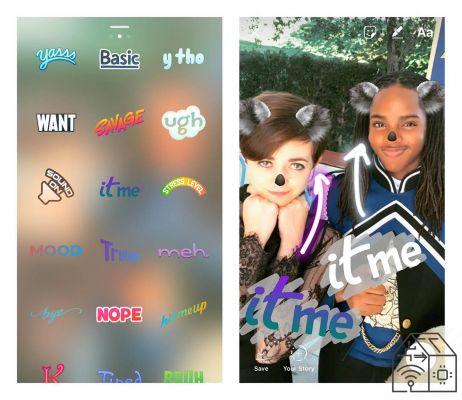
Yes, you can easily share your Instagram Stories too outside the social network. View the post and click on "More", with the icon with the three dots vertically at the bottom right. Here you will have the option "Copy link”Which will allow you to post a direct link to the Story wherever you prefer. You can also choose "Share on ...”To have different sharing options on many different apps from e-mails to WhatsApp and Telegram.
Facebook and Instagram are part of the same group and for this reason sharing content from one to another is particularly easy. First you need to link your accounts on the two social networks in question. Click on the icon at the bottom right to access your profile, then tap on the three horizontal lines at the top right. Now select the gear accompanied by the writing "Settings", Click on"Account"And finally on"Linked Accounts". Here you will have the possibility to link your Instagram profile to those you have on other social networks, including Facebook.
Once this step is done, you will have the option to share your story also in the Facebook Stories. Just view it and click on "Facebook”With the social network logo icon.
You can also have all your Instagram Stories automatically go to Facebook too. Go to the loading screen for a new Story and click on the gear in the top left. The last item in the Settings is just "Share your story on Facebook”And activating it you can get automatic sharing.
Once the twenty-four hours have expired, your Stories they disappear for your followers, but not for you. They are in fact saved in the Instagram Archive. To access it, visit your profile by clicking on the icon at the bottom right, then tap the icon with the three horizontal lines at the top right and finally on "archive". Here you will find all your Instagram Stories sorted chronologically to consult and possibly save them.
You can arrive or disable saving of these contents in the Archive from the loading window of a Story. Click on the gear at the top left and go down to the item "Save the story to the archive". This is an automatic process, which will be activated when each Instagram Story is loaded.
Instagram Stories only last 24 hours as a rule, but nis not strictly necessary so be it. In fact, you can collect the most important ones for you in the Featured Stories. You can find them on your profile, in a series of circles under yours Bio. It can be an interesting way to collect all the content related to a specific event, such as a party or a holiday or a specific topic.
If you want to add a new Highlighted Story, go to your profile by clicking on the icon at the bottom right. Then touch the icon with a + accompanied by the words "New". At this point you will have your entire Archive available from which to choose the Stories that will be part of this group. After selecting them, click on "NEXT”To access the screen where you can name the Featured Story you just created and choose a cover.
If you want to add new content to a specific Featured Story, view the post and click on "Highlight" bottom right. The button is identified by a heart icon surrounded by a circle. You will then have to choose which Featured Story to add the post to or possibly create a new one.
If you want change something of a Featured Story that you have already published go to your profile by clicking on the icon at the bottom right. Select the Story you want to edit, then click on "Other“, Accompanied by the icon with the three vertical dots. At this point she touches "Edit the featured story”And you can change its name and cover as well as add or remove the Instagram Stories it contains.
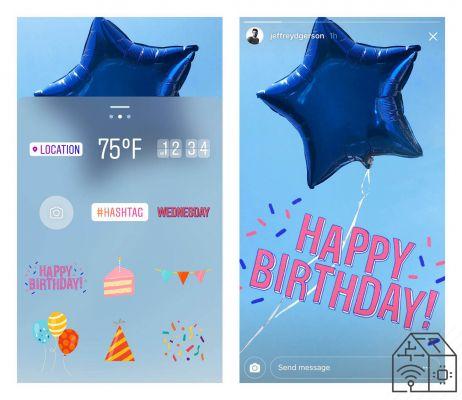
There are many little tricks to be used in the creation of Instagram Stories that will allow you to obtain more interesting content or have greater visibility. We have collected some, let's see them together.
The Instagram Stories I'm not a tool limited to influencers or VIPs. There is therefore no minimum or maximum number of content that you must publish, it simply depends on you in complete freedom. However, if you are interested in having an active profile and increasing your visibility, the answer becomes more complex. Much depends on your audience and how they respond to your content. In principle, however, you should always have at least one active Story (and potentially even more), or publish one per day, at a minimum.
Inserting hasthag (in the text or using the appropriate Sticker) and Places allows you to expand the visibility of your content. In fact, they can also view profiles that do not follow you in search of Instagram Stories on specific themes and locations. It is therefore a good chance of broaden your audience and eventually gain followers. For this reason you should try to exploit them whenever possible. Don't force them too much because they can make your Instagram Stories less enjoyable, but when they make sense, make sure to include them.
A good solution to introduce hashtags and Places in your Instagram Stories without weighing them down too much is to take advantage of other Stickers, such as GIF. These are in fact in the foreground with respect to the tools to indicate the theme and location of the post. You can then easily 'hide' hashtags and places behind the animated images, making the content enjoyable but maintaining the visibility boost they offer.
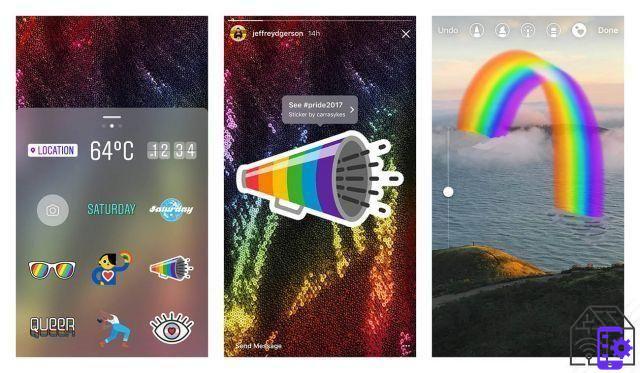
The Instagram editor for Stories is good, but not exceptional. There are functions that are not studied in an optimal way and the graphic solutions available are however limited. For this reason a whole series of external applications that allow you to prepare beautiful and complex Instagram Stories, also playing with different characters, shades, animations and much more. The panorama is very vast, so we invite you to visit the app store of your device to find the most suitable application for you. If you want some advice to start from, canva it is a relatively simple tool to use, but even in the free version it offers excellent possibilities.
As far as it is comodo take your photos directly from Instagram, if you have an Android device it would be better to avoid. This is because the app isn't optimized to use the phone's camera directly, but it does simply a screenshot of the screen. The reasons for this are complex and depend on the fact that compared to the iPhone, there are many more variants on the market of Android phones that require specific configuration at the software level.
What matters is that the final result it is qualitatively reduced. To get the best photos, take them with the camera application of your device and then upload them to your Instagram Stories.
Blue margins are a tool very important. Since not all smartphones have the same display format, it's possible that some of your Stories will be left out if you're not careful. Also, place a Sticker behind your name or under the box to send a message hinders usability. For this reason you must try to keep all important content within the margins that Instagram reports to you.
However, it can also be a tool to be used in reverse. Any data that you don't want to be particularly prominent (such as hashtag or the Music Sticker) you can place beyond the margins so as to hide them at least in part.
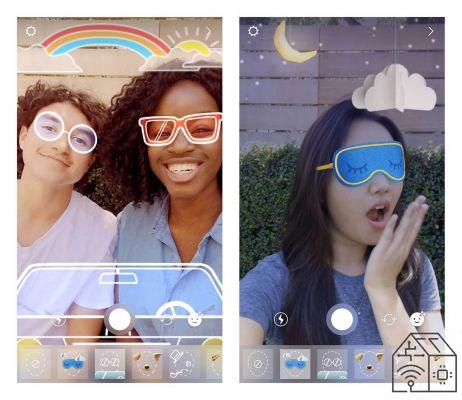
There were several features that Instagram added in the course of its evolution, but it can be said that none have been as revolutionary and successful as the Stories. This feature has won over many fans around the world and is now used daily by about half of Instagram's active users. This means every day more or less 500 million people upload a Story to the social network.
Its origin is not even very remote in time. The first introduction in fact dates back to August of 2016. The feature was born inspired by similar opportunities offered by Snapchat. Since at the time Facebook was in the running to purchase the latter social network, the decision to introduce Instagram Stories was viewed negatively by the specialized media. However, years later this 'controversial' origin has faded into the background and the feature is a tremendous success with all audiences.
Over time, Instagram has expanded this tool in every way, introducing new stickers and new features. Among these we can mention the introduction of the Music, the ability to search Stories by place or hashtag, augmented reality filters and at the end of 2017 the ability to save some content and highlight it available to the public also over the 24 hours. Furthermore, sponsored advertisements began to appear slowly among the different Stories, implemented slowly by the social network.
And with this our journey into the world of Instagram Stories. What do you think? Have you satisfied all your doubts? Are you ready to share all the most important moments of your life with your friends?
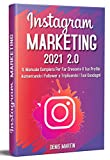 Instagram Marketing 2.0; The Complete Manual To Make ...
Instagram Marketing 2.0; The Complete Manual To Make ...
- Martin, Denis (Author)


























