Your PC has stopped working properly, has become too slow, or you want to reset it completely before giving it away? Return Windows to its original state to find your computer like the first day!
Restoring a PC to the factory state is the operation which consists in putting it back exactly as it was on the first day, that is to say to new, with only Windows and the software installed by fault. This reset - also called a reset - is useful in certain situations. This is especially the case when the computer becomes appallingly slow, because over time it has become cluttered with countless files (system updates and installed software, programs no longer needed, temporary files resulting from Internet browsing , personal documents, etc.) and that traditional cleaning techniques are not sufficient to restore vigor. This is also the case when Windows is "damaged" (or corrupted), when it no longer works correctly, and repair attempts have no effect. And this is still the case when you want to give or sell a PC that you no longer use, making sure to leave no personal data. In all cases, the objective is the same: to find the computer in the exact state it was in when it was turned on for the first time!
How to prepare to restore a PC to factory condition?
Let's start on a positive note: Contrary to what you might think at first glance, resetting a computer to factory state is within everyone's reach. Most of the time, the operation starts with a few clicks and you just have to wait for the procedure to take place automatically, usually in less than an hour for a simple reinstallation. If the PC manufacturer had any software preinstalled, you may be asked if you want to install it as well. If in doubt, answer yes for a full reset. Or take your pick from the list if you feel more comfortable. Of course, if you reset your PC for your own use, it may take longer to reconfigure it and reinstall any software that has been removed.
Visit the PC manufacturer's website
Before embarking on the adventure, go to the website of your computer manufacturer, in the Support or Assistance section. Indicate precisely the model and the reference of your computer (often written on a label under the computer) to obtain all the information concerning your PC. Additional tools are often offered. And sometimes it is even possible to download the original version of Windows that came with your PC (Windows 7, Windows 8 or Windows 10, depending on how old it is), along with the necessary device drivers. Copy this installation procedure and the associated files onto a USB key (plan for at least 8 GB of capacity) which you will then connect to the PC to be reset: all you have to do is follow the instructions to reinstall everything.
Back up data from all Windows accounts
Back up your important data before starting the reset, even if the system promises you (depending on the options) not to touch it. Factory reset removes everything. If you've created multiple user accounts in Windows - one for each family member, for example - don't forget to back up the files for each of those accounts!
If the computer is a laptop PC, plug it into the outlet before starting a reinstallation. And never interrupt an installation if Windows doesn't offer it to you.
Prepare for reinstallation and updates
Of course, if your computer was three years old, restoring it to its original state means that the version of Windows that is reinstalled is also three years old! And if the PC you bought was running Windows 7 or 8 and you upgraded it to Windows 10… then all of these steps will have to be started over!
In all cases, you will then have to download and install all the Windows updates that have appeared since the purchase of the PC, as well as the updates to the apps and drivers preinstalled by the manufacturer. As soon as your PC connects to the Internet, it will present you with the updates itself. We will have to accept them all and be patient.
Then you will have to reinstall all your software and your games, so also find the product keys, licenses and other serial numbers to be able to reuse your paid apps. And reconfigure the ones that deserve to be, like your email software. And finally recopy your data and files that you had taken care to save. It is therefore a heavy and time consuming operation.
Anyway, it gets better saying it, you won't need to buy back a Windows license or find any installation key for it. Windows activation should be automatic.
How to restore a PC with the manufacturer's installation CD-DVD?
If the computer manufacturer provided you with a Windows recovery CD or DVD, insert the disk into the burner drive. Each manufacturer has their own procedure, so it is impossible for us to be precise. When the computer restarts, the screen will automatically display a menu that will allow you to launch the complete reinstallation of Windows, as well as applications and device drivers preinstalled by the manufacturer.
How to restore a PC without installation CD-DVD?
Today, most computers no longer carry DVD player-recorders, especially when it comes to laptops. Manufacturers therefore no longer provide removable physical media. However, rest assured, Microsoft and the manufacturers have planned a solution to get your computer back on track without DVD, with a clean Windows and all the software and hardware drivers preinstalled by the manufacturer.
The installation files are actually stored in a hidden partition of the primary - or single - drive of the PC. In the ideal case, everything is therefore already present on your computer to refurbish it, you will not need anything other than your PC. On the other hand, if this partition has been deleted or corrupted, you will have to turn to another solution.
How to reset a PC when Windows is usable?
If you can still navigate Windows 10, go to reset options.
- Click, at the bottom left of the screen, on the button Start, And then Parameters, And then Update and security, and finally, in the left column, on Recovery.
- Under the section Reset this PC, Click on the button Start.
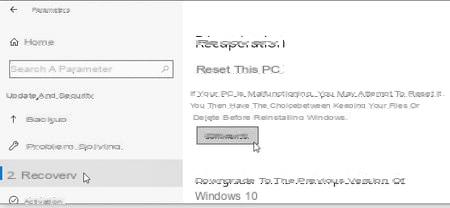
- Windows 10 offers two options: Keep your files, therefore uniquely remove applications and settings, or Delete all, which erases absolutely everything, including your personal files. It is this second option that must be selected for a complete reset, in particular if you wish to reinstall Windows "as new" after a computer virus attack. Ditto if you plan to give the computer to someone else. Everything that will be erased here (your files, your photos, etc.) cannot in principle be recovered.
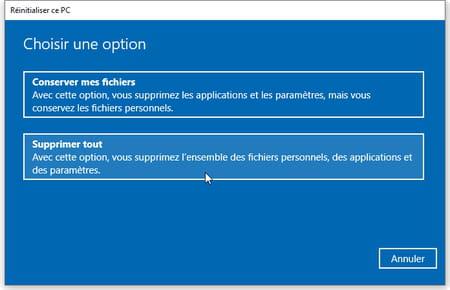
- Since you have chosen to Remove All, Windows 10 displays a window Parameters additional showing you one or two predefined choices, which you can change by clicking on the link Modify the parameters. Do it ...
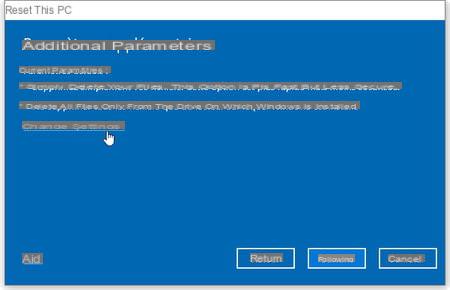
- Here you are on the screen Choose settings. When you delete a file, the system usually just removes its name from a lookup table, but the content itself is not immediately deleted, so sometimes it can be recovered with special software. If you plan to sell or give away your PC, to prevent the new buyer from recovering your deleted data, under Data erasure, click on the switch to indicate activated. Windows will overwrite the data to make it very difficult to recover, but it may take several hours. Activate this option only if really necessary.
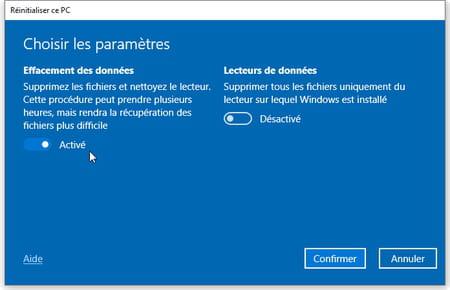
- You may not be familiar with the term: Windows calls internal or external storage media (such as a hard drive or USB memory stick) readers ou data readers. If your computer has two integrated drives, for example an ultra-fast SSD disk on which Windows is installed (disk C :), and a hard disk designed to store your apps and your data (disk D :), specify under the section Data readers if you want to reset all drives or just the one where Windows is located. For a full reset, click the switch so that it says activated, which will delete the data on all disks.
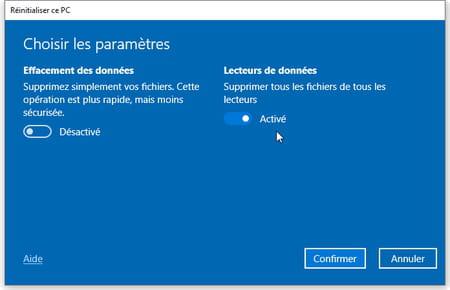
- After confirming your choices, start the reset and wait.
How do I reset a PC to factory condition when Windows won't start?
To access the Windows Recovery Partition when the PC starts up, try turning the computer on and off three times in a row. Windows will then present you with its recovery options. To restart three times:
- Push the button On Off to restart the PC.
- As soon as the PC starts to start (after the display of the manufacturer's logo and / or the emission of a beep), keep the button pressed. On Off for about ten seconds to switch off the machine again.
- Press the same button again On Off to turn the computer back on.
- When the PC restarts, press and hold the On Off pressed for 10 seconds to turn off your device.
- Press the button again On Off to turn the computer back on.
- This third time, let the PC restart completely. On startup, the operating system should display theWindows recovery environment.
- Another possible method to access the Windows recovery environment, at least on older PC models: pressing a function key when the PC starts up, before Windows starts up.
Acer : Alt + F10 ou Alt Gr + F10
Asus : F9
Compaq : F10 ou F11
Dell : Ctrl + F11
eMachines : Alt + F10 ou Ctrl + F10
Fujitsu : F8
HP: F10 ou F11
Lenovo: key OneKey Rescue ou F11
Medion: F11
Nec : F10 ou Alt + F11
MSI: F3
Packard Bell : F10 ou F11
Samsung: F4
Sony: F10
Toshiba : F8
- Regardless of the method, once you have entered the Windows recovery environment, the first screen offers you to Choose an option. Click on help (or, if there is no mouse, use the arrow keys on the keyboard and the Enter key to select this option).
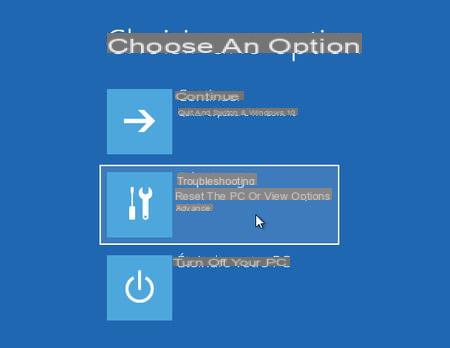
- Windows may ask you to choose a user account from which to launch the procedure, select one and enter its password. It must be an Administrator account (menu Start > Parameters > Accounts, Family and other users).
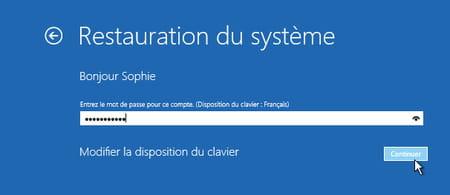
- On the next screen, Problem resolution, select Reset this PC. With some manufacturers like Dell, you may see an option like this Dell Factory Image Restore ou Restoring the Default Image. The image the builder is talking about here is not a drawing or a photo! This is the exact replica of the hard drive when you first turned on the computer. That is, what you are looking for. In this case, choose this option.

- For a full reset, then select Delete all.
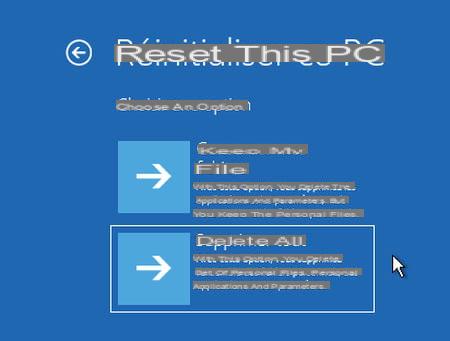
- If you sell or give away your computer and are concerned that the new user may retrieve sensitive data from it, even after a simple erase, select Thoroughly clean the drive. But the operation may take several hours. Otherwise, choose Simply delete my files. All files will be erased.

- Windows 10 still gives you one last chance to quit. If you confirm by pressing the button reset, do not turn off your computer. If it's a laptop PC, leave it plugged into the power outlet. And be patient.

How to completely reinstall Windows on a PC?
None of the above methods work? Rest assured, all is not lost. There are, in fact, several other ways to reinstall Windows on a PC.
- You can thus use the "zero restart" of Windows 10. To do this, click on the menu Start, And then Settings. Open the section Update and securitychoose Recovery in the left column, then select Other recovery options in the right part of the window.
- You can also easily create a bootable USB stick for free with the dedicated tool from Microsoft, which will allow you to download a full and official version of Windows - if needed on another computer. You will then just have to plug this key into your PC to automatically start the installation process - see our practical sheet on this subject.
Contents Preparing for recovery Restore a PC with the installation CD-DVD Restore a PC without an installation CD-DVD Reset a PC when Windows is usable Reset a PC to factory condition when Windows ...


























