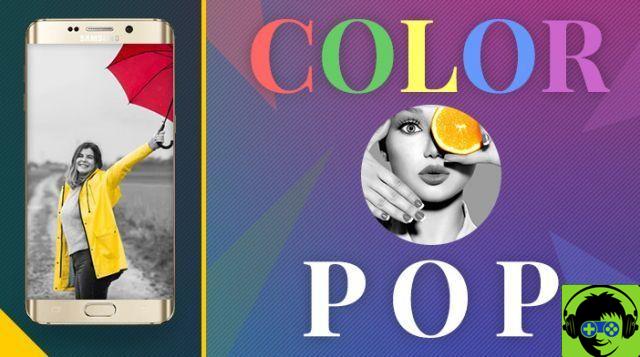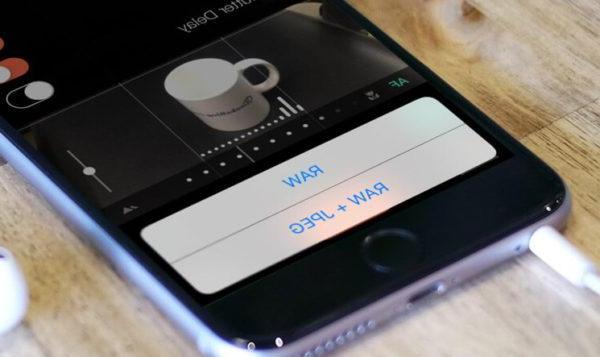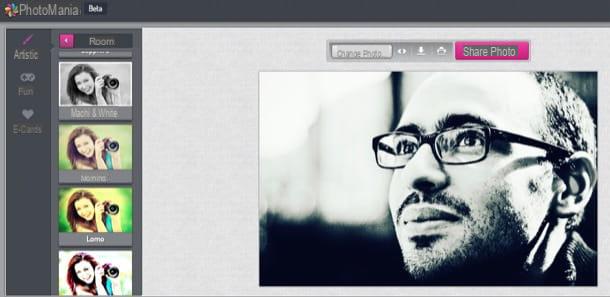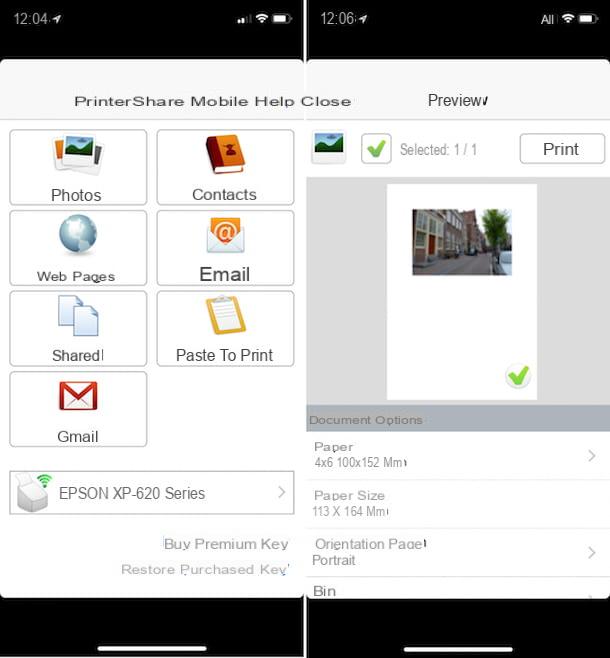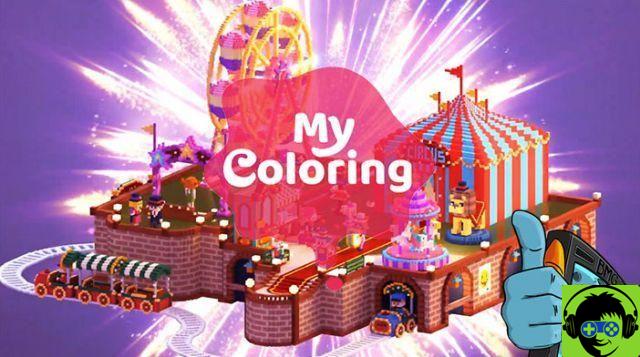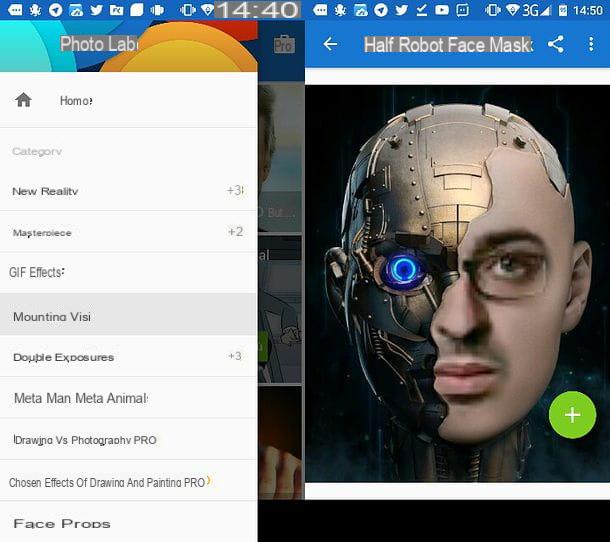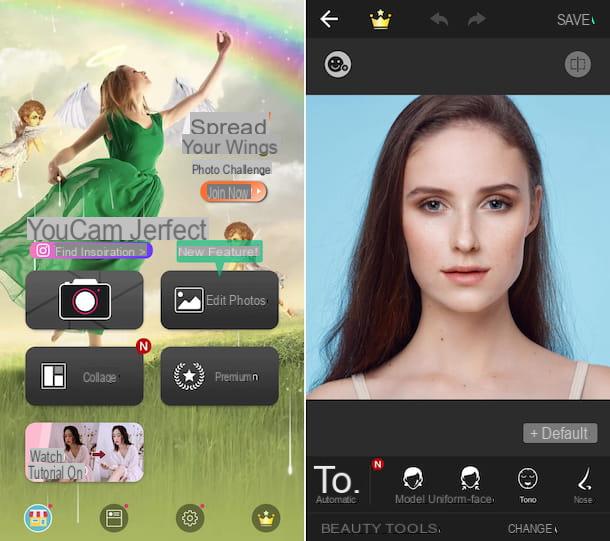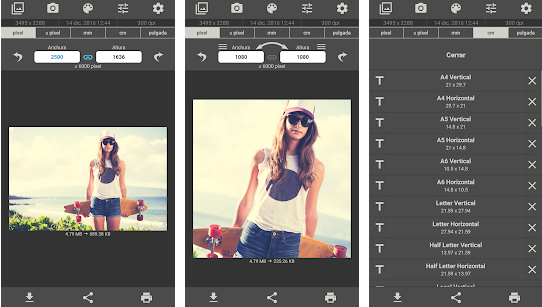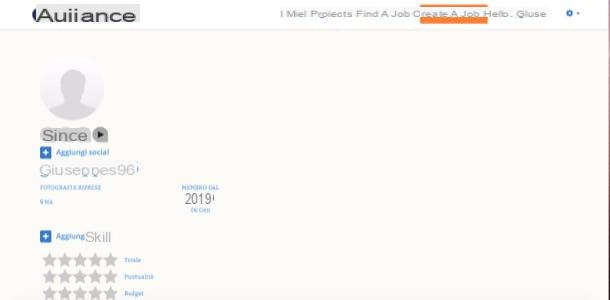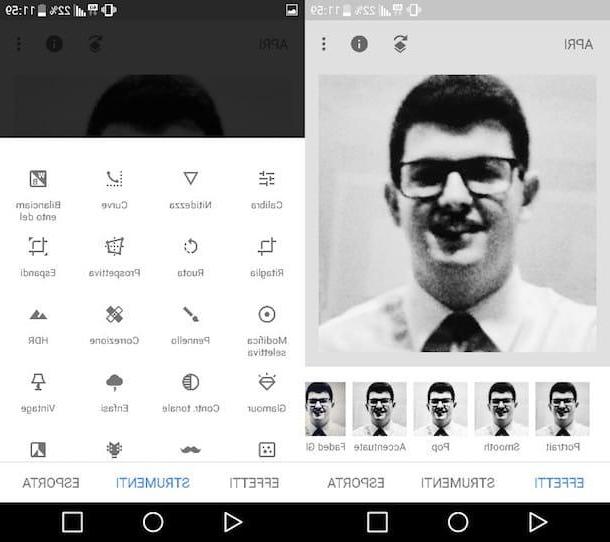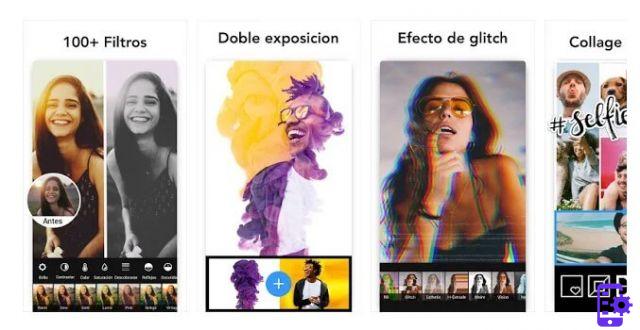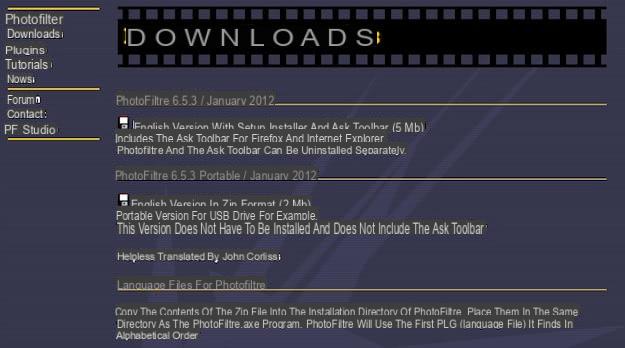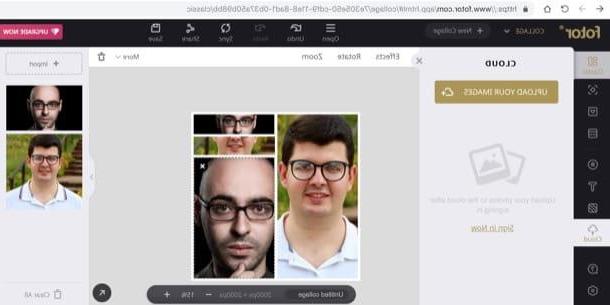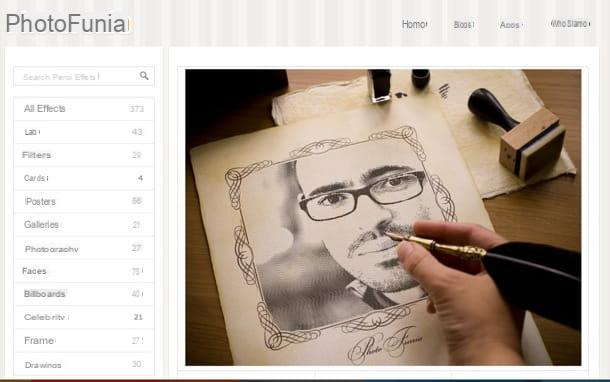Thanks to the Internet, we have the opportunity to become whoever we want: famous actors, successful singers and even superheroes. No, don't worry, I'm not giving the numbers. I am simply introducing the topic of today's article. Since I have been in great demand, I will tell you about the main online services that allow you to create free photomontages. To create photomontages and then "stick" your face on the body of a VIP or to create a funny collage with photos taken with friends, it is no longer mandatory to use complex photo editing programs such as Photoshop or similar, for example.
To create free photomontages, it is enough to rely on some online services made available by popular websites that, in a very short time and with a few moves, will allow you to create free photomontages of a good standard. You can then choose whether to share them online to entertain his friends, or simply keep them to yourself, saving them on your computer.
How do you say? Did this intrigue you and you can't wait to find out more? Very well, then I suggest you sit comfortably and take a few minutes to calmly read this guide of mine on how to create free photomontages. I will tell you in detail about the most used online services to create funny photomontages, explaining step by step how to make them. Are you ready to get started? Yup? So, as usual, I wish you a good read.
Fun Photo Box
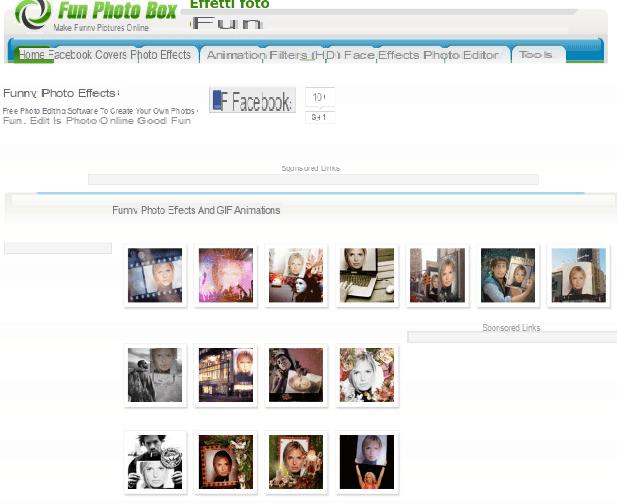
One of the best Internet sites you can rely on to make free photomontages without downloading programs on your computer is Fun Photo Box, an Internet site that allows you to create photomontages also in the form of animated images (GIF). To start using it, connect immediately to its website and click on the tab Photo effects to browse all the scenarios to which you can add your photos and thus choose the one you like best. You can browse the various pages of the website by clicking on the various numbers below or directly by pressing the button Next. In particular, if you select an animated effect, you can also view the static variant: if you like the effect but not the animation, you can create a photomontage by choosing to use the static variant, rather than the dynamic one.
So experiment freely looking for the effect you like best and when you have found it, click on it. On the page that opens, click the button Computer to upload the photo with your face (or that of a friend) that you want to use to make the photomontage. Alternatively, if you click the button Webcam, you can take a photo in real time using your PC webcam and use it for editing. The button is also available Facebook which allows you to upload a photo using one of those uploaded to your Facebook profile.
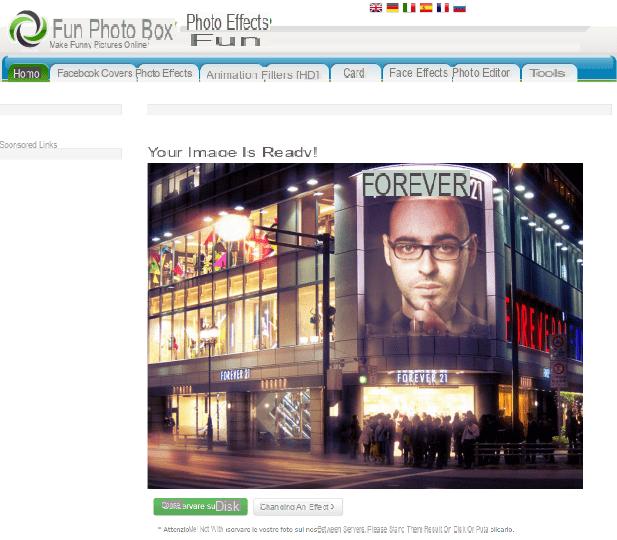
In the next screen you will now have to make a crop of the selected photo, in order to center the face of the photo you have uploaded for a better rendering of the photomontage. Once you have selected the portion of the photo you want to include in the photomontage, click on the button Go to view the final result. If you are satisfied with the image obtained, you can click the button Keep on disk to download the photo to your PC. Alternatively, if you click the button Change an effect, you will be able to create a new photomontage.
As you have surely noticed, in addition to the classic photomontages, Fun Photo Box also allows you to create animated GIFs. To view only the animated scenarios that will allow you to create free photomontages go to the card Entrainment and choose the one you like best. Furthermore, I would like to point out that the service is also available on Android devices through the relative free application that you can download from the Google Play Store.
Loona Pix
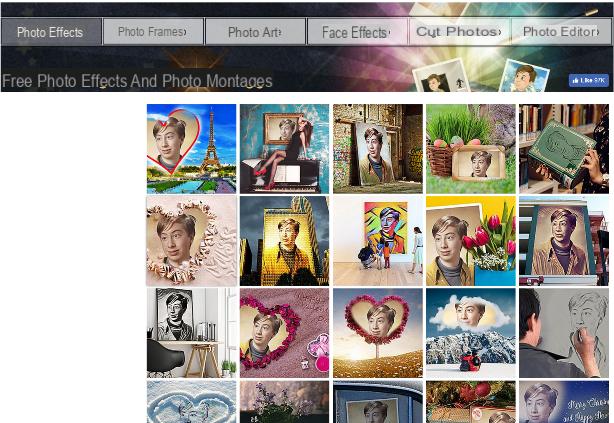
Among the many websites that allow you to make fun photo montages for free, I want to point out to you to use the LoonaPix website, full of effects with which you can indulge yourself in making photo montages. To start using it, all you have to do is connect to its home page and choose one of the many scenarios available in the tab Photo effects.
When you have found the one you like best, click on it to start creating your photomontage. At this point you will need to click on the button Choose the photo to upload the photo you want to use to make the photomontage. You can choose whether to upload the photo from your computer by pressing the button Shop by Department, or if you click on the item from the web to enter the URL of the photo you want to upload in the appropriate text field visible on the screen. However you have imported the photo, you will then need to crop it to optimize the montage: then crop the part of the photo you want to use and then click the button Creation.
What do you think of the final result? If you are satisfied you can download the photomontage you have obtained on your PC by clicking on the button Download.
Do you especially love photomontages in which you can "stick" your face on the body of other people? Then I suggest you go to the card Face effects by LoonaPix to take a look at the photomontages on this particular screen. You can freely choose and select one of the available scenarios to start creating your photomontage. Next, click Shop by Department in the tab From the disk, to upload your photo to apply to the photomontage.
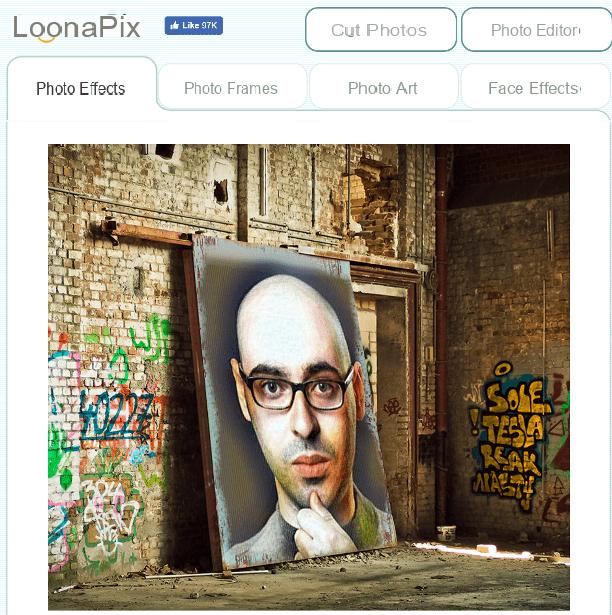
In the screen located just below you will have to use the buttons (+) and (-), located to the left of the montage to enlarge or reduce the image. Instead, using the buttons with the hands symbol you will be able to center it correctly, while the mirror symbol will allow you to flip the uploaded image. Experiment freely to create your photomontage: when you are satisfied, just press the button Creation to complete the work. To download the image to your computer, just click on the button Download.
If you like the effects of the Loona Pix site, I suggest you take some time to take a look at it and explore all the tabs: I find the effects of the section very nice. Photo Art which allow you to apply filters to uploaded photos with a very fashionable style, similar to the Prisma smartphone application that I also told you about in my article on how to transform photos.
Photo Funia
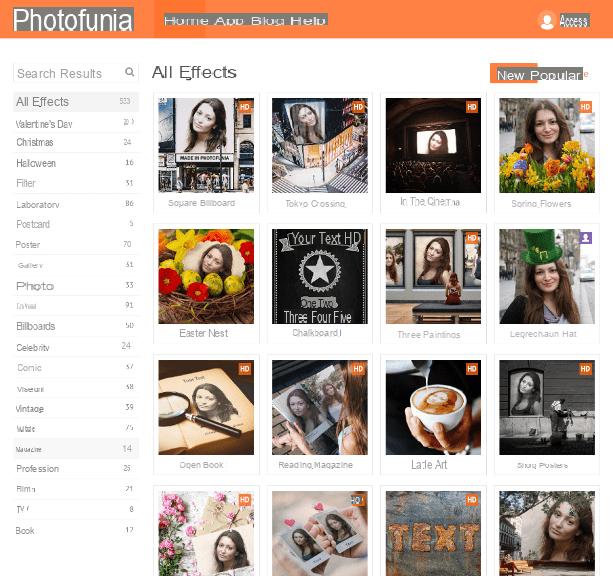
You will find an even wider selection of photomontages on the PhotoFunia website, a very simple website to use to create free photomontages in a fast and fun way. First, then connected to the home page of its official website and explore the various categories in the sidebar. You will also find famous movie posters that will allow you to apply your face instead of that of a famous actor. Considering the huge selection of categories with their respective montages, using PhotoFunia will be a blast!
To start making a free photomontage, using the PhotoFunia website, first select the photomontage you want to use from the main screen of the website by clicking on its preview image. If you click the button New you can see the effects for creating photomontages that have been added recently, while via the button Popular find the most used effects.
Then press the button Choose Photo to upload your image and then choose whether to upload it from the PC (button Upload from PC), if you want to take it via the webcam of your PC (button Camera) or whether to use an image uploaded to Facebook or to one of the cloud platforms such as Google Drive or One Drive (button Online).
Whatever your choice, you will then have to crop the image to better adapt it to the photomontage you have chosen. You can then resize it using the built-in editor and then confirm it by clicking on the button Crop. To apply the uploaded image to the montage, then press the button Go.
Once the final result is displayed, you can choose whether to save the photo on your computer by pressing the Download button but also the button Regular o Small. Alternatively you can also choose to share the photo via Facebook or via the VK or Mail.ru service.
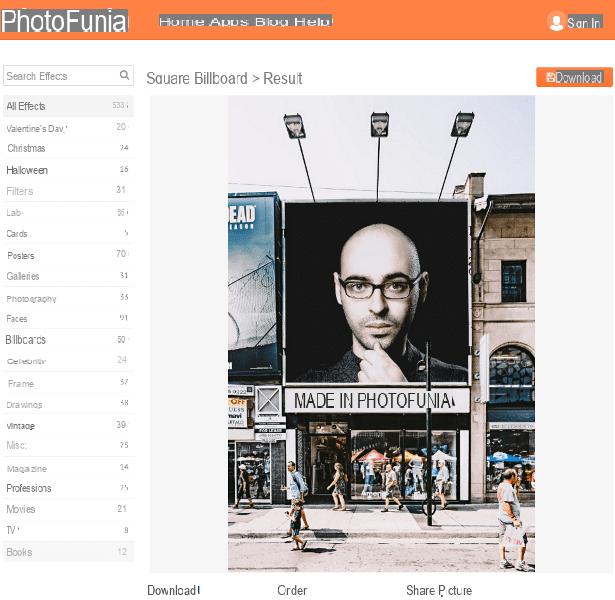
You can realize free photomontages with PhotoFunia even from your smartphone or tablet. Just use the free app PhotoFunia which is available for both Android and iOS.
Once you have downloaded the application you can use it in a similar way to the PhotoFunia website. In fact, on its main screen you can find dozens of ready-to-use scenarios recently added (screenshot New) instead you are tap in the section Categories of the app you will find the complete list of the same wallpapers divided into categories as they are on the website. Once you have selected the basis of your photomontage, press the button Choose Photos and choose whether to take a photo with your phone (Take photo) or use one already present from the device gallery (Choose existing photo) using one of the options available in the drop-down menu that will appear.
Next, make a crop to the uploaded image by selecting the portion of the image to include in the montage and first press the button Done and then Go to view the final result. To save the photo, choose whether to download the version Normal (750 × 538), Great (1200 × 861) or Small (600 × 800). Once you have selected the desired size by tapping on the relevant item, press the share button. You can choose whether to save the image or share it on the main social networks. I also point out that the PhotoFunia application requires an active Internet connection to work. The app is free, easy to use and supported by non-invasive advertising banners.
Free photomontages