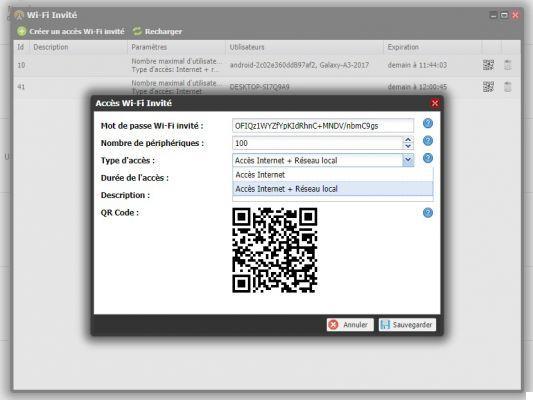
Freebox users have the option of creating guest Wi-Fi access on Freebox. One way to avoid having to reveal your password. For those who have never configured it, we describe in this article the steps to set it up.
For confidentiality reasons or because we do not want to pass the WiFi password to third parties, creating guest WiFi access on the Freebox can be very practical. The user can set up several types of parameters when configuring guest Wi-Fi access. In particular, it is possible to authorize only Internet access. By doing this, the guest will not be able to access files and data shared on the local network. In addition, access can only be opened for a specific period.
We explain how to configure the thing in this little tutorial.
Create guest WiFi access on Freebox
To configure guest Wi-Fi access:
- If you haven't already done so, download the Freebox Connect application on your smartphone.
- It is then a question of detecting your Freebox with your application. To do this, make sure you are connected to the Freebox WiFi network and follow the steps indicated.
- Once done, press the section Share my WiFi access at the top of the home page.
- Click on Guest WiFi access then on the red button Create guest access.
- Write a short description (this can be particularly useful for differentiating between several guest WiFi accesses).
- Also indicate a length during which the access will be active (1 hour, 1 day, 1 week, unlimited). At the end of this period, the guests will be automatically disconnected from the network.
- Finally, select the type of access. If you check Without restriction, your guest will have access to the Internet but also to your local network. This notably includes shared files and control of your connected devices. Tick Internet only to only allow Internet access.
- Click finally on To validate.
- Your access is created! One mot de passe has been generated. Just tap on the eye to bring it up and give it to your guest or Share to send it (by email, text message, etc.). It can also scan the QR Code to log in.
To read also >> Freebox: how to use a VPN


























