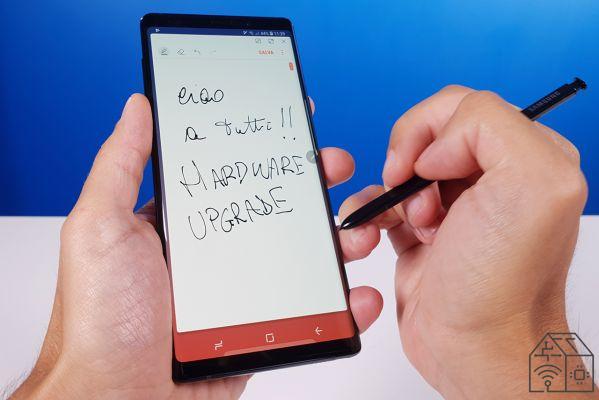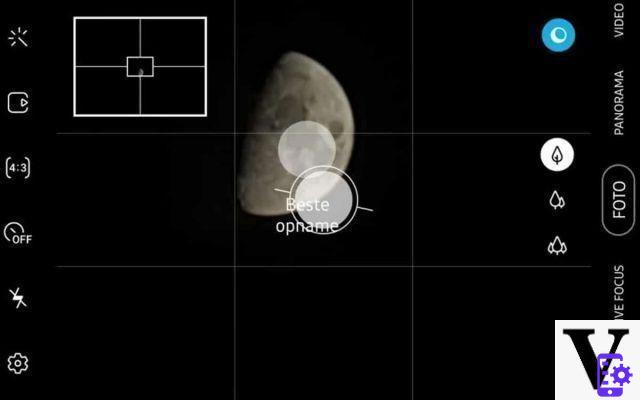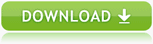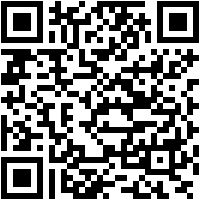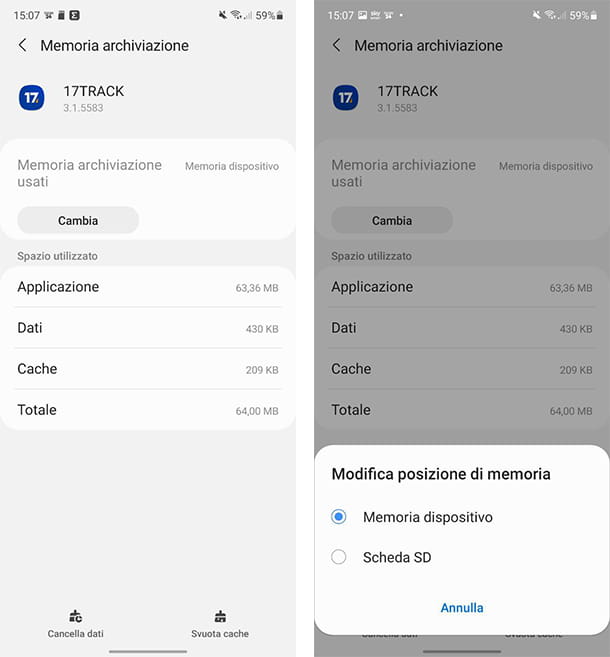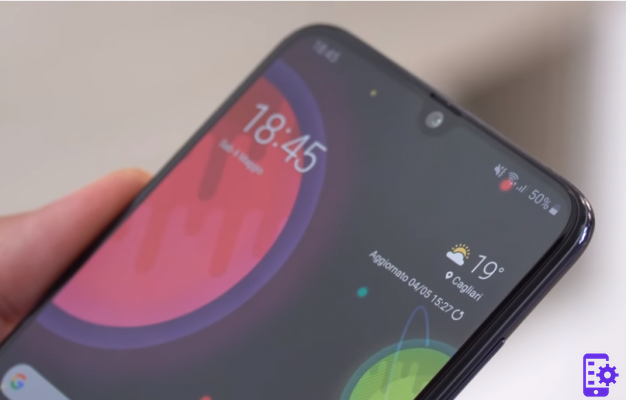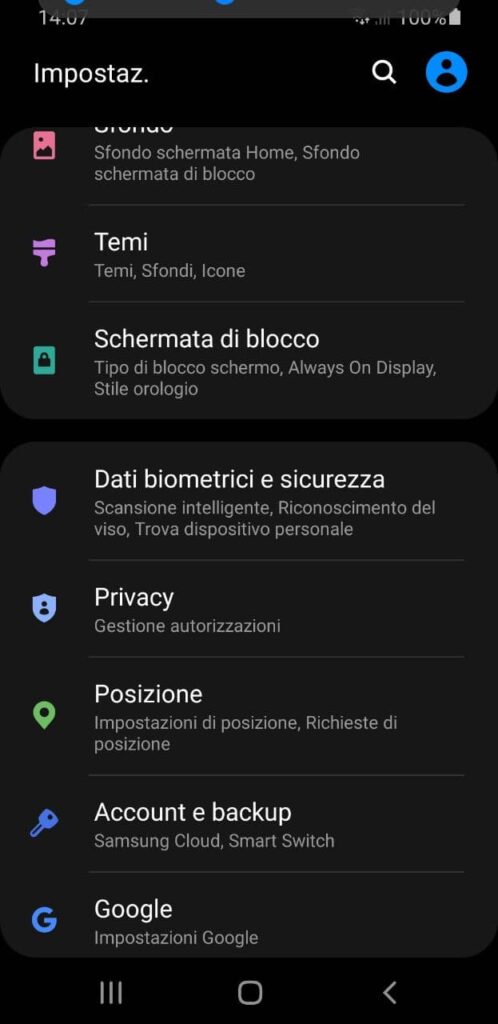Widgets are in high demand among Android users. They allow you to customize the home screen and get instant information. The default widgets on the Samsung Galaxy Tab S3 home screen may not be very useful, so you may need to remove them and add new ones. Here's how to do it
Index
- Widget removal
- Widget added
- FAQ
- If a widget cannot be removed the only solution is to root the tablet, so as to have the necessary permissions to remove apps and widgets pre-installed on the system. You can try to root Galaxy Tab S3 easily with MobileGO, read here >>
Widget removal
- Touch and hold the widget you want to remove for about 2 seconds. The widget will grow in size.
- Continue to hold the widget, then drag it to the trash that appears on the screen
Widget added
- Tap on an empty area on the Home screen
- To select" widget ".
- Touch and hold the widget you want to add. The screen will switch from where you can drag the widget to a location on the home screen.

FAQ
How do I remove items from the widget list in the "Widgets" tab
The widgets are included along with the applications installed on the device. You will need to uninstall the apps that come with their respective widgets to remove them from the "Widgets" tab. Not all applications can be uninstalled though. Therefore, not all widgets can be removed.
If you want to remove widgets from the list without uninstalling your applications, you can get rid of the widget by moving it to the SD card. Applications that are moved from the device memory to the SD card will not appear in the widget list. Not all applications can be moved to the SD card