You recently bought one SD card to transfer the applications installed in the internal memory of your smartphone Samsung but you don't know how to proceed? Your wish is to move all the apps on the phone to the microSD but all the attempts you have made so far have failed? Don't worry, I assure you it's nothing complicated. Indeed, by following the instructions I am about to give you, in a few minutes you will be able to transfer the apps you want to the SD, even without having particular knowledge in the IT field.
MicroSD cards allow you to expand the memory of phones that have a slot dedicated to expansion via an external memory unit. But be careful: it is not always possible to move the applications you want to the SD, especially with the most recent versions of Android. In these cases, in fact, it will be necessary to force the movement of the app through a somewhat hidden function.
How do you say? are you absolutely interested and want to know more? Well then, over the next few paragraphs I'll show you how to move apps to samsung sd, following both the standard procedure and the forced one. Take five minutes of free time, make yourself comfortable and start reading the next paragraphs: I will show you each step to follow in a precise and detailed way, so that you have no problem. Enjoy the reading!
Index
How to move apps to Samsung SD
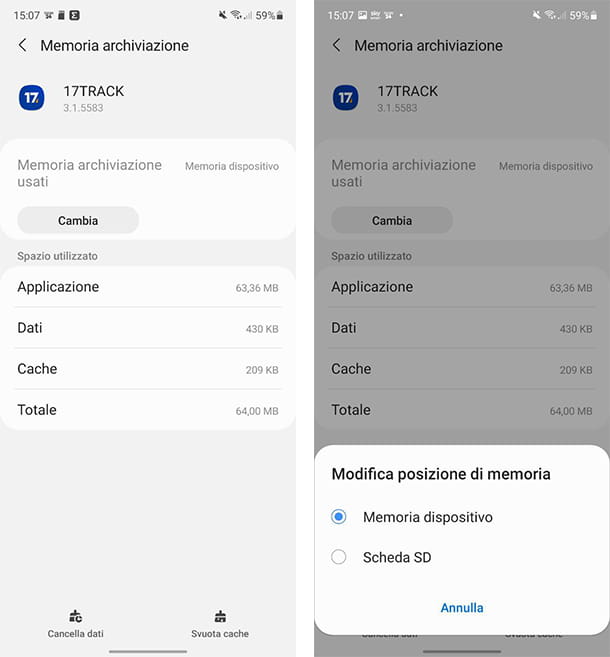
You have one Samsung smartphone equipped with a not very large internal memory, perhaps only 16 or 32 GB, but you are lucky enough to have the possibility of being able to insert an external microSD. For this reason you are wondering how you can move apps to microSD, in such a way as to be able to move some apps, perhaps those you use least, from the internal memory to the external one, so as to be able to free up some space.
Before showing you how to move apps to samsung sd I immediately want to make a necessary clarification: not all apps can be moved to microSD, this is because it is the developer's task to make this option available for his app.
If you still want to try to do this, you must first insert a microSD into your smartphone. How do you say? Don't have a microSD yet and would like to figure out which could be the best choice? Then you can take a look at my tutorial on which microSD to buy for your smartphone, so that you can make the best choice.
Once the microSD has been inserted into the smartphone, if it is a new microSD, the system will show a pop-up in which it will ask you to format it. Just tap the button Format and wait for the operation to complete, which will take a few seconds. If it was a microSD that you already had in use, but you still want to format it, you can proceed by opening the Settings and going to the section Device and battery assistance.
From here, tap on Storage memory, then on the symbol of three dots placed at the top right and on the item Advanced from the menu that appears. On the next screen, then tap on the option SD card and finally on the button Format: to confirm the operation, tap the button Format SD Card from the pop-up that appears on the screen. If you have an older model and want to format your microSD, you can take a look at my tutorial on the subject.
Now that the microSD is finally ready, all you have to do is open the app Settings, usually recognizable by the icon of a gear, and tap on the item Applications. From the list of installed apps, tap onWhatsapp that you would like to move to SD and then to the item Storage memory: if you find the button in this section Change then just tap on it and select the microSD. If the button Change does not appear, it means that the app cannot be moved natively to the microSD.
Furthermore, when you decide to move an app to microSD, it will not be moved completely, since some of its fundamental components must necessarily remain on the internal memory. Finally, I want to remind you that moving apps to microSD it may affect the overall performance of the operating system. In fact, microSDs are generally slower than the internal memories of more modern smartphones (especially high-end ones). Finally, when you go to remove the microSD from the smartphone, the apps move inside it will stop working.
If, on the other hand, you have an older Samsung smartphone, that is, with a version of Android 5.1 Lollipop or lower, you can always move apps to microSD more freely, since natively the old versions of the Android operating system made it possible to make this move.
To take advantage of this possibility, all you have to do is decide the installation destination of the apps by going to the app Settings and then in the section Memory / Archiving of your smartphone. Here all you have to do is decide in which position to install the app, choosing between Internal Memory e External memory / SD card.
How to force move apps on Samsung SD
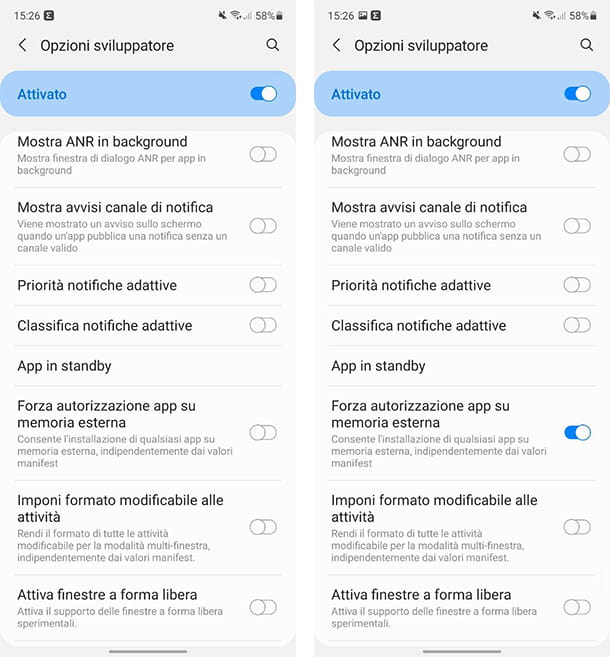
You're trying to move apps to SD, but apparently hardly any seem to be compatible with that feature. You really need to move apps, because your smartphone has almost completely saturated memory, but at the same time you would like to avoid invasive procedures that require root permissions.
Well, in this case I can help you in another way, by showing you how to force move app on samsung sd. You need to know that all smartphones equipped with Android 10 and later have a hidden option that allows you to force the movement of apps on microSD. To be able to activate this feature, open the app Settings of your smartphone, recognizable by the in icon gear, scroll down and tap on the item Phone information.
In this section, tap on the item Software information and, on the next screen, tap several times on the item Build version, until a small pop-up appears informing you that you have successfully activated the developer settings.
Well: now go back, tapping twice on the arrow located at the top left, and you will immediately notice that a new item will appear by scrolling down: Developer options. To proceed, then tap on it and set to ON the lever located at the top right, if it is not active.
In this section you will really notice a lot of voices, mostly dedicated to developers. In this case, however, all you have to do is scroll down until you find the entry Force app authorization on external storage. This option, if enabled, allows you to install any app on external storage, independent of the manifest values entered by the developer within the application.
To activate it, all you have to do is set it to ON the relative lever and all the apps you are going to install from now on will end up on the external memory. If, on the other hand, you want to move the apps you had already installed, all you have to do is follow the instructions you find in the previous chapter.
This option is valid a little on all models and versions of Android, so you are wondering, for example, how to move apps to sd samsung A21s o how to move apps to SD Samsung A3 2022, the steps to take are roughly the same.
How do you say? Have you changed your mind and would like to deactivate this option? Don't worry, all you have to do is follow the same steps I showed you above (you don't need to enable the developer settings again) and set to OFF the levetta relative alla voce Force app authorization on external storage. Also, if you don't need it anymore, you can also set it to OFF the lever Developer settings present at the top right.
How to install apps on Samsung SD

After seeing how to move apps to SD, now you would like to avoid having to always manually do this for the apps you will install in the future. For this reason you are wondering how to install apps on samsung sd, in such a way as to always have the internal memory free.
In this case I have bad news for you: as already mentioned before, starting from Android 6.0 Marshmallow it is no longer possible to install apps directly on microSD. This limitation is due to the fact that the apps need to install at least part of their components inside the internal memory of the device, through which they are able to communicate quickly with the operating system.
The microSD, in fact, is generally slower than the internal memory and a full installation on this memory would create numerous performance problems. For this reason, the only option available natively is to move the apps after installation, as I showed you previously.
However, if you really need to install the apps on microSD you could opt for another solution, which however requires the presence of root permissions. Before proceeding, therefore, I warn you that obtaining root permissions on your smartphone involves the loss of the warranty and even a reset of the smartphone will not be able to help you in case of problems and therefore with the consequent need to send the device for assistance. . Once root permissions are obtained, in fact, the contatore Knox, the Samsung system that takes care of checking the health of the security of the device and not even a reset will restore it to its original state.
If all this does not scare you or simply the warranty of your smartphone has already expired, you can proceed without particular worries, but obviously be very careful with the procedure you are going to carry out, because highly risky (if you do something wrong, you could irreparably damage the device). If you feel ready and want more information on how to install apps on SD, I recommend that you take a look at my tutorial on the subject.


























