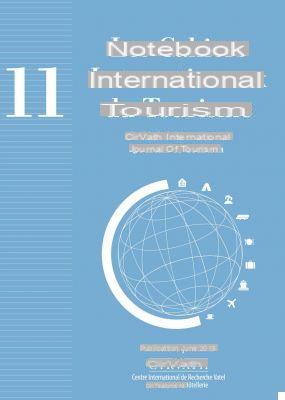
Google Assistant has a new feature. It is now possible to make it just display the results of a query on the screen, without answering them vocally at the same time.
Voice assistants can be useful for getting information when you can't or don't want to type a query on a browser yourself. But the voice that answers us, still robotic despite the efforts of the developers, can sometimes be quite unpleasant to listen to. And at night or in public, it may also be unwelcome for our smartphone to bawl tomorrow's weather forecast. Google is aware of this and has added an option to Assistant so that our device only displays the results on the screen rather than being presented to us verbally.
Google Assistant: with this option, query results are displayed on the screen but are not spoken by voice
Here is the procedure to follow to activate this option:
- On your Android phone or tablet, press and hold the home button or say "Ok Google"
- In the lower right corner, tap the “Explore” icon (compass)
- In the upper right corner, tap your profile picture or your initials
- Select Parameters
- Go to the tab Assistant
- Go down to Appliances used and select the one you want to configure
- Scroll to Voice and speech recognition and press Voice output mode
- Select Hands free only
Read also: Google Assistant, Siri, Alexa: female voices by default are sexism for the UN
And There you go ! When you make requests to Google Assistant, the results will be presented on the screen and you won't have to put up with its voice, except when your smartphone or tablet is in hands-free mode.
- Share
- Tweet
- Share
- Envoyer à un ami


























