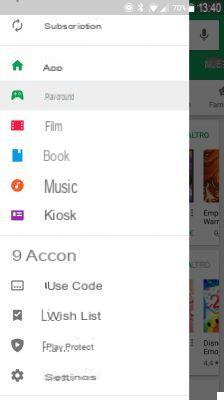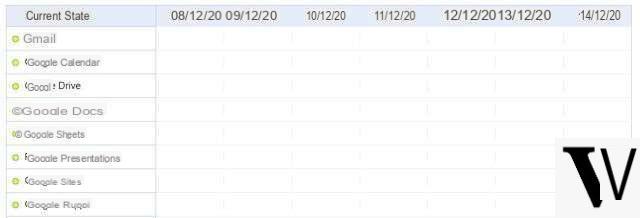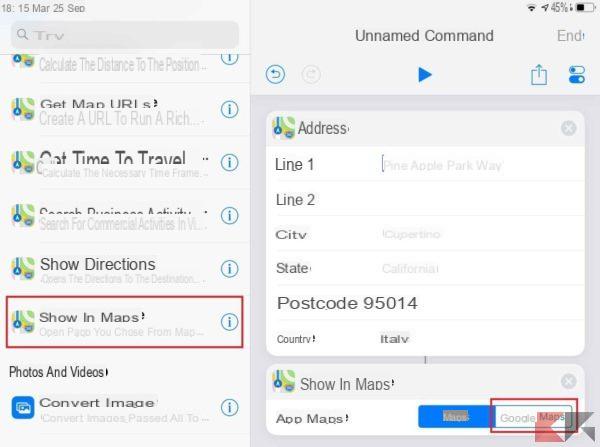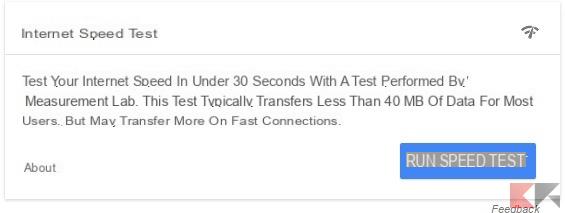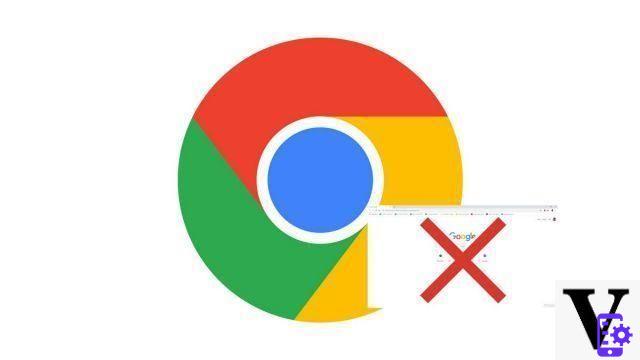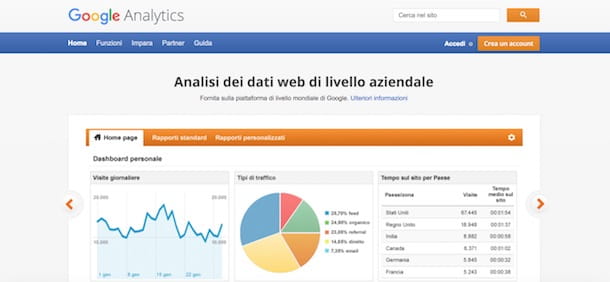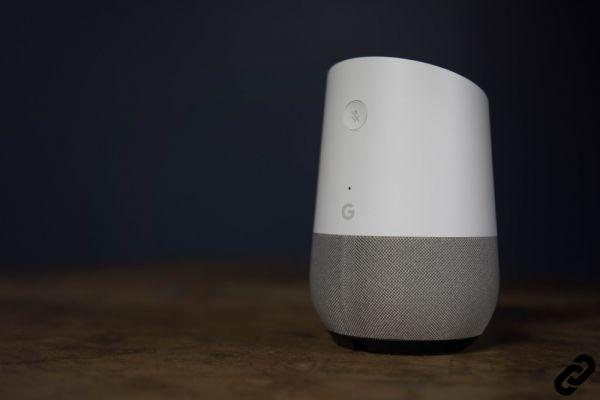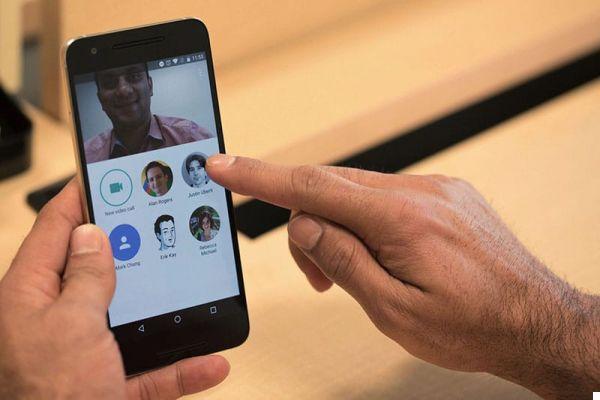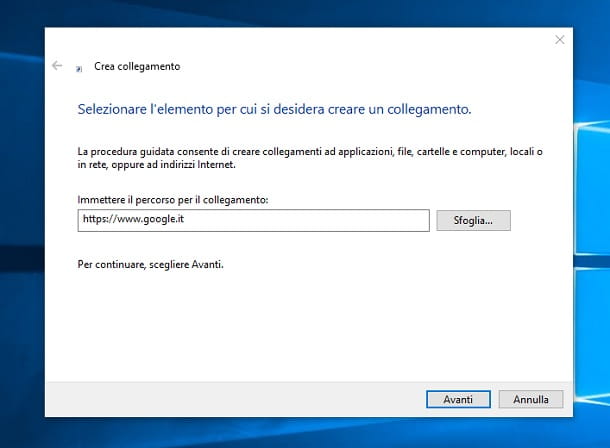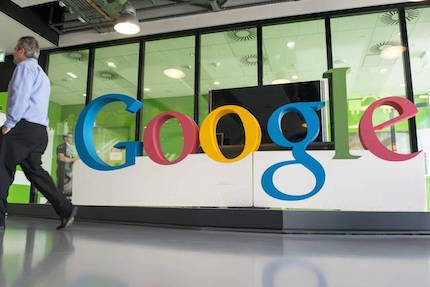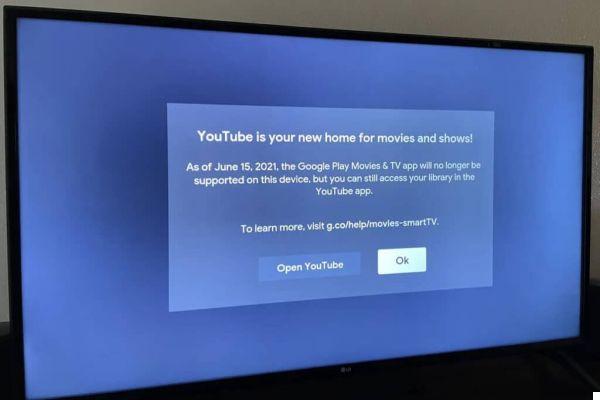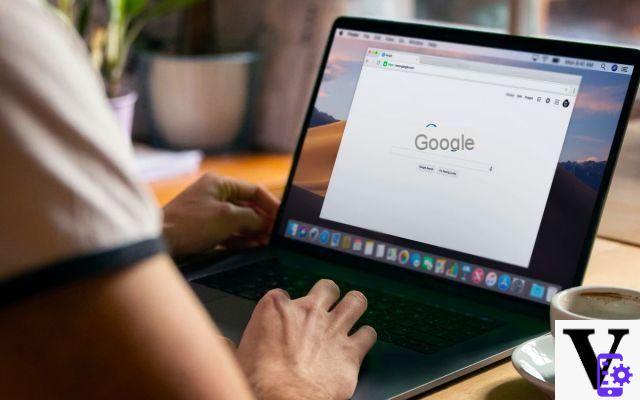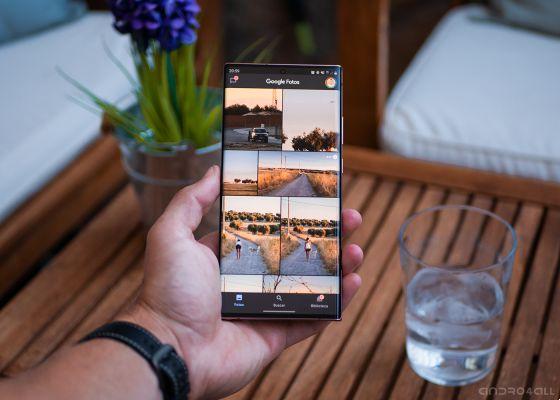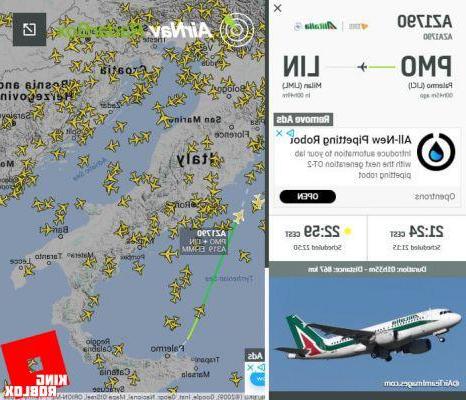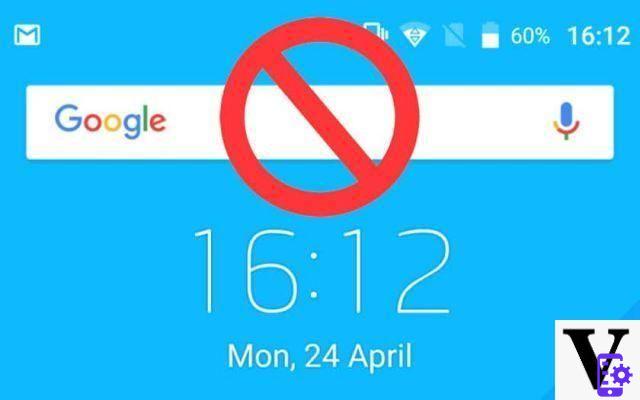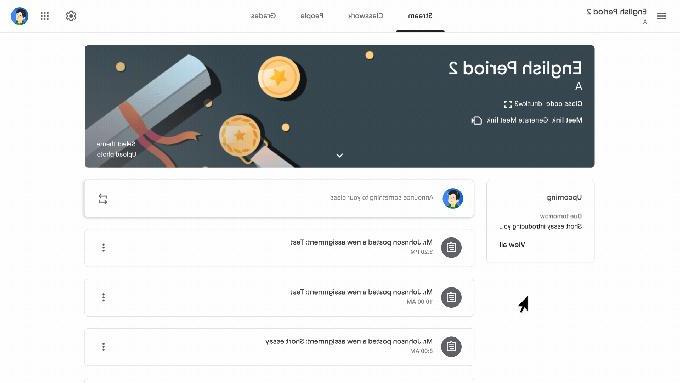If you own an Android smartphone, you've probably already interacted with the new one Google Assistant, the Google voice assistant available in the city from November 2017 on devices with on board Android 6.0 Marshmallow or higher, and subsequently also issued for iPhone, in the form of a separate app downloadable from the App Store.
What some of you may not know is what this voice assistant is capable of. In fact, it manages to be really useful in the most delicate operations that we carry out every day, in such a way as to always have everything under control, without necessarily having the phone in your hands.
You are curious to know what it is capable of Google Assistant? Well, here's one complete guide on possible voice commands!
How to set up Google Assistant
Let's start from an assumption: Google Assistant is already present on your smartphones in case you have Android 6.0 or later. Also, make sure, before continuing to read the commands to fully exploit the potential of Google Assistant, that you meet all the requirements listed below:
- Google App installed and updated to version 6.13 or later;
- Google Play Services updated to the latest version;
- At least 1,5 GB of RAM installed on your device;
- Resolution of the screen at least 720 × 1280 pixels.
If your smartphone meets all the requirements, all you have to do is make the Google Assistant operational.
To do this, open the Google app present by default on your smartphones. From the menu bar, go up Other, then select Settings. Look for Voice in the submenu Research, then start the setup wizard by pressing on Voice Match and Reset voice model. Don't forget to tick the option Log in with Voice Match to activate Google Assistant by voice.
If you don't want to record your voice, you can activate Assistant by running a long press on the central Home button of your smartphones.
How to talk to Google Assistant
What you need to keep in mind when using Google Assistant is the language. Although it is a virtual assistant, in fact, Google Assistant understands perfectly what you will say even if you do not speak slowly or use formal language. Be natural and don't be afraid of getting grammar wrong!
Customize Google Assistant activation with Moto Voice
If activation with O it seems too corny and you own one Motorola smartphone, you can customize the Assistant invocation command thanks to Moto Voice. What you will need to do is enter the app Motorcycle present by default in your Motorola devices, and enter Moto Voice. Then select Manage Activation Phrase, Then Change / improve activation phrase to start the wizard that will allow you to customize the phrase with which you will activate Assistant.

Google Assistant main commands
Here is a list of commands you can use with your Google assistant.
Call a contact
After calling up Google Assistant, just say:
Call [contact].
Contact has more than one number, for example, a personal one and an office one? Just specify it in the voice input phase. For instance:
Call the [contact] office or call [contact] home.
If you do not specify anything, the Assistant will ask you, before starting a phone call, to which number you want to call your contact.
You are in the car and you do not want to use the phone while driving (also because it is a crime!)? Just ask Assistant:
Call [contact] on speakerphone.
The call will start with the speakerphone activated.
Set events and reminders on the calendar
Activate Google Assistant, then say, for add an event:
Create a calendar event. [Event title] [date and time].
If you want add a reminder, pronounced:
Remind me of [memo title].
In the absence of other information, the Assistant himself will ask you when (or where) you want to receive the reminder. If, on the other hand, you specify to Assistant, in addition to the subject of the reminder, also the date or place of the reminder itself, you will be asked to confirm or not the information obtained from your smartphone. This is to avoid dictation errors or misunderstandings (which can happen.
Set an alarm or a timer
set an alarm clock, pronounced:
Set an alarm at [time].
Google Assistant will be very quick to set an alarm at the selected time. If you don't specify the time, Assistant will ask you automatically. You can also set which days you want to repeat the alarm. Just say:
Set an alarm every [day] at [hours].
activate a timerinstead, say:
Set a [time] timer.
Send SMS, Whatsapp, Telegram messages
One of the cool features of Google Assistant is to send messages using only voice commands. Not just SMS: Assistant is compatible with popular instant messaging apps such as Whatsapp, Telegram Hangout and Viber.
Pronounced, for example:
Send a Whatsapp message.
Google Assistant will start a fully automatic procedure. It will first ask you who you want to send the message to; then, you will be asked to dictate the actual message. At the end you will be asked to edit or send the message. If you want to get it all done in a few seconds, the complete command to dictate to Google Assistant will be:
Send a message [app] to [recipient] text [message body].
Same thing for SMS. Just say:
Send an SMS to [recipient] text [message body].
Send email
Slightly different is the question for sending e-mails. The basic command remains very simple:
Send an email.
From here Assistant will ask you who you want to send the message to, the subject of the message and the body of the message. If you want to be faster, the full command is:
Send an email to [recipient] Subject [subject text] Text [message body].
Receive directions and suggestions
If you are planning a trip and want to know how long the journey is to a given destination, ask Assistant:
How far is it [location]
If, on the other hand, you are already traveling and you want to receive directions for a given place, activate Assitant and simply say:
Directions to [place]
Have you finally arrived at your destination, but you don't know the restaurants, or do you have to withdraw but don't see any automatic cash machines on the horizon? Ask Google! Activate it and say:
Restaurants in [place] or ATMs near me.
Ask for information and curiosities
The first thing everyone asks of a voice assistant is the first curiosities that go through their heads. In true style "Asking is lawful, answering is courtesy" Assistant will answer any question you ask him.
For example, you can ask for the weather forecast, simply by asking: Weather forecast for tomorrow, or, more simply, will I need an umbrella this afternoon ?.
Do you want to know immediately the capital of Burkina Faso, when Albert Einstein was born or the result of the football match just ended? Ask Google Assistant just as you would ask your friend!
Assistant is also able to perform conversion of measures and currencies. You can ask, for example
How much is 100 dollars worth in euros?
Or:
Convert 10 Megapascals to Newton to Square Meter.
Google Assistant is also capable of translations fast. The formula is
Translate [word] into [language].
More simply, you can ask
How do you say [word] in [language]?
Last gem, for trash lovers: Assistant is able to brighten your days singing you a song, telling you nursery rhymes e jokes. Don't expect the hilarious jokes though ..
Play music, movies and books and search for photos
A very useful feature of Google Assistant lies in the ability to play multimedia content provided by Play Music, Play Film e Play Libri as well as from third-party apps such as Spotify o Netflix!
Do you want watch a movie purchased on Play Film? Pronounced:
Watch [film title].
You want Google Assistant you leave an audiobook that you bought on Play Libri? Pronounced:
Read [book title].
Do you want listen to music on the fly? You can rely on the commands:
Listen to [track title].
Play [artist].
Play some music.
The beauty is that these commands also work with Spotify! Just recall it at the end of the input. Eg:
Listen to [song title] on Spotify.
Do you want to search for a particular photo without retiring to silent searches in the gallery? Just ask the Assistant including some more information on the framed subject or shooting date. Eg
Show me the photos taken last July.
The potential of this application are, as you have noticed, numerous and always in continuous expansion.