For its perfect functioning it is necessary create rules that allow you to control what kind of information enters and they exit if they meet a specific parameter. If the parameters are not respected when establishing a connection, data traffic is automatically blocked.
Create inbound and outbound rules in the Windows 10 firewall
Log into the Control Panel and click on the System and Security option. Then select Windows Defender Firewall and to enter the rules management panel click on the option Advanced Settings in the left panel.
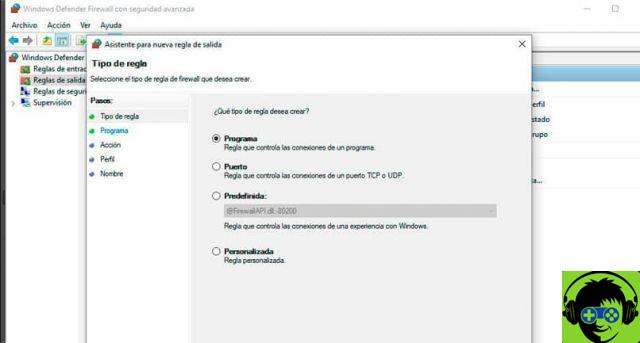
The main advanced options panel of Windows Defender shows a summary of the three types of connection profiles which are domain profile, private profile and public profile.
Each profile has a set of rules configured by default. As for incoming connections, the three profiles state that any connections that don't match a rule will be blocked. But if an outbound connection doesn't match a rule, it's still allowed unless it's a very specific rule.
Inbound and outbound rules
In the left pane of the advanced settings are there rules established inbound and outbound. To create an inbound or outbound rule, select the desired option.
The first thing is define what type of rule you want to create. If you want to block an external connection to our computer, then you need to configure an inbound rule. If, on the other hand, you want to enable or prevent a connection that leaves your computer to another external connection, then you need to configure the outbound rules.
By selecting the type of rules you will be able to view all the rules available, those enabled have a green check mark icon or a red prohibition icon. Now in the right panel the options of the input or output rules and the New rule option that we will use to create a new one.
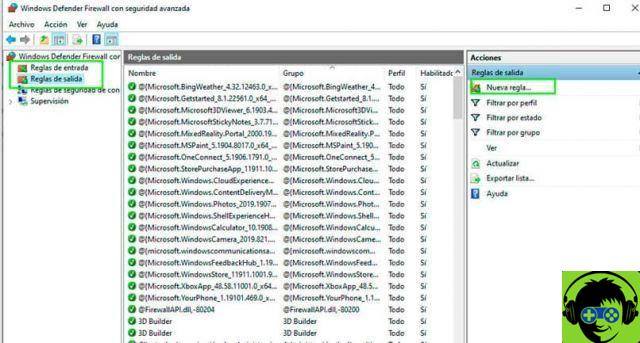
When you start you have to choose from four types of rules available. Program type rules, control a program's connections, port rules are used to manage connections that are enabled by a TCP or UDP port. Predefined rules allow you to manage the connections of a Windows experience, while custom rules are created based on several specific parameters.
Configure a program type rule: choose the program the rule is associated with or, failing that, it applies to all. Then select the type of action to perform, whether to prohibit or allow the connection and then define for which type of profile it applies.
Configure a rule of the type of protocol and ports: select the type of protocol to which it applies, UDP or TCP, and select the ports. Defines the action of the rule, whether it should allow or block a connection and which firewall profile is applied. Finally, enter the name and description of the rule.
Configure a default rule- You just have to choose from a list the Windows experience that the rule applies to. These rules already exist and usually it is a matter of putting them in a position to work.
Configure a custom rule: these are very specific rules for advanced use in which it is possible to define which program, protocol and port it applies to at the same time. It even defines what type of IP address the rule applies to and the action that must be taken for it to work. Applies to all three types of Firewall profiles.


























![[Free] Software to Play and Listen to Music on Windows PC -](/images/posts/bce57ef3d2bc9852e0fa758f66120b13-0.jpg)