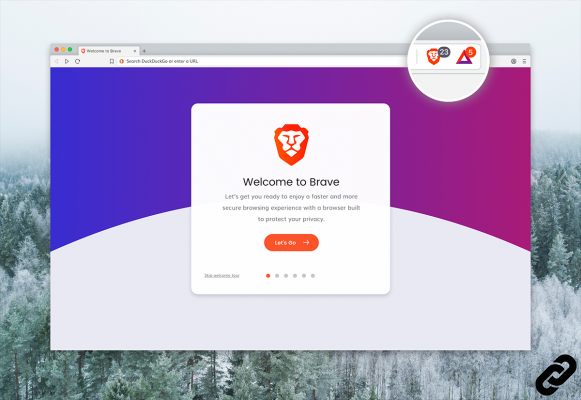
Modular, Brave supports all extensions listed by the Chrome Web Store. These modules allow everyone to customize their browser according to their needs and browsing habits. Security, productivity and comfort of use are part of the objectives of these add-ons. But beware: not all extensions are created equal and they should be selected carefully so as not to hinder the stability of Brave.
In addition to stability settings, there are also risks to Brave's performance to consider. Too many extensions monopolize the resources essential to the fluidity of the browser, causing slowdowns, bugs and crashes. It is also necessary to check the reliability of the added modules beforehand. Some corrupted plugins could indeed siphon off your personal data and use your browser for malicious purposes. Hence the interest of knowing how to properly exploit Brave.
What is an extension?
An extension is, by definition, an add-on whose purpose is to extend the functionality offered by the browser. This may involve strengthening security, customizing the display, improving the productivity of Internet users, facilitating access to services without going through their web interface, playing games, etc. There are as many extensions as there are potential web uses, which makes it an essential asset for browsing.For the record, Internet Explorer is the first browser to have managed extension support. In 1997, IE 4.0 allowed developers to create explorer bars and add entries to context menus. In 1999, the release of IE 5 extended these new customization possibilities to the integration of entries in the "Tools" menu and the addition of buttons to the toolbar of the browser.
Since then, the competition has striven to develop this model to offer extensions as we know them today. First, Firefox in 2004. Then Opera in 2009, followed by Chrome and Safari in 2010. Edge, meanwhile, will only catch up in 2016.
In this context, Brave could not fail to manage extensions. Created in 2016 and released from beta in November 2019, the browser had plenty of time to observe the best of its peers. By using the Chromium engine, it natively manages the entire Chrome Web Store catalog, offering its users more than 190 add-ons.
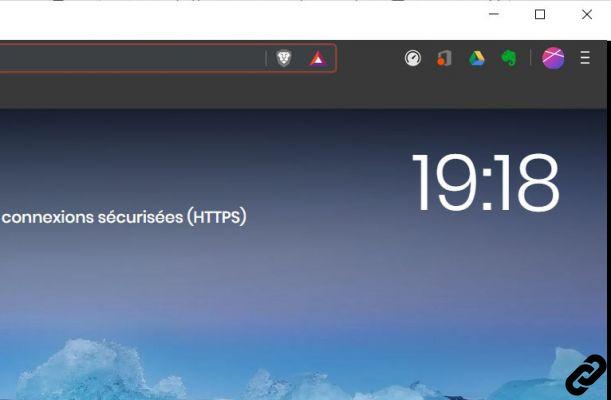 The Brave Extensions Bar
The Brave Extensions Bar
We take this opportunity to remind you that some extensions related to confidentiality and security are not useful at Brave. For permanent reliability, the browser natively integrates the HTTPS Everywhere plugin, just as it has its own ad blocker, cookies and trackers.
Where to download extensions?
Understanding how to install an extension on Brave is within everyone's reach. Indeed, thanks to its Chromium base, the browser is compatible with all the modules available on the Chrome Web Store.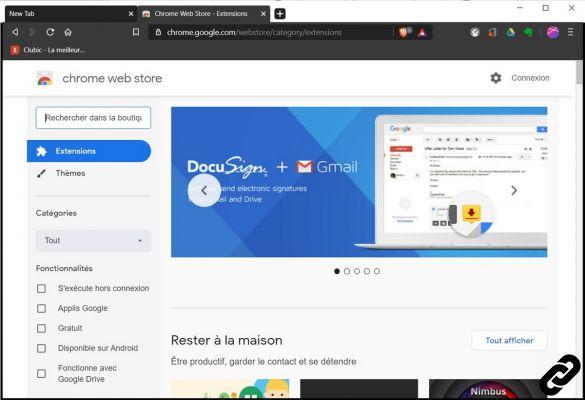 Brave is compatible with all CWS extensions
Brave is compatible with all CWS extensionsSince Chrome prevents the installation of add-ons from other websites, it is also not possible to download Brave extensions outside of the Chrome Web Store. This restriction dates back to 2018, when Google saw an upsurge in installations of malicious plugins outside of the official platform.
However, despite a level of security partially guaranteed by the Chrome Web Store, remain vigilant. For example, in 2018, security researchers pinpointed four malicious modules (arbitrary code injection and execution) accumulating nearly 500 downloads in the CWS. It is therefore advisable to always check the reliability of the publisher. If you can't identify a trusted source, move on. You would soon install an unstable and/or corrupted module. At best, the extension does not work, at worst, it consumes RAM, crashes the browser, mines cryptocurrencies without your knowledge, sometimes even collects and resells your personal data.
Eventually, Brave should have its own extension store, which will allow it to permanently free itself from the Chrome Web Store.
Organiser ses extensions
To take advantage of a browser at its maximum performance, it is imperative to be aware of each installed extension. Ignoring which add-ons have been added to Brave is the best way to let a malicious add-on work under water.Regularly checking your extensions also makes it possible to detect plugins that are not used and that consume resources unnecessarily. It is therefore important to know how to remove an extension on Brave to avoid slowdowns and damaging bugs.
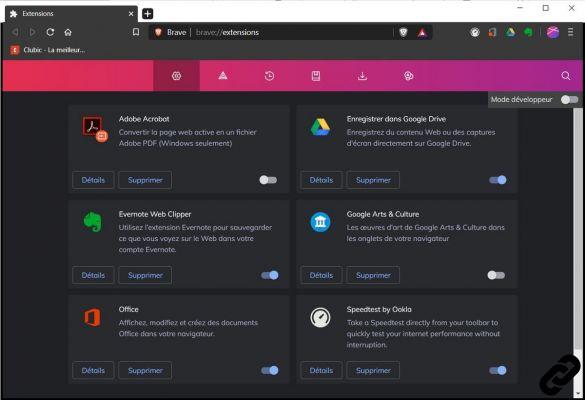 Regularly check your Brave extensions
Regularly check your Brave extensionsFinally, for questions of browser stability and security, it is recommended to check the update frequency of extensions. An obsolete module can crash unexpectedly, crash the browser and reveal security vulnerabilities that can be exploited by malicious third parties. In case of maintenance not ensured, it is strongly advised to find a recent equivalent extension and to uninstall without waiting for the aging plugin.
Extensions and incognito mode
By default, private window browsing disables extensions installed on Brave, for obvious privacy reasons. However, it is always possible to activate them manually, on a case-by-case basis. On the other hand, it is impossible to activate modules in private browsing mode with Tor.To read also:
- How to protect your privacy on Brave?
- How to optimize your navigation on Brave?
- How to properly configure Brave?


























