Today's guide we will dedicate it to one of the most used social networks ever. As the title suggests, we are talking about Twitter which today boasts a large number of users. Usually in the evening, before going to bed after a long and tiring day at work, many of you are certain that you use your phone for various purposes. Play, surf online and use social networks. Unfortunately graphically Twitter it tends a lot to white and this can in the long run tire your eyes and not a little, especially at night where darkness reigns. Fortunately, Twitter has decided to go to the rescue with its night mode, thanks to which in a very short time you will be able to surf without any problems, without straining your eyes in the least.
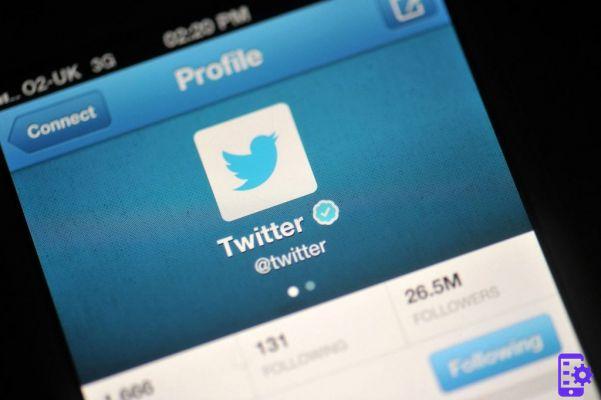
Below we will now explain, in simple and quick steps, how to get night mode on twitter for those with an Android device.
How to activate the night mode on Twitter on Android: here is the procedure
In order to get the night mode on Twitter on the Android operating system, the steps to follow are of a unique ease. To activate everything, simply open the Twitter app for Android and turn your attention to the main menu by swiping - scrolling - from left to right. Once this procedure is done you will have to locate the Night Mode item and move the switch to On and that's it. To disable it, simply follow the same steps described above and move the switch to the OFF item.
The guide is over. As you have seen, the procedure to follow is also suitable for less tech-savvy people. For any doubts or problems please let us know in the comment box. Until next time.
13


























