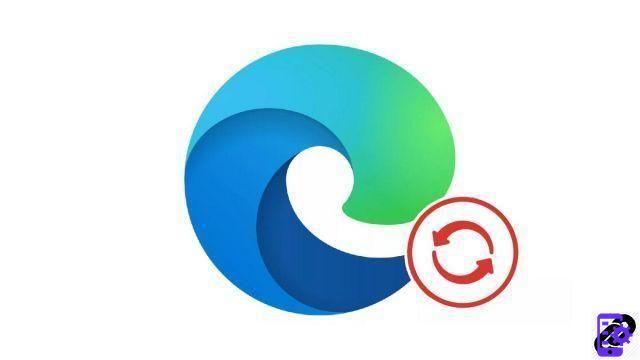
The Microsoft account allows you to transfer all your browsing data and instantly retrieve it on another machine. A very practical feature that can be disabled according to your needs.
The Microsoft account allows you to store a lot of information securely on Microsoft servers. For example, it keeps browsing history, allowing you to recover a tab opened on another machine. Your favorite sites and presented at each start are also transferred as well as your saved passwords.
This data is sensitive and only concerns you. If you use a shared computer, with certain members of your family or co-workers, there is no question that they will be so easily accessible or that the data of these people will be mixed with yours. You must then deactivate synchronization with your Microsoft account.
In this tutorial from our series dedicated to teaching you how to properly configure Edge, find out how to activate or deactivate the synchronization of your Microsoft account.
Activate synchronization of your Microsoft account on Edge
- Click the icon showing your Microsoft account. It is located to the right of the address bar and is illustrated by an illustration image or the photo that you selected beforehand.
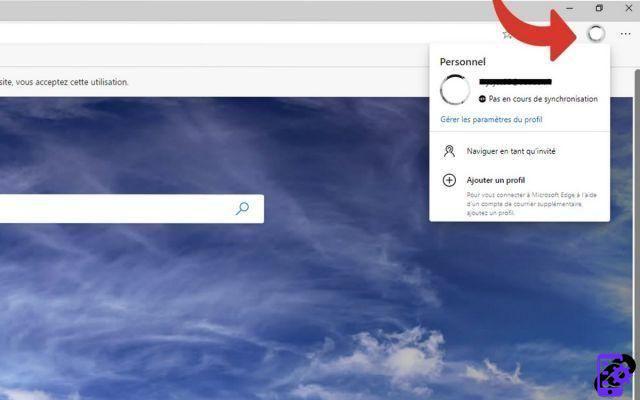
- Click on “Manage profile settings”.
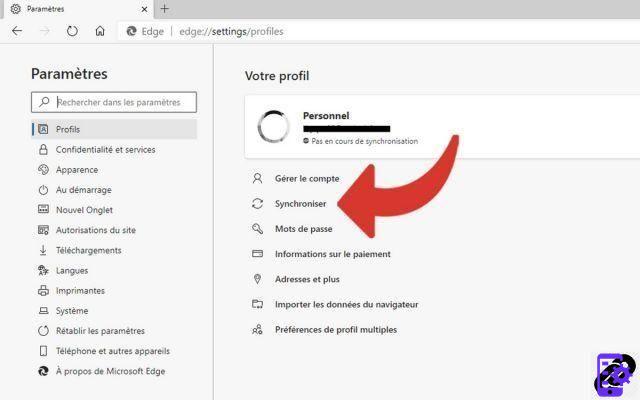
- You arrive on the settings panel, in the “Profiles” section. Click on the “Synchronize” option.
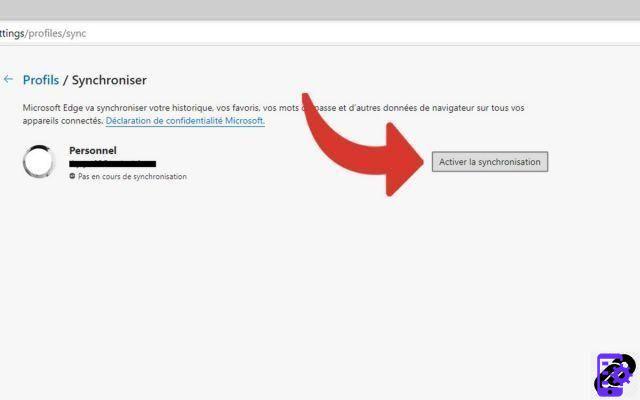
- Then click on the “Activate on synchronization” button.
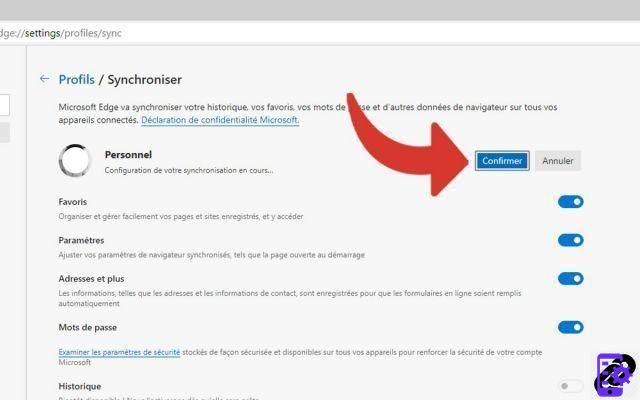
- Choose the items you want to sync, then click “Confirm”.
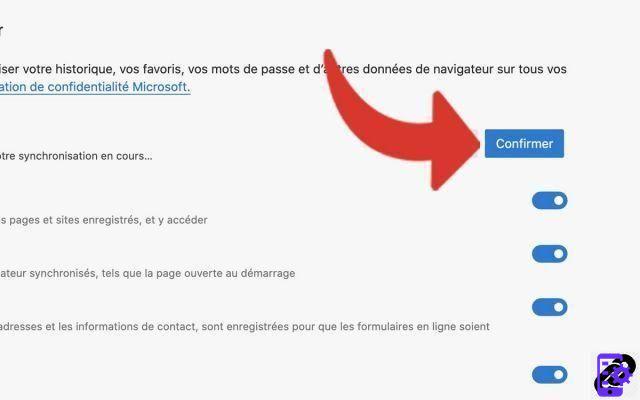
Disable synchronization of your Microsoft account on Edge
- Click your Microsoft account icon.
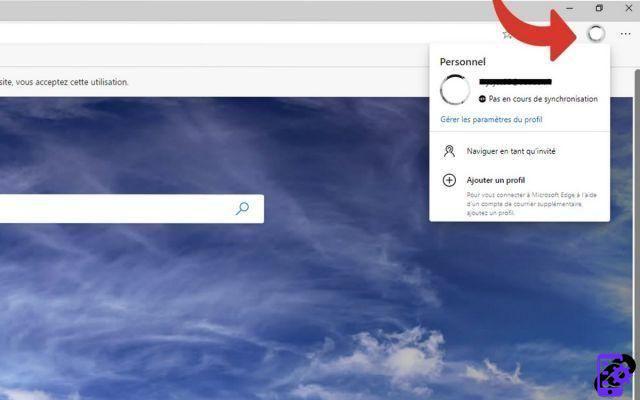
- Click on “Manage profile settings”.
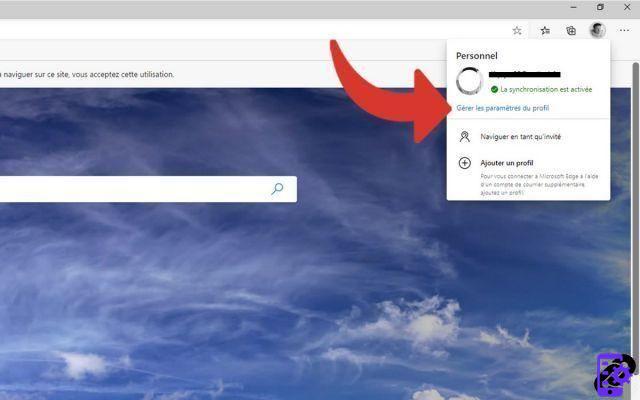
- In the “Profiles” section of the settings pane, click on the “Synchronize” option.
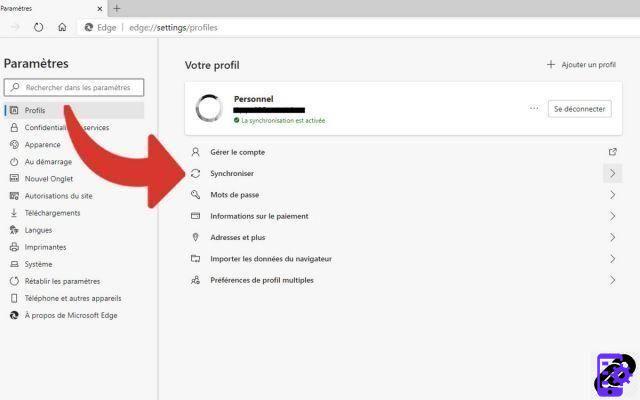
- Then click on the “Disable synchronization” button.

Find our tutorials to help you configure Edge properly:
- How do I remove a synced Microsoft account on Edge?
- How to connect my Microsoft account on Edge?
- How to synchronize its settings on Edge?
- How do I activate dark mode on Edge?
- How do I update Edge?
- How to pass Edge in French?
- How do I set Edge as my default browser?
- How do I remove Yahoo from Edge?
- How do I remove Bing from Edge?
- How do I change the home page on Edge?
- How to change the search engine on Edge?
- How do I reset Edge?


























