While you were on vacation with your friends, you shot a video truly exhilarating with the best moments of your stay. The only flaw of the movie in question is theaudio: the latter, in fact, is barely heard and is full of buzzes that penalize the various scenes that follow one another on the screen. Reviewing the video several times, you have an idea that could certainly "do justice" to the moments you have captured: replace the audio with other soundtracks specially chosen by you.
You are thinking, for example, that it would be great if instead of the aforementioned buzzes, there was a recording of a song that you and your friends sang together, or a famous song that you like, as the background of the movie. There is no need to add more: I understand the situation perfectly, so let me help you do this.
In the next lines, you will find explained precisely how to add audio to a video. I will focus in particular on some programs that allow you to edit the audio of videos in a completely free and immediate way. Secondly, I'll also give you an overview of the best paid editing solutions, in case you're looking for something more professional. What are you waiting for then? Start to settle down comfortably to read in peace what I am going to propose to you. Have a good time!
Index
- How to add audio to a video for free
- Add audio to an online video
- How to add audio to a video on iPhone and Android
- Other solutions to add audio to a video
How to add audio to a video for free

If you agree, I'd start this tutorial on how to add audio to a video, showing you various excellent computer programs “in action” that will allow you to modify the sound of various video formats. The above programs are completely free and available for the most popular operating systems (Windows, macOS and Linux). Here are all the details.
How to add audio to a video with Avidemux
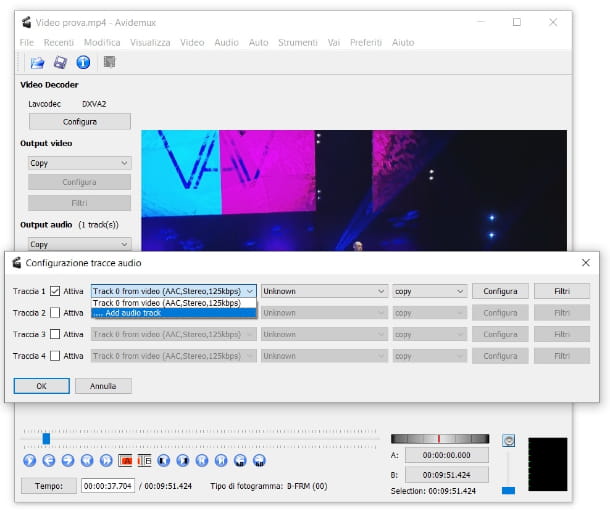
Have you ever heard of Avidemux? You must know that the software in question is one of the most popular in the context of free editing programs. On its side, it has some definitely noteworthy pluses: the fact of being free ed open source and to be available for Windows, MacOS e Linux. It allows you to cut and merge videos, change their resolution, framerate, format, add various types of filters and, of course, modify the audio track. In addition, it supports all popular media file formats.
I would like to point out straight away, however, that using this program is only possible add audio tracks or replace existing ones in the video. Therefore, if you intend to create a video that has two or more audio tracks as background to be played simultaneously, you will first have to use another program (eg Audacity) to mix together the audio track of the original video and the other one you want to add.
Downloading Avidemux is very simple: just open the Download section of the program website (with any browser) and click on the item FossHub placed next to the name of the operating system installed on your computer: from here another page will open and you will have to click on name of your operating system to download the installation file.
If you have a computer with Windows, when the download is complete, open the file Avidemux_ [version] .exe, Reply Yes when prompted for Windows user control, then press the button three times in a row Following to start the installation. Finally, click on the item I accept the license and press the button twice again Following. To complete the procedure, click on the button end.
If what you use is a Mac, april il file dmg you downloaded and drag theAvidemux icon in the folder Applications of macOS. Next, do it click destroy on 'icon of the program and press twice on the item apri. In this way you will be able to use the software in question immediately, bypassing the limitations of macOS towards the applications of non-certified developers (this step must be carried out only at the first start).
To proceed, start the program and, in the interface of the latter, click on the icon of folder, top left, to import the video you want to add audio to. After doing this step, to replace the audio track of the video, click on the item Audio placed at the top and, from here, click on the item Select track. In the window that opens, click on the entry Track 0 from video (the first on the list) and then click on the item Add audio track from the menu. Once you have selected the audio track, press the button OK.
Instead of replacing the video's audio do you just want to delete it? No problem, in the previous step, just press on box next to the item Attiva, in order to remove the check mark on it.
Before completing your new creation you have the option to recode the video or not. To do this, just choose one of the available formats by pressing the first buttons under the items Video output e Output audio in the left menu. To keep the same codecs as the original video and not re-encode, leave both options on Copy (default option). Pressing under the heading Container output you can also choose the format of the video container you are going to create (eg MP4, MKV). I advise you to keep the original container.
Once this is done, all you have to do is click on the icon floppy disk at the top left, this way you can save the video. If you need more details on how Avidemux works take a look at the specific tutorial I wrote on the program in question.
How to add audio to a video with VLC
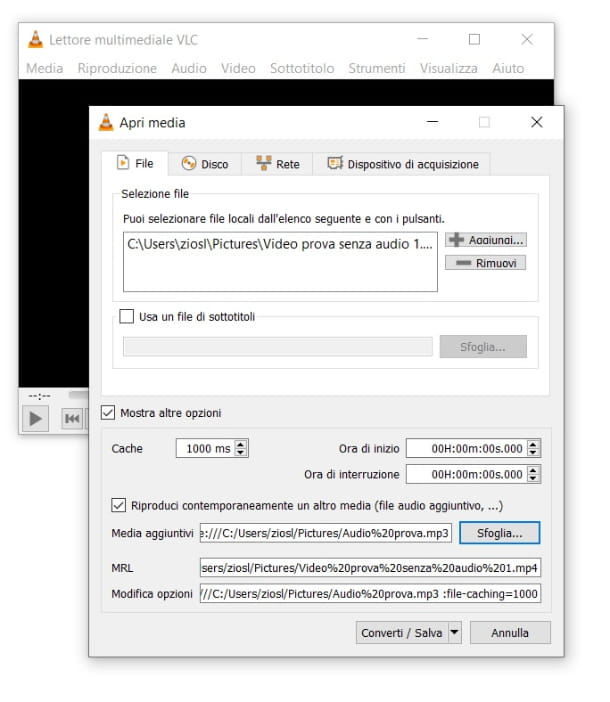
The popular open source audio and video player (available at Windows, MacOS, Linux, Android and iOS / iPadOS) VLC Media Player it allows you, in some way, to make changes to the videos. Not being a program created for this purpose, however, editing the audio with VLC will be quite long and "tortuous", therefore, I recommend that you first try the other solutions you find in this tutorial. I also inform you that using VLC is only possible add audio tracks to a video and eventually replace the original one with another; therefore, it is not possible to “overlap” the audio.
To download VLC, open the download page of the program's website, click on the name of the operating system of your computer among those you see in the list and, finally, press the button Download VLC (click on arrow to the side of this last button to see all the available versions, eg. 32/64 bit).
Once the download is complete, if you are using a PC Windows, open the file vlc- [version] .exe and press pulsating Yes at the user control request. Then press the button OK and then click on the button Next> three times in a row and finally press the button Install. Finally, click on the button Close.
You use a Mac? In this case, open the file dmg you downloaded from the site above and drag theicon of VLC in the folder Applications of macOS. After that, do it click destroy on 'icon of the program and press twice on the item apri to start the latter immediately, bypassing the limitations of macOS for software from non-certified developers (the operation must be carried out only at the first start).
Once the program has opened, press the button Continue and remove (if any) the audio from the video you want to edit. To do this, click on the item Media located at the top left and, in the list, click on the item Convert / Save. At this point, press the button Add to open the aforementioned video and once you've entered it, click the button Convert / Save.
Next, click on the button with the icon of the wrench and, from here, open the tab Audio coding. Finally, remove the checkmark from the entry box Audio by pressing on the square itself and then clicking on the button Save. At this point, press the button Shop by Department to choose a destination for the silent video. Then click on the button Save and then on the button starts. Once this is done, you just have to wait for the audio to be removed (the player will start loading, do not press any buttons at this stage).
Once the process has finished, go up again Media> Convert / Save> Add and this time select the silent video you just created. Continue, then, by clicking on box next to the item Show other options and then press on the other box next to the item Play another media at the same time.
Then click on the button Shop by Department and select the audio track you want to insert by pressing the button Add. Infine, premium pulsating Select. Continue by pressing the button Convert / Save, then click on the button wrench, go to the card Audio coding and click on box of the voice Audio.
Finally, click on the button corresponding to the item Coding, select the voice MP3 (or another format you prefer) and click the button Save. You just have to press the button Shop by Department to choose a destination for the new video and, from here, press the button starts to start the creation process after which you will have your new video with custom audio. For more details on VLC see here.
How to add audio to a video with iMovie
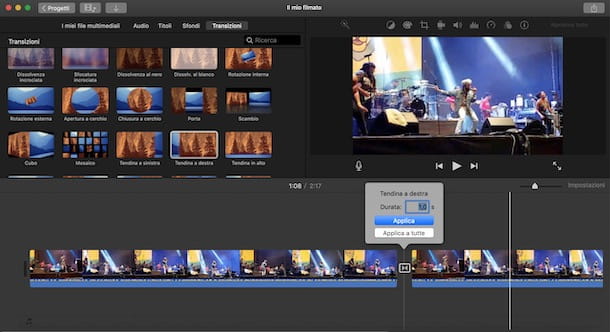
Do you want add audio to a video using iMovie, the convenient Apple editing program pre-installed on all the devices of the Cupertino giant? Good choice! You must know, in fact, that thanks to the essential interface and the many possibilities offered (addition of subtitles, filters, audio and video effects of various kinds), the program is recommended for those who want to start taking their first steps in editing. experimenting with a good range of creative solutions.
If you can't find iMovie in your Mac's Launchpad, you can download it from the Mac App Store (press the button Get and, if requested, verify your identity via password dell'ID Apple o touch ID). Once you have started the program, click on the entry Projects and then click on the button Create new and, from here, click on the option Footage.
Once you have accessed the creation menu, to choose the video to import, click on the icon freccia rivolta verse il basso located at the top left and, after selecting the video, click on the button Import selected. In this way you can also import the audio track you want to insert (or, alternatively, you can directly drag theicon track in the program interface or open the tab Audio by accessing the secondary menu next to the section My media files).
Proceed, then, by pressing on the item My media files, placed on the left, and click on thepreview of the video you just imported, from here, click the button +. This way the video will be added to the workspace; then, press col right key mouse onpreview of the video in the timeline at the bottom and, in the context menu, click on the option separate audio. At this point, if you want to delete the original audio track, click on thepreview audio and press the button cancel on your computer keyboard.
Then continue returning to the section My media files where you find the audio track to insert (if you haven't entered it yet, repeat the steps above to do so). At this point, click onpreview track to select it and then click the button +.
When the operation is complete, you can move the graphic of the audio track with the mouse, in order to position it in the exact point of the video you want. To cut the beginning and end, instead, do click destroy on the audio graph, select the item Show clip reducer and use the markers that appear at the edges to set the start and end points of the track.
In case you have decided to keep the original audio track, you can adjust the volumes of the two by selecting the respective ones graphics, then clicking on thespeaker at the top right and moving the adjustment bar that appears below.
Finally, export the new video by clicking on the icon arrow in the square, located at the top right, and, in the window that opens, click on the item Fillet. From here, click on the button NEXT and then on the button Save. Done! Your new video is ready! For more details on these procedures, I refer you to my tutorial on how to use iMovie.
Add audio to an online video
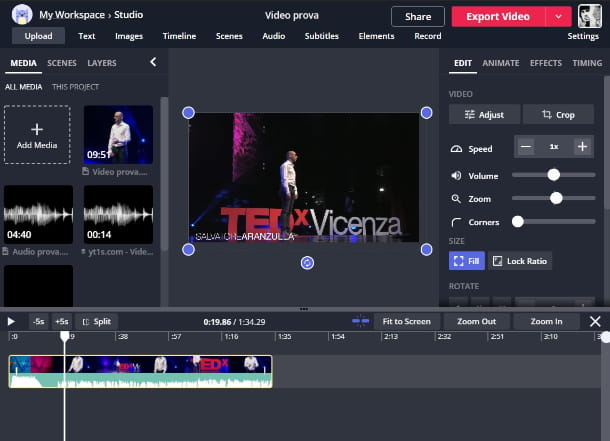
How do you say? You would rather not have to resort to programs to install to add audio to a video in order to carry out this operation in a truly immediate way? No problem - you can use capwing. It is a very simple online editing tool that allows you to make small changes to the videos you import (cut, add text, images and, indeed, audio). The service is available in a basic version participation (with the ability to create videos with a maximum duration of 7 minutes) or for a fee (dollars 17 monthly payments paid annually).
To start using Kapwing, connect to the homepage of the relevant site and click on the item Sign in at the top right, from here, choose whether to log in with a Google or Facebook account by pressing the respective buttons. Once this is done, click on the button New content and then on the button Click to upload to select the video to edit. At this point, to add another audio track to the video, press on the item Audio at the top and then click on the item Click to upload audio to select the track from your computer.
If, on the other hand, you want to replace the audio of the video with another track, click col right mouse button on 'preview of the video in the bar at the bottom and then click on the item Detach audio from the context menu. Proceed by doing click destroy mouse onpreview of the audio track in blue and then click on the item Delete. After that, to add another audio track repeat the above step.
Once this is done, all you have to do is click on the button Export video located at the top right and, once the upload is complete, click the right mouse button on the video preview and click on the item Save eat. That's all!
If the solution I just proposed is not for you, you can try editing videos with YouTube too. The famous platform, in fact, has also integrated a convenient editing tool that allows you to modify the audio track of the videos you upload; I told you about it in depth in this tutorial.
How to add audio to a video on iPhone and Android
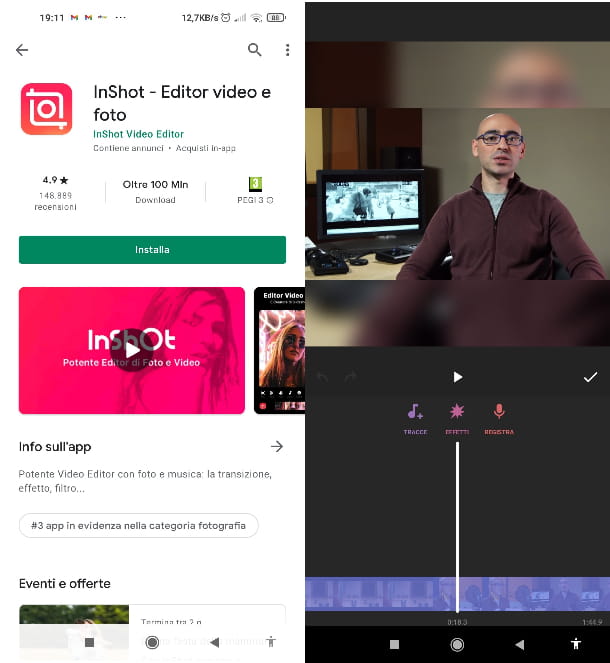
Are you going to edit a video with your favorite music directly on smartphone o tablets? In this case I recommend you InShot. It is a functional app (available on Android e iOS / iPadOS) which provides a rather complete editor with the ability to add text, various effects, stickers and change the size of the videos. The basic app is participation, but to remove the banner ads you need to purchase the full version for 3,09 euros, and there are also some optional in-app purchases.
To try the app I am talking about, if you have an Android device available, open the InShot page on the Play Store (also check if the same is present on the alternative stores if your device does not have access to Google services) and press the button Install placed at the top. Otherwise, if what came out is a iPhone or iPad, connected toApp Store e fai tap sul pulsating Ottieni / Installa from the download page. Then, if requested, proceed by verifying your identity with Face ID, touch ID o Password dell’ID Apple.
Once the application is started (to do this, press the icon of the camera on a pink background on the home screen, in the app menu or in the app library) tap the button Videos of placed on the left. After that, press the button Allow to give the app permissions to use the material in memory and, subsequently, select a video from the latter by clicking on its preview in the list. Finally, click on the button green tick at the bottom right to proceed.
To add an audio track to the video, tap on the icon Music and, from here, click on the item traces. Then tap on the item My music and choose the track from the memory of your device by pressing on the relevant one name and then tap the button Use. At this point, if necessary, keep your finger pressed on thepreview of the audio track to move it to the beginning of the video and, finally, press the icon of check top right.
If, on the other hand, you want to remove the audio of the original video, tap on bar of the video in the timeline, below; then, click on the icon Music (the one with the symbol of music note), tap again on bar of the video at the bottom and move theindicator of the audio volume to remove it completely. Conclude by tapping the icon twice in a row check to the right.
Before exporting the video, to remove the watermark, tap on it (it is located at the bottom right of the video preview), then tap on the item Remove free and watch advertising content. At this point, to export the video, tap on the item Save located at the top right, then choose an option for the resolution from those available and press again on the item Save.
If you want to try another app to add audio to a video I recommend Quik, the tool of the famous GoPro action camera brand. The app is available on Android and iOS / iPadOS and allows you to edit videos for free (the full version with additional features can be purchased at the cost of 49,99 annui) with the possibility of starting from predefined templates, for all the details on its use check my tutorial on the best apps to edit videos.
Other solutions to add audio to a video
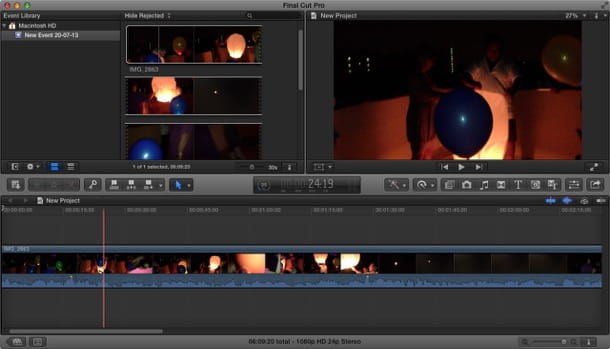
Have you tried the solutions I proposed to you during this tutorial on how to add audio track to a video but have you noticed that none of them are right for you because you would need a professional video editing program? Don't worry, I will immediately advise you on what I believe are the most valid solutions in this area. For other free and unused programs to edit videos you can check out my guide on the best video editing software.
- Adobe Premiere Pro (Windows / macOS) - when it comes to video editing for professional purposes it is almost impossible not to mention the very popular Adobe program. The software in question offers you an infinite number of creative solutions worthy of a real professional video editor. You can try it for free for 7 days, the cost is 24,39 euros per month. More info here.
- Sony VEGAS Pro (Windows) - another great video editing solution. The program in question is highly appreciated by content creators around the world for its extreme general versatility. You have the option to try it for free for 30 days, the full version costs 16,79 euros per month or 399,99 euros. More info here.
- Final Cut PRO X (macOS) - the ideal solution for Mac owners. The software integrates all the features of iMovie and adds an incredible additional variety that make it one of the best solutions for professional video editing. The trial version expires after 90 days after which you can choose to pay 329 euros for the full version.


























