Change your PIN code on iPhone
To change your PIN code, nothing could be simpler:
- Go to Settings
- Click on Cellular data
- Select the SIM card whose PIN needs to be changed
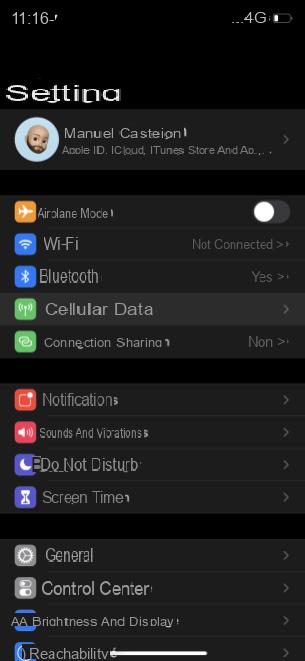
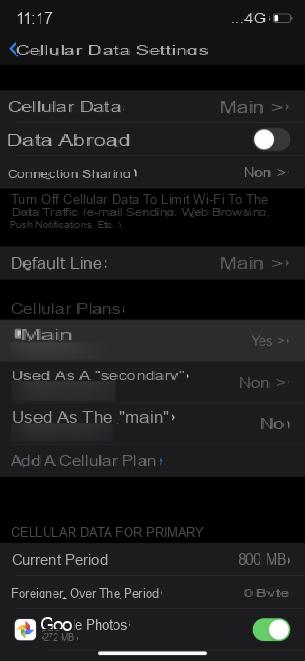
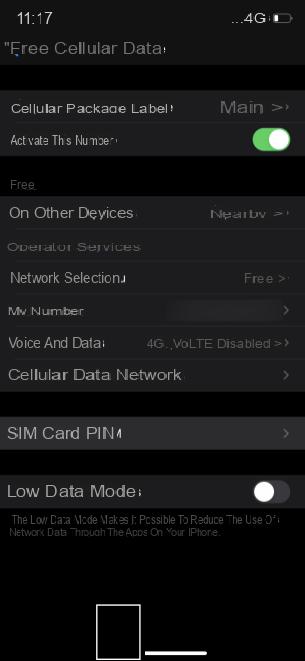
You then enter the settings for the SIM card allowing you to modify certain settings such as the services for which the mobile network could be used, activate or not a data saving mode, etc. But in our case, we can especially modify the PIN code there.
- Click on SIM card PIN
- Click on Change PIN
- Enter your current PIN code
- Type the new PIN code
- Confirm this one
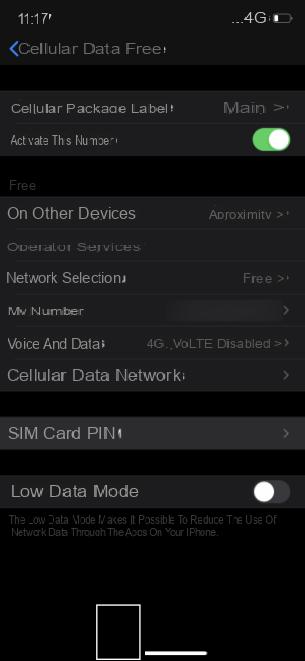
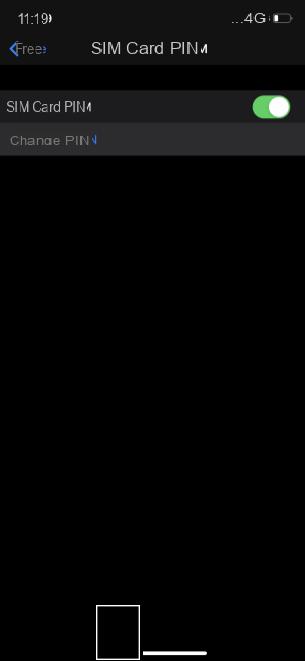
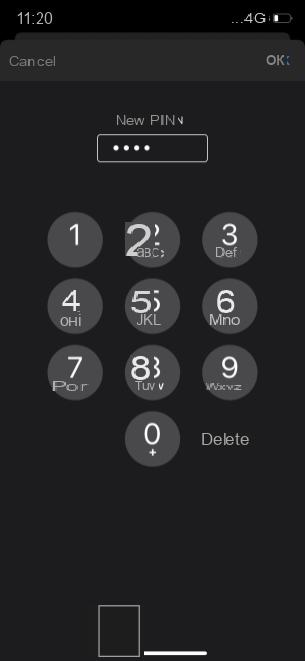
If you want to further increase the security of your SIM, you can choose a PIN code of more than 4 digits. The code can in fact contain up to 8, so we advise you not to limit yourself to the minimum number but to at least go up to 6 digits to be even quieter.
Here, your new PIN code is entered and you can enter it each time you start your iPhone to activate your SIM card.
To follow us, we invite you to download our Android and iOS application. You will be able to read our articles, files, and watch our latest YouTube videos.
Find all our iPhone and iPad tutorials
- How to scan a QR Code on Android or with an iPhone
- How to copy and paste between Mac and iPhone or iPad?
- How to find your iPhone, iPad, Apple Watch or AirPods with your Mac
- How to add the health pass in 30 seconds on your iPhone?
- How to block a phone number on iPhone?


























