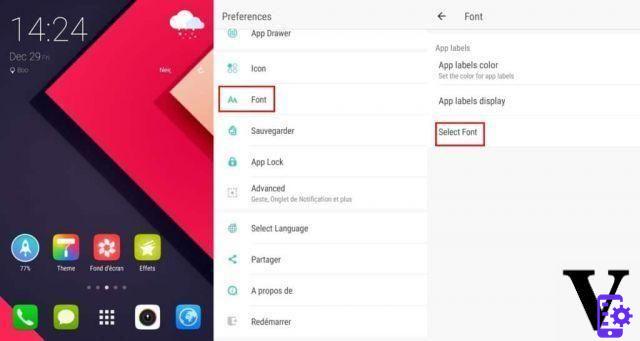
Here's how to change the font of your Android device, the green robot operating system allows a high level of customization and this aspect is no exception. Depending on the overlays installed by third-party manufacturers, the handling may be different. We explain how to do it.
If for some reason for another, you want to change the font present in your device because the one installed does not suit you, it is fortunately possible to change it. Android allows you to edit all kinds of things, and the font is a natural part of that. However, it is not necessarily simple and it may require putting your hands in the sludge to achieve it. We start with a first method that does not require rooting the device.
Summary
- Method 1: Change the font without root
- Via iFont for Samsung, Xiaomi, Meizu, Huawei devices
- Method 2: Change the font by rooting your smartphone
- Conclusion
- Comments
Method 1: Change the font without root
Via settings.
Increasingly, the overlays of Android devices make it easy and quick to change fonts. This is particularly the case with the TouchWiz user interface of Samsung, or even of LG and HTC, the method which therefore concerns Samsung.
To change the font of your phone, nothing could be simpler, go to "Settings" and “Display” and press "Police" :
You can now select the font you want, or get other fonts online, you'll find a lot of them on the Play Store.
- To read also: The best alternative keyboards
Via an alternative launcher
For example, we can go through an alternative launcher which offers to make just this kind of modification. Go Launcher is a perfect example, the changes will only be taken into account in the launcher and unfortunately this does not affect the entire OS, such as the settings menus for example.
- Copy your fonts in TTF format to your smartphone or via another application
- In “tools”, then go to “preferences”
- Then go to “font”
- Finally select the font you want by pressing “select font”
All changes are then immediately taken care of, no need to restart your smartphone. It is also possible to download other applications with more choice in terms of font. If this alternative is particularly attractive because it does not require any complex manipulation, the flip side being that it does not apply to all of Android. Fortunately there are other methods that we detail in our file that offer more flexibility in terms of customization.
Via iFont for Samsung, Xiaomi, Meizu, Huawei devices
This application allows you to change the font of your smartphone, it works without root for Samsung, Xiaomi, Meizu, Huawei smartphones for others you will have to be rooted but we will explain that to you below.
First download the app:
Once the application has been downloaded, open it, all you have to do is walk around the application, once you have found your happiness, click on it and then download it.
After install there.
Finally on Samsung, for example, the application will ask you to install the font like an application, if you have not yet authorized unknown sources, now is the time to do so. Once it's done, go back to settings and you'll see your new font.
You can also copy TTF (TrueTypeFont) fonts from your PC to the folder /sdcard/ifont/custom. These fonts will appear in the Custom tab. However, to be able to install and use these fonts, you will need to have a rooted device.
- Read also : How to personalize your Android desktop
Method 2: Change the font by rooting your smartphone
If you do not have the option in your settings you will have to root your smartphone, we teach you how to do it here. After that several applications will allow you to change the font of your Android smartphone, we will share with you 2 of the best applications for this.
WARNINGS : to install and modify the fonts of your device, it must be rooted. Also, this kind of manipulation is not without risk and neither I nor will be responsible for any problems that may arise as a result of this tutorial.
iFont
Let's start with the one already mentioned above iFont. The latter is probably the most complete and the best application for changing your font. The procedure is roughly the same as described above:
- Tap the font of your choice
- Push the button Download
- Press Set
- If you have a request to configure the mode on System Mode, Press on OK.
- Your device will restart to apply the new font.
If you prefer to use a font that you have downloaded yourself on your smartphone in this case you must:
- Press the “MY” tab
- Then go to “My Font”
- Find your typeface in TTF format, then install it as explained above.
Here you have thousands of possibilities at your disposal to personalize your smartphone even more according to your desires of the moment.
HiFont
As with iFont, you don't necessarily need to be root, but if you use it as root, it offers a lot more possibilities. It is the most popular on the Play Store, but it's also the one that contains the most fonts, but unfortunately the most ads too… and unlike iFont no paid version to remove ads.
- Tap the font of your choice
- Push the button Download
- Press Use
- The app will automatically choose the best way to install the font
- Your device will restart to apply the new font.
fontfix
Formerly Font Installer, the application is also easy to use and very ergonomic. In the end, the choice with the other applications to change your font is made according to the fonts offered by the applications. FontFix is convenient in that it allows you to quickly see what the font is going to look like.
To install a font, open the app then scroll or search for the one you want and click on it. Once done, press the circle with the plus.
Then do “install” and let the app restart your smartphone.
To manually install a font, on the main page, press the circle with the plus then go to find your font in your files.
- On the same subject : Best Alternative Launchers of February 2016
Conclusion
I hope you enjoyed this tutorial and that it allowed you to enjoy fonts to your liking. If you encounter any problems during the manipulations, do not hesitate to let it know in the comments, or if you have any specific questions.
- Share
- Tweet
- Share
- Envoyer à un ami


























