It is important to know how much maintenance is necessary to avoid malfunctions. We cannot overlook this, so we need to plan when we do. Among the devices that need maintenance to avoid slowdowns there are our Android, but also and last but not least our computer; where we can modify the automatic general maintenance time.
We could happily say that it already comes with a automated system to do it. However, it could be that he was doing it at an inopportune time, if it coincides with some task we are doing. Find out in this post how to change the time and activate it at the right time.
Do we need to keep our Windows 10 PC?
The answer is yes. Our computer has programs, applications, drivers, among other things, that will require it. For example, there are updates that arrive every day that Windows 10 will incorporate while doing maintenance. Also, when it is running, it activates Windows Defender to detect malicious or unwanted software.
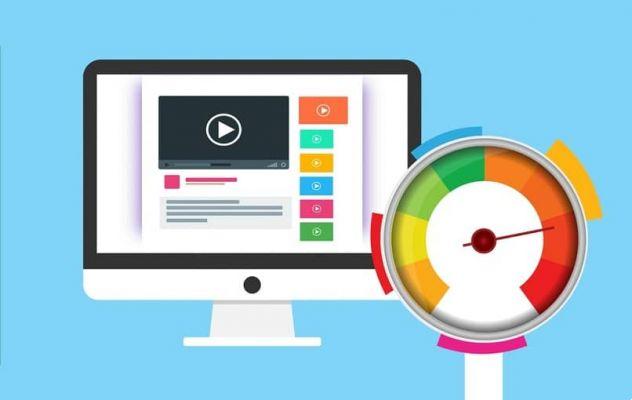
Another of the tasks performed during those times of general system maintenance is to perform one system diagnosis. This will allow us to have the necessary settings on our computer. Just as if we were tightening loose nuts. Disk cleanup also steps in to sweep, so to speak, hampering performance.
This maintenance performed by the system, Microsoft ensures that it does not adversely affect the performance of your computer. But we may see it slow down a bit in some circumstances where maintenance coincides with others challenging tasks. This is where setting the automatic hours comes in.
Change the general maintenance time of Windows 10
Right-clicking on the Windows 10 icon in the launch bar brings up a tab with more options. Here we will find "Control panel" to click on it. The most direct method to access this tab is to use the Win + X keys.
When we have opened the control panel, we go to the area " Safety and maintenance ". Then we go to the "Maintenance" option in the next window.

We will enter a space where we can adjust many elements of the system, however, the section that interests us is «Automatic maintenance». When we access this, we will have the option "Change maintenance settings".
Please note that this is done by the system on a daily basis while the computer is not in use. Below we will have the option to choose the time we want it to work.
There is also a box, there we can decide if we want the computer to wake up when we have scheduled the general maintenance of Windows 10. Once this has been chosen and after having set the time when the task will be performed, let's save the changes by pressing the "To accept" icon. Ready! We have finished the new programming.
We must keep in mind when making these changes, that while it is true that we can vary the times when maintenance is performed, we must avoid disabling it, as this would cause major failures in our system over time and we definitely don't want that to happen.
We have shown you the steps for change the time of automatic general maintenance in Windows 10, you can activate other automatic functions such as turning off your PC. However, in this case we hope it will be of great help and that your computer is working perfectly. In the comments section you can leave us your opinion and we will read it with pleasure; This will help us know how good we are for you.


























![[Free] Software to Play and Listen to Music on Windows PC -](/images/posts/bce57ef3d2bc9852e0fa758f66120b13-0.jpg)