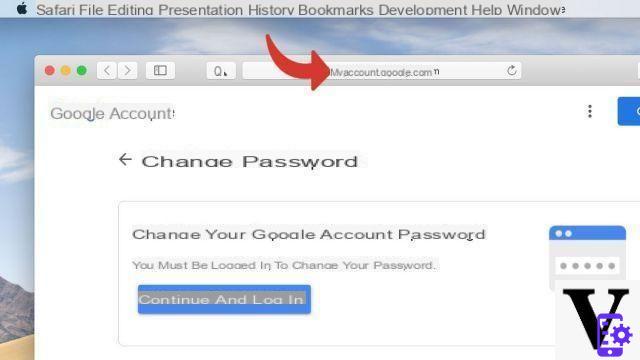
Changing your Gmail password regularly is a precaution that helps keep your account secure. This is all the more important since the associated Google account allows you to connect to different services: Google Pay, Google Drive, YouTube, to name a few. Not to mention third-party services that sometimes rely on the Google API to manage user accounts.
You receive a Google alert. Someone has signed in to your account or attempted to do so from another device. When doubt sets in, better change Gmail password. The consequences of hacking can be disastrous. The Google account alone represents the gateway to a host of services from the Mountain View firm, but not only.
Another reason of enough concern is the fact that a malicious person could recover all of your saved passwords in Chrome Manager. Hence the importance of changing your Google password when you deem it necessary.
How to change Gmail password
It seems trivial, but changing your Gmail password is not easy for anyone who has never done so. It is a very simple task. Here are two methods of doing it.
The first option to change your Gmail password is:
- Sign into your account
- At the top right, click on the cogwheel then on See all Settings
- Go to the Accounts and Import tab
- Click on the link change the password in the section Change account settings
- Google will ask you to re-enter the current password
- On the next screen, define the new password and validate.
Pay attention to the new code you choose. Do not hesitate to consult our tips for creating a secure and easy to remember password. And for added security, don't forget to enable Gmail two-factor authentication.
Change Gmail password on smartphone (Android, iPhone) or tablet
-
- Open the Gmail app on your smartphone
- Tap your profile picture or your initial at the top right
- Select Manage your Google account
- Go to the tab Personal informations
- Tap the option Password
- You will be asked to enter the current password.
- Then enter your new password and press the button. change the password at the bottom right.
Another method to change Google password
If you cannot change your Google password from the Gmail web or mobile application, you can go there by following the following method from a browser. The process is practically the same as that described in the previous section.
- Go to the Google My Account page from your computer or your smartphone browser and sign in with your Gmail address
- Go to the tab Personal informations
- Select option Password after having identified it a little further down. Enter current password
- On the next page, enter your new Gmail password, then validate by clicking on change the password.


























