If you are wondering how to change gmail password Then you're in the right place.
You can have many reasons for doing such a thing: for example, you may have forgotten to remove the login made on a PC or smartphone that is not yours, or you may have the suspicion that someone has watched you carefully while typing yours. password.
In all cases change your Gmail password it is not thefficult and you can do it comfortably from both your computer and smartphone.
Indeed, I will tell you, carrying out this operation periothecally helps you to preserve the security of your account and all data stored in Google services:
Always remember that changing your Gmail password means changing the password of all Google services associated with your email address (therefore also Google Drive, Google Plus, Google Photos, etc.).
In this simple guide I'll explain how change your Gmail password from both your computer that from smartphone: in both cases the procedures are very very simple!
Note that after doing this, you will be automatically logged out of all devices on which your Gmail account was entered and you will need to log in again using the new password.
When you choose your password try to find one that satisfies some criteria so it's harder to guess or find.
How to change Gmail password from PC
change your Gmail password from a PC, all you have to do is click on the link below to access the ethet page:
LINK | Gmail password mothefication
If necessary, re-enter your username and password, and possibly the passcode for two-factor authentication.
Once this is done you will be taken to a page similar to the one you can see below: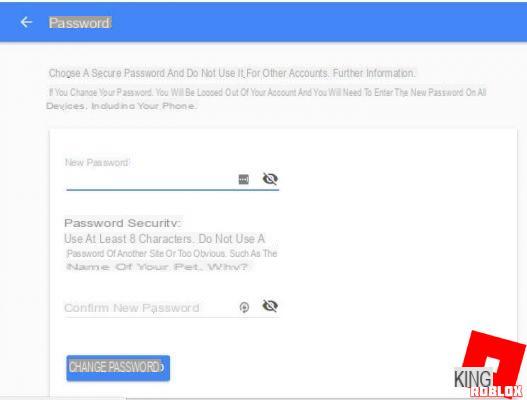
You just have to type twice, in the appropriate fields, the new Gmail password you have chosen and click on "Change password":
at this point the game is done and you will have successfully changed your Gmail password.
How to change your Gmail password from an Android smartphone or tablet
To change the Gmail password of an account associated with your Android smartphone or tablet, you can proceed even easier.
From the menu of your device, go to Settings> Accounts and then tap on the account Google whose password you want to change.
Note that, in some devices (for example Xiaomi), you will find the Google item in the Settings> Accounts> Other accounts menu.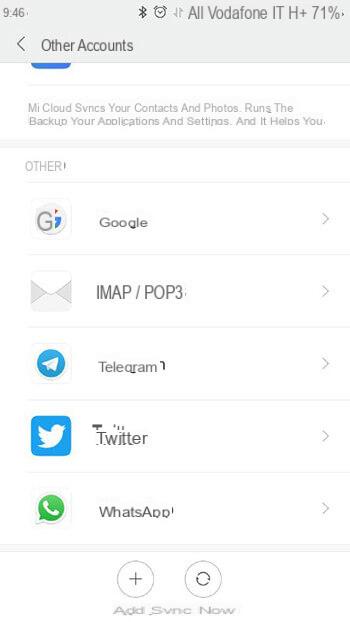
Once this is done, tap on Access and security ...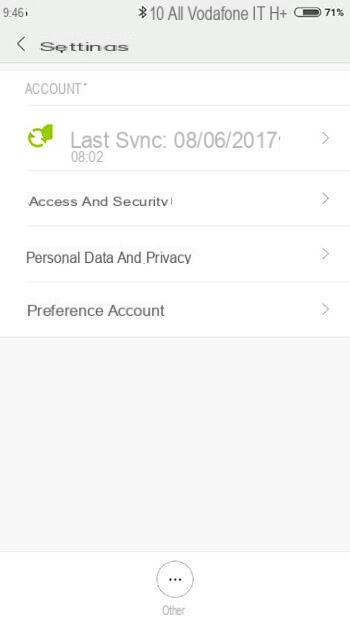
… Then on Password.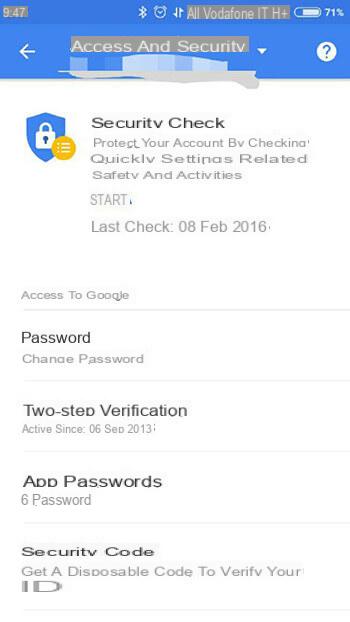
Once this operation is completed you will be automatically therected, through the system browser, to the Google page to change the Gmail password:
if required enter your old password, then type the new password twice and tap on “Change Password”.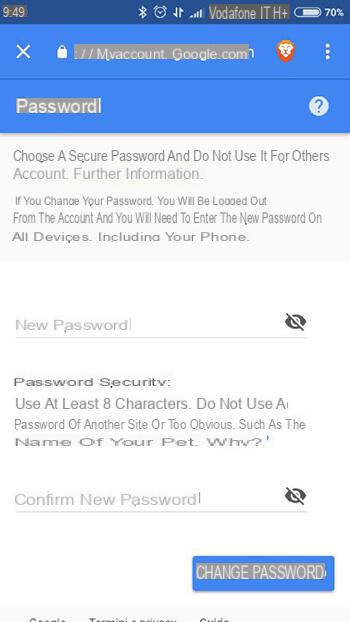
Again, you will be logged out of all active accounts and will need to log in with the new password on all other devices.
How to change Gmail password from iPhone and iPad
Unfortunately, it is not possible to access the page to change the Gmail password therectly from the iOS Settings menu: in this case, all you have to do is follow the same procedure seen for PC, opening the link via the browser on your iPhone or iPad.
The procedure is absolutely identical!


























