A while ago we saw how to clear cache and temporary files on iPhone to make the device more stable, faster and more responsive. Even those in possession of an Android device (eg. Samsung Galaxy, SonyXperia, Lenovo, LG, Huawei, Motorola, Wiko, etc ..) Over time, you may encounter problems of slowness in opening some applications, sudden blocks of the device or other problems related to the stability of the operation of the mobile phone itself.
These problems are the first symptoms that the cache of the mobile is starting to be a bit heavy and therefore it needs to clear or clear cache on Android. After this cleaning you will surely notice some improvements because clearing the cache speeds up and optimizes the Android system.
There are actually several methods to wipe or clear cache on Android. In this article we will try to describe them all so that you can choose the method you prefer and that best suits your needs.
# 1. Clean or Clear Cache on Android from Settings
This is the "standard" way to clear cache on Android by going to the device settings. To be precise, here are the steps to follow:
- Access the Settings of your Android mobile / tablet
- Click on the icon Apps to access the application manager
- Select the app whose cache you want to clear
- Click on "Manage Storage" and then delete the data of that app; click on “Clear Cache”To clear the cache.
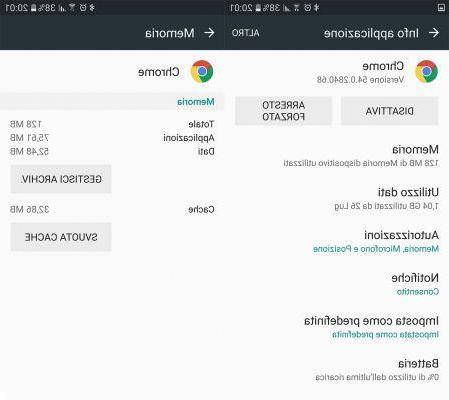
This procedure, however, becomes a bit expensive in terms of time if you have many applications as it must be done for each of them.
#2. Clean or Clear Android Cache from Recovery mode
It is possible to clear the cache of the entire Android system by putting the device in recovery mode. For mettere Android in recovery mode you must first turn off the cellularre and then simultaneously press the power button and the del key volume Up

Once you enter the recovery mode you will see a screen like this:
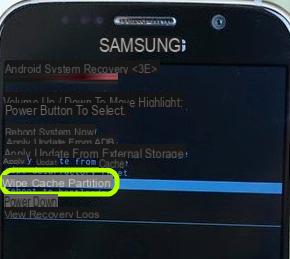
Use the volume keys to select the option “WIPE CACHE PARTITION”And then confirm by clicking the power button.
This will clear all the cache and immediately afterwards you can turn the device back on to see the improvements.
# 3. Clear or Clear Android Cache via App
There are also applications that can manage, clean and clear Android caches. One such app is MobileGO. Download this application from this page or you can download its APK file from this link.
starts MobileGO on your mobile phone and the available RAM memory will immediately appear on the main screen. Just click on the button "Phone Cleaner”To clear the cache and free up precious RAM immediately.
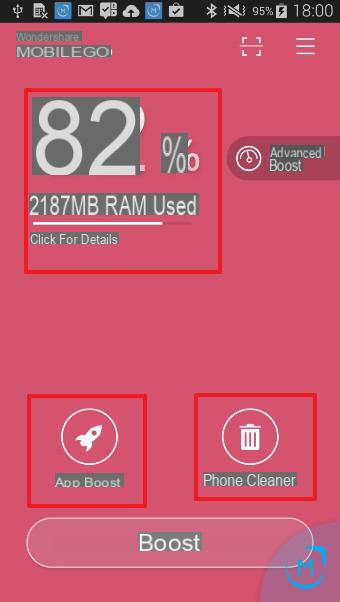
The application will analyze not only the cache but also temporary files, cookies, etc. and will delete them to do a thorough cleaning. At the end of the operation you can also check the amount of free memory:
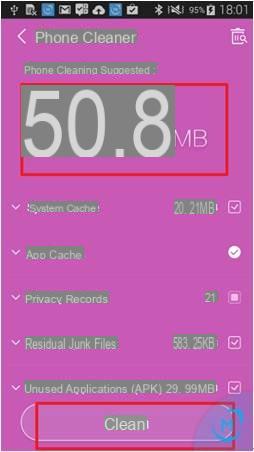
The use of this app allows you to always keep an eye on the memory of the device and therefore always be able to obtain the maximum in terms of performance from your Android device.
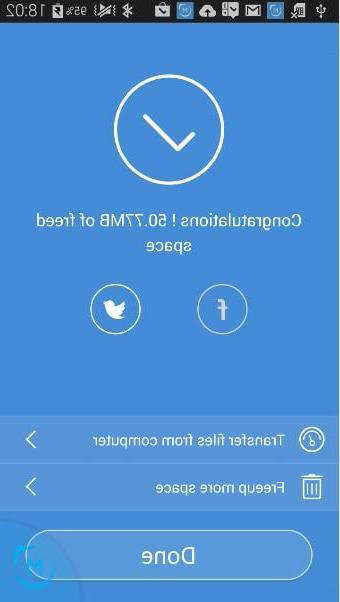
# 4. Clean or Delete Android Cache Browser
Whenever we browse the internet via our mobile phone, a lot of data is stored in the browser cache. For example, if we use the Chrome browser on our mobile phone, to clean this cache just access the settings by clicking in the upper right corner and then accessing the "Chronology"
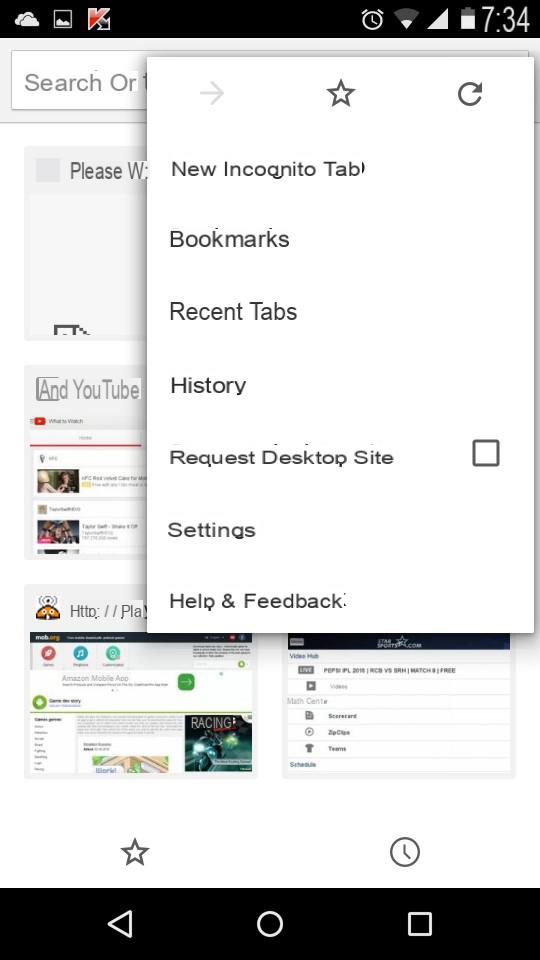
At the bottom you will see a writing like "delete browsing data". Click on it to proceed.
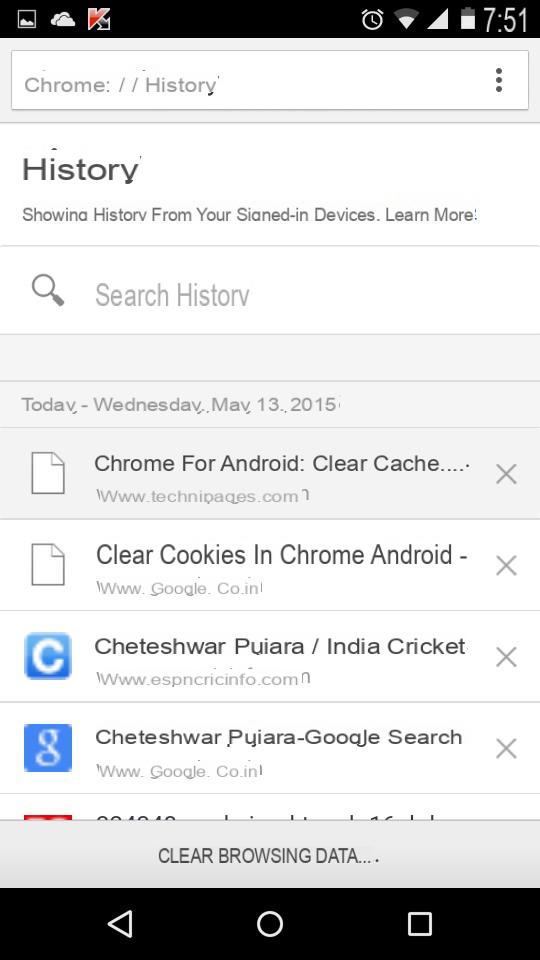
You can also choose the data to be deleted. For example, you can only delete the cache or even the cookies and the entire browsing history.
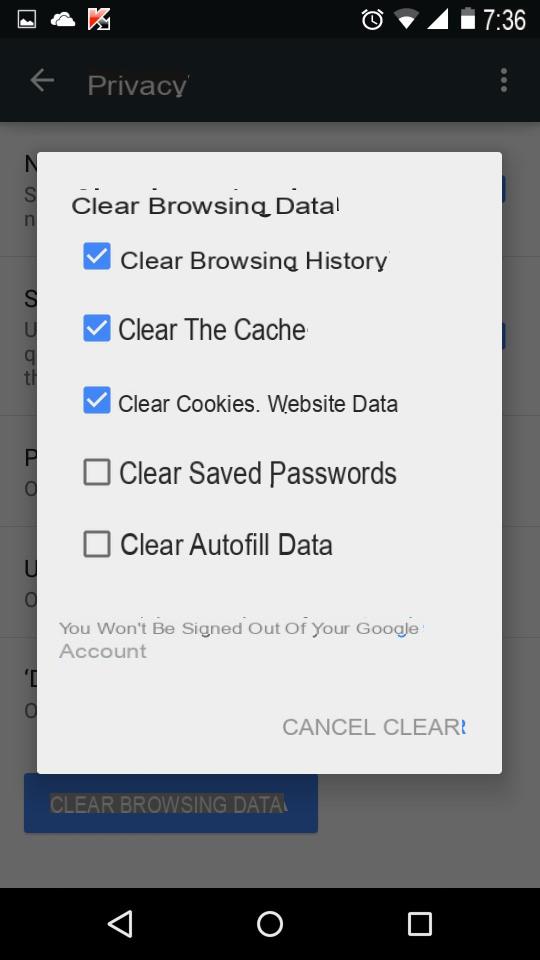
# 5. Wipe or Delete all data on Android
If in addition to the cache you want to clean the device (maybe because you have to resell the phone), then you could do a reset from the settings or use a program such as Dr.Fone Toolkit per Android to go and permanently remove all data from the memory. From the screen of this program just click on the function DATA CANCELLATION to start the process.
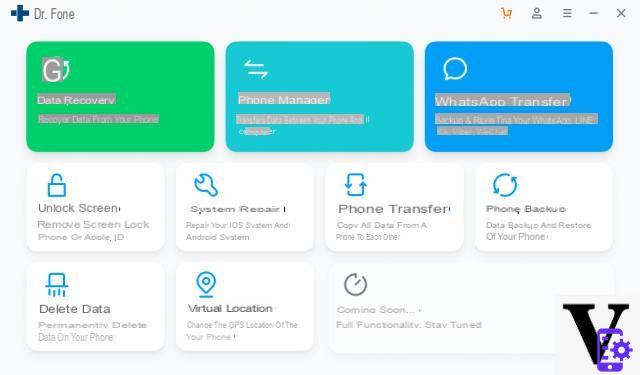
The deleted data will be permanently removed and can no longer be recovered. The device will return to practically the same as when it was just purchased.


























