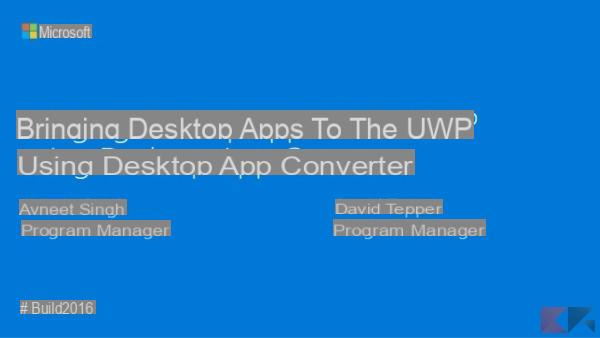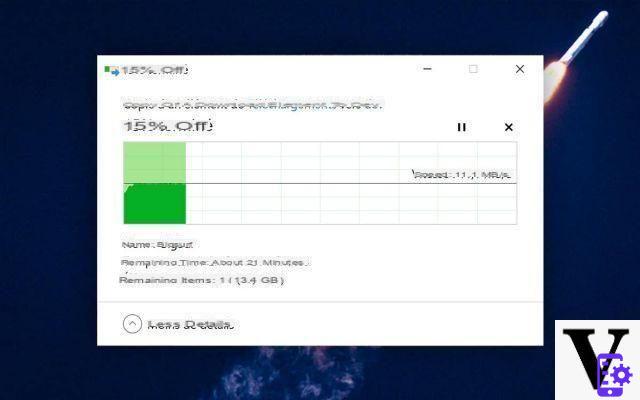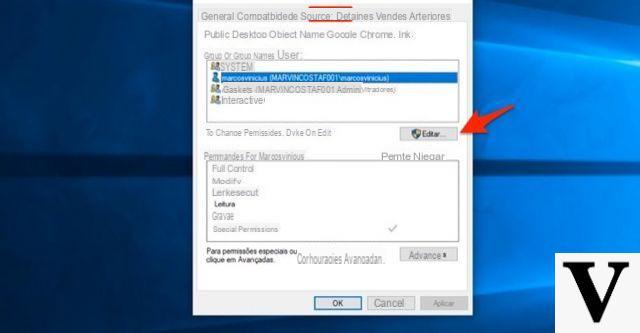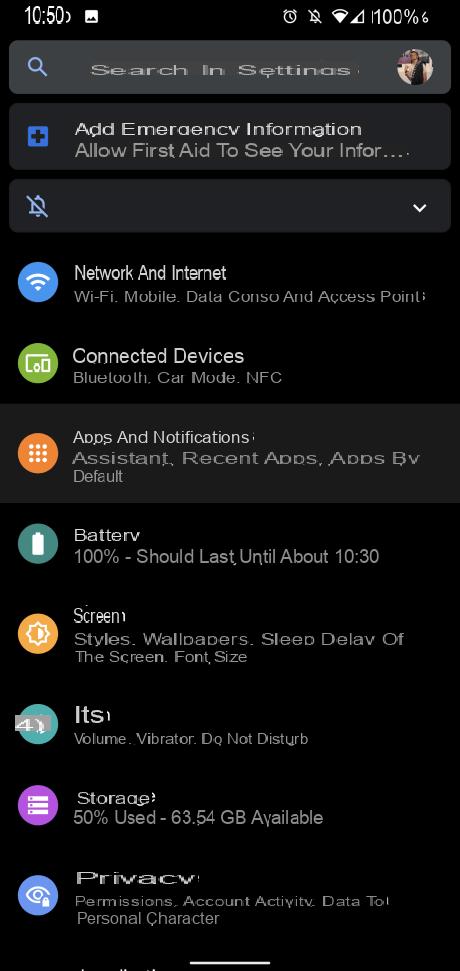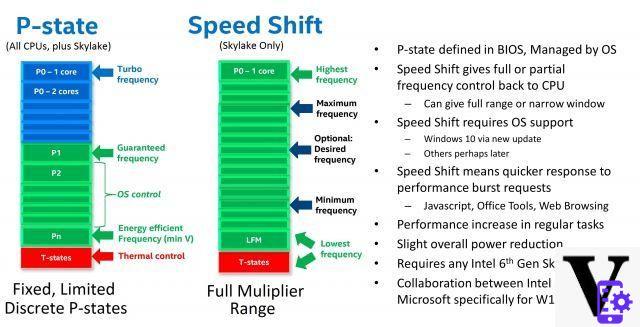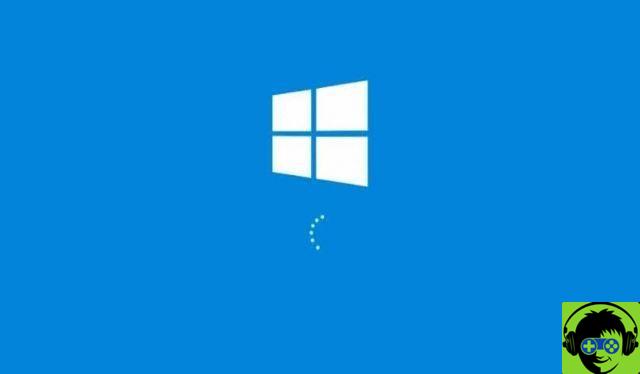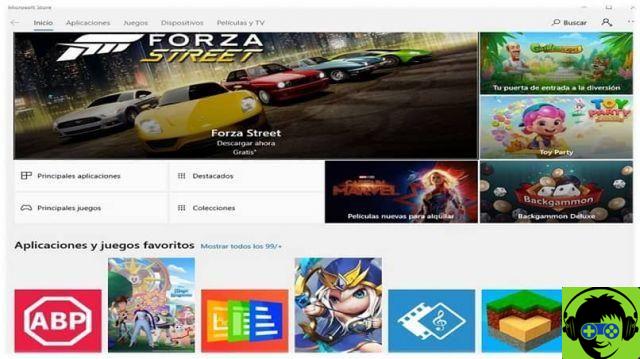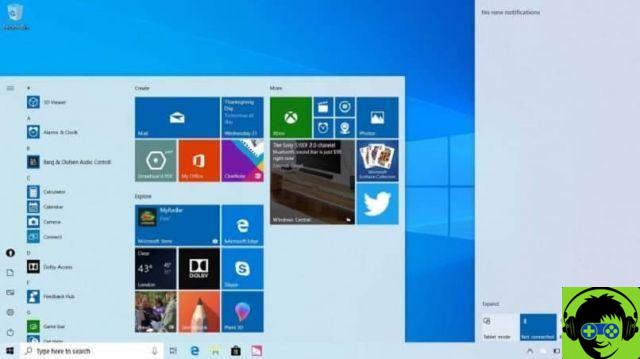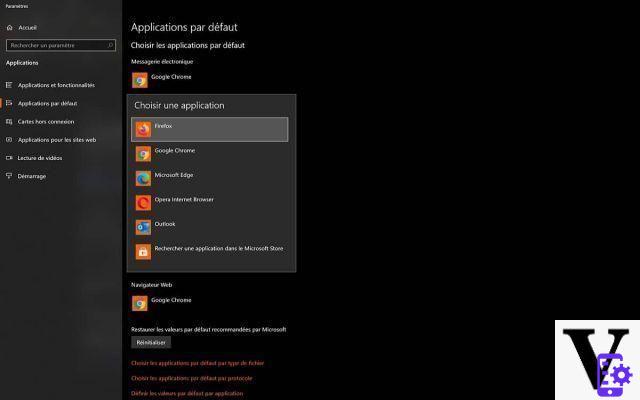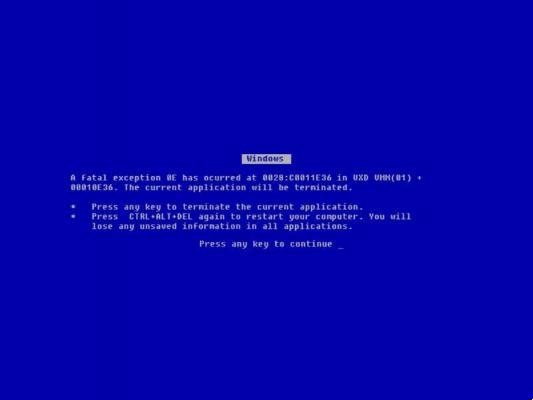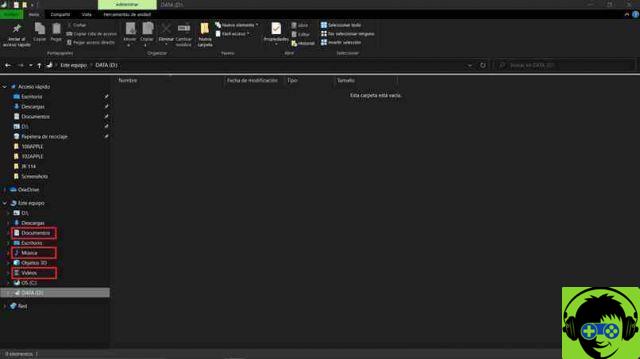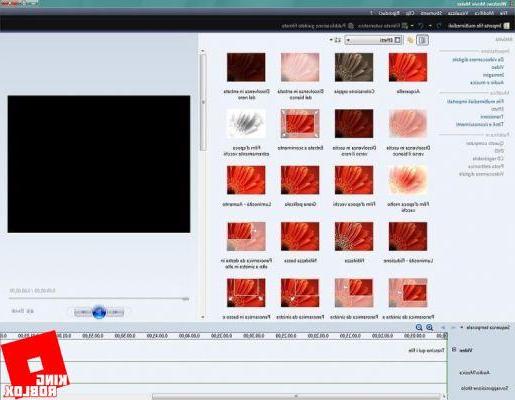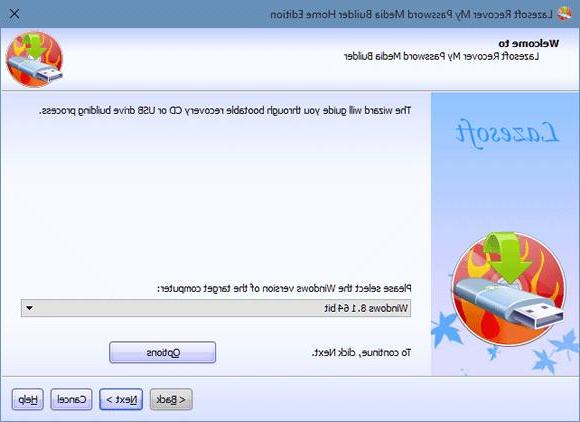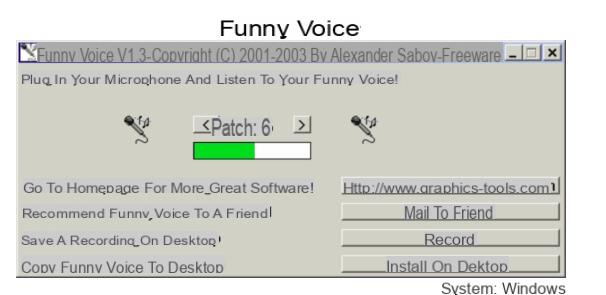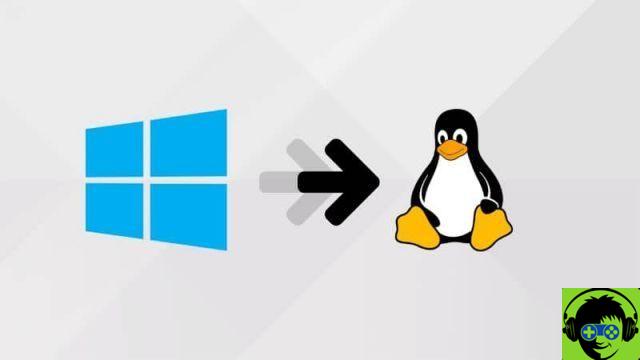How to copy a file to multiple folders at once in Windows 10?
Sometimes we have several folders and each one has a very large sub-folder structure. In this case, copying a particular file to all directories could take hours. Therefore, it is necessary automate the process in so that simultaneous action is taken to achieve an effective result.
Here we explain everything you need to know about files and folders and a simple procedure to copy a file to multiple folders at the same time in Windows 10.
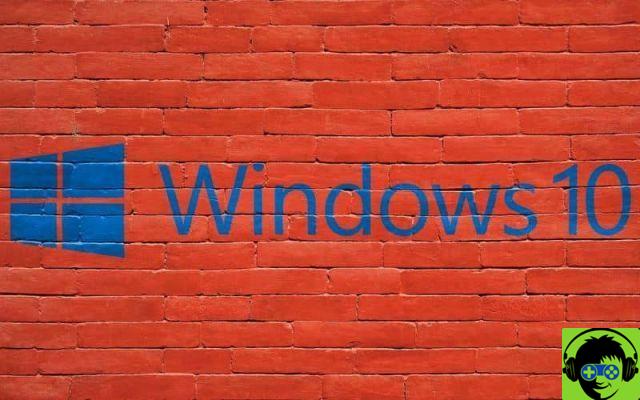
What is a file in Windows?
Un file or a file it is an element that contains a collection of information. On a computer, files are viewed as documents, be they spreadsheets, images, texts, slides, songs, videos, among others.
Windows uses icons to represent these documents by their extension. The extension of a file is very useful because it allows us to define its function. About that, Windows uses the operator (.) followed by the extension, for example.docx, to refer to the document in question.
What is a folder in Windows?
A folder, also called a directory, is a virtual location or container that stores any type of files and other folders commonly known as subdirectories.
Windows allows you to create a folder structure which can be organized according to user needs, a process that can be done in a conventional way, but at the same time directories can also be created from CMD.
The folders are located everywhere in the operating system and are accessible via the so-called Windows Explorer. There are folders of work and user folders. The former hosts essential Windows files, while the latter stores files for text documents, music, videos and images.
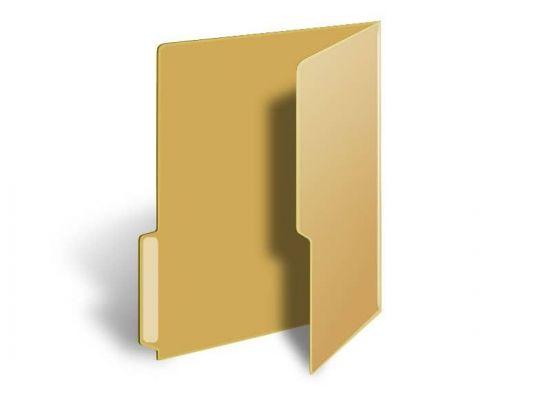
Steps to copy a file to multiple folders at the same time in Windows 10
You can copy a file to multiple folders by pressing the tasto Ctrl while dragging each file. However, if you have a lot of folders, the process can be long and tedious. For this reason it is convenient to create a batch file or a script to perform the action automatically.
To achieve this, it is necessary that the folders we will go to copy the file yes are in the same location on disk, so you will need to copy the full path to the folder, otherwise the batch script will not be able to run correctly.
Create a batch file
To create a batch file you need to open the block notes and write the following commands, note that each dot represents a line in the file:
- @eco off
- for / D %% a in («PATH-OF-THE-FOLDERS *. *») do xcopy / y / d ROUTE-FOLDER
- FILE.EXTENSION "%% a"
PATH-OF-THE-FOLDERS refers to the path of the disk where the folders where we want to copy the file are located. The *. * Command must remain on the line. While RUTAFICHERO refers to the true path of the file and FILE.EXTENSION must indicate its real name along with the extension.
It may sound complicated