We have already seen in several guides how to transfer photos between two android, or how to copy contacts from android to iphone and vice versa switch contacts from iphone to android, but what to say regarding the copy contacts from android to android? There are several methods, both manual and "automatic" relying on third party software. Below we will see them both so that you can choose the one you think is best in terms of simplicity, speed of operation and safety.
1. Copy Contacts from Android to Android via dr.Fone Switch
dr.Fone per Android is a professional software to recover, transfer and manage data of your Android device through your computer. Inside there are dozens of functions and among these there is also the one that allows you to copy contacts, messages, photos, videos, music, notes, calendar, etc .. from Android to Android, regardless of the make and model of the device. Here's how to use this program to copy contacts from one Android phone to another.
Step 1. Download and install dr.Fone on your PC or Mac
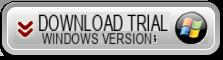
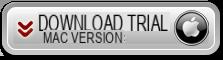
Step 2. Install and run the program
After installation the following main window will open:
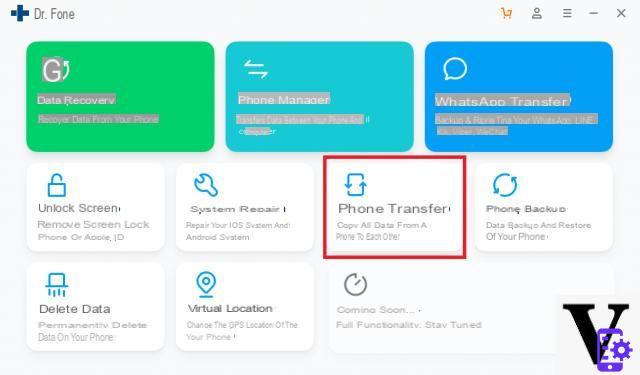
Step 3. Click on the form TELEPHONE TRANSFER and connect the two mobile phones to the computer via USB
So that dr.fone detect the two Android connected, it is essential to activate the USB Debugging mode on them. In this regard, read the guide on how to activate USB debugging.
After the two phones are detected by the program, place the source one on the left and the target one on the right. Then select the data to be transferred (eg Contacts) and copy the data by clicking on "Start Transfer".
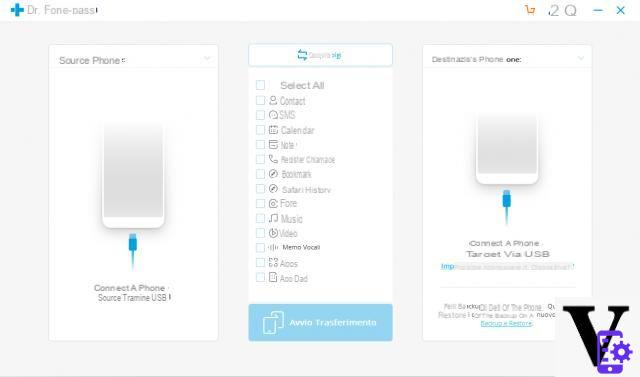
2. Copy Contacts from Android to Android via Mobiletrans
Mobiletrans is the most famous software capable of transferring data directly from one mobile to another. It supports smartphones and tablets with operating system Android, iOS, Windows Phone and Blackberry. In the case of Android devices, it allows you to transfer contacts (and not only) between devices of different brands such as Samsung, Sony Xperia, HTC, LG, Huawei, Motorola, Nokia (Android), Meizu, Honor, Xiaomi, etc ...
To get started download and install MobileTrans on your PC or Mac:
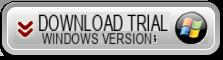
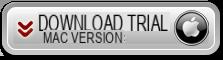
Here is the main interface of the program (fig. Below). Click on the “Mobile to Mobile Transfer” section to go to the next window.
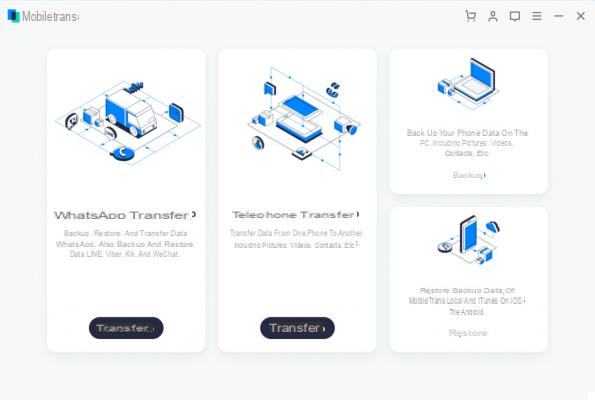
The second step is to connect the two Android devices to the computer via USB cables. On both make sure USB Debug mode is enabled. Once detected by Mobiletrans, they will appear represented in the program, as seen in the following image:

Make the source Android phone appear on the left and the target Android phone on the right. From the center of the screen select the box "CONTACTS"And finally click on the button"Start Copy". That's all!
3. Copy Contacts from Android to Android via Google Account
Transferring contacts from Android to Android can be very simple if you take advantage of your google account. In most cases the contacts are automatically synchronized on the new Android phone as soon as you enter the credentials of your google account (account used on the old Android device).
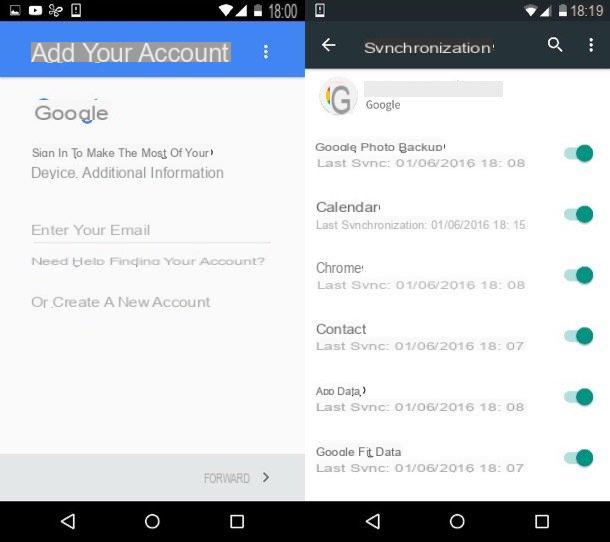
If you don't see your address book contacts on your Google account, here's how to sync contacts from your Gmail account to your phone:
> Make sure Gmail is installed on your phone
> Go to the Settings app and then on "Accounts and synchronization"
> Check that this option is activated
> Enter your GMAIL account details after activating the Contacts sync option
> Press the "sync now" button and the contacts will be synchronized with the Gmail account
4. Copy Contacts from Android to Android via MobileGO for Android
MobileGO per Android is another very interesting data management tool for Android devices. With it you can do many operations and among these also the selective backup & restore some data. When we say "selective" we mean that it is possible to create a backup for example of "contacts" only and then restore this backup to any other Android device.
Here are the steps to follow:
- Download and install MobileGO for Android on your PC
- Connect your Android phone (the source you want to copy contacts from) and wait for it to be detected
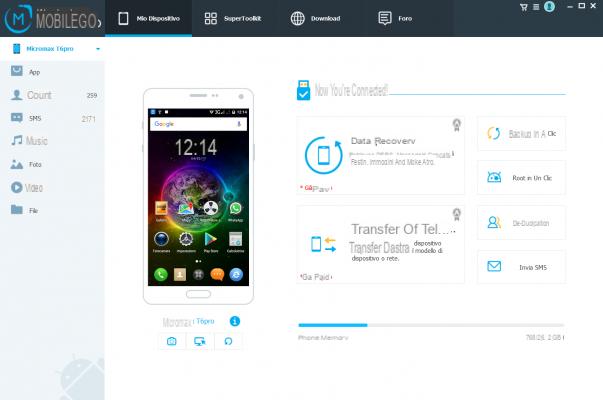
3. Access the ONE-CLICK Backup function and create a backup with just "Contacts"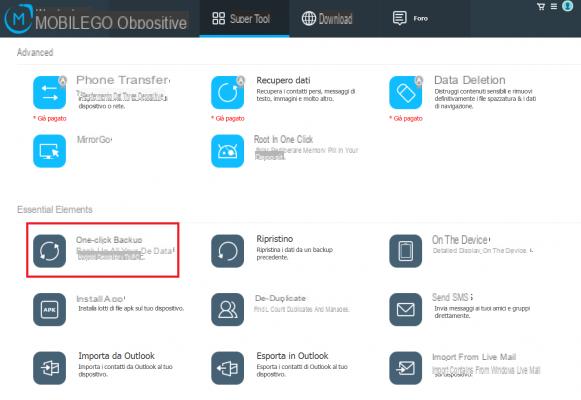 4. Connect the new Android to the computer and access the "Restore”Of MobileGO to import the contacts saved in the previous backup to the new mobile phone.
4. Connect the new Android to the computer and access the "Restore”Of MobileGO to import the contacts saved in the previous backup to the new mobile phone.
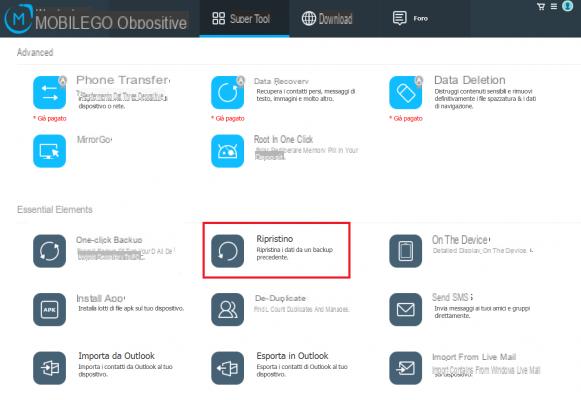
Select the contacts and finally click on RESET: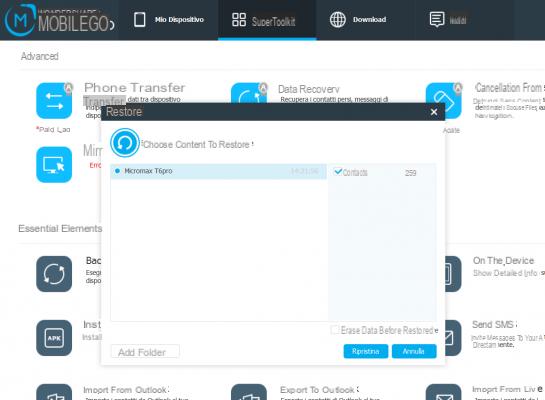 That's it!
That's it!


























