Google Maps it does not need too many presentations: it is the famous map service that allows you to get directions, create itineraries, find points of interest in your vicinity and much more. Perhaps not everyone knows, however, that it allows you to create customized maps in which to add places of interest, images or even videos from YouTube.
How do you say? You weren't aware of this possibility either and, now that you know it, would you like more information about it? Then let me tell you that today is your lucky day! In the next paragraphs of this guide, I will explain to you how to create a map on google maps providing you with all the information you need to create a new personalized map and share it with the people of your interest, or even on your website.
If you can't wait to find out more, let's not go any further and get to the heart of this tutorial. All you have to do is set aside five minutes of free time and dedicate yourself to reading the next few lines. By doing so I assure you that you will be able to create a new map, customize it as you see fit and view it directly on Google Maps. Happy reading and, above all, good work!
Index
- Preliminary information
- How to create a custom map on Google Maps
- How to share a map on Google Maps
- How to delete a map on Google Maps
Preliminary information
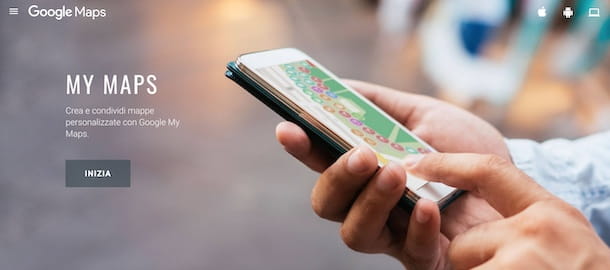
create a map on Google Maps you need to use the free service Google My Maps which, in fact, allows you to create customized maps to share with other people or to embed on your website.
The service in question allows you to use the maps of Google Maps and customize them according to your needs, with the possibility of adding places, including restaurants, hotels, parks and other public places. It also allows you to add directions, create real itineraries and much more.
My Maps is accessible via browser and works best on Chrome, Firefox e Safari. Maps are also automatically saved on Google Drive and, through the option of sharing with other users, it is possible to allow other people to consult and modify them.
Finally, you should know that the most recent maps can be consulted directly from Google Maps, even using the app for smartphones and tablets. Is everything clear so far? Well, then let's take action.
How to create a custom map on Google Maps
All you need to do to create a custom map on Google Maps is to access the main screen of My Maps, press the button to create a new map and use the tools available to customize it according to your needs. Find everything explained in detail right below.
Create Google Maps from computer
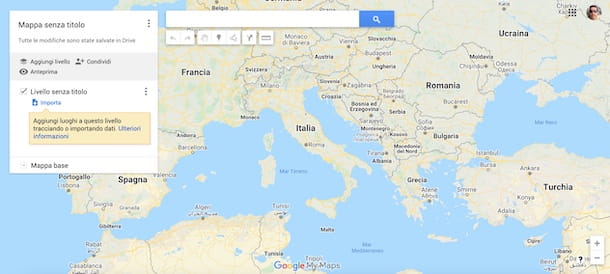
To create a new map with Google My Maps from computer, connected to the main page of the service and, after logging in with your Google account, click on the button Create a new map.
In the new screen that appears, tap on the item Untitled map, at the top left, enter the title and description of the map in the fields Map title e Description and click on the button Save, per salvare I modified it.
With that done, you are ready to start customizing your map. First, click on the icon of freccia rivolta verse il basso related to the item Base map and choose the map style you prefer by selecting one of the options available from Where you'll be, Satellite, Survey, Clear political map, Clear terrain map, Dark terrain map, Monochromatic toponymic map, Simple atlas e White water map.
To insert a new place on your map, instead, click on the entry Add indicator (l'icona del place card), click on the exact point on the map where you want to add the place and, using the box that appeared on the screen, enter the name and Description.
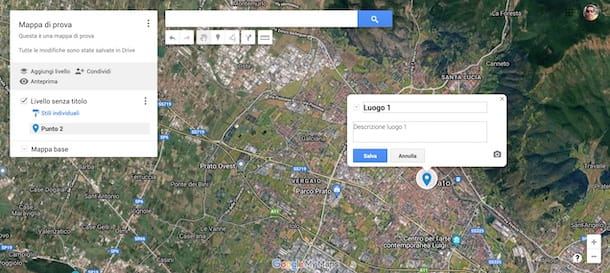
If you wish, by clicking on the icon camera you can also add an image by uploading it from your computer (Charge), using one already online via its URL (Image URL) or by choosing one from your Google Drive account (Archiving). Also, by selecting the option Other, you can also add a video from YouTube. Then click on the button Save and repeat the operation for all the places you want to add.
Please note that you can also add restaurants, hotels, museums and other public places to your map. To do this, enter the name of the place you are interested in in the Campo di Ricerca at the top, click on the icon magnifying glass and, in the search results, select the one to add to the map and press on the item Add to map.
Pressing on the place card related to a single place that you previously added to the map you can make further changes by choosing one of the available options: Styles (l'icona del paint bucket) to customize the placeholder by choosing one of the icon available and selecting the colore to be assigned to the latter; Modification (l'icona della pencil) to change the name and description of the place; Add images or videos (l'icona della camera) to add photos and videos of the place; Directions to here (l'icona della arrow) to enter the directions to reach the selected place and Delete item (l'icona del basket) to remove the place from the map.

In addition to being able to enter the driving directions to reach a single place, as I indicated earlier, you must know that My Maps also allows you to save the driving directions for a trip and create real itineraries.
To add new directions, click on the option Add directions (l'icona della arrow located under the search field) and, in the box that appeared on the left, specify the starting and ending positions in the fields A e B. Then select the mode of transport of your interest (In the car, By bike e On foot) and click on the item Untitled level, to assign a name to the created path.
Automatically, the suggested route will be visible on your map, which you can customize by acting on the map itself. Also, by pressing on the option Add destinations visible in the box on the left you can add further destinations in your route and create your own itinerary.
If you wish, via the option Draw a line you can also draw a route manually. To do this, click on the icon of three dots located at the top, select one of the options available from Add car route, Add bike route e Add pedestrian pathclick here start point and on that of arrival and, automatically, the path will be created.
If, on the other hand, you want to highlight an area on your map by drawing lines and shapes, click on the i icon three dots, scegli l'opzione Add line or shape from the opened menu and draw the line or shape directly on the map.
All the elements you have added to your map are visible in the box on the left. The directions and routes are collected in separate boxes, while the rest of the elements are organized by levels. In this regard, you should know that you can also create multiple levels and divide the elements as you like.
To create a new layer, select the option Add level placed in the box on the left and press on the item Untitled level to customize its name. Once this is done, by adding a new place or one of the other elements, you can choose the reference level by selecting the one of your interest. You can also move an existing element from one level to another by simply dragging it to the destination one.
Finally, I want to underline that all the changes made are automatically saved and that all the maps created are visible both on the main screen of My Maps and on Google Drive. In addition, the five most recent maps are also available on Google Maps by accessing the sections Your places e Map. In this regard, my guide on how Google Maps works might be useful.
Create Google Maps map from Android and iPhone
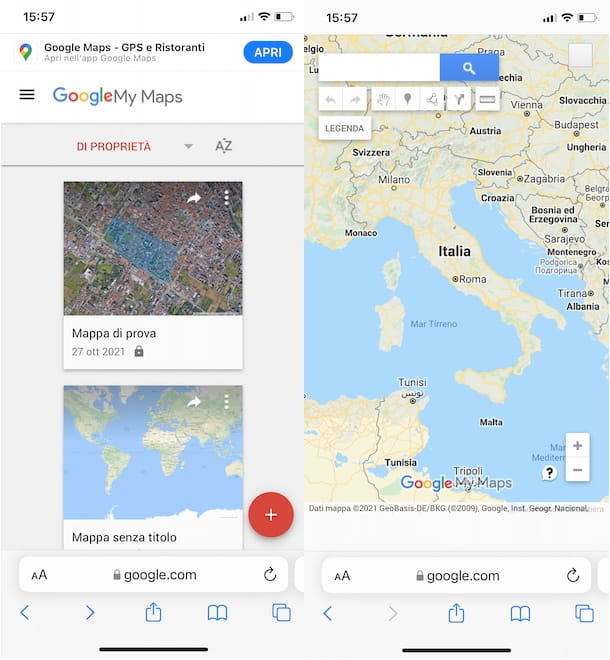
Google My Maps it is no longer available as an application for Android devices since on October 15, 2022 it was permanently closed and removed from the Play Store. However, it is possible to use My Maps both on Android smartphones and tablets, and on iPhone and iPad, by accessing the official website of the service in question.
To proceed, therefore, start the browser you usually use to browse the Internet (eg. Chrome your android e Safari on iPhone / iPad), connected to the official site of My Maps and, after logging in with your Google account, click on the button +, bottom right, to create a new map.
At this point, to add and customize new places, enter directions and routes, draw lines and shapes and everything else, you can follow the directions I gave you previously to create a map on My Maps from your computer.
Again, you can view the latest five maps created directly on Google Maps. After starting the service app for Android or iOS / iPadOS and logging in with the same Google account used to create your maps, press on the item Save yourself located in the bottom menu and select the option Map. In the new screen that appears, tap the name of the map of your interest and that's it.
How to share a map on Google Maps
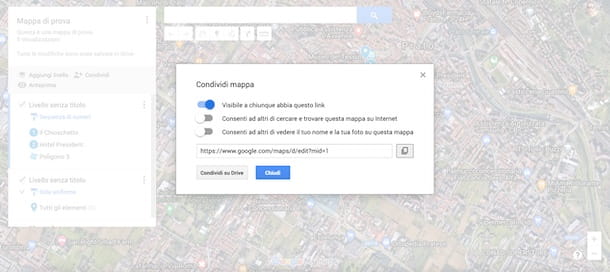
Once you have created a map on Google Maps with My Maps, you can share it with other users via email, on social networks or even embed it on your own website.
To proceed, go to the main My Maps screen, make sure you have selected the tab Property, to view all the maps you have created and click on the icon freccia rivolta verse destra relating to the map of your interest.
Then select the option you are interested in from Share via Facebook, Share via Twitter, Share via email e Embed on my site. In the latter case, copy the code shown on the screen, click on the button OK and insert the resulting HTML code into the page of your website where you want to show the map.
If, on the other hand, you want to get the link of your map to share it manually, open the map in question, click on the item Share and move the lever next to the item Visible to anyone with this link da OFF a ON.
On the same screen, you can also choose whether to make your map public so that it is found by other users over the Internet (Allow others to search and find this map on the Internet) and whether to show your name and photo on the map (Allow others to see your name and photo on this map). Then press on the icon of two rectangles visible near the URL of the map to copy it.
By clicking on the button Share on Drive, you can also turn on sharing on Google Drive and allow other people to edit your map. On the screen Share with people and groups, specify the email address of the users enabled to view and modify the map and press the button end.
If, on the other hand, you want to allow all users who have the link to the map to view it and apply changes, select the option Change to whoever has the link visible in the box Copy link, tap on the item Viewer e seleziona l'opzione Editor.
How to delete a map on Google Maps
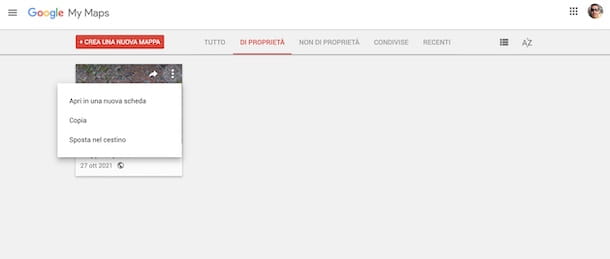
delete a map on Google Maps, access the main screen of My Maps, click on the icon three dots for the map you want to delete and select the option Move to the trash per due turn consecutive.
Alternatively, open the map of your interest, press the icon of three dots visible near the name of the map and click on the item Move to the trash from the opened menu. On the screen Delete this map?, award-winning Move to the trash, in order to confirm your intention and delete the map.
In both cases, the deleted map will be moved to the Google Drive trash and permanently deleted after 30 days. If you want to proceed directly from Google Drive, connected to the main page of the service, log in with the same Google account you used to create the maps on My Maps and, in the section My Drive, select the map to delete and click on the icon basket.
Once this is done, click on the item Trash can located in the sidebar on the left, select the map to permanently delete, press the icon again basket and click on the button Permanently delete. Alternatively, you can select the option Empty the trash which allows you to remove all files in the trash and free up space on Google Drive.


























