Is your inbox out of control and you are inundated with thousands of emails? Then you probably feel the need to have two different addresses, in order to separate the work environment from the personal one. Is that so? Don't worry, because you've come to the right place at the right time!
You must know that it is possible create a second email address to be associated with your main address: in this way, you can better manage your mail, without losing important data. I will show you the procedure to follow on the most popular Webmail services.
Furthermore, if you already have two or more email addresses, I will show you how to configure the email client on your PC and / or mobile device, so that you can manage multiple addresses simultaneously from a single program. Well, let's get started! Enjoy your reading and have fun!
Index
- How to create a second address with Gmail
- How to create a second address with Outlook
- How to create a second TIM address
- How to create a second address with Libero
- How to create a second Yahoo email address
- How to set up a second email address on a computer
- How to set up a second email address on Android
- How to create a second email address on iPhone
How to create a second address with Gmail
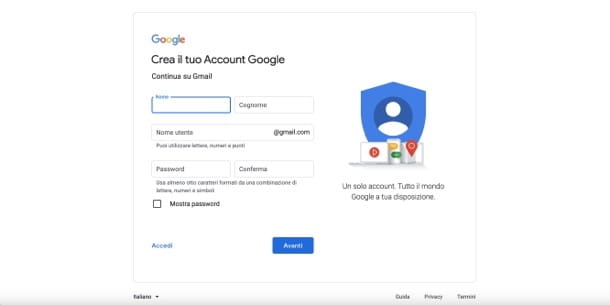
In this chapter I will explain how to create a new address gmail, so that it is associated with your existing primary Gmail address. The first thing to do is to open the main page of Google.
Now, in the upper right corner, click on theimage of your Gmail profile or on your initials, if your account is already open, otherwise click on the writing gmail and log in to your account. In the box that opens, click on the button Add another account and then on the link Create an account.
Now all you have to do is specify the type of account to create, based on its intended use (eg. For me, For my son, etc.) and enter the data in the various fields visible on the page (name,last name,username,Password, etc.). Once you have entered the main data, click on the button NEXT and fill out the personal information page, where you must enter a telephone number it's a secondary email address (these will be used in case of loss of your login details), yours date of birth and yours generally of belonging (male or female). Once this is done, click on the button NEXT, accept the Google terms of service and click on the button Create account.
The account you just created is associated with your old primary address: every time you click on your profile picture in Gmail, on the page that opens, you will also see your new secondary address (below the primary one). Just click on the second address and another tab will open from which you can manage your mail.
If you want to swap the two addresses so that your old account becomes secondary, log out by clicking on the button Logout (present in the box that opens when you click on your profile picture or on the your initials). Then log in to your new email address (the secondary one you just created) and click on the button Add another account. At this point, all you have to do is add your old account, which in this way will become secondary.
You need to know that Gmail is also available on mobile devices. You will be able to create one or more accounts and manage all your e-mails through its official app, available for Android and iOS / iPadOS.
For more information on how to create a new Gmail account, check out my guide on the subject.
How to create a second address with Outlook
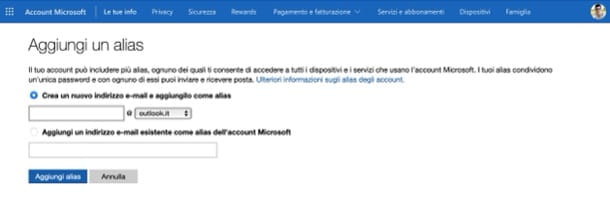
If you already use a Microsoft account (Outlook, Hotmail, Live), I will now explain how to create a second email address to associate with it. You must know, in fact, that with Outlook the new account will be associated as alias, in this way it will share the same incoming mail, the contacts and settings, and you will also use the same Password of your old account. Convenient, isn't it?
To add an alias, click on this link (if you are not already logged into your main account, you will be asked to log in by entering email address e Password). On the page that opens, select the item Create a new email address and add it as an alias, enter a name for your new email and choose the domain (Eg. outlook.com, outlook.com or hotmail.com) in the drop-down menu next to the name bar, then click on Add alias. Once this is done, to set the new email as primary, click on the option set as primary, at the newly created address.
Once you have added the new address, you can decide which address to send your mail from. Doing this is very simple: go to settings (l'icona a forma di gear at the top right of your inbox), click View all Outlook settings> Mail> Synchronize email and, in correspondence with the item set the default sender address, select the address from which you prefer to send your emails from the drop-down menu. To confirm the changes, click on the button Save located below, on the right.
How to create a second TIM address
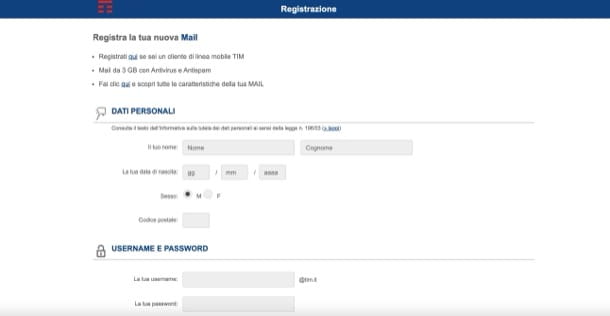
If you want to know how to create a second address with Alice, or rather, with TEAM Mail (which is the actual name of the service), all you have to do is follow the simple procedure that I am about to show you. Just a clarification before proceeding: at the time of writing, it is possible to create new accounts that have domain @tim.com, as it is no longer possible to create new ones with domain @alice.com o @tin.com. If everything is clear so far, let's proceed.
First of all you have to create another address: to do this click on this link and, on the page that opens, click on one of the buttons Sign Up visible on the screen. You can choose between three different registration methods: if you are already a TIM customer, click on the button Sign Up placed in the box Do you have ADSL or TIM Fiber? or in the box "Do you have a TIM mobile phone?“, If you are not a TIM customer, click on the button Sign Up placed at the bottom, next to the item Don't have TIM yet?.
I will now indicate the data to be entered in the respective fields according to the three different options: if you already have ADSL or Fiber TIM, after connecting to the Internet via your TIM landline, you must enter: name, last name, telephone number, cellphone number recovery e username e Password related to the new account. If, on the other hand, you have a TIM mobile phone, you must enter: name, last name, cellphone number (in the field Your TIM mobile phone) username e Password related to the new account. Then click on the button Sign Up.
Finally, if you are not a TIM customer, you must fill in the fields name, last name, date of birth, sex e Postal code. After doing this, enter username e Password and provide a cellphone number for data recovery. At the end of the various procedures, remember to put the check mark next to condizioni d'uso and click on the button Sign Up.
Once the new address has been created, on the main page of your TIM Mail mailbox, select the item Settings (top right) and click on Configure Other Accounts. Now select the domain of your new account in the list of domains that are shown to you. On the next screen, enter your newly created email address and password and click Proceed e Close.
You must know that every time you write or reply to an email, you can choose which address to reply from by simply clicking on the item Da (which will be present in the upper part of the window in which to write the text of the email) and selecting the address you want from the drop-down menu.
If you want more information on how to create a second TIM email address, take a look at the guide I linked to you.
How to create a second address with Libero
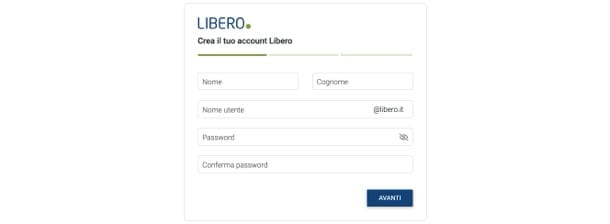
If you usually use the email service of Free, follow these simple steps to add a second email address to your account.
First, log into your Libero Mail mailbox and click on thegear top right. The Settings menu: now, click on the entry Settings present in the latter and select the item Account in the left column of the screen.
Now all you have to do is press the button Add account (top right) and enter the email address and password of the new account. If you don't know how to create a new account, follow this simple procedure: first of all, click on this link. On the page that opens, fill in the following fields: name, last name, username (this will match the part of the new email address that precedes the domain), password and confirm password.
Successively click on your button NEXT, specify in the appropriate text fields date of birth, City of residence, if you are man o woman and click again on NEXT. In conclusion, provide a alternative email address it's a cellphone number, useful in case of loss of access data. Once this is done, check the boxes relating to the acceptance of the general conditions and, finally, click on the button Sign Up.
As for the other mail services that I have illustrated to you in this article, even with Libero you can decide which address to send your emails to. To do this, simply click on Write (to start writing an email), click on the item Da and select the address you prefer.
You should know that Libero also has a handy app: Libero mail. This is available both for Android devices (also on alternative stores) and for iOS / iPadOS, in this way you can manage your email or create new accounts from the comfort of your mobile device.
For more information on how to create a second email address with Libero, see the in-depth study I linked to you.
How to create a second Yahoo email address
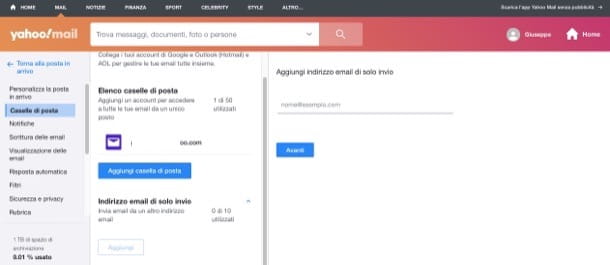
If you want create a second Yahoo email address, you can follow a procedure similar to the one I indicated in the chapter on Outlook, since Yahoo also allows you to create aliases to be used when needed (up to a maximum of 500). Let me guide you in detail.
To begin with, go to the main page of the service, click on the option Mail (top left), log into your account and click on the icon rotella d'ingranaggio, top right. Next, select the option Other settings in the menu that opened and then click on the item Mailboxes located in the sidebar on the left.
Pray click on your button Add related to the option Send-only email address. In the new screen that appears, enter a name to use in the appropriate field and click on the button NEXT and then on the button Check to configure. Next, click onaddress created (on the left) and complete its configuration by providing the necessary information (name,address for replies, to select the address on which to receive the reply messages, etc.) and click on the button Save, to save the changes and finish creating the alias. By doing so, you will be able to use the newly created address both to send new emails.
If you want to create a “classic” Yahoo email address, instead, take a look at this other guide because it will surely be useful for you.
How to set up a second email address on a computer

So far I have explained to you how to create a second email address and how to associate it with the main address you usually use. Now you are probably wondering if there is a way to make all your emails converge, so that you can check them in a practical and fast way without having to juggle the various Webmail services. Well, don't worry, because the answer is yes! You need to know that there are programs and applications - calls email client - which are used to manage multiple e-mail accounts at the same time, of various services and providers, without associating them with each other.
Before proceeding and seeing the individual clients in detail, you must know that in each program of this type, when you enter a new account, you will be able to choose from a predefined list the name of Webmail service to be configured. Then just enter address e Password account and that's it.
If, on the other hand, you are using an email service that is not in the list, you will have to enter the data manually. In this case, in addition to the address and password, you will be asked to enter a name, which will be displayed when you send an email, the parameters IMAP / POP3 (concerning the incoming mail server) and those SMTP (concerning the server that manages the outgoing mail) relating to the email service you are using. Do not worry! To know these data, just do a simple search on the Internet, consult my tutorial on how to activate IMAP or, if you were using a business account o institutional, ask your office, your company or your institution for such data.
I remind you that the mode IMAP allows you to keep your emails on the online server and synchronize them on multiple devices (so that's what I recommend you use), while the POP3, download e-mails to your device and then delete them from the remote server.
Post from Microsoft (Windows 10/11)
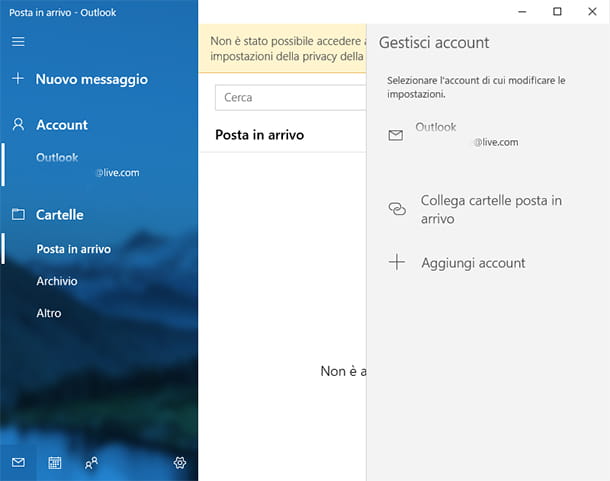
Mail is Microsoft's free program that allows you to manage all e-mail in Windows 11 and Windows 10. Now I will explain how to add more accounts in the latter.
First, search for the program by browsing your Windows applications or type "mail" in Cortana's Windows search bar (bottom left, on the taskbar, on Windows 10 or in the center, on Windows 11), and open the program.
In the main Mail window, click on the item Account (in the left column) and then up Add account. In the screen that opens, select the type of account you want to add by clicking on the name of the email service with which you created the account (if present in the list), or click on other account.
Now all you have to do is enter theemail address and Password of your account and click on the button Log in. If you have selected an email service from the list, it will share the name you use with that service, otherwise if you have selected another account you will have to manually enter the other required data in the appropriate fields.
I will now show you in detail which fields to fill in: in the first three fields you must enter, respectively, theemail address, username and Password related to your account; in the field Account name you must enter the name of the account you want to add to Mail (if you want to enter a business or school email, this could be related to your company or educational institution). Subsequently, in the field Send messages with this name, enter the name under which you want your messages to be seen by recipients. Finally, in the field Incoming mail server, you must enter the IMAP / POP address for the e-mail service you are using.
After entering this data, continue by selecting the option from the drop-down menu IMAP4 o POP3 (depending on the type of mail) and entering the address of the server for outgoing mail in the field Outgoing mail server (SMTP). After entering all the data, click on the button Log in.
Outlook (Windows/macOS)
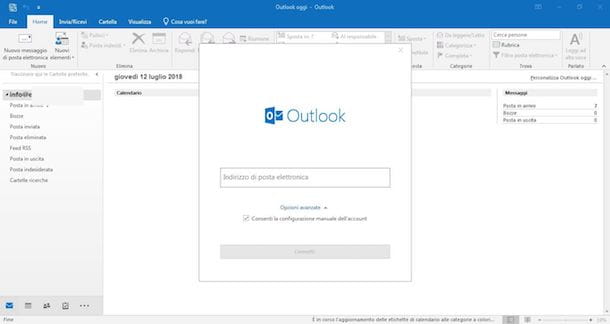
The main program for managing emails in a Windows environment is undoubtedly Outlook. Outlook is part of the package Microsoft 365, for which it is only available after purchasing a subscription to Office. However, you need to know that Microsoft has created a free application for users Windows 10 / 11 call Mail, with which you can easily manage your accounts. If you want to know how to use Mail, skip to the next chapter, otherwise keep reading.
If this is your first time starting Outlook, enter your primary email address in the window that opens and click on Connect. After doing this, you will be asked to enter yours Password: insert it and press the button OK. On the next screen, you can already proceed to add another email address by entering, in the field add another email address, the address itself and clicking on the button NEXT. When you have finished adding addresses click on the button below Done.
If it is not the first time you open Outlook, all you have to do is click on the item Fillet (top left of the main program screen) and click on the button Add account. After entering the email address, click the button Connect. You will be asked to enter the Password: enter it and click on the buttons OK and then Done. Mission accomplished!
Whenever you want to choose which email address to use while you are in Outlook, you can do it by clicking on Fillet and selecting it from the drop-down menu in the column on the right.
As for Gmail also for Outlook there is a convenient Whatsapp for Android mobile devices (also on alternative stores) and iOS / iPadOS, which is completely free and does not require a subscription to Microsoft 365.
Apple Mail (macOS)
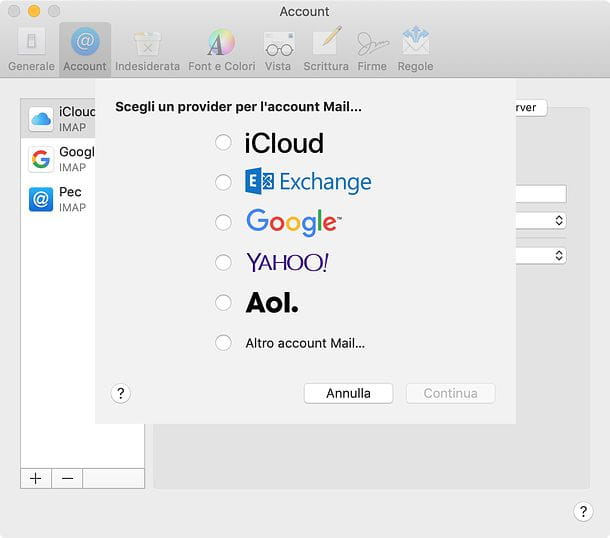
If you use a Mac, you can count on Mail, the Apple mail client, which allows you to simultaneously manage several email accounts belonging to various providers.
Therefore, open the program by clicking on its icon in the Dock bar or in the Launchpad (it has the symbol of a stamp). After that, if you are launching the software for the first time, you will see the window for setting up an account. Otherwise go to the menu Mail> Add account, which is located at the top left.
At this point, in the window that opens, proceed by selecting, from the list that is proposed to you, the name of the email service corresponding to the account you want to add, otherwise if the service is not present select Other Mail account ... and click on Continue.
On the next screen, if you have selected a service from the list, enter its address and password. Otherwise, if you have selected the option Other Mail account ... you have to enter name (in the field Full name), Theemail address and Password in the appropriate fields.
After doing this, click on the button NEXT, select the mode IMAP o POP (depending on whether you want to keep your mail on the server or on your computer as I explained above), enter in the field Server at posta the POP or IMAP address relating to the mail service to be configured and in the following fields the username and Password.
Now, click on the button NEXT and, in the next window, enter theSMTP address related to the mail service you need to configure, and related username e Password. After entering, click on Crea And that's it.
By following the directions I've just given you, you shouldn't have any kind of problem with most email services. However, should you want to set manually In more detail the various settings follow these simple steps: keeping Mail open, click on the item Mail at the top left of the screen and click on the item Preferences… present in the menu that opens. In the next window, click Outgoing mail server (SMTP), and select the item from the drop-down menu Edit SMTP Server List ....
In the window that opens, fill in the field Description with the name of your email (the part before the domain), in the field TLS certified select the item Nobody from the corresponding drop-down menu and then click the button Advanced. In the advanced options screen, you can change the port number, related to several factors. I will now show you how to make everything run smoothly.
You must know that outgoing mail can use an SSL (Secure Sockets Layer) encryption system for security reasons, if you want to use this system check the box Usa SSL (adjacent to the entry Door), present in the window, and enter in the field Port the number 465. Otherwise, if you do not wish to use SSL encryption, uncheck the corresponding box and enter in the field Port the number 25 (this is a standard port that is used by any SMTP server).
Now, click on the item Strong and select the option from the drop-down menu Password, enter in the corresponding fields the username and Password of the email address in question, after doing this click on + button (located below the white box within the same window) and then up OK at the bottom of the window, to confirm all changes.
Thunderbird (Windows/macOS/Linux)
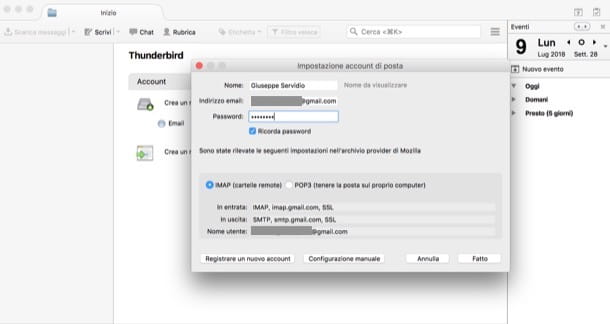
Thunderbird is a free and open source application that allows you to manage email on Windows, macOS and Linux.
After installing and starting it on your computer, once you have reached its main screen, regardless of the operating system you use, enter Full name, Email address e Password in the appropriate fields, check the box Remember password and click on the button Continue.
In the next window, the program will automatically detect the IMAP / POP3 parameters and you can choose which mode to use between IMAP (remote sign) e POP3 (keep mail on your computer). After choosing the mode you prefer, click on the button Done.
You will be asked whether to set Thunderbird as the default program for managing e-mails: click on Imposta eat predefined or on Skip integration if you don't want it set as default.
After configuring Thunderbird at the first start, to add another account, follow this simple procedure: in the main program screen, click with the right mouse button on the item Local folders present in the left column.
In the window that opens, click on the button Account actions present at the bottom left and then up Add mail account ..., in the drop-down menu. Repeat the same procedure I explained earlier for the first configuration and then click on OK. Easy, right ?!
How to set up a second email address on Android
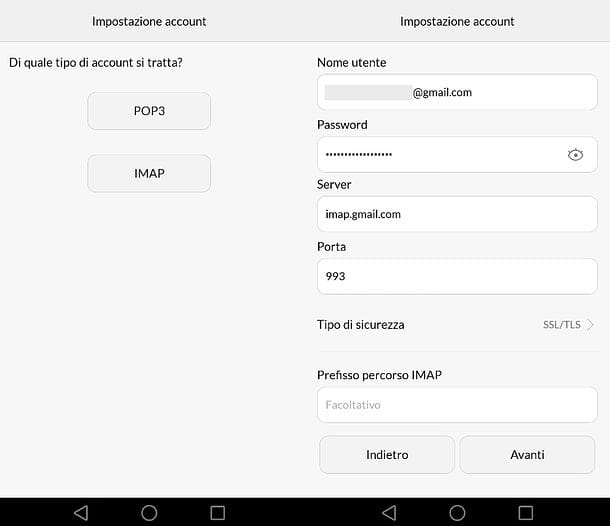
Let us now how to set up a second email address on android and, specifically, using the default mail management app which is generally called Email, E-Mail o Mail and has the icon representing an envelope. Keep in mind that the steps I'm about to show you may differ a little from one device to another: it depends on the make and model of Android device you own and the version of the OS installed on it.
To proceed, first go to the Settings of Android, select the items Accounts> Add Account> Email, provide theemail address and the relative Password access in the appropriate text fields and press the button NEXT. Eventually, complete the account configuration by specifying the check frequency of incoming mail,account to send email by defaultis receive alerts about new emails, and so on, following the simple instructions that appear on the screen.
If the mail management app fails to detect your mail account automatically, press the button for yours manual configuration, award-winning IMAP, fill in the form that appears, specifying in the appropriate fields i parameters provided by your provider and follow the instructions that appear on the screen by pressing the buttons from time to time NEXT o Continue.
If you don't want to configure your addresses in the E-mail app pre-installed on your Android device, you can download third-party apps, such as those provided by the providers themselves. More info here.
How to create a second email address on iPhone
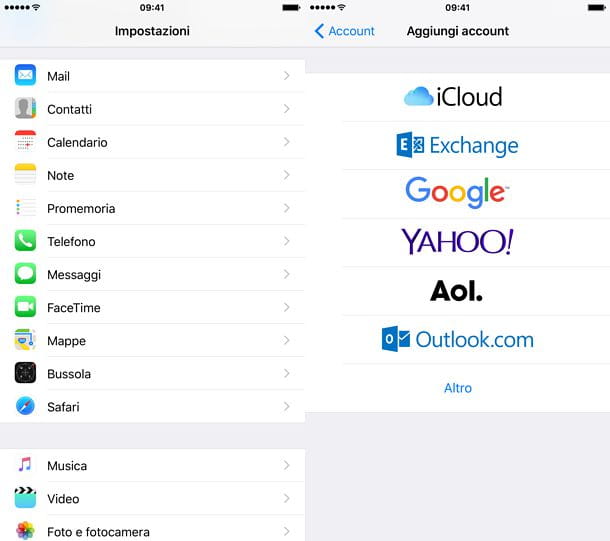
You have a iPhone and would like to know how to set up a secondary email address on the app Mail for iOS? I guarantee you that succeeding is not as complicated as it may seem to you.
To begin with, you need to go to the menu Settings> Mail or Settings> Contacts and choose your provider (eg. Google, Outlook.com, etc.). Then fill out the form that is shown to you, indicating theemail address you want to configure, the Password and possibly the Description account (eg. Work Gmail account).
In case you have decided to configure the account manually, by clicking on the wording Other in the previous step, in addition toemail address and Password, you will also be asked to provide your account login information, i.e. parameters IMAP / POP3 ed SMTP, always available through your email provider.
After filling out the form, click on the button NEXT located at the top right, wait for the settings provided to be checked, select the items to synchronize (eg. Mail e Contact Us), save the settings with a tap on the appropriate wording and that's it.
For more in-depth information, read my tutorial on how to set up Mail on iPhone.


























