If you have a computer with Windows 10 operating system, but you don't know a lot of things yet; then you can learn how to do it in a practical and simple way, from knowing how the programs work to the way you are going to customize or modify the user on the lock screen.
This operating system is very complete and useful, which will make your life more comfortable and safe; included multiple benefits for various users ; Likewise, in case of any doubts or inconveniences, you will always be able to have the support information on the official Microsoft website.
Each computer allows you to adapt your user profile according to what you prefer, showing the image selected on the lock screen o startup; which can be a family or personal photo or even related to the organization, regardless of your selection you can edit it easily and simply.
If you have an order that is for personal use or you are using it only, it does not mean that you cannot divide the information you have in different sessions; In this sense, having independent users will help you to control your files in a more practical way and if you want each of them, you can customize it.
Rename the user profile on the lock screen
If you wish, you can easily change the username or photo that identifies you, as well as being able to change the image that appears on the lock screen; basically if you have a computer running windows 10 then you will do the above following the following steps.

Change or change the way you appear on the lock screen, and the image or photo that appears is also very simple; In principle, it is necessary to determine which one Windows 10 version you have installed on your computer, home or pro.
By configuration
To get started, you need to go to start and select settings, then go to account and search for your information; also continue and mark where it says to manage my Microsoft account, a page will open there and you will eventually have to identify yourself.
Then locate the option more actions and then edit profile, in this step you will be able to see change name or image ; finally save the changes made and restart the computer, in this way all the changes will be ready.
From the control panel
The first thing you should do is go to the control panel, select the option to switch accounts and click where it says account type; also identify the profile you want to modify and press the button to enter, then select to change the name, locate the new data, and finally save your changes.
For commands
You can do this in several ways, the first is pressing the Windows + R keys, the second using userpasswords2 or netplwiz; Next, a box called user account will appear on your screen, select the one you want to change, click properties, enter the data for the new name and accept.
Yes Windows Pro
It is important to change the language in Windows to better navigate the menu and fully understand the information; later for change username on the lock screen you can do this by opening an explorer window.
Also positioned with the right mouse button on the computer and choose where it says manage, then you will see a window, mark on local users and groups, then select the user you are about to edit and with the right mouse button locate the option to change name, finally write the new Nick and accept.
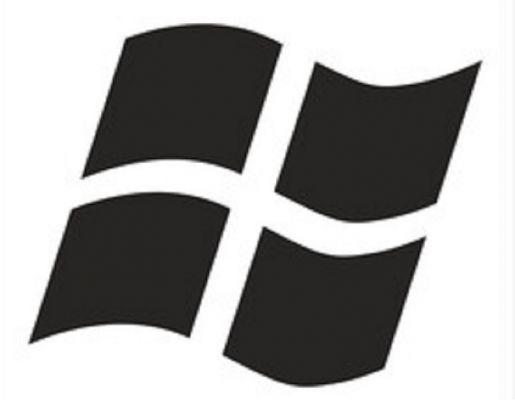
Change your lock screen wallpaper
There are ways to keep your computer organized, like giving your applications names you can easily identify, likewise, changing the image on the lock screen allows you to have a fresh or pleasant view at startup, as it will be the first thing you see.
In this sense, if you don't like the one you have as a first impression on the lock screen or you just want to change it; then go to configuration, go where it says customization, then in the background select the image or if you want to have your own you have to go on presentation and voila, you will have modified it.


























![[Free] Software to Play and Listen to Music on Windows PC -](/images/posts/bce57ef3d2bc9852e0fa758f66120b13-0.jpg)