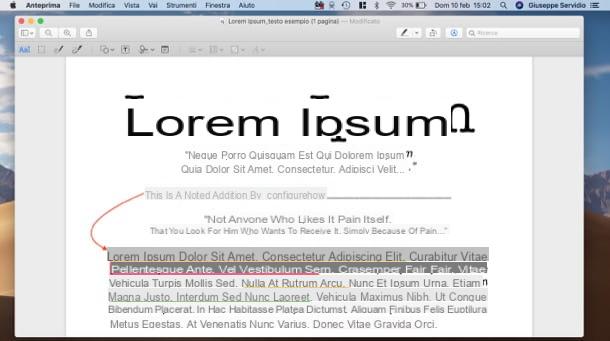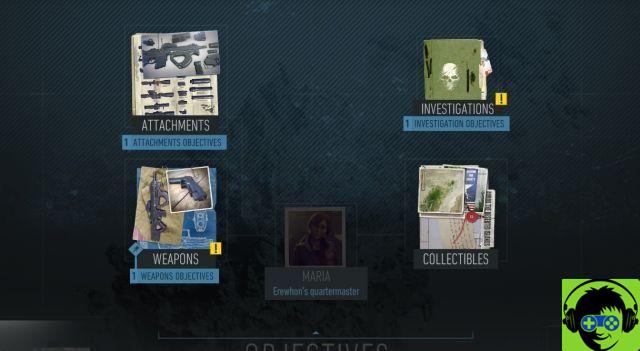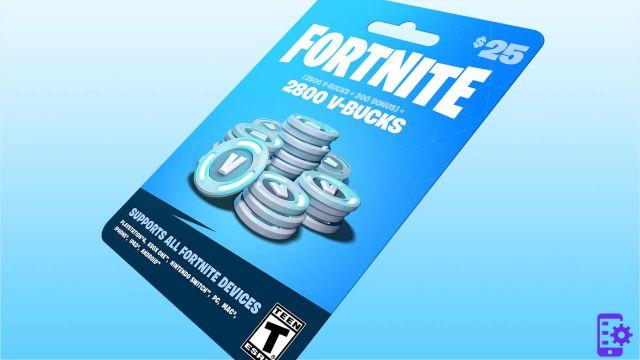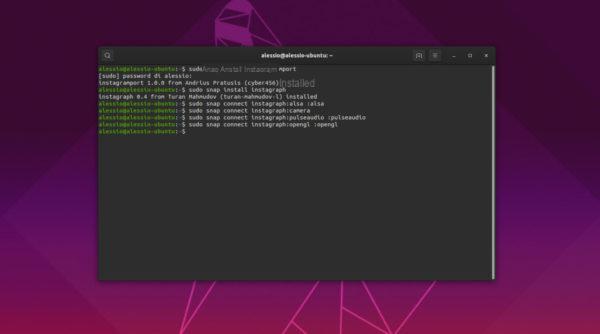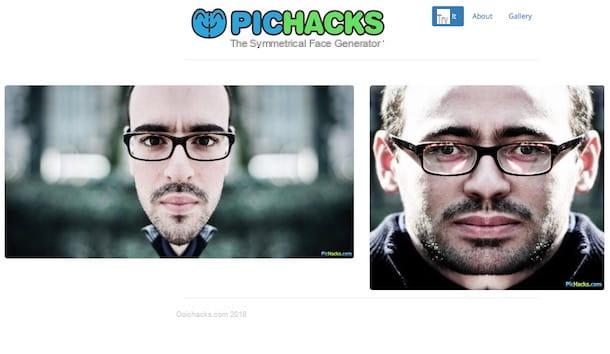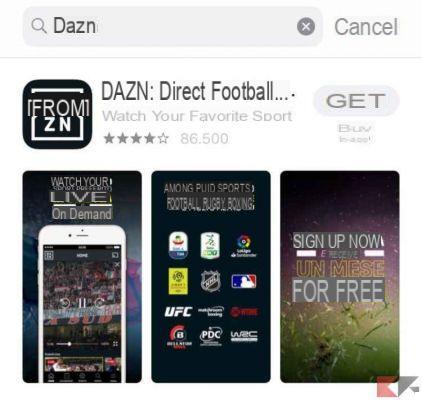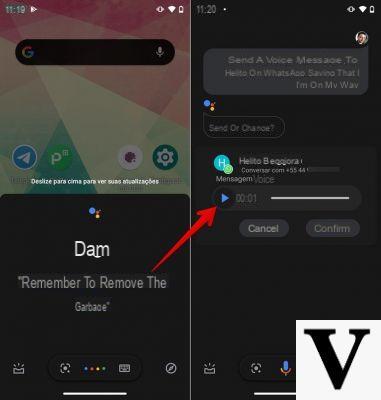K2pdfopt (Windows / macOS / Linux)
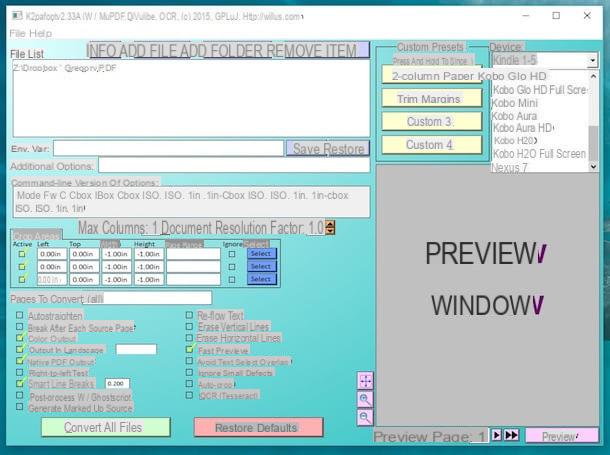
K2pdfopt is a free application that allows you to cut PDFs to optimize their viewing on devices such as Kindle, Kobo and other ebook readers. Officially it works on Windows, macOS and Linux but the Mac version does not seem to be 100% compatible with the latest releases of the Apple operating system.
To download K2pdfopt on your computer, connected to its official website, copy the verification code in the text field located in the left sidebar and click on the button 64-bit Windows or on the button 32-bit Windows, depending on the operating system installed on your computer.
Once the download is complete, start the program k2pdfopt.exe and click on the button Add file to select the document (s) you want to cut. Then, select the PDF destination device from the drop-down menu Device (there are all the models of Kindle and Kobo plus the Nexus 7 tablet and other ebook readers) and adjust all the parameters of your interest.
At first glance, the software interface may seem a bit distracting, but in reality it takes very little to become familiar with it. At the top right there are the drop-down menu for choosing the target device, the fields in which to specify the page size (width, height e DPI, which would then be the resolution of the text) and the drop-down menu Conversion mode to specify the document conversion mode (usually, to get good results, just leave the default setting active, but for example for documents structured on two columns you must select the item 2-column so that the text is correctly arranged on a single column).
In the box Crop areas find the commands to specify the thickness of the margins to be cut (in inches), at the bottom right there is a box to display thepreview of the output document while at the bottom left there are the rest of the options to customize the PDF to be cut (for example you can check the items Erase horizontal lines ed Erase vertical lines to eliminate vertical and horizontal white lines inside documents). For more information you can consult the official website of K2pdfopt, where you will also find a practical video tutorial that illustrates the basic functions of the program.
Once you have adjusted all your preferences, press the button Preview located at the bottom right to preview the final document and, if you like, click Convert all files to start the cropping process of your PDFs.
If you want to "manually" cut the margins of a PDF, after opening it in K2pdfopt, click on one of the buttons Select placed in the box Crop areas, select with the mouse the area of the page to keep and click on Set Margins per salvare i Cambiomenti.
Bris (Windows / MacOS / Linux)
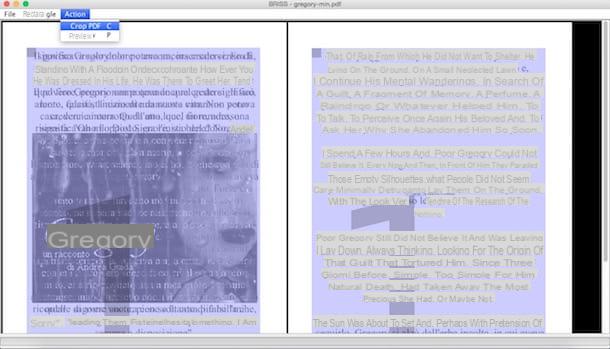
Briss is another free (and open source) application that allows you to cut PDFs and optimize them for viewing on devices such as tablets and ebook readers. It has fewer features than K2pdfopt, hasn't been updated for some time, but still does its job well. It is compatible with Windows, macOS and Linux but it needs Java software to work (if you remember correctly, I explained how to get it in my tutorial on how to install Java)
To download Briss on your computer, connected to the official website of the program and first click on the item http://sourceforge.net/projects/briss/files/ and then 0.9 release e briss-0.9.zip. Then extract the software files from the ZIP package that contains them and run the executable brise-0.9.exe (Or briss-0.9.jar if you use a Mac [1]).
Nella finestra che si apre, select the voice Load File from the menu Fillet and choose the document to cut out. Then click on Cancel and use the mouse to outline the area of the document to keep. When done, select the item Crop PDF from the menu Action, choose the folder in which to save the output PDF and that's it.
LibreOffice (Windows / macOS / Linux)
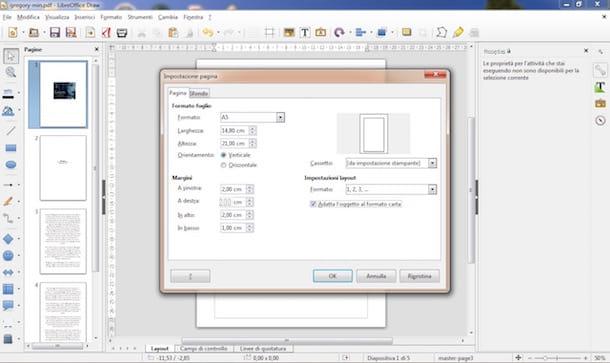
If on your computer there is LibreOffice (and if not, you can fix it immediately by reading my tutorial on how to write on a PDF file, in which, in fact, I told you about LibreOffice and its PDF editing functions), a well-known suite for free and open source productivity, you can cut PDFs by changing the format of their pages. The procedure to follow is very simple.
After starting LibreOffice, go to the menu Fillet, click on the itemand Open, select the PDF to crop and wait for the document to be imported into LibreOffice Draw, the suite application for creating printable documents.
At this point, go to the menu Size located at the top and click on the item Page properties (o Page / slide properties if you're using a Mac), select the format in which you want to adapt the pages of the document (A5, A6, envelope etc.) from the appropriate drop-down menu, put the check mark next to the item Fit the object to the paper size so that the content of the document is adapted to the page format (as far as possible, if the text is too long it is cut) and click on OK per salvare i Cambiomenti.
If you want, you can also change the orientation of the pages by placing the check mark next to the items Horizontal e Vertical and adjust the thickness of the margini (in pixels) by filling in the appropriate text fields.
When you are satisfied with the result, select the item Export to PDF format from the menu Filletclick your OK and select the folder to save the output document.
Before saving your document, you can also apply other changes to it, such as highlights, notes, etc.
Preview (macOS)
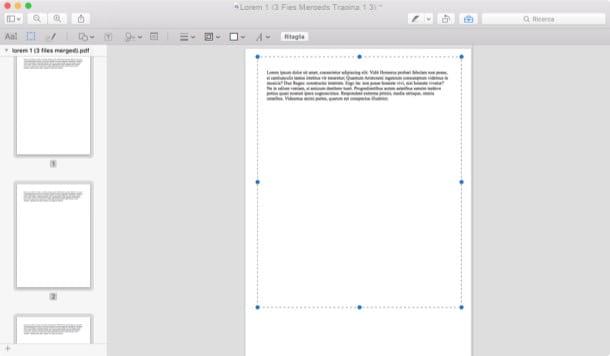
Preview, the software for viewing photos and PDFs included “standard” in macOS, offers users a special function to cut PDFs that allows you to redefine the margins of all pages of a document in a very simple way. However, it must be taken into account that this is not a "universal" modification, some programs may continue to "see" the PDF in its original format, but it is worth trying (in the tests I have carried out all the main Web browsers, as well as that the same Preview, correctly displayed PDFs in their "cut" form).
To crop the pages of a PDF document with Preview, open the file on which you intend to go to act and activate the display of the miniature from the menu Vista which is located at the top. Then click on the first thumbnail located in the software sidebar and use the key combination cmd + a to highlight all pages of the document.
At this point, click on the icon of carrying case located at the top right, activates the tool rectangular selection Preview located at the top left and select the area of the page to keep. Finally, press the key combination cmd + k on your Mac keyboard, answer OK at the notice that appears on the screen and save your cropped PDF by selecting the item Export as PDF from the menu Fillet.
Online2PDF (web)
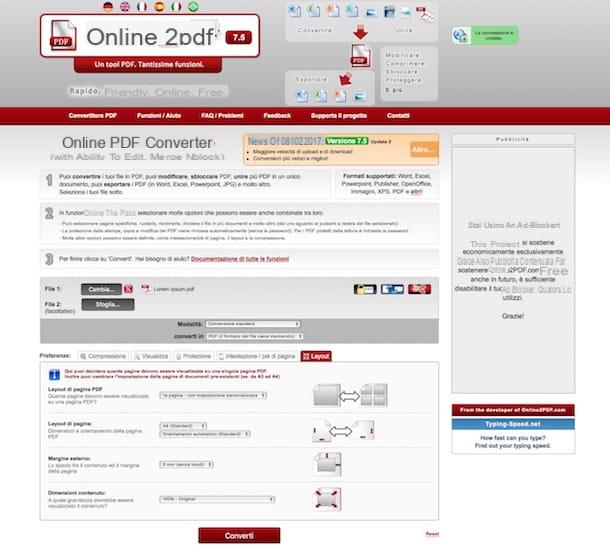
If you don't feel like downloading or installing new software on your PC, you can contact Online2PDF, a very popular online service for editing and converting PDF documents that I have told you about several times in the past.
With Online2PDF you can crop the margins of your documents and zoom in / out on their content in just a few clicks. All you have to do is connect to the main page of the service, click on the button Select the files and select the PDFs to edit (there is an upload limit of 50 MB for each single file and 100 MB overall, you can select up to 20 files at a time).
Once you have selected the files to crop, go to the tab layout located at the bottom right, set the item 1st page - with custom setting give menu to tendin Layout in PDF page and adjust your preferences using the menus that appear below: you can change the page layout (A4, A5, tabloid, letter etc.), specify the size of the outer margin of each page and adjust the content size (keeping it in its original size, enlarging it or making it smaller).
After adjusting all the parameters of your interest, click on the button Converted that you find below and wait for your PDFs to be processed first and then downloaded to your computer. It shouldn't take long.
Split PDF pages and convert PDF to ebook
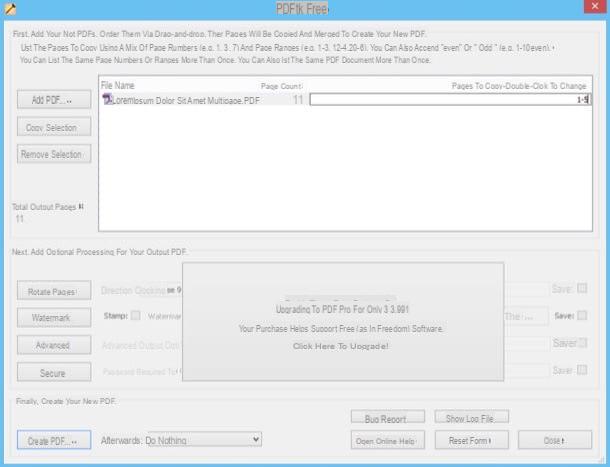
If you don't need to cut PDFs to redefine their margins, but are looking for a tool that allows you to split or remove pages of a PDF, check out my tutorial on how to split PDFs and my guide on how extract pages from PDF where I talked about different software and online services that should be right for you.
If you are looking for a way to turn your PDF documents into ebooks perfectly compatible with ebook readers, take a look at my guide on how to turn PDF into ePub in which I told you about caliber, an excellent free and open source software that allows you to convert all major electronic book formats (not only ePub and PDF, it also allows you to create AZW and Mobi files compatible with Kindles).
- If an error message appears when you try to start Briss on Mac, right-click on the program's .jar file and select “Open” from the menu that appears. ↩︎