
In this tutorial, we will teach you how to remove applications (third-party, and some related to the system) installed on your iPhone. The maneuver we are presenting to you for managing applications on an iPhone is also valid for iPad and iPod touch.
Delete an application on your iPhone
- On the Home screen, touch and hold the app you want to delete until it animates (the app set will also start to move).

- Then tap on the small cross that appears in the upper left corner of the app you want to remove.
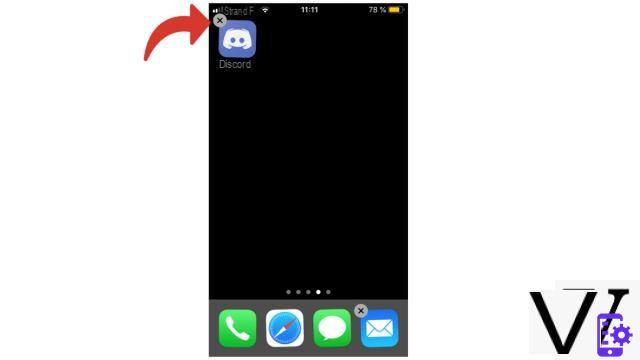
- On the small window that appears: press Remove.
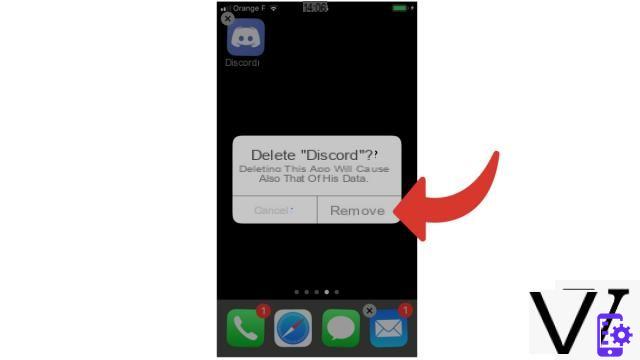
- Finally, to restore your applications to their normal state, tap OK on an iPhone X, or press the Home button on an iPhone 8 or earlier.
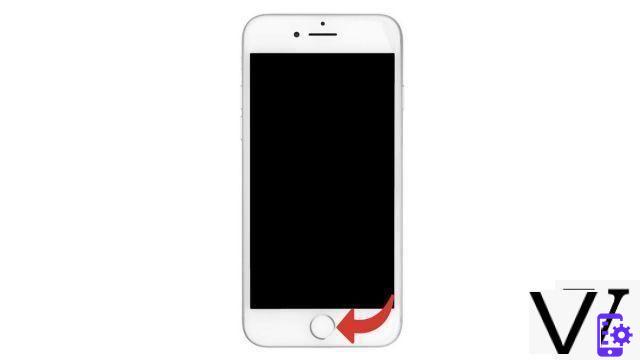
A few details additional:
- If your iPhone supports Touch 3D, know that if you press too hard on an app p, the menu may Quick Actions of the app opens. Tap the screen (outside of the Quick Actions list). In this case, try again by keeping your finger pressed more lightly.
- Share, then tap and hold the app lightly to try again.
- The any integrated subscriptions to which you may have subscribed within an app will not be automatically canceled when deleting the latter.
Find other tutorials to help you manage applications on your iPhone:
- How to remove application access to personal data on my iPhone?
- How to allow application access to personal data on my iPhone?
- How to activate automatic application update on iPhone?
- How to update an application on my iPhone?
- How to install an application on my iPhone?
- How to turn off notifications from an app on iPhone?


























