Your boss has asked you to download some material from a website, but alas, you can't access the appropriate screen due to the popup blocker imposed by the browser. Since you can't retrieve those files elsewhere, you immediately opened Google for a solution to your problem, by stopping by right here on my website.
How do you say? Have I identified exactly the situation you find yourself in? In that case, I really think I can help you: in the course of this tutorial, in fact, I will explain to you how to disable pop up blocker on the most popular browsers for computers, smartphones and tablets, in a simple way and without the need to apply “deep” changes to the aforementioned programs.
So, without hesitating further, allow a few minutes to read this guide of mine: I guarantee you that, at the end of it, you will be perfectly able to reach the goal you set for yourself. Having said that, there is nothing left for me to do but wish you good reading and good work.
Index
- How to disable pop up blocker on PC
- How to remove popup blocker on Mac
- How to remove the popup blocker on Android
- How to remove the popup blocker on iPhone and iPad
- How to remove the popup blocker on Safari
- How to remove the popup blocker on Other browsers
How to disable pop up blocker on PC
Disable pop up blocker on your PC it is not difficult at all: it is enough to act in the dedicated section of the settings of the navigation program that you usually use.
How to remove the popup blocker on Chrome
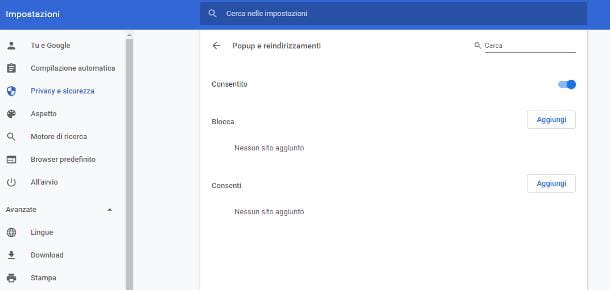
If you rely on the browser Google Chrome, first click on the button (⋮) collocato in alto a destra, selects the voice Settings From the menu that appears, locate the tile Privacy and security and click on your voice Site settings mail in his correspondence.
At this point, click on the option Popups and redirects and move the lever at the top of the screen, which should bear the wording Locked (recommended), its Allowed.
Alternatively, you can manually specify the sites for which to always unblock pop-ups: to do so, click on the button Add corresponding to the item Allow and use the form that is proposed to you to type thewebsite address say your interest.
In addition, Google Chrome also allows you to add exceptions on the fly, without the need to access the browser settings: to do this, visit the website you want to unblock the popups, click on the icon of the window with red "x" placed to the right of the URL (just before the star icon), put the check mark next to the item Always allow popups and redirects from [site name] and click on the button end, to confirm everything.
How to remove the popup blocker on Firefox
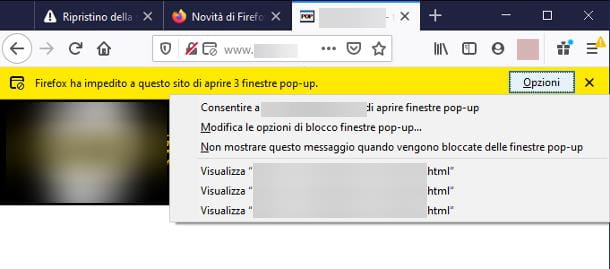
The steps required to disable the popup blocker on Mozilla Firefox they are not very dissimilar from those seen previously. To get started, click on the button ☰ collocato in alto a destra, selects the voice options from the contextual menu proposed and, once in the new tab, go to the section Privacy & Security (l'icona del padlock).
Once this is done, locate the box Permissions and, to disable the popup blocker for all sites, remove the check mark from the box next to the item Block pop-up windows.
If, on the other hand, you want to enable the display of popups only for a specific site, leave the box mentioned above checked, click on the button Exceptions ... placed immediately next to it, specify thewebsite address of your interest in the appropriate text field and click on the button Allow, to add it to the list of exceptions. When you're done, hit the button Save Changes And that's it.
This last result can also be obtained without accessing the Firefox settings: visit, through the browser, the website for which you are interested in activating the popups, click on the button options located in the yellow bar that appears at the top (which warns you about the attempt to open popup windows) and choose if allow the site to open pop-up windows or display a specific popup, making use of the menu that is proposed to you.
How to remove the popup blocker on Edge
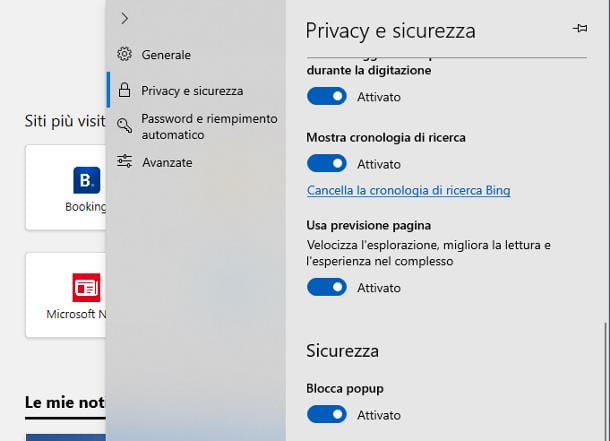
Also Microsoft Edge, the browser included "standard" in Windows 10, integrates an effective internal mechanism dedicated to blocking popups, which can be deactivated as needed.
To access it, click on the button (...) collocato in alto a destra, selects the voice Settings from the menu displayed on the screen and click on the option Privacy and security, located in the left bar of the panel that appears. Finally, move up Disabled the levetta relative alla voce Block popups (it is found immediately under the heading Safety).
If necessary, you can selectively enable the display of popups for a single page: to do this, visit the website in question and use the buttons that appear in the lower bar to specify if allow only once popups from the site, or always allow them.
If you employ Microsoft Edge basato su Chromium, that is the new version of the browser also compatible with Windows 8.1, Windows 7 and macOS, do this instead: click on the button (...) located at the top right, choose the item Settings from the menu displayed on the screen and click on the option Site permissions located on the left sidebar. Then follow the same instructions seen previously for Google Chrome (the section dedicated to this type of settings is practically identical).
How to remove popup blocker on Mac
Almost all browsers for Mac, starting from Safari, have a popup blocking system, which is enabled by default and can be deactivated at any time.
How to remove the popup blocker on Safari
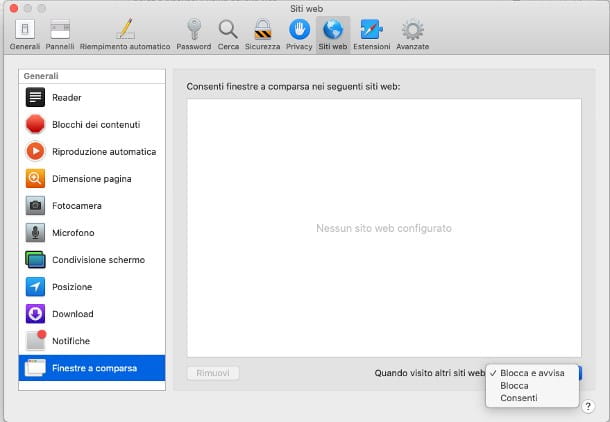
To remove the popup blocker on Safari, after starting the browser, open the menu Safari> Preferences ... located in the Mac menu bar, click on the tab Web Sites and select the item Pop-up windows from the side bar of the sinistra.
At this point, set the drop-down menu When you visit other websites su Allow, if you want to enable the display of popups for all websites, or intervene on the drop-down menu located next to the sites that have requested the opening of popups, to allow them to be displayed.
How to remove the popup blocker on other browsers
If, instead of Safari, you use other browsers available for macOS (such as Google Chrome, Firefox or Edge based on Chromium), you can unblock the display of popups by following the same steps I explained in the section dedicated to Windows PCs.
How to remove the popup blocker on Android
If needed, the blocco pop up even on smartphones and tablets Android: also in this case, it is necessary to intervene in the browser settings. My personal advice, however, is to limit the use of this possibility to a minimum: in general, popups represent mostly invasive and potentially harmful advertising and, therefore, a “tap” too many could lead you to serious consequences. be careful!
How to remove the popup blocker on Chrome
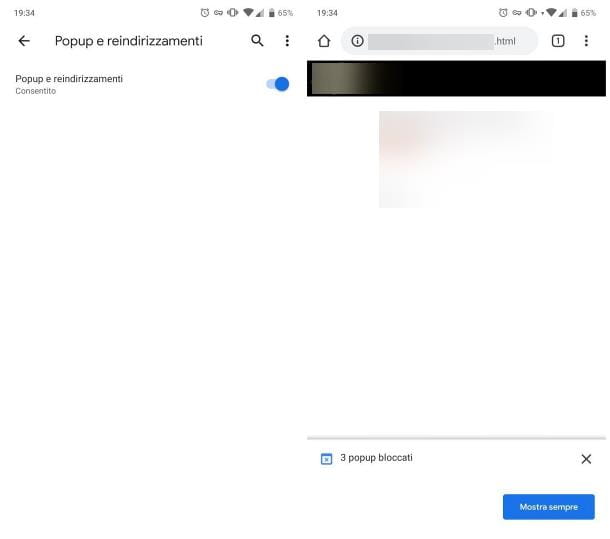
To remove the pop-up blocker from Chrome for Android, fai tap sul pulsating (⋮) at the top right, select the item Settings from the menu that opens and touch the items Site settings e Popups and redirects, in order to open the appropriate section. Finally, move up ON the homonymous lever located at the top of the screen.
If, on the other hand, you are interested in activating the popups only for a specific site, you must go to the page of your interest and touch the button Always shows, located in the warning bar indicating the presence of popups, which appears at the bottom of the screen
How to remove the popup blocker on other browsers
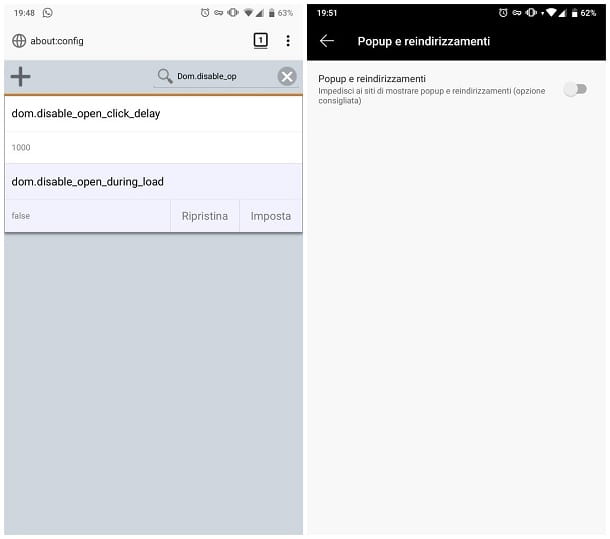
Do you use an alternative browser, such as Firefox or Edge, to browse the Internet from Android? No problem, you can turn on pop-up screens just as easily.
- Mozilla Firefox - at the moment, there is no settings item for activating the popups, which are disabled by default. What you can do, however, is to intervene on the browser's advanced settings: after starting Firefox, visit the about: config address and type the string dom.disable_open_during_load in the search field at the top. Finally, tap on the only result returned and tap the button Tax to set the variable to false: in this way, you will have deactivated the popup blocker. To bring things back to normal, repeat the same steps seen above and press, this time, on the button Restore.
- Microsoft Edge - tap the button (...) located at the bottom, tap the button Settings located in the menu that appears (the icon of thegear), go to the sections Site permissions e Popups and redirects and move up ON the lever that appears on the screen.
How to remove the popup blocker on iPhone and iPad
You usually surf the Internet using yours iPhone or the 'iPad? Don't worry, even in this case you can remove the popup blocker in a very simple way.
How to remove the popup blocker on Safari
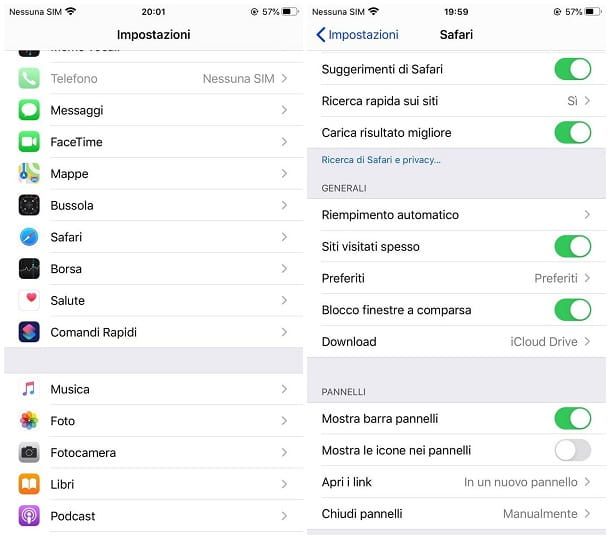
If your browser is Safari, proceed as follows: go to the Settings iOS / iPadOS, by tapping on the icon in the shape ofgear located on the home screen of the operating system, touch the item Safari and move up OFF l'interruttore Retractable window block. There is currently no option to selectively unlock pop-up windows.
How to remove the popup blocker on other browsers
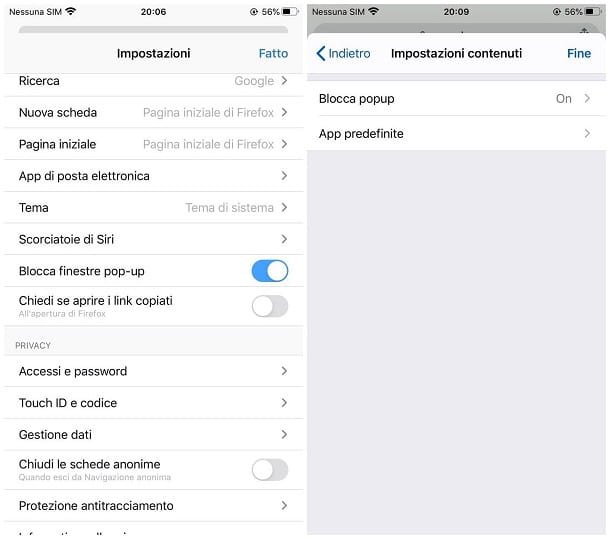
Quite similarly, you can remove the pop-up blocker on Chrome, Firefox and Edge browsers for iOS and iPadOS as well. Below I'll explain how to do it.
- Chrome - tap the button (...) located at the bottom right, select the item Settings from the displayed panel and go to the sections content settings e Block popups. Finally, move up OFF the lever located at the top of the next screen.
- Firefox - tap the button ☰ located at the bottom right, tap on the item Settings which resides in the proposed panel and moves up OFF the switch for the item Block pop-up windows.
- Edge - tap the button (...) located at the bottom, tap on the button Settings (the one in the shape ofgear), go to the section Privacy and security and move up OFF the levetta relative alla voce Block popups.


























