After so many years of working with Windows PCs, you have decided to upgrade to Mac but have not yet been able to understand well how the CD and DVD drive of Apple computers works, without buttons and trolley? Did you insert a CD into the superdrive of your MacBook but can't get it out anymore? Don't panic, once again you can count on my help. In fact, I can help you understand how to eject CD from Mac.
With today's guide, we will discover how to eject CDs from Mac in various circumstances: normally, that is, when there are no problems whatsoever but you still don't know how to handle the CD / DVD drive of Apple computers well; and in the most delicate cases, that is to say when the floppy disk does not seem to want to leave the drive despite the user's requests. You will find a solution for sure! Before you can get alarmed and think about who knows what, I also want to make you aware right away that contrary to appearances, ejecting CDs from Mac is, in almost all cases, a very simple operation to carry out and to achieve the which is certainly not necessary to be expert connoisseurs of the world of the "bitten apple" as well as world-famous computer scientists.
Having clarified this, if you are therefore really willing to find out what needs to be done in order to eject CDs from Mac, I suggest you take a few minutes of free time, sit comfortably in front of your Apple-branded multimedia station and concentrate on reading the indications that I am about to give you. I bet that in the end you will slap yourself on the forehead and ask yourself "how did I not think about it before?".
Basic commands
Eject button
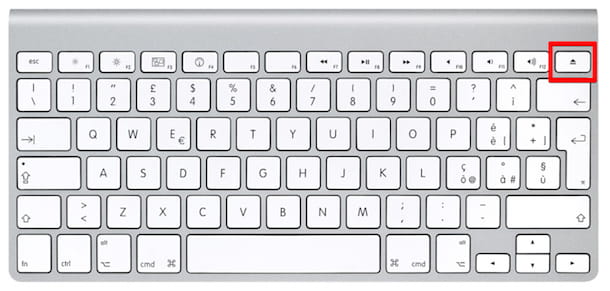
Let's start with the simplest things. If you don't know how to eject CDs from Mac because you just switched to Apple computers after spending a lifetime on Windows PCs and you are still not very familiar with the superdrive of Apple computers, then you should know that getting floppies out of it is a real thing. child's play. All you have to do is press the button Eject on your computer keyboard, the one with an arrow pointing up which is usually found at the top right.
Once this is done, a warning will appear on the Mac screen depicting the key Eject that you have just pressed and within a few moments the CD that I had previously inserted into your computer drive will be ejected.
Finder
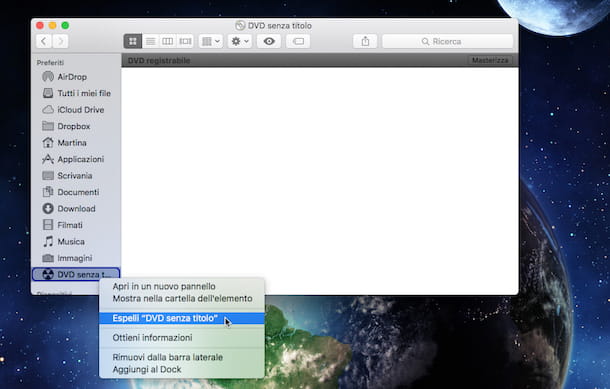
Alternatively, to the procedure for ejecting CDs from Mac that I have already indicated, you can also succeed in your meaning through the Finder. How? I'll explain it to you right away.
To begin, click on the entry vai located in the menu bar at the top left of OS X then select the item computer from the menu that is shown to you. Alternatively, press the Finder icon the square one depicting a face, to be clear) which is placed on the Dock.
Then locate the diskette icon you inserted into your computer in the left sidebar, select the latter and then right-click on it and choose the item Eject "CD name / DVD name" (instead of CD name/DVD name you will find the name of the CD or DVD that you inserted in the Mac) from the menu that is shown to you.
Once you have completed these steps, the disk will be ejected from the Mac drive immediately. Easier than that?
Keyboard shortcut
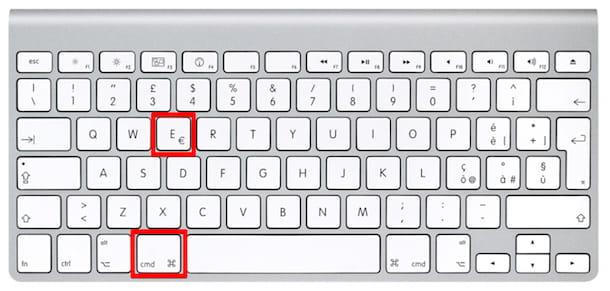
The idea of ejecting CDs from Mac by simply pressing a button on the keyboard appeals to you but you and the key Eject just can't get along? Well, try this: Select the disk icon you want to eject from your Mac from Desk or from Finder then press the key combination cmd + E.
After following these steps the disk in your Mac will be ejected!
Trash can
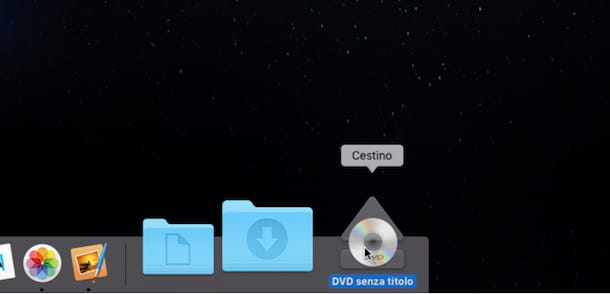
Another simple way to eject CDs from Mac is to drag and drop the CD icon that appeared on the Desk icon of Trash can which appears on the Dock.
In doing so, the Recycle Bin will turn into an icon depicting the key Eject and the disk that I had inserted in your computer's CD / DVD drive will be ejected immediately. Believe me, performing these operations takes a lot less time than explaining them.
Disk Utility
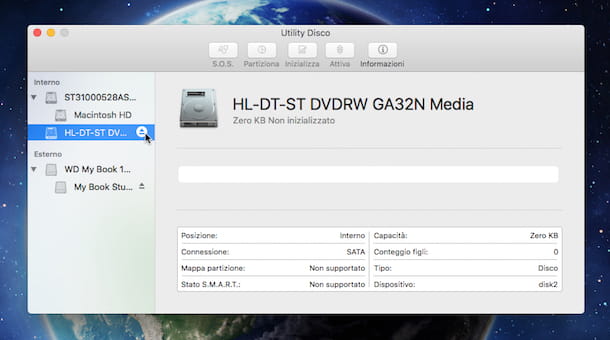
You can also eject CDs from Mac using Disk Utility, the app present as standard on all Apple-branded computers for managing disks and external drives that are connected to the computer. To access it, open the Launchpad and click on the icon Disk Utility or go to the folder Applications, open the folder Utility and double-click the tool icon.
In the screen that at this point is shown to you on the desktop, select the name of the disk you inserted in the Mac from the sidebar located on the left and then press the button icon Eject placed next to the latter and the CD / DVD that you previously inserted in the Mac will be immediately ejected.
In case of problems
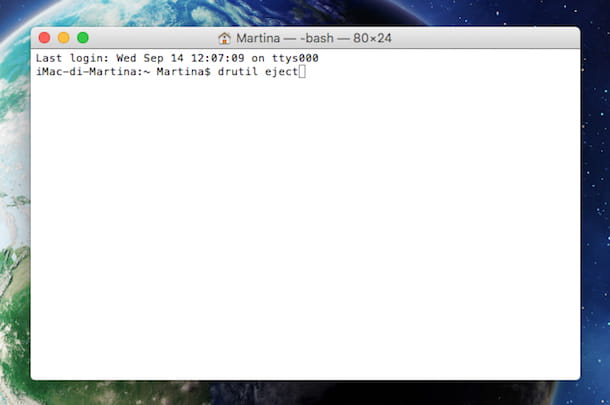
Now, instead, we come to the slightly more delicate situations, those in which it is not possible to eject CDs from the Mac nor by pressing the key. Eject on the keyboard or by carrying out any other operation among those I indicated in the previous lines. In such cases, you can try various techniques.
The first is to click on the icon of apple take the top left on the menu bar and select the item Restart ... from the menu that appears by holding down the mouse or trackpad button until the computer restarts and the disk is ejected.
Alternatively, you can open the terminal (you find it in the Utility, but just look for it with Spotlight to start it immediately) give one of the following two commands and press the button Submit on the keyboard to force eject the CD without restarting the computer.
- drutil eject
- drutil tray eject
Then, to close the tray (the tray of the Mac's CD / DVD drive) enter one of the following commands in Terminal and press the Enter button on your computer keyboard.
- drutil close
- drutil tray close
If not even the instructions I have just given you are useful for ejecting CDs from Mac, try restarting your computer by holding down the key alt on the keyboard to open the boot manager. When the window appears Startup disk, release the key alt e premium pulsating Eject in the upper right corner of the keyboard to eject the disc. A bit long but not overly complex as a procedure, after all.
None of the solutions to eject CD from Mac that I have suggested to you seem to work? Well, then try to do this: turn off the computer for at least ten minutes by clicking on the icon in the shape of apple located in the upper left part of the menu bar and selecting the item Switch off… from the displayed menu. Then turn the Mac back on and try to put into practice again one of the methods to eject CDs from Mac that I mentioned earlier. At this point, everything should go smoothly.
Another way to eject CDs from Mac in case of problems but which, this is good to keep in mind, could compromise the correct functioning of your computer causing damage to the drive of the same, is to slide a business card thin into the player and trying to push the disc out by applying light pressure with the disc.
On the other hand, if your Mac has a reader with a tray, turn off the computer and look for a small hole next to it. Straighten one clip and push it into this hole to force. By doing this, the disk will stop spinning and the computer will be forced to eject it. Also in this case I suggest that you pay particular attention to the execution of the procedure that I have just indicated to you as excessive pressure could irreparably damage the CD / DVD player of your Mac.
As a last resort, I suggest you contact Apple support who will certainly be able to help you eject CDs from Mac and will provide you with all the necessary information. You can get in touch by calling the appropriate web page accessible by clicking here and following the instructions on the screen.
Alternatively, you can go directly to the Apple Store closest to your area with your Mac and explain the situation to the employees in the store. To find out if there is an Apple Store in your area, click here to connect to the appropriate Web page through which you can view the complete list of Apple centers in the 2022no area and their addresses.


























