Extract photos from a YouTube video using your PC
As I explained to you in my tutorial on how to take screenshots, now all major PC operating systems have a function to "photograph" what happens on the computer screen. And then - you are surely wondering - why not take advantage of it extract photos from a youtube video? I'll explain it to you right away.
To take a good quality screenshot, you should pause the YouTube video, stop it at the point of your interest and take a screenshot of the screen. Well, as you have probably already noticed by yourself, when you pause a YouTube video, all the player controls and the logo of the channel that hosts it appear instantly on it: not exactly the best for those who want to get a "clean" screenshot "!
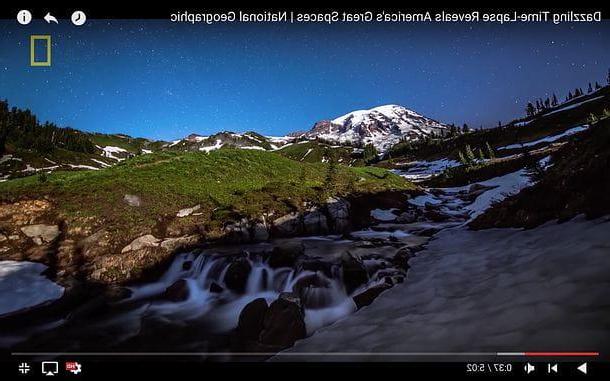
So here comes the game of alternative solutions, thanks to which you can pause YouTube videos and take “clean” screenshots at the highest possible resolution. There are several to choose from, both online and offline: find the one that best suits your needs and use it by following the instructions below.
YouTube Screenshot (Online)
As the name easily suggests, YouTube Screenshot is an Internet site that allows you to capture screenshots from YouTube allowing you to watch a preview of the video of your interest and stop it on the desired frame. It is completely free, does not require registration and allows you to extrapolate the frames at a maximum resolution of 1280 x 720 pixels (therefore at a more than good quality, provided that the starting video has a resolution equal to or greater than 1280 x 720 pixels).
To capture a screenshot from YouTube with YouTube Screenshot, connected to the main page of the site, paste the address of the video of your interest in the testo field placed in the center of the screen and presses the button Show screenshots.

Next, get to the point in the video you want to "capture" using the player that appears below and click on the button Take screenshot to take a screenshot.
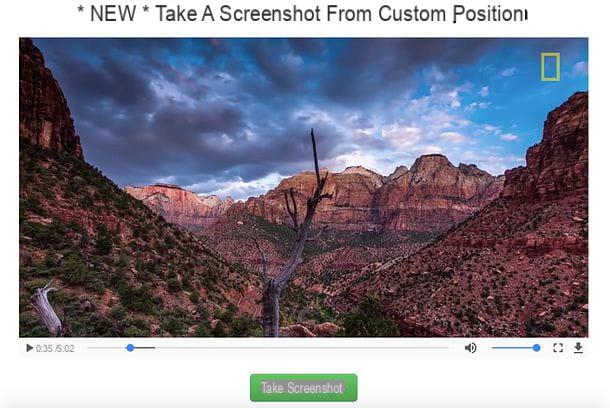
When done, use the fields Width ed Height to specify the resolution in which to save your screenshot (1280 x 720 pixels is the default setting and the one that should work for you too), click on the button Resize and save the image that appears below as if it were any image displayed in the browser, then right-clicking on it and selecting the item to download it from the menu that appears.
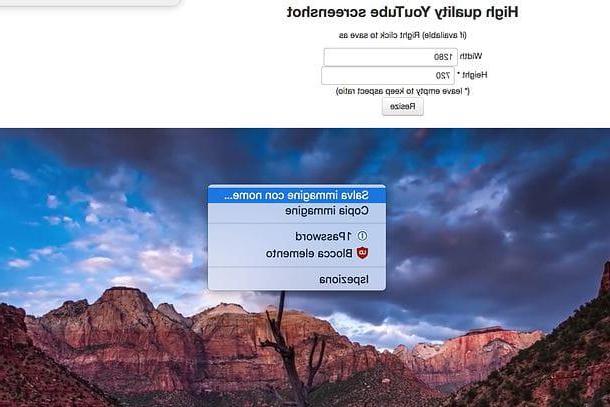
Please note: if you are unable to save the screenshot generated by YouTube Screenshot, try using the service via a supported browser, such as Google Chrome.
VLC (Windows/Mac/Linux)
Another excellent solution to extract photos from YouTube videos is represented by VLC, the famous open source media player that I have told you about on countless occasions. Perhaps not everyone knows, but VLC also allows you to play videos from YouTube and take snapshots of them (with a maximum resolution of 1280 x 720 pixels).
If you have not yet downloaded VLC on your computer (bad!), Connect to the official website of the program and click on the button Download VLC. Once the download is complete, if you use a PC Windows, open the file vlc-xx-win32.exe you just downloaded to your computer and click sequentially on Yes, OK, NEXT three consecutive times, Install e end to finish the VLC installation process.
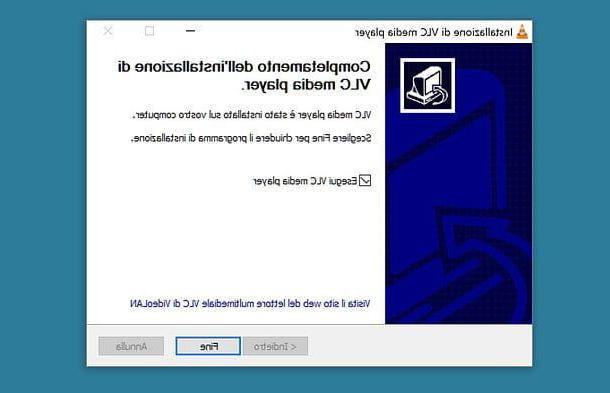
If you use a Mac, open the package vlc-xx.dmg which contains VLC, drag the program icon to the folder Applications macOS and that's it. If you use instead Ubuntu (Linux), you open Ubuntu Software Center and install VLC via the latter. If any of the steps aren't clear to you, check out my VLC tutorial in which I explained in detail how to install the software on all major PC operating systems.
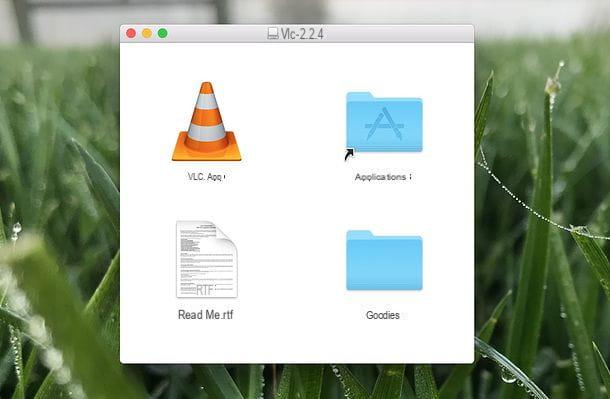
You are now ready to take screenshots from YouTube using VLC. All you have to do is open the YouTube video from which you intend to extrapolate one or more frames and copy its address (the one you see in the address bar of the browser, for example http://www.youtube.com/watch?v = CtqHupfs0ac), after which you have to start VLC and select the entry Open Network Stream from the menu Media (o menu File> Open Network, if you are using a Mac). Then paste the YouTube video address you copied earlier into the field Enter a network URL and click on the button Play to start playing the movie within VLC.
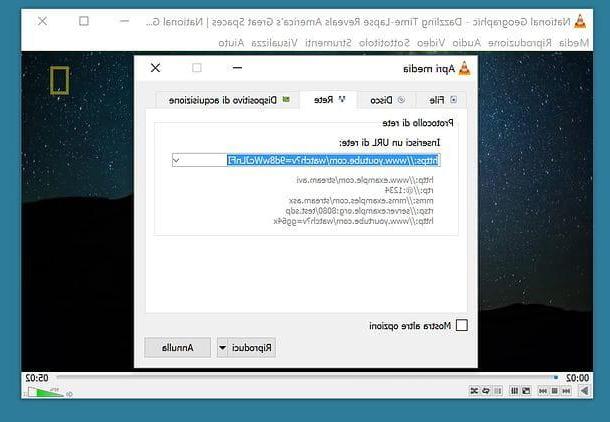
At this point, all you have to do is place the time bar of the video in the point where the frame to be extracted is located, pause the playback of the movie and select the item Screen capture from the menu Video of VLC (if you use a Mac, the voice to take the screenshot is called Screenshot). The photo will be automatically saved in PNG in the folder Images Windows (or macOS).
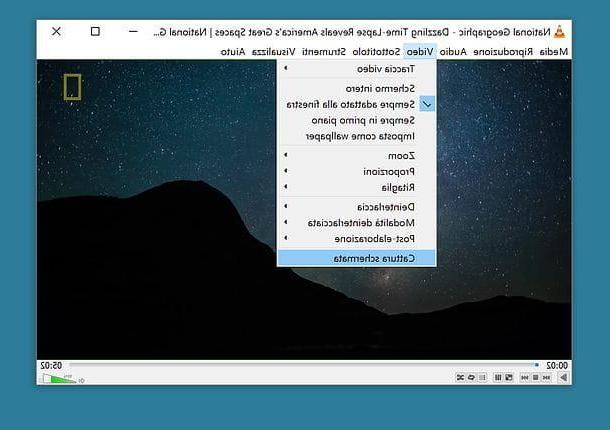
To change the file format in which VLC must save screenshots, go to the program preferences (menu Tools> Preferences on Windows or VLC> Preferences on Mac), go to the tab Video and select il format you prefer from the appropriate drop-down menu.
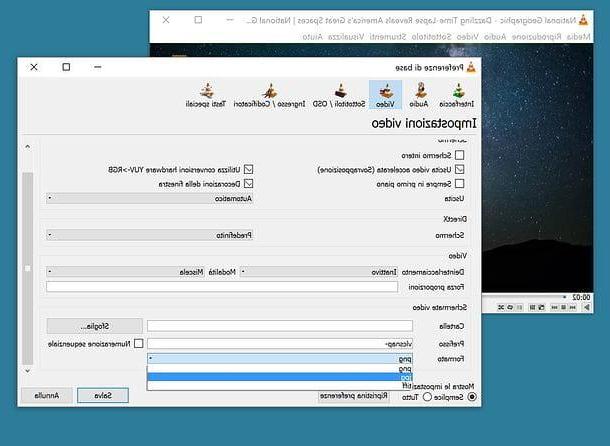
GIPHY (Online)
If you don't want to grab a screenshot from YouTube, you want to get one Animated GIF from a video sequence, linked to the Giphy website which hosts thousands of animated GIFs and, thanks to its tool called GIF Maker, allows you to create animated GIFs starting from videos hosted on YouTube, Vimeo and other video sharing platforms.
To create an animated GIF with Giphy, linked to the home page of the GIF Maker tool, paste the YouTube video address in the field Enter YouTube, Vine, or video URL e pulsing sul pulsating KATEGORIEN (if the video has not already uploaded by itself).
At this point, use the bar Start time to specify where in the video you want the animated GIF to start, the bar Duration to indicate the number of seconds that the GIF must last (the maximum value is 10 seconds) and click on the button Create GIF to start creating your animated GIF.
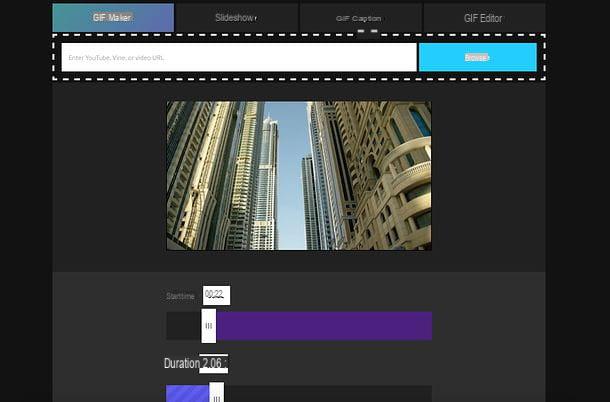
If you want, by entering a text in the field Caption, you can imprint the latter inside your animated GIF.
At the end of the creation of the GIF, to download it to your computer, click on the button Download which is on the right or right click on the GIF itself and download it as if it were a common image displayed in the browser.
Extract photos from a YouTube video using smartphones and tablets
You would like it extract photos from a youtube video using your smartphone or tablet? No problem, all smartphone operating systems include a feature for making screenshots and you can use the latter to capture stills from YouTube videos. Unlike what happens on a PC, in fact, by pausing a YouTube video on a smartphone or tablet, the player buttons or other annoying contents do not appear on this, consequently it is possible to capture "clean" screenshots without resorting to solutions third parts.
Moral of the story: to capture a frame from YouTube from a smartphone or tablet, all you have to do is start the official YouTube app, play the video of your interest, activate the display a full screen, get to the point of “immortalizing” and putting the movie in break. Then tap anywhere on the screen (so that the player controls disappear) and take a snapshot of the screen normally.

- If you have one iPhone or iPad, you have to press Power+Home (then the power key plus the central key of the device).
- If you have a device Android, you may need to press Volume Down + Power o Power + Home (the middle button).
- If you have one Windows Phone, you have to press Volume Su + Power.
The screenshot will be automatically saved in the gallery or roll of your device. Of course, the resolution of the screenshots obtained will be limited by the maximum screen resolution of your smartphone (or tablet). In other words, if the video is in Full HD but your smartphone has an HD resolution screen, the screenshot will be in HD.
How to extract photos from a YouTube video

























