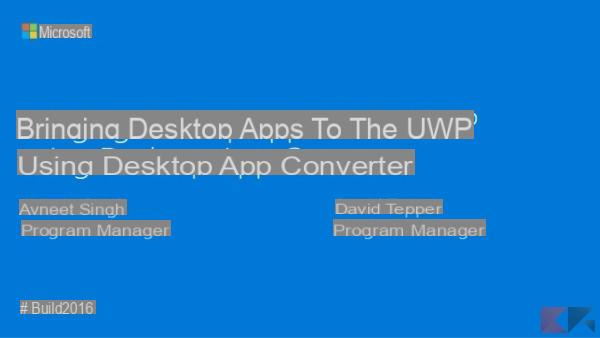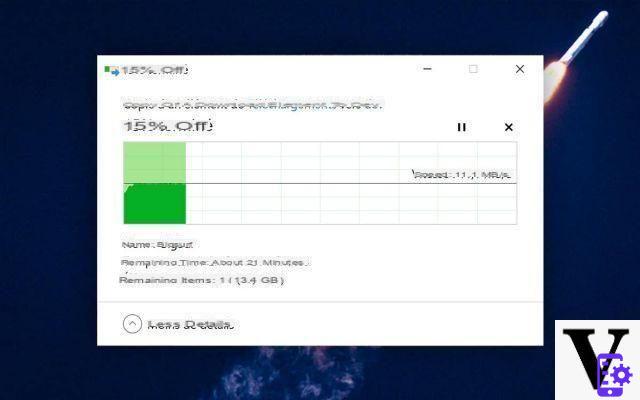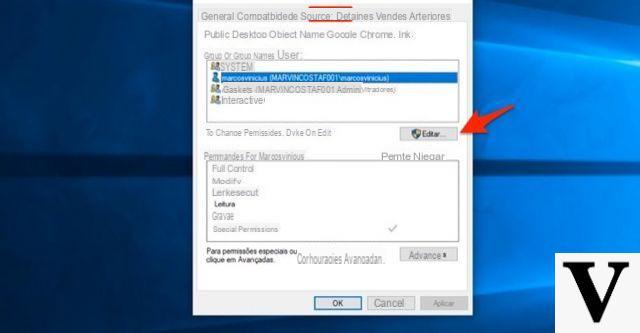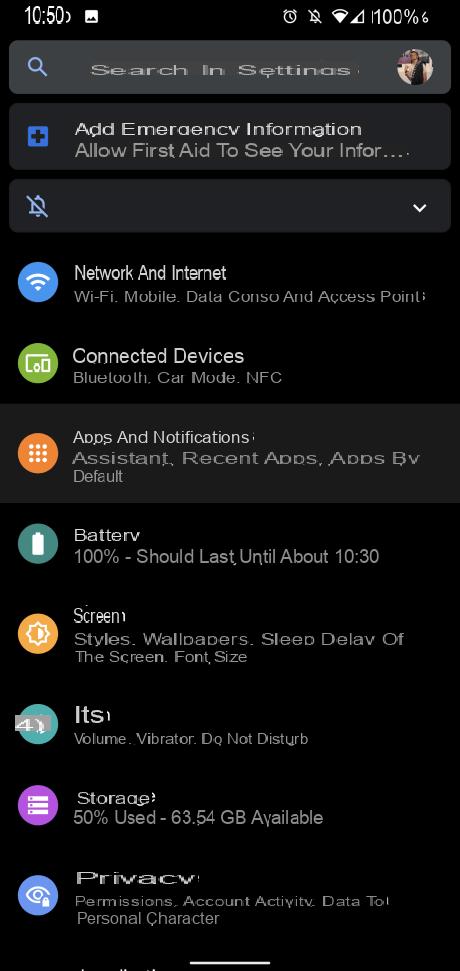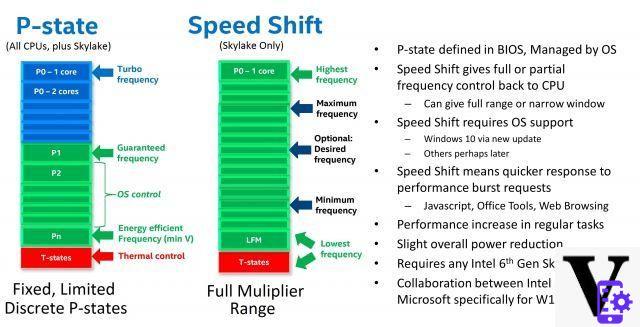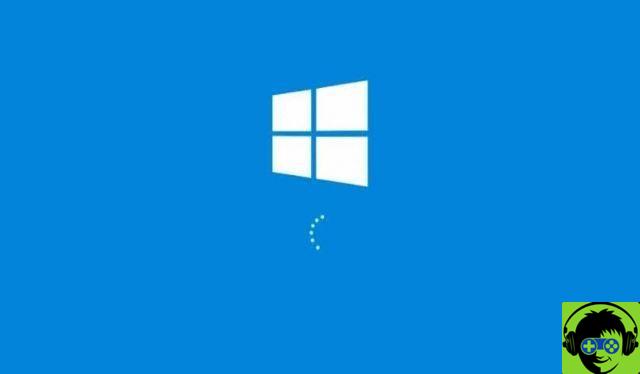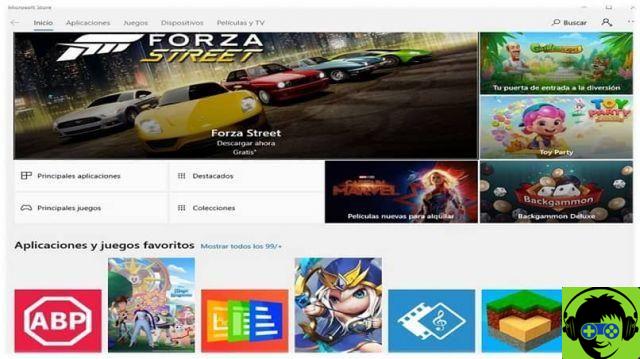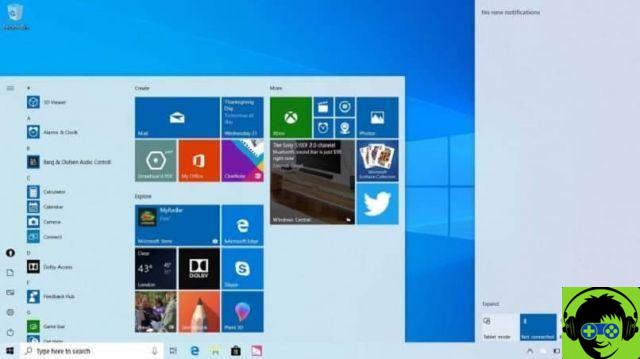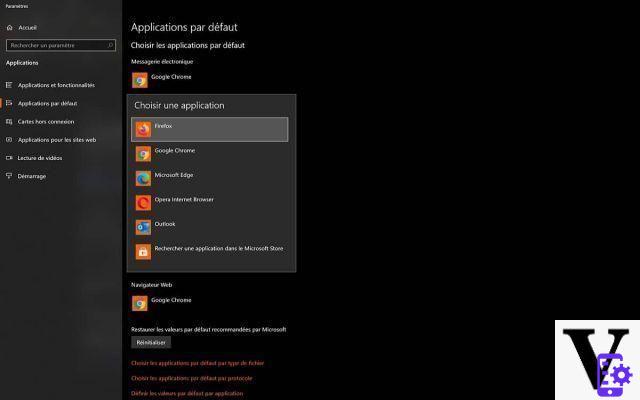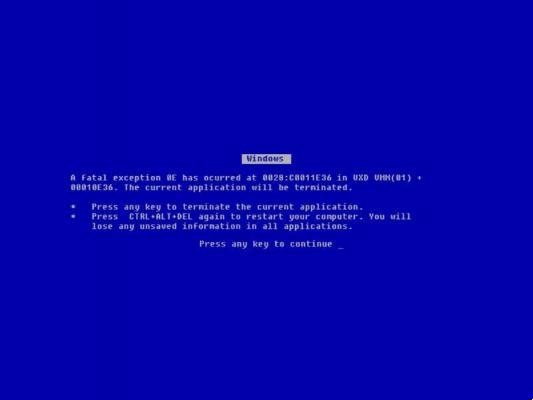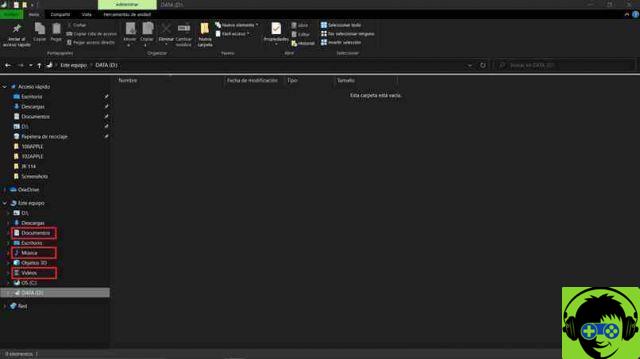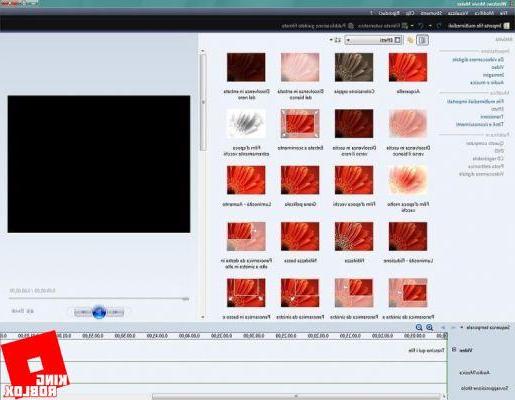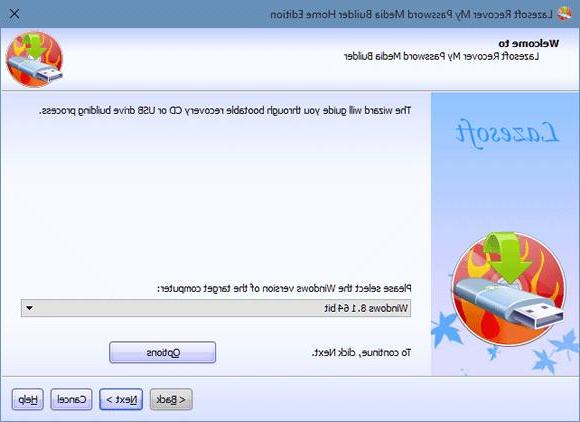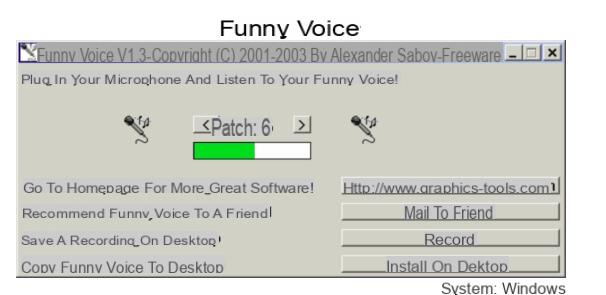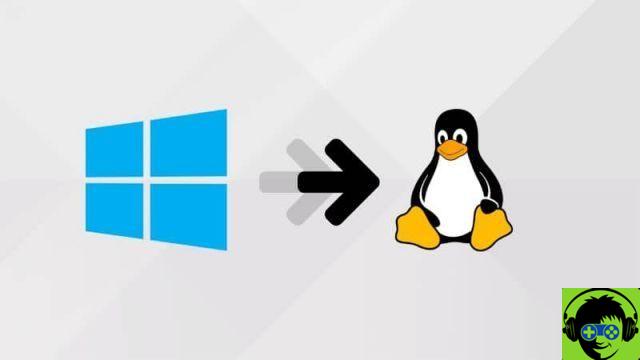Time and date are a fundamental part of life and we currently use both of them on our electronic devices. For example, in our computer we have these two elements mostly already configured and established, but it could be that it is misconfigured. Therefore, we explain how to solve the problem with the date and time in Windows 10 quickly and easily.
The Windows 10 clock is a fundamental aspect of this operating system, it usually appears on the right side of the computer. However, it's a tedious problem when not adjusted, since affects programs and applications which require the time and date.
What discrepancy causes the wrong time in Windows 10?
Having decoupled time and date in Windows 10 OS can present issues, we will show you some discrepancies below.
- If there is an incorrect date or time, some programs will not open.
- Some web pages are affected.
- The Secure Hypertext Transfer Protocol or known as HTTPS uses the date for synchronization. Therefore, some web pages will fail to load showing an error message.
- It can also affect some internal functions of the operating system.
- Windows updates are affected.
- I database antivirus they would not adequately protect your PC.
As you can see, it is important to take these aspects into consideration and try to keep the time and date well set.
Why are the time and date late?
There are several reasons that may incorrectly adjust the time and date in Windows 10 and we will show you what those possible causes are.
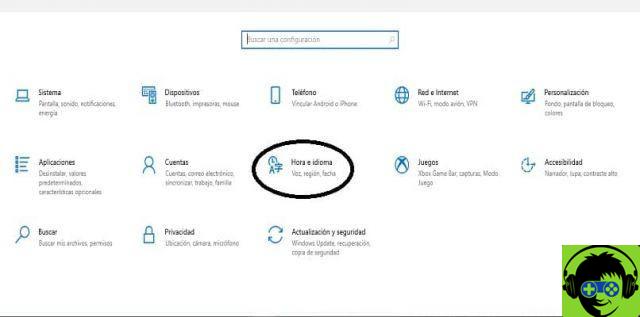
- If you have a laptop or desktop computer, the battery may already be damaged and requires modification, as it retains the BIOS settings.
- È necessario update the system to the latest features available.
- You have not activated your local time zone.
- Or simply and simply it could be a system failure, in this case it would be important to contact a technician.
How can I correct the time and date in Windows?
Below, we will explain the easiest way to set the time and date on your computer running Windows.
- Press the Windows key + I, this will take you to the system settings.
- Then a window with several subsections will appear, press the one that says "Time and language".
- A window with the «Time and date» settings will appear shortly.
- You will look for an option located at the bottom that says "Sync now" press clicking on that box.
- Once you have performed the previous step, your computer will set the time and time zone with Microsoft.
What other ways are there to fix the time and date?
If you want to know all the ways to correct the time and date in Windows 10, we will gladly explain it to you.
- Try to restart the service Time of Windows in the operating system.
- Access the Windows services panel by pressing Windows key + R and a small window will open.
- In that window you will enter the following word «services.msc», immediately a large list will appear where you will look for the «Windows Time» option.
- By clicking on the aforementioned option you will find in the top left two options «Stop» and «Restart», you will click on «Restart service».
- Then he will go to the Windows window located at the bottom left and press on the shutdown option, there he will click on «Restart».
- Once the system has restarted, everything should be fine.
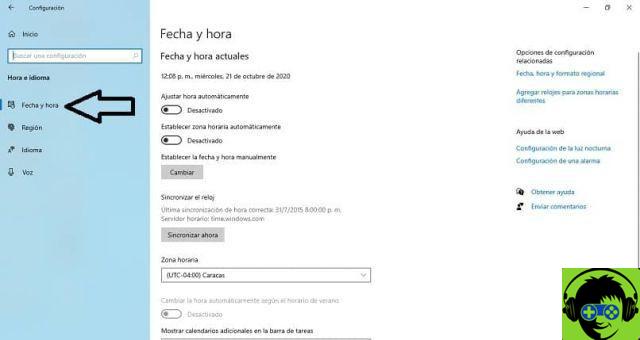
If the problem is not resolved, we will explain another option to adjust the date and time in Windows 10.
- Press Windows key + R to open a CMD window.
- In this window it is necessary write the following command "regsvr32 w32time.dll" and will accept and automatically the system will save this command.
- After performing the above action, restart your computer and check the time again.
All the above steps are checked and safe in case you can't manually set the Windows time and date on your computer.