Page breaks are a very useful tool in Microsoft Word to write on the next page of a document even when the current page is not actually finished and there would still be room to write on it. However, this very valuable tool can turn into a hateful obstacle for those who find themselves reworking a document written by someone else and want to modify / shorten the text by eliminating interruptions.
If you are one of these and you are going crazy because you have not yet been able to understand how to eliminate word page breaks, do not worry because soon you will solve your problem. Follow the directions I am about to give you and you will be able to remove page breaks from any document with any version of Word. Just a few clicks and that's it, try it!
Final report: I will use for the tutorial Office 2022 for Windows and macOS. In any case, the indications in the article should also be valid for the immediately previous versions of Word, up to 2007 (all those with the tabbed interface, so to speak), and the subsequent ones. I will not fail to mention some instructions also for the older versions of the software. Happy reading and, above all, good work!
Index
- Delete a page break in Word for PC and Mac
- Delete a page break in Word Online
- Delete a page break in Word for smartphones and tablets
Delete a page break in Word for PC and Mac
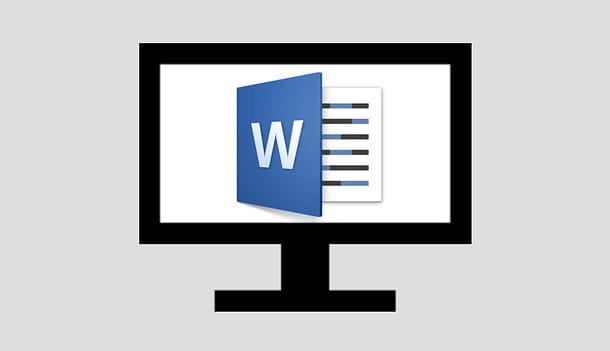
Page breaks in Word can be of two different types: manuals, i.e. entered manually by the user to go to the next page, or automatic, which Word automatically adds to mark the end of each page.
Manual page breaks can be deleted, automatic page breaks cannot, but their position can be changed. Now I'll explain everything in detail, working from Windows and macOS.
Eliminate manual page breaks
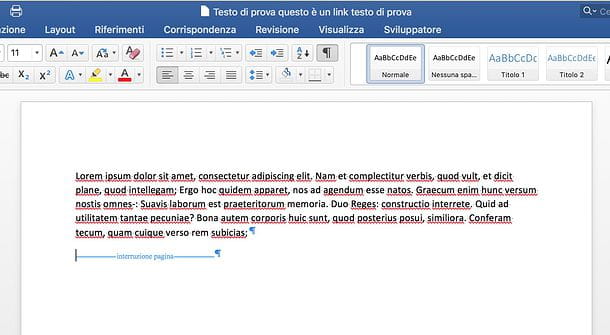
Be vuoi scoprire how to eliminate word page breaks and you are using a recent version of Office for Windows or macOS (one of those with tabbed toolbars, so to speak), you simply have to enable the display of hidden formatting symbols and delete the breaks in the document you want to act on.
Therefore, proceed to open the document from which you want to delete page breaks and click on the button Show all non-printing characters placed in the section Home (is the symbol ¶ available in the subsection Paragraph) of the Word toolbar.
If you are using a Windows PC, you can also press the key combination Ctrl + Shift + 8 on the keyboard to achieve the same result. This way you should be able to see all the end-of-paragraph symbols, spaces and page breaks contained in the document.
Once the display of page breaks has been enabled, which are represented in the form of dashed lines with the writing in the center page break, you can clear them simply by moving the Word cursor to the line with the break and pressing the key Canc of your PC keyboard. If you use a Mac, instead of the Delete key, you can use that Backspace, located at the top right of the keyboard, above theSubmit.
Final report: It was used Office 2003 or earlier and you want to find out how to eliminate Word page breaks, the procedure you need to follow is similar to that seen for the most recent versions of Word. There is only some minor variation due to the different composition of the toolbars. Also in Word 2003 you can eliminate page breaks by clicking on the button Show all, placing the Word pointer on the line with the break and pressing the key Canc keyboard. Easier done than said!
Adjust automatic page breaks
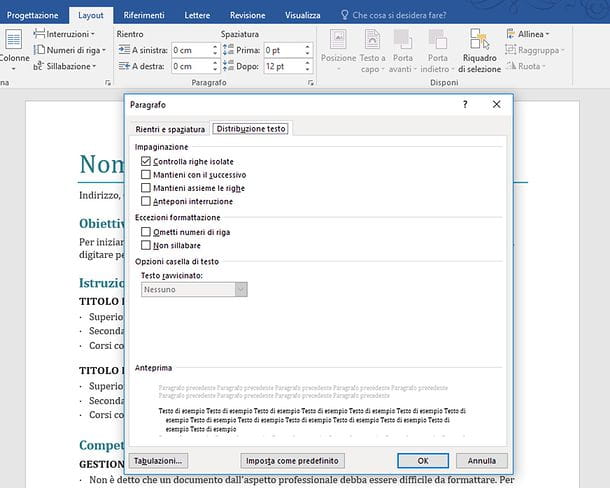
If you want to change the settings for page breaks that Word automatically adds to documents, select the tab layout from the program toolbar (top) and click on square with arrow placed next to the item Paragraph.
In the window that opens, select the tab Text distribution and put the check mark next to the options you prefer.
- Check for isolated lines - by selecting this option, Word will place at least two lines of a paragraph at the beginning or at the end of a page.
- Keep with the next - by selecting this option, Word will avoid the insertion of breaks between paragraphs that you want to keep together.
- Keep the lines together - by selecting this option, Word will avoid inserting breaks in the center of a paragraph.
- In front of the interruzione - by selecting this option, Word will add a break before a specific paragraph.
If you don't see the square with arrow next to the item Paragraph in the tab layout Word, you can reach the window to change the settings related to automatic page breaks by right clicking anywhere in the document and selecting the item Paragraph… give the menu to compare.
Delete a page break in Word Online
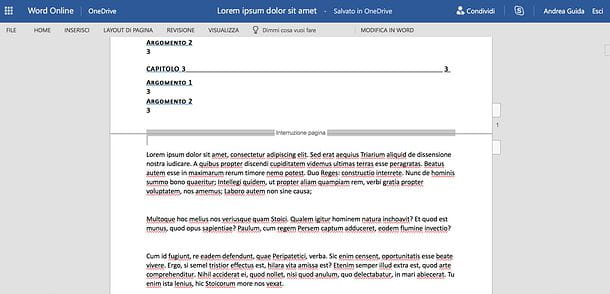
Need to eliminate some page breaks in a document but don't have Word at hand? Don't despair: by turning to Word Online, the Web version of the famous Microsoft video writing software, you can edit your documents directly from the browser at no cost and without installing any additional software on your PC.
All you need to use it is any of the popular web browsers, for example Chrome, Firefox o Safari and a Microsoft account. If you don't have a Microsoft account yet, find out how to fix it by reading my tutorial on how to create a Microsoft account.
Word Online relies on OneDrive, the Microsoft cloud storage service (which I told you about in my dedicated guide). To edit a document inside it, therefore, you must first upload it to OneDrive.
To do so, go to the home page of OneDriveclick on your button Go to my OneDrive (if necessary), sign in with yours Microsoft account and drag the file you want to edit with Word Online into the browser window.
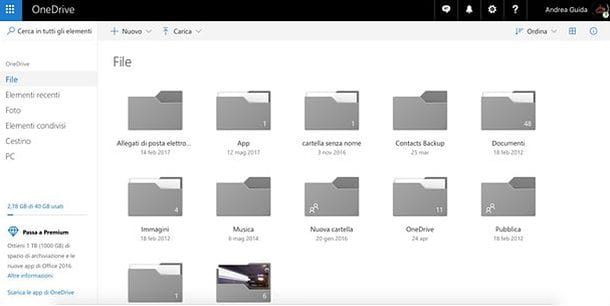
At the end of the upload (you can follow the progress of the operation through the icon of arrow that appears at the top right), click on the document uploaded to OneDrive and this will automatically open in Word Online.
To proceed with deleting page breaks, locate them within the document (the strings - Page break -), double-click on them and press the key Canc (o Backspace on Mac) of the keyboard.
To download the edited document on your PC, click on the button Fillet located at the top left, select the item Save with name from the bar that appears on the side and presses the button Download a copy.
Unfortunately, it is not possible to adjust the settings for page breaks that Word automatically adds to documents.
Delete a page break in Word for smartphones and tablets
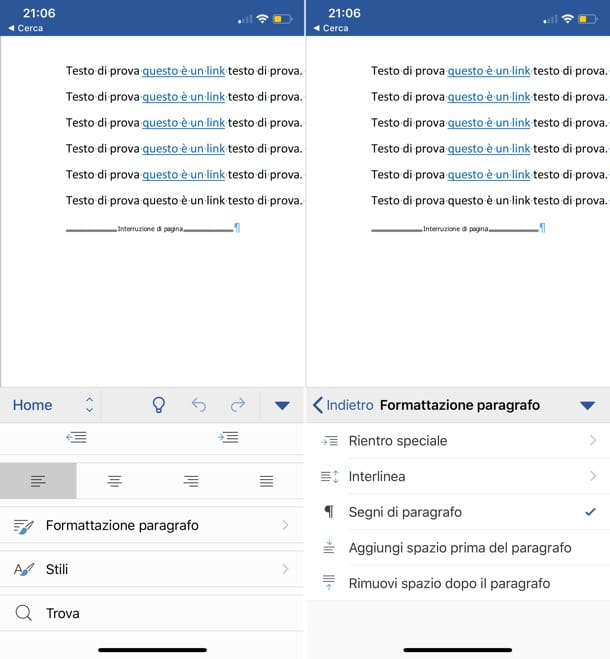
Word is also available as an application for Android (also on alternative stores) and iOS / iPadOS and is free for all devices with a screen size equal to or less than 10.1 "(otherwise it requires a subscription to Microsoft 365, at a cost of 7 euros / month): this means that you can eliminate page breaks in a document even from smartphones and tablets without turning on the PC.
To eliminate a page break in Word from a smartphone, start the app of the famous Microsoft software and open the document on which you want to operate. You can open a document from your phone memory or from cloud storage services, such as dropbox, OneDrive, Google Drive e iCloud (only your iPhone).
When the operation is completed, press the button (...) located at the bottom to call up the Word toolbar, select the tab Home from the drop-down menu that appears at the bottom left and go to first Paragraph formatting and then Paragraph marks to display all paragraph marks, including page breaks (strings - Page break -).
At this point, all you have to do is get to the end of a break sign, call up the virtual keyboard of your device and press the button Backspace to clear the page break. The changes will be automatically saved to the original file.
If you use a tablet, Word has the typical tabbed interface of desktop systems: this means that you can act in a very similar way to what was seen previously in the chapter on Windows and macOS. Then select the tab Home from the toolbar (top left) and presses the button to display the paragraph marks (¶).
At this point, brought to the end of an interruption, recall the virtual keyboard of your device and press the button Backspace to delete it. The changes will be automatically saved to the original file.
Unfortunately, it is not possible to adjust the settings for page breaks that Word automatically adds to documents.


























