Something that Windows has definitely learned with the new version what it included is that changes are necessary and especially the customization of our desktop. The taskbar is an essential part of our desktop and if we want to make changes to its icons we can do it. Then we will show you what you should do to maximize the icons on the Windows taskbar.

In this case we will talk about the changes that have been made to the taskbar of Windows 10. This area used to show larger icons, but they have now been made smaller including the start button. You can also see that the taskbar color is black by default.
We don't know if it's a matter of habit but the icons on the taskbar of this small size don't look very nice. But don't worry, we have a very easy way to make it bigger and we'll show you. It's a great trick like the one we taught you so you can get rid of or remove icons from the system tray.
How to make Windows taskbar icons bigger
Many users have already expressed their dissatisfaction with the small size that the icons currently show in the Windows 10 taskbar. And for sure it's not known why Microsoft made this change. But it is said to be to compensate for the size of the Windows 10 search box now.
In this tutorial we will show you several methods that you can apply for maximize the icons on the Windows taskbar. Then take note of the points that we will indicate below so that you can perform this procedure successfully.
Steps to maximize the Windows taskbar icons
Before making changes you need to make sure that you have not activated the option that allows you to have small icons on the taskbar. To do this, go to the taskbar and position yourself in an empty area with the cursor and click the right mouse button. And in the menu that will appear you have to choose the Properties option.
The next step is to look in the Taskbar tab , in the window that will appear if the Use small icons option is not selected. If it is checked, you need to uncheck it and then click the Apply option, you can also find the Auto Hide option Now we will teach you the method to apply so that you can maximize the icons on the Windows taskbar
Now, once this option is unchecked, we will proceed to use the method that Windows natively has to maximize the icons on the taskbar. And to do this we will go to the configuration of Windows and we will use the key combination for this and press the WIN + I keys.
After this step we will be in the configuration window and in it we will click on the Personalization option, which is located in the left column of the taskbar. Now the next step is to position ourselves in the right column and there we will look for the next option Use small taskbar buttons.
If we activate this option, the icons on the taskbar will be shown small, so we must deselect this option and therefore, in this way the icons will show a larger size than usual. In this simple way and without the use of third party programs, we can perform this configuration without any problem.
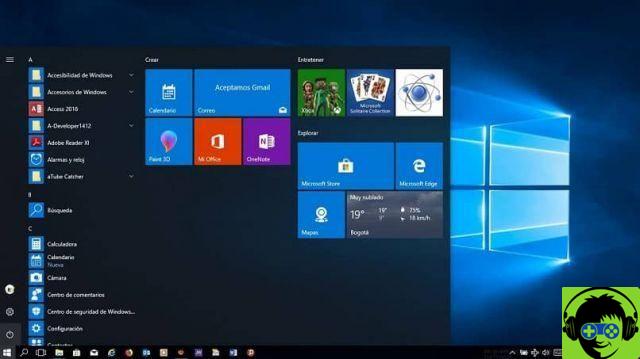
And so in this way we used an adjustment in our system tray, so that the larger icons can be displayed. When you know what to do, everything can be seen with the clarity of a pond. As well as, for example, blocking access to the taskbar settings. And without any major hitches, you learned to maximize the icons in the Windows taskbar.


























