If you are running out of storage space on your mobile Android, the obvious solution is to try to better manage the memory on the device. Among the many operations that can be done for free up space on your mobile, in addition to deleting unnecessary files, cleaning the memory, saving data to the Cloud, etc. there is also the one that allows you to move some files from the internal memory to the SD card. If the model of your phone supports the use of an SD card then you can take advantage of the latter to free up space in the memory of the mobile phone (or tablet) and therefore also obtain advantages from the point of view of the performance of the device.
The files that take up the most space on any android device are definitely photos, videos and applications. As for the first two types of files, moving them to the SD card is trivial to do. Here we want to see instead how to move android apps to sd card, which, however, is not feasible with all applications but only with some (but better than nothing!)
How to Move Android App to SD Card
If the app you want to move to the SD card allows the process, you need to access the SETTINGS of your device. Scroll down to Applications, Followed by Application management. Find the app you want to move and click on "Archiving".
Immediately under the option "Internal storage", You should see a button"Change". Tap it and a new window will appear showing you only two options: Internal Memory e SD card. The next image clearly shows what you should see:
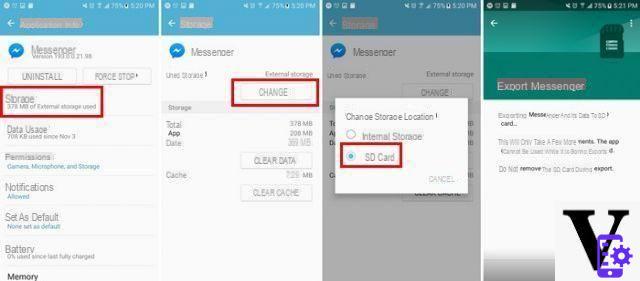
Tap the option at the bottom right that says "Move". The process won't take long, just a few seconds. It is essential that you do not turn off your phone or do anything on the SD card during the app transfer process.
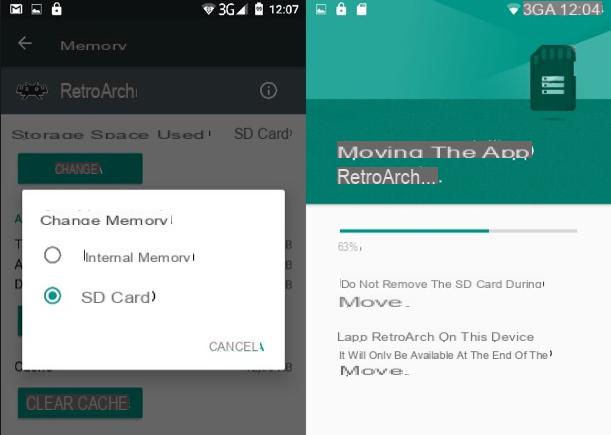
If you want to reverse the procedure, repeat the steps you followed. The only difference is to choose “Internal Memory” instead of the SD Card option.
If you don't see the option needed to move the app to SD card, then it's likely your phone manufacturer hasn't implemented the necessary features. Or you will need to make sure that the SD card is properly inserted into the slot on the device.
How to know which apps can be moved to an SD card?
If you don't have time to figure out if it's possible to move all the apps you have on your phone, you can always try an "automatic" solution. One of the apps you can try is AppMgr III (App 2 SD) by Sam Lu Tools. There are various things you can do with this app such as lock apps, hide apps and also move apps to SD card.
When you launch AppMgr III for the first time, it will ask you which apps you want to move to the SD card and it will also tell you which ones are already there and which apps will work on the phone's internal storage.
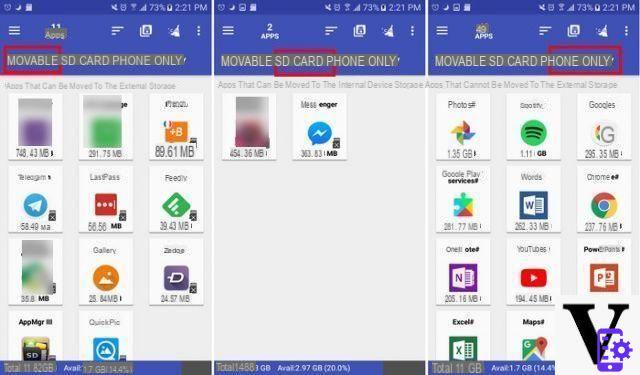
In the first “MOVABLE” tab you will see a list of all the apps that you can transfer to your SD card. If you see an SD card icon to the right of the app, it means the app is ready to be moved. If you don't see the icon, it means the app has already been transferred.
On the SD CARD, on the other hand, you will see the apps already saved on the SD card.
Finally, in the PHONE ONLY tab you will see all the apps present only in the internal memory of your mobile phone.
When you select an app to move to SD, it opens up several options to choose from. The first option is “Move app” and it is the one you have to press to start copying the app from the internal memory to the SD card.
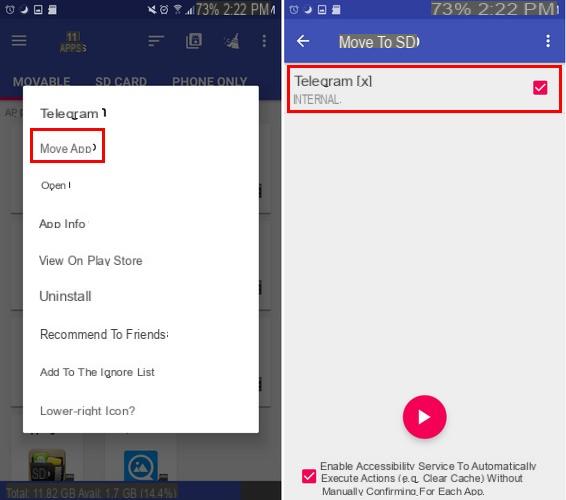
As you can see, this is a quick and easy way to move apps to SD card. After moving apps, you can uninstall them from your phone and free up a lot of storage space.
If by any chance you have problems moving apps via AppMgr III, we recommend that you "format" the external SD card as internal memory by carrying out these simple operations:
1. Go to the device in "Settings"> and select "Memory".
2. Select the SD card> tap the three dot menu in the top right corner and select "Settings" (or "Storage Settings")
3. Select "Format as internal memory”(Not“ Format ”or“ Format as portable memory ”) and then click“ Erase and format ”on the next screen.
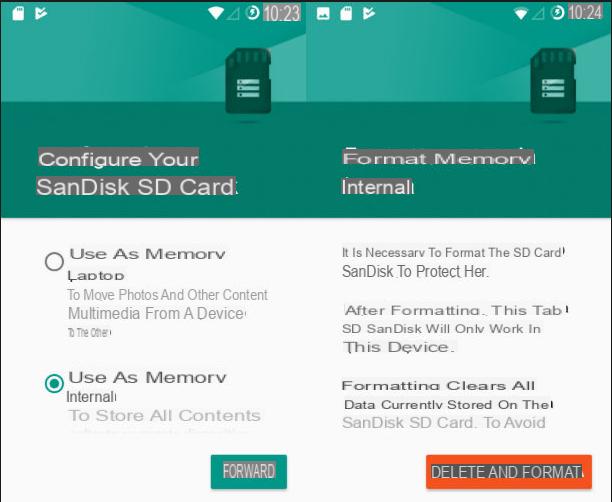
4. The SD card will now be formatted as “internal memory”.
5. Restart your phone and then try moving apps again via AppMgr III


























