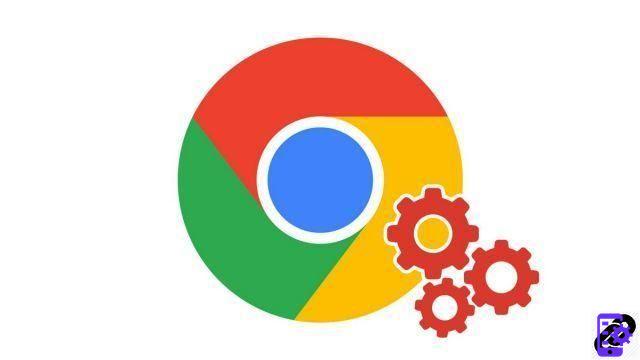
Switching from one tab to another is common when browsing the web. Introduced from the very beginning of web browsers, tab management makes it possible to juggle between different online activities. Tab management often goes hand in hand with productivity, let's see how to easily open and close tabs on Google Chrome
This tutorial will allow you to optimize your navigation on Google Chrome thanks to the different methods to open a new tab, close a tab and reopen the last closed tab.
How to open a new tab?
Google Chrome offers three methods to open a new tab:- When a Chrome window is open, just perform the keyboard shortcut Ctrl + T to open a new tab. The shortcut can be performed as many times as the number of tabs needed.
- Opening a new tab may also be possible by simply clicking on the " + to the right of the current tab.
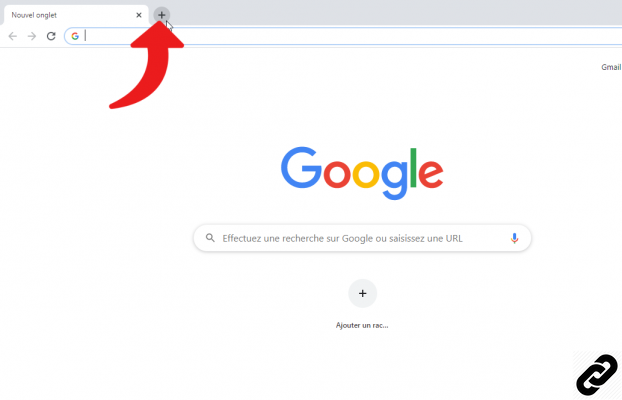
- Passing through the Chrome menu, through the icon located at the top right (three dots), select the option New tab.
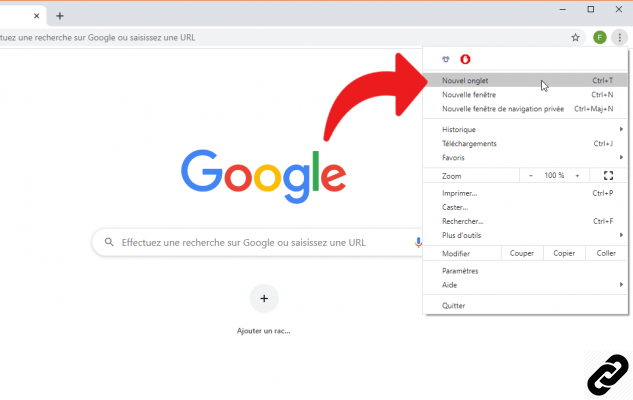
How to close a new tab?
There are two ways to close a tab on Chrome:- Via a keyboard shortcut: perform the key combination Ctrl + W to close the active tab.
- Via tab management: right-click on the tab of your choice then select the option Close. This same menu also allows you to close other tabs except the active tab or close tabs on the right.
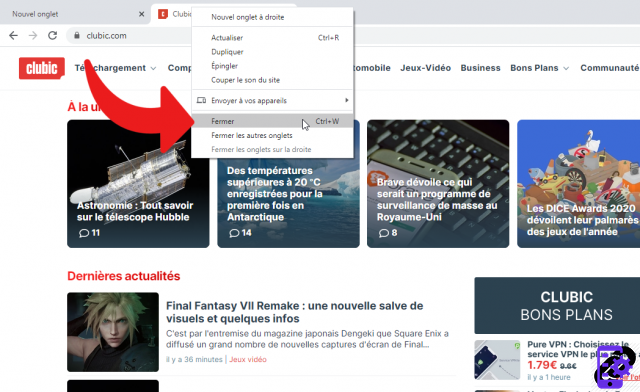
How to reopen a closed tab?
After accidentally closing a tab, the user may need to re-open that tab, here is a guide to achieve this.- Via a keyboard shortcut: to reopen the last closed tab, perform the shortcut Ctrl + Shift + T.
- Via the right click: on the active window, right click in the tab bar, in an empty space and not on a tab and select the option Reopen the closed tab in the context menu.
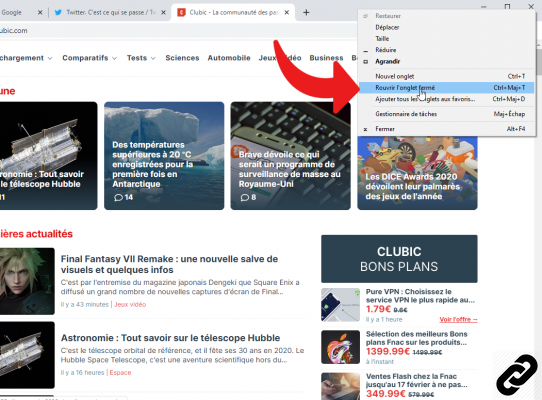
Find other tutorials to optimize your internet browsing with Google Chrome:
- How to mute a tab on Google Chrome?
- How to open a tab in a new window on Google Chrome?
- How to import and export your favorites on Google Chrome?
- How to display your bookmarks on Google Chrome?
- How to bookmark a site on Google Chrome?
- The essential keyboard shortcuts on Google Chrome
- How to activate read mode on Google Chrome?
- How to activate or deactivate the full screen mode of Google Chrome?


























