You just received a iPod, you connected it to your computer to copy over some music tracks that you downloaded from the Internet but you were unable to complete the operation because the device is not recognized by the computer or because you have no idea which buttons and commands to use to to succeed? If so, don't be alarmed, they didn't give you a faulty device. You just have to learn how to put music on iPod correctly and that's why I'm here today.
Give me a few minutes of your time and I'll give you a hand in this first approach with the Apple multimedia player. No, fear not, you will not have to do anything too complicated, you have my word: contrary to appearances and beyond what you might think, it is an extremely simple operation to carry out. You just need to know where to put your hands and that's it, on both Windows PC and Mac, trust me.
Furthermore, the procedure is almost always the same regardless of the iPod model you have, be it “classic”, mini, shuffle, nano or touch. Find everything explained below: happy reading and good luck for everything!
Index
How to put music on iPod with iTunes
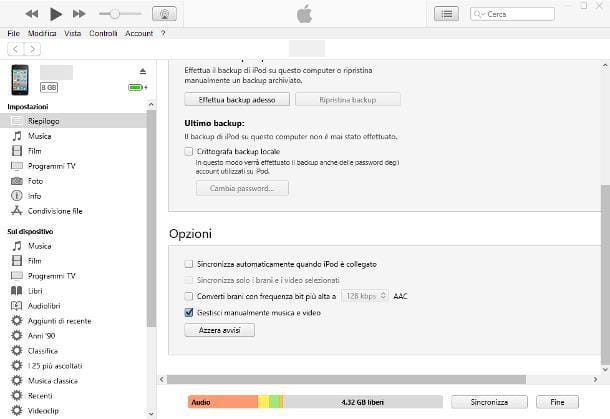
On computers with an operating system Windows and on Macs with older versions of macOS, you can load your favorite music onto iPod using iTunes, the historic official Apple program used to manage its mobile devices (and multimedia content).
To get it, if you employ Windows 10 or later versions of the Microsoft operating system (eg. Windows 11), you can contact the Microsoft Store: therefore, connected to this link, press the button for open the Microsoft Store (if necessary) and, when you reach the Windows market screen, press the buttons Ottieni / Installa e apri, to download the program and start it.
If, on the other hand, you are running a previous edition of Windows, you can download the "classic" installation program directly from the Apple website: after opening it, click on the button Download iTunes for Windows now and, once the file download is complete, open it and press the buttons NEXT, Install, Yes e end. For more information, you can check out my tutorial on how to download iTunes. On Mac there is no need for installations, as it is included “as standard” in the operating system (up to macOS Catalina).
Once installation is complete, then connect the iPod to the computer using the appropriate cable, open iTunes and click on the icon iPod shown above: if yours is an iPod touch with a relatively recent version of iOS, you will be asked to authorize the computer to access the device. So, click on the button first Continue that appears in the iTunes window and then touches the item Authorize which, in the meantime, appeared on the iPod screen.
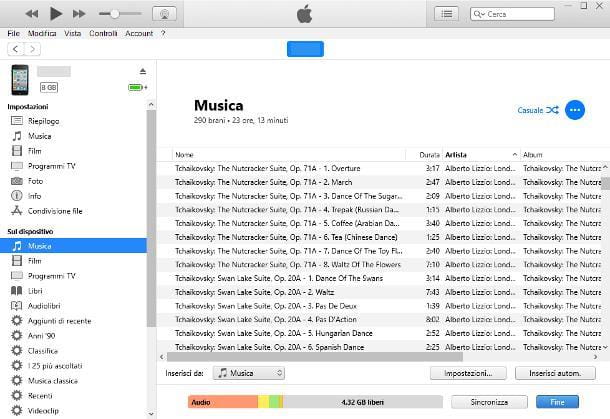
At this point, if you want to manually copy music to iPod, click on the item Riepilogo located in the iTunes sidebar, put the check mark next to the wording Manually manage music and videos (if necessary) and click on the button Apply, per salvare I modified it.
To add songs to iPod, click the entry Music below the section On the device iTunes and drag and drop the music files you want to copy into the box that appears in the right part of the window.
If you want to synchronize the music library between iPod and iTunes, click on the item Music located in the section Riepilogo iTunes, put the check mark next to the wording Sync music and, bearing in mind that the items synced from other iTunes libraries will be removed, click on the button Remove and sync, per proceeding.
Now, to synchronize the entire music library, put the check mark next to the item Whole music library; if, on the other hand, you are interested in synchronizing only a few selected playlists, artists, albums and genres, put the check mark next to the appropriate item and select the items to synchronize from the boxes below. When you are done, click on the button Apply to start data transfer.
How to put music on iPod without iTunes
Despite what one might think, there are several methods for put music on iPod without iTunes. For example, if yours is a iPod touch sufficiently updated, you can use the Apple Music service or get streaming apps directly from the App Store (eg Spotify and Amazon Music, just to name a few), and then subscribe to the platform of your choice and use it to play, and possibly download, the music you prefer.
Alternatively, know that there are some third-party programs that, if certain conditions are met, allow you to upload music to iPod from Windows, completely bypassing iTunes. On the most recent editions of macOS, however, the program in question is not necessary.
Windows
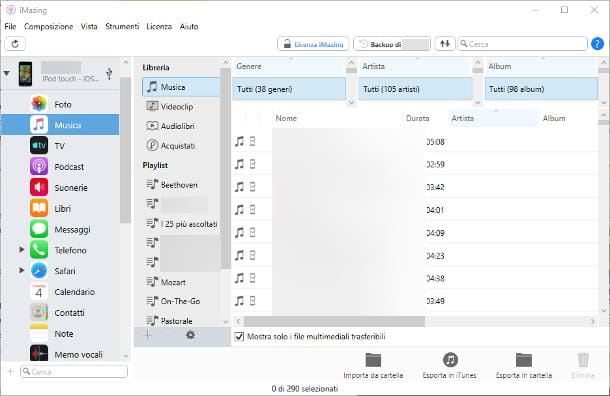
If your computer has an operating system Windows and you don't feel like using iTunes to transfer songs from computer to iPod, I recommend you take iMazing, a complete software dedicated to the management of devices produced by Apple. The program is compatible with almost all existing iPods but, in order to use the file transfer function, it is essential that the device is a iPod touch equipped with an operating system iOS 5 or later versions.
Basically, iMazing is free, but has some limitations: you can transfer a maximum of 50 songs (or other items) in total, both from computer to iPod, and vice versa. This limit can be exceeded by purchasing the paid version of the program, at a price of € 33,99 / year for unlimited devices, or a one-off € 44,99 for a use license for three Apple devices.
Anyway, if you are interested in trying iMazing, connect to this website and click on the button Free download, in order to obtain the software installation program (eg. iMazing2forWindows.exe); once the file transfer is complete, open it and click on the buttons Yes e NEXT, to start the program setup.
Now, put the check mark next to the item I accept the terms of the license agreement, award-winning NEXT three consecutive times and click the buttons Install e end, to conclude the installation procedure. During the setup phase, if iTunes is not installed on your computer, iMazing will ask you to authorize the automatic download of Apple drivers from the Internet.
Now, open the program (if it does not start automatically) using the icon that, in the meantime, has been added to the menu Start Windows and press the button Continue testing, if you intend to continue using the free version of the program and avoid purchasing a commercial license.
Once this is done, connect theiPod al computer tramite USB cable and, if yours is a relatively new iPod touch and this is the first time you have connected to your computer, unlocks the Apple device e authorizes communication with the computer, by answering affirmatively to the warning that appears on the screen.
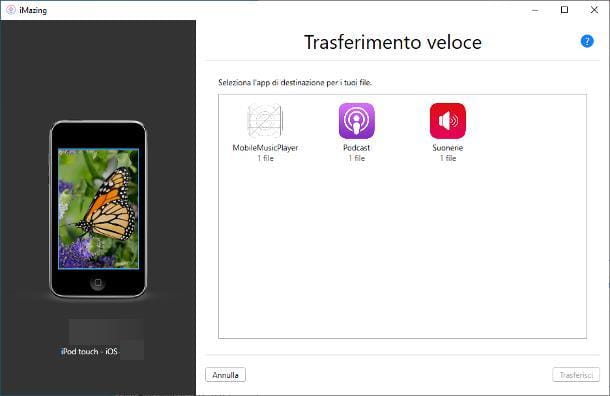
Now, if you want to avoid creating a backup of the newly connected device, click the button Later located in the iMazing screen; when you see the iPod management panel, first click on the icon depicting the device (located at the top left) and then on the button Music, located in the sidebar that appears. To transfer one or more songs to the iPod memory, drag them to the box that appears on the screen and that's it.
Alternatively, after clicking on the iPod, you can also command the copy of the songs by clicking on the button Fast Transfer: drag the files to be moved into the window that appears on the screen (or press the button You choose…, to choose them using the appropriate window), click on the icon MobileMusicPlayer and his bottone award Transfer, to start the file transfer.
Mac
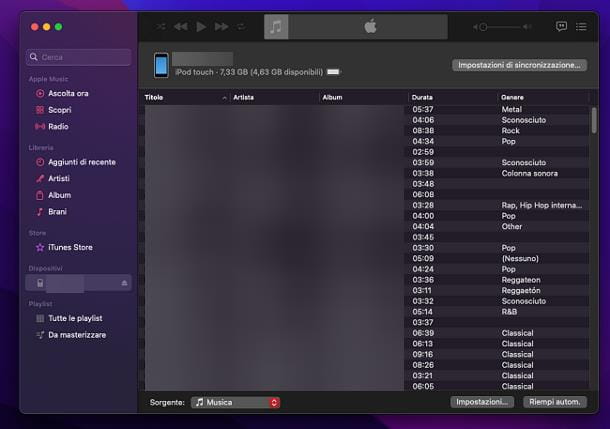
If, on the other hand, yours is a Mac, there is no need to install iTunes, as everything you need to load music onto your iPod is included in the application Music and in the macOS Finder. So, open the first of the two programs just mentioned by clicking on the icon of musical notes located on the bar Dock, connect your iPod to your computer (if you haven't already) and, if necessary, authorizes communication between the devices, by answering affirmatively to the warning that appears on the iPod touch.
Adesso, click sul iPod name located in the sidebar of Music, under the section devices and, to load one or more audio files in MP3 format (or in any other format supported by Mac) on the device, drag them to the central window of the program and that's it.
If, on the other hand, you want to transfer all or part of your Mac music collection to iPod, click the button Synchronization settings ... located in the upper right corner of the window Music, click on the tab Music located on the screen that opens and put the check mark next to the item Sync music to [iPod name], to enable synchronization of your device with your computer's music library.
Note that if iPod is already synced with another computer, it will be necessary delete existing files and replace them with those in your Mac's Music library.
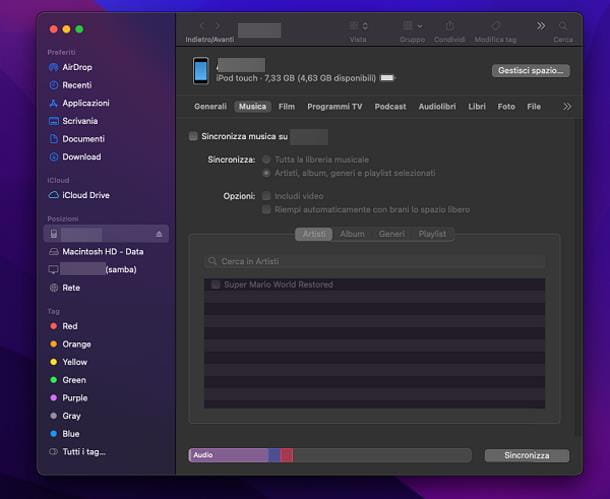
However, once synchronization between devices is enabled, you choose whether to sync entire music library or only selected artists, albums, genres and playlists; in the latter case, you can use the box visible a little further down, to choose the items to load on the iPod. When you are done, click on the button Synchronize to start the transfer and that's it.
Alternatively, if you have an iPod touch with an operating system equal to or higher than iOS 5, you can use iMazing, the software I have already told you about in the section dedicated to Windows. To get it, connected to its website, click on the button Free download and, once you get the package .dmg, open it and drag the icon of iMazing in the Mac Applications folder.
Next, open the aforementioned folder, right click on the iMazing icon and select the item apri twice in a row, in order to overcome the macOS restrictions on non-certified developers; for the rest, the operation of the software is identical in all respects to what has already been seen, previously, for Windows.


























