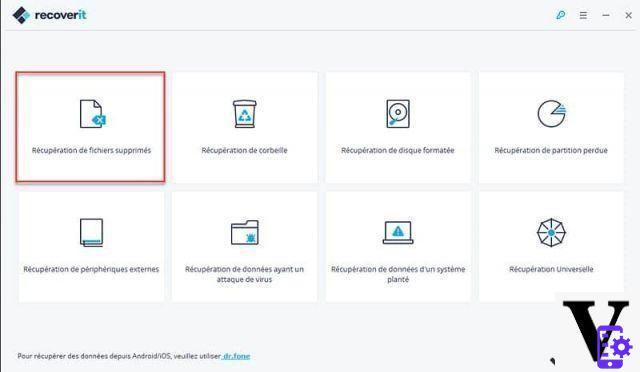
If you have accidentally lost your data stored on your SD or micro SD card, USB stick or other storage media, it is possible through Wondershare Recoverit to recover them. This is a very efficient software that can easily recover deleted or lost items. Offering an intuitive and easy-to-use interface, this program represents one of the best solutions of the moment.
Common cases of data loss on SD card: accidental deletion, formatting of the Micro SD card, virus attack etc ...
It is easy to lose personal data. Update, accidental deletion, formatting, virus attack and years of memories are forgotten. If the SD card is physically damaged, there is unfortunately nothing more can be done. People who have previously made a backup in the cloud or on an external storage medium such as a hard drive or a USB key will be able to easily find them. For the others, it's a disaster. Fortunately there is the Recoverit software from Wondershare which will allow you to recover them.
Normal method to recover your deleted data from SD card
In this part, we tell you how to recover your accidentally deleted data from your SD card. The method is very simple and it takes place in 4 steps. To start, install the software below then follow the guide!
CLICK HERE TO DOWNLOAD WONDERSHARE RECOVERIT FOR WINDOWS
CLICK HERE TO DOWNLOAD WONDERSHARE RECOVERIT FOR MAC
1. To get started, just choose a data recovery mode. In order to recover deleted photos from Micro SD card, you can choose “External Device Recovery” mode.
2. Then choose your Micro SD card to start searching for files. Make sure your Micro SD card detected by the computer, select it and click on the “Start” button to start the data analysis.
3. Scan for lost photos on Micro SD card start once you have selected hard drive of your deleted files. If your data does not appear after the scan, you have the option of relaunching with the “Universal Recovery” mode which will do a deep search and find more files but also take more time.
4. The last and 4th step is to preview and recover your photos from Micro SD card. When the scan is complete, you will see the photos found in the window. You can preview them, then select the ones that interest you. Finally click on “Recover” to save them on your computer.
Method to Recover Deleted Data from Micro SD with Wondershare Recoverit Software
If your micro SD card is corrupted, you can still recover your deleted data with Wondershare Recoverit software. It is one of the best program to recover your lost photos or files from corrupted SD card yet. It offers many features to easily recover your files, including videos, photos, audio files, document files, etc. You can for example:
- Recover files in over 550 formats from any storage device quickly, securely and completely.
- Support for recovering data from recycle bin, hard drive, memory card, flash drive, digital camera and camcorders.
- Supported operating systems: Windows 10/8/7 / XP / Vista, Mac OS X (Mac OS X 10.6, 10.7 and 10.8, 10.9, 10.10 Yosemite, El Capitan, Sierra) on iMac, MacBook, Mac Pro etc .
To recover data from corrupted SD card, it happens in quite separate steps. First of all, make sure that your SD card, even if it is corrupted, is recognized as a removable drive by your computer. Then download the Windows or Mac version of Wondershare Recoverit in order to start the recovery process.
CLICK HERE TO DOWNLOAD WONDERSHARE RECOVERIT FOR WINDOWS
CLICK HERE TO DOWNLOAD WONDERSHARE RECOVERIT FOR MAC
Step 1: Choose the file type to start corrupted SD card recovery
To get started, launch the Recoverit recovery software on your computer, then choose the “External device recovery” option. Click on it to Recover Lost Files from Corrupted SD Card.
Step 2: Scan the corrupted SD card
The second step is to scan the corrupted SD card. Select the corrupted SD card on the software interface. Then click on “next” in order to start the process of detecting lost files. If your files have been lost due to format issues, go to the “Universal Recovery” mode that we have previously seen.
Step 3: Recover data from corrupted SD card
The software then offers you an overview of the files found. select / mark the files you want to recover and then click “Recover” in order to start the recovery process for your damaged SD card.
In order to avoid data loss and overwriting, you should save all recovered files to other storage device. You can easily recover deleted data from SD card with Recoverit Data Recovery software.
- Share
- Tweet
- Share
- Envoyer à un ami


























