If you wish to have the gadgets of the old versions of the work operating Windows in a modern operating system, you should read our tutorial on How to recover desktop gadgets in Windows 10 and 8? - Quick and easy.
If you prefer the look of older versions of Windows, there are plenty of options. For example, it is possible to put the Windows 7 start menu in Windows 10 and many other interesting changes, in fact even the gadgets of Windows 8 can be re-enabled.
The use of gadgets can greatly improve the appearance of the desktop in Windows 8 or Windows 10. Likewise, these applications can be very useful in certain circumstances, at least for easily accessing information such as weather or notes.
What are Windows Gadgets?
When Windows Vista came out, there were a lot of mixed feelings about the operating system. On the one hand, many have complained about his performance and its bugs, but on the other hand the graphics were very accurate.
Among the extra functions and aesthetic aspects were the gadgets, which represented a set of extra applications that were displayed on the desktop. Some of most relevant gadgets of that time were the analog clock or the weather forecast, although there were a few other options.
In any case, with the passage of time the gadgets have become part of the past and in the most modern versions of Windows the functionality has been completely discarded. Even so, there are some tools that will allow us to use these gadgets and many others allow us to make the taskbar transparent in Windows.
How to recover desktop gadgets in Windows 10 and 8? - Quick and easy
To return to the classic gadgets in operating systems such as Windows 7, Windows 8 or Windows 10, it will be necessary to download an application developed by a third party, we refer to 8GadgetPack.
- The first thing to do is to go to the official website of the 8GadgetPack application, where you can actually download this useful program. The official page of the program is the following 8gadgetpack.
- At the top right of the screen you will find the option "Download". To start downloading the file, click on this button, the application weighs less than 30MB, so it should be a very fast download.
- Once the file is downloaded, it's time to install it. The installation process is very simple, you just need to run the application that was downloaded earlier.
- The software installation menu will appear on the screen, click "Install". It is very likely that the system will send you a confirmation to make changes to the equipment, click «Yes».
- Continue with the installation process as normal, once done, click on the option «Fine».
- When the installation is complete, you will notice that three basic gadgets will appear. We talked about the clock, the space for notes and the weather forecast. In any case, in the upper right part of the screen where the clock appears, there is a small + symbol.
- By clicking on this plus symbol (+), you can access the rest of the options provided by the application, where you will see five extra gadgets. Select all the ones you want to include on your screen, you can arrange them as you like.
- Similarly, if you browse the application options, you will notice that you have many possibilities, here you can configure each of the gadgets very efficiently.
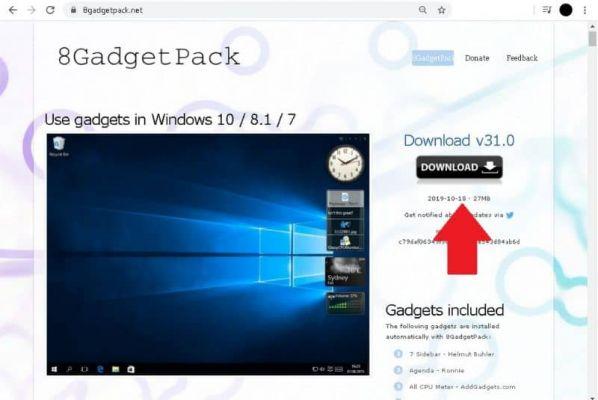
Using the software provided above, you can once again have such cool gadgets from operating systems like Windows Vista. As you will see, it is a very simple process that can be done in minutes without major inconvenience.
Apart from the above, it is also very easy to change the look of Windows 10 in Windows 7. Something noteworthy that many prefer the look of the Windows 7 operating system.



























![[Free] Software to Play and Listen to Music on Windows PC -](/images/posts/bce57ef3d2bc9852e0fa758f66120b13-0.jpg)