You are finally ready to take full advantage of the games on your PlayStation and, if you are serious about taking advantage of the online multiplayer mode, you have purchased a code to activate the service PlayStation Plus, essential to take advantage of this possibility. Once you got the aforementioned code, however, you realized that you didn't have the faintest idea how to use it: for this reason, you opened Google in search of a solution to your problem, ending up on my website.
How do you say? Have I identified your case perfectly? Well, then I really think I can help you: in the course of this tutorial, in fact, I will explain to you how to redeem a PlayStation Plus code and activate the subscription period provided by the same. In this case, I will show you how to proceed on consoles, on PCs and on smartphones / tablets, also providing you with valuable information regarding this possibility.
So, without hesitating a moment longer, take a few minutes of your free time and read very carefully everything I have to explain on the subject: I'm sure that, in a few minutes, you will be able to activate the subscription in question. without any hitch. Having said that, there is nothing left for me to do but wish you good reading and have fun!
Index
Preliminary information

Before even taking action and explaining yourself how to redeem codes for PlayStation Plus, let me give you an overview of the service they refer to.
For starters, you need to know that PlayStation Plus it is a subscription service that is mainly useful for activating the mode multiplayer online games; However, it also offers a number of other benefits, such as the ability to log into exclusive discounts e free titles every month (which remain available as long as the Plus subscription is active), to be able to play preview versions of upcoming games and so on.
At the time of writing this guide, the cost of the PlayStation Plus is equal to 8,99 € / month, € 24,99 / 3 months or 59,99 € / year, but it is often subject to change.
One of the ways to activate this service is to redeem a code PS Plus: to be precise, it is a numerical sequence of 12 digits, which gives the right to use the service for a certain period, which starts from the day the code is redeemed. PlayStation Plus codes can be purchased in the best electronic chains, online, or obtained as a digital gift in combination with other services and promotions (e.g. some landline subscriptions).
See offer on Amazon See offer on Amazon See offer on AmazonIn order to redeem a PS Plus promotional code and activate your subscription to the service, you must have an account PlayStation Network/PSN (Sony's free portal dedicated to owners of PlayStation consoles) on which to activate the code. Furthermore, to be able to use PlayStation Plus on PlayStation 4, it is essential to pair the aforementioned account with the console, after connecting the latter to the Internet.
Do not worry, these are very simple operations and can be completed in a couple of minutes: I have explained everything to you, in detail, in my guide on how to access the PlayStation Network.
How to redeem PS Plus PS4 code
Once you understand how the PS Plus codes work and carry out the necessary steps to use them (creating a PSN account and, if necessary, configuring the PlayStation and connecting it to the Internet), it is time to take action and understand, in practice, how to add them to your PSN account. In the sections to come, I am going to explain how to do this from the console, from a PC and from a smartphone / tablet.
From console
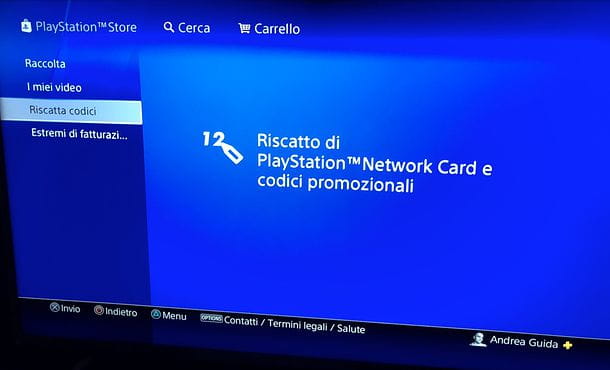
If you mean redeem a PlayStation Plus code directly from the PlayStation 4, you can follow two different paths: the simplest one is to open the PlayStation Store (the shopping bag icon with the PlayStation logo, located in the main console menu) and select the item Redeem codes located in the menu that appears on the side: to locate it, you may have to scroll down the aforementioned menu.
Once you have reached the entry screen, all you have to do is enter the PS Plus code of 12 digits in the appropriate field, press the button Continue and confirm the will to proceed, by replying affirmatively to the subsequent notice.
Alternatively, you can choose to redeem the promotional code by adding funds to your PS4 wallet - to be able to do so, log in to Settings of the console by selecting the icon toolbox located in the main menu, and go to the sections Account management e Account information.
Now, select the item Our customers from the screen that opened, go to the section Add funds and select the voice suitable for redeem codes and gift cards. The game is practically done: enter the PS Plus code in your possession, press the button Continue and give confirmation, to redeem it.
Note: If you have a PSN account as a minor, you cannot have a wallet on the PlayStation Store and, consequently, you cannot redeem the PS Plus promotional code yourself. In this case, you must contact the user set as family administrator on the PS4, have the latter redeem the code (following the same instructions seen a little while ago) and have a monthly spending limit to access the funds in your wallet. To do this, you need to go to the menu Settings> Parental Controls / Family Management> Family Management> [Underage PSN Account]> Applications / Devices / Network Features> Monthly Spending Limit.
From PC
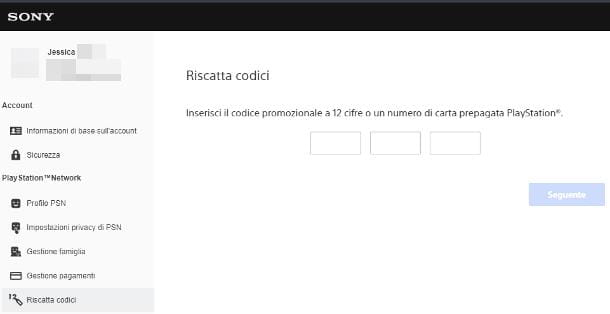
If you don't have a PlayStation and would rather redeem a PlayStation Plus promotional code using the computer, first start the browser of your choice and connected to the main page of PlayStation.com, then click on the button Log in located at the top right and log in using your PSN account credentials.
Then click on yours picture profile (or the icon in the shape of smiley face) located at the top right, select the item Redeem codes from the menu that opens and, if necessary, re-enter the password of your account, to confirm your identity.
To conclude, enter the 12 figures of the promotional code PS Plus in your possession, click on the button Following, confirm and that's it: the code will be redeemed immediately on the account you are logged in to.
From smartphones and tablets
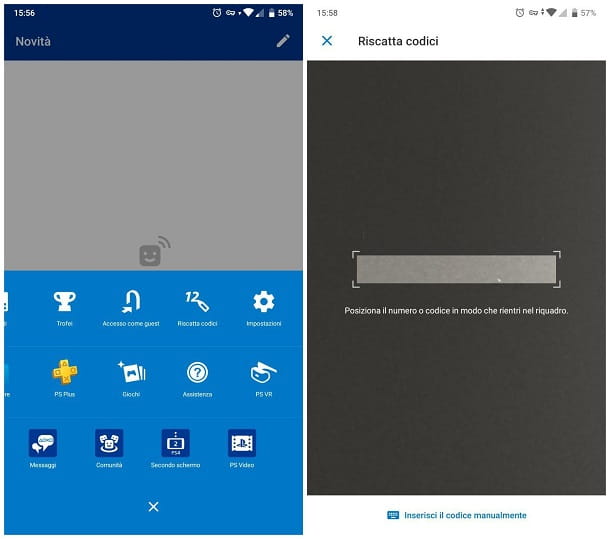
redeem the PlayStation Plus code using the phone, you can use the PlayStation App by Sony, available for free for both Android and iOS.
Once the app is launched, tap the buttons Continue, Confirm and continue e Log in to PSN and, when prompted, enter your PlayStation Network account credentials in the appropriate fields and tap the button Log in, in order to finalize the login.
If this is your first time logging in from the app, skip the first use tutorial by tapping the button several times Following, then tap the button To start and, subsequently, indicates whether or not to allow the sending of notifications relating to promotions and personalized offers.
Now, to redeem the PlayStation Plus code, tap the button PS located in the lower center and tap the button Redeem codes attached to the menu that is proposed to you. Next, tap the button Continue, enables access to the camera, answering affirmatively to the next message and, when ready, frame the coupon number or his promotional code, until it is recognized, and that's it!
If you have trouble recognizing the code through your device's camera, you can enter the code manually using the appropriate button at the bottom of the screen.
How to redeem PS Plus promotions
You have subscribed to a telephone subscription to one of the offers Fastweb o Vodafone that provide, as a welcome gift, a promotional code for activating the PlayStation Plus service, but now you don't know how to redeem it? Don't worry, getting the code is much simpler than it might seem: below you will find everything explained in detail.
How to redeem PlayStation Plus Fastweb code
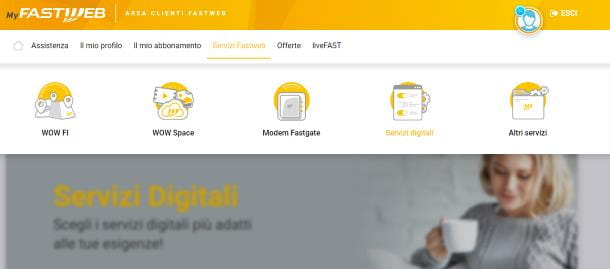
If you have activated a Fastweb offer and have chosen to obtain, as a digital gift, the PlayStation Plus subscription, you can redeem the relevant promotional code from the section Digital services Fastweb customer area.
Accessing it is very simple: first, connect to the Fastweb customer area using a browser of your choice, click on the button Log in and enter the credentials of the Fastweb user profile, received during the user activation phase.
If you are accessing the site via the Fastweb landline, you do not need to log in manually, as access to your personal profile will be completely automatic.
Once logged in to the site, hover your mouse over the item Fastweb services (above) and click on the option Digital services, located in the menu that appears on the screen.
At this point, identify the entry for PlayStation Plus on the page that loads immediately after, click on the button Get and that's it: after a few moments, you should be able to access the PlayStation Plus code associated with your account, to be redeemed using the steps shown in the previous section of this guide.
Note: at present, some Fastweb tariffs (e.g. the Fastweb Casa offer) no longer entitle the holder to the PlayStation Plus promotional code.
How to redeem Vodafone PlayStation Plus code

If you are the holder of a Vodafone Fiber offer (eg Internet Unlimited) which, among the options included, includes a subscription to PlayStation Plus, you should automatically receive, shortly after activation, an email indicating the code promotional to redeem via console, website or app.
If this has not yet happened, you can obtain the aforementioned code in a very simple way: first, connect to the Vodafone fixed network and, using a browser of your choice, visit this website, then click on the button Attiva PlayStation Plus and follow the instructions that are proposed to you to view the code in question (usually, you have to click on the button in charge of accessing the promotional site).
Once you have the code, all you have to do is redeem it by following the instructions I gave you earlier.


























