The use of technology in our daily life has helped a lot in the development of our society, now things are much more practical than they were years ago. With the use of electronic equipment, i Tasks that were once boring are now very easy to perform.
One of the devices that have been characteristic for running programs are computers. The success that these devices have had is due to the fact that manufacturers are constantly developing, to be better and better and offer the best experience to their users.
Likewise, the Windows operating system has been one of the most used for its amazing features. However, one of the tools that is still important and useful despite the times is the block notes.
For this reason, the Windows operating system has included it in each of its versions, counting the most recent version which is Windows 10. If it doesn't appear, we'll show you how to find it.
What is the notepad for and how can I change it?

The software of the Microsoft company, the Windows operating system is one of the most used by computer manufacturers. It keeps in constant development and innovation, every now and then it presents us with new updates to its operating system.
The latest version is Windows 10, officially presented in 2015, is currently one of the most complete software in existence. The programs available in this update are very complete and capable of performing any type of task.
Among which we can appreciate the Windows notepad, this is a tool that is used to add text in a very simple way. Indispensable, if we want to add notes or short reminders on the desktop.
One thing that has happened to the notes tool in Windows is that it hasn't changed in a long time. So it represented a drawback for those who want a more complete instrument.
This led Windows users to search for others text editing options, such as slightly more advanced programs. If we want to change the editor, we just have to look for a better option and download the program to our computer.
But if we want to replace it, the process is a bit more complex, since Windows Notepad is pre-installed by default in the system interface. But we don't have to worry, by accessing the Windows Registry Editor we can completely replace the notepad.
In this article we will learn the steps we need to follow to replace Windows 10 Notepad with another text editor.
How to replace Windows 10 Notepad with another text editor?
The first thing we need to do to completely replace the notepad is find the best alternative that suits our needs. On the Internet we can search among the best options of all the editors available, according to our tastes we will download the editor that suits us best. One such editor is Notepad ++
After downloading it to our computer, we perform the corresponding installation. We will now be ready to replace the Windows text editor with the editor we downloaded.
The next step will be to open Registry Editor, for this we go to the Windows search bar and type « regedit « and give enter. This way, we will access all Windows files. If you wish, you can edit the Regedit logs.
Now we need to navigate the following path: HKEY_LOCAL_MACHINE SOFTWARE Classes SystemFileAssociations, on the right side of the screen we will see all the files that we can edit.
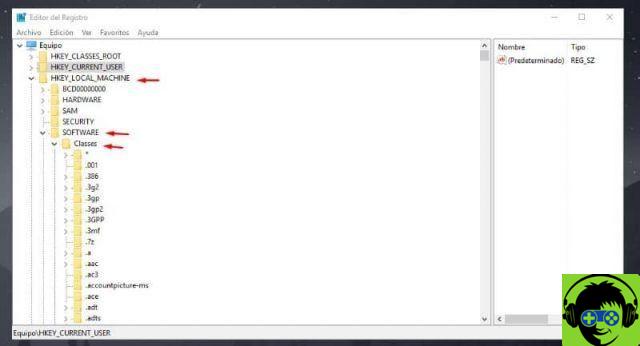
To replace the text editor, we need to open each of the extensions and select the option "Shell" and within this option select "Change". Now in the text bar we can see the following% SystemRoot% system32 NOTEPAD.EXE% 1.
The last step we need to take is delete the previous extension and place the program extension we downloaded. Ready, following the steps above, we will have completely replaced the Windows 10 Notepad.
Finally, we hope this article has helped you. However, we would like to know your opinion What alternatives to notepad do you know? Leave us your answer in the comments.


























![[Free] Software to Play and Listen to Music on Windows PC -](/images/posts/bce57ef3d2bc9852e0fa758f66120b13-0.jpg)