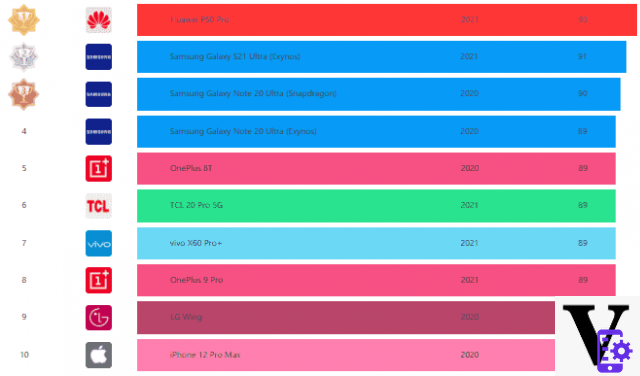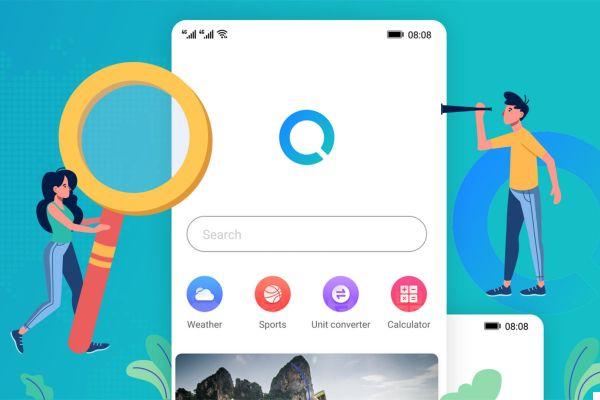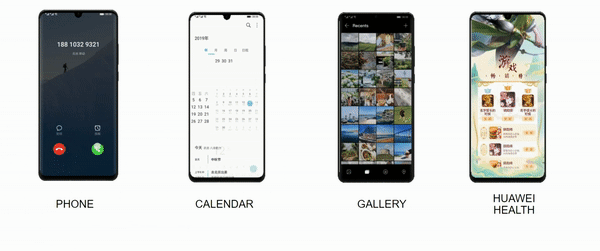Index
Hard reset Huawei P9 Lite: the procedure to follow
To restore the former top of the range of the manufacturer Huawei you will have to simply follow, step by step, every single step that we will shortly report below just for you. Be careful though, because if you really decide to reset your smartphone you will lose all the data in the internal memory, messages, photos and apps. So, before proceeding, the advice we would like to give you is to make a backup of your phone and that's it.
That said, there are two effective methods to reset the Mate 9. The first consists directly in relying on the settings menu and the second through the use of the recovery and the physical keys of the phone.
Hard Reset Huawei P9 Lite from Settings - first method
- If off, turn on your P9. If, on the other hand, it is already logged in, it is better this way;
- At this point, directly from the Home, click on the application menu icon, then look for and click on the settings icon;
- Now turn your attention to the wording advanced settings and select accordingly the written backup and restore;
- Now select reset device;
- To confirm the choice made, just click on reset phone and again on reset;
- The smartphone will now begin the reset process.
- The device will restart and in a few minutes you will have it back in your hands as new.
Hard Reset Huawei P9 Lite from recovery - second method
- Turn off your smartphone;
- Simultaneously hold down the volume up buttons + power button. When you see the Huawei logo appear, release them;
- You will now find yourself in recovery. Using the volume buttons navigate until you find the following wording: "wipe data / factory reset";
- Click the power button to enter the submenu;
- Select and confirm once again the “wipe data / factory reset” item;
- Now the smartphone will start doing the restore operations;
- At the end of the whole process you will have to select the item reboot system now;
- Finish! Enjoy your P9 like new.
NB: If you want to reset your Huawei phone to prevent data from being recovered in the future (photos, videos, contacts, messages, chats, etc ...) we advise you NOT to limit yourself to the simple reset procedure but also to use a program Android Eraser to overwrite the memory data and make it forever UNRECOVERABLE.
1.854