You have been sent the number of a person to call but, before doing this, would you like to save the contact in the address book? Did you receive the call from a number not stored on your smartphone and now would you like to save it so you never lose it? If this is the case, don't worry, because you've come to the right place at the right time.
In fact, in today's guide, I'll show you how to save numbers on your phone using the phonebook of the smartphone, be it an Android device or an iPhone. This operation will involve saving the contact in the internal memory of the device but, if necessary, you can enable data synchronization with the Google or Apple cloud ( iCloud), so you can be sure you can never lose them. Finally, I will show you how to save a number directly on the SIM, in order to carry the address book with you even if you extract the card to insert it in a new smartphone.
I bet you can't wait to start reading the tips I've prepared for you, right? Then don't delay and start immediately. All you have to do is sit comfortably, dedicate a few minutes of your free time and pay attention to the tips I wrote for you in this tutorial of mine. Are you ready? Good! Have a good reading!
Index
Save numbers on an Android phone
Do you want i will save a number its an android phone? Then this is the section of the tutorial that suits you best. In fact, below I will show you how to store a number in the address book and, subsequently, how to activate the synchronization of contacts with the Google account, so as not to risk losing all the saved numbers and thus being able to restore them in a flash (as well as than synchronize them on all your devices)!
Store a number in the phonebook
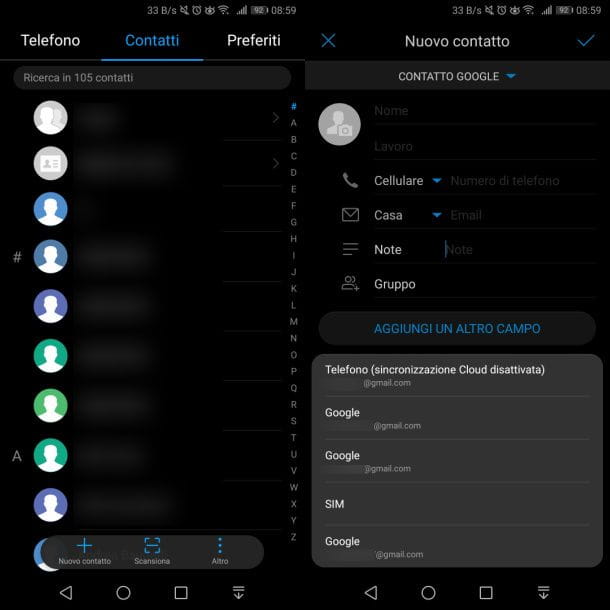
store a number in the phonebook, you can act in two ways: create a new entry directly from the phonebook or save a number in the call log. But let's go in order.
Since not all Android smartphones are the same, the procedure that I will show you in the next lines may be different from the one to perform on your mobile. But take what I will show you as a model to create a new contact in the address book too. To do this, launch the app Contact Us (Quella with l 'agenda icon) do tap sul + button, Named New contact.
In the card that is shown to you, you will have to fill out a form with all the necessary entries to create the new contact. Then enter your first and / or last name in the field Full name, and the telephone number in the field next to the wording Mobile phone. You can use the drop-down menu to label the phone number differently, such as Work, main, Home, etc.
Once this is done, you can fill in the other fields that are shown on the screen, if you deem it appropriate. Now, move to the upper area and tap on the wording Contact Google. You will be shown a box to choose where to save the contact. By default it is already set as Contact Google, if you have associated a Google account with your smartphone but, alternatively, you can choose to save it on the SIMs..
My advice is to leave everything as it is, leaving the synchronization directly on the Google account. In any case, in the next chapter, I will show you how to activate the synchronization so as to be sure that the contacts are always available on any device, especially if you need to replace your smartphone. After you have entered the values on all the necessary fields, tap on the icon √ at the top, to confirm saving in the address book and on the Google account.
If you need to save a number that has called you or that you have phoned, you can proceed directly from the call log. Launch the app Phone Number (the icon with the telephone cornet) and tap onicona (i) next to the number to be stored. Once this is done, in the new screen, press the key Create new contact and follow the same procedure that I indicated in the previous paragraphs.
If the telephone number to be saved is to be associated with a contact that already exists in the address book, press the key Save to existing contact and choose the name of the contact to associate the number with, by pressing the icon √ at the top to confirm the changes.
Synchronize the address book with the Google account
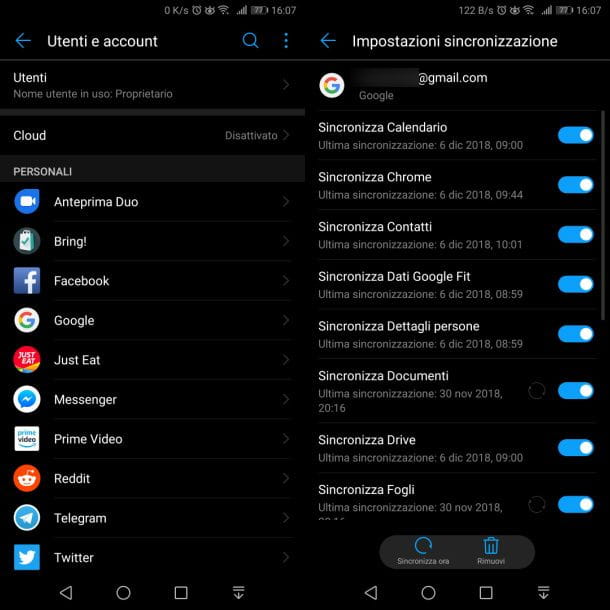
When an Android smartphone is first set up, you are prompted to add a Google account, in order to keep the data on the device synchronized with your account and vice versa. This operation is very useful if you use multiple devices and want to keep the data synchronized between them or if, following the replacement of the smartphone, you want to restore the data (in this case the contacts in the Google address book) .
The above procedure is simple to perform - the first thing to do is add a google account, an operation that can be carried out both during the first configuration phase of the device, which I told you about in this guide, and by acting from the Android settings. In the latter case, open the menu Settings (the icon of gear located on the home screen) and select the items Users and accounts > Add account > Google, then following the on-screen procedure to log in with the Google account. If you want to know more on the subject, I recommend that you consult my guide on how to associate an Android phone with Google.
Whether you just added an account or did it during the initial setup, you need to make sure that contact syncing is on. To do this, launch the app Settings that you find on the home screen, and reach the items Users and accounts > Google > [your account]. Among the items in the list, make sure the option is enabled Synchronize Contacts. If not, move the toggle from OFF a ON.
From this moment on, all the contacts in the Google address book will be synchronized with the phone to be viewed. Should you make a change to a contact, it will be synchronized with the Google account, so that the change can also be viewed on other devices.
Save numbers on iPhone
If you own a iPhone, in the next paragraphs I will show you how to save a number in the phone book and, above all, how to make it synchronized with iCloud: in this way you will be sure to recover the data in case of replacement or reset of the device.
Store a number in the phonebook
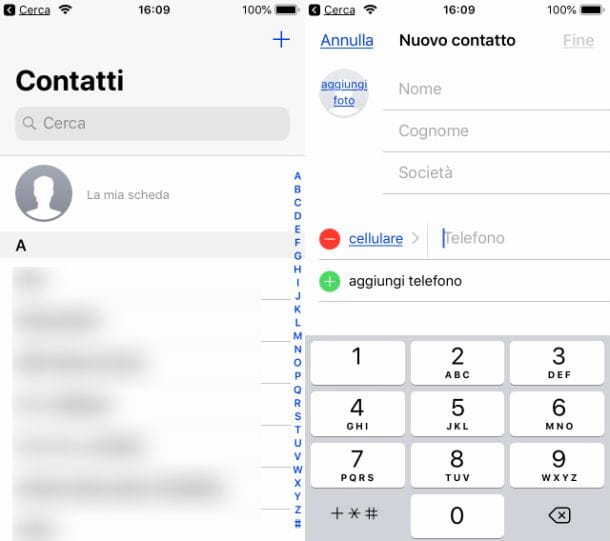
store a number in the iPhone phonebook, avvia l'app Contact Us or, alternatively, the app Phone Number, then tapping on the card Contact Us. At this point, tap on the icon + located at the top right and, in the new screen, fill in the on-screen data relating to the contact.
Specifically, he indicates at least his own name, in the relevant field, and then tap on the wording Add phone, to enter a phone number. When done, tap on the item end, located at the top right, to save the contact in the address book.
If you want to save a number that you called or that phoned you, you can act directly through the app's call log Phone Number. So start the latter and tap on the wording Recent. Once this is done, locate the phone number you want to save and press the icon (I) placed next to it.
Now, you just have to select the item Create new contact and follow the same procedure that I indicated in the previous lines. If you want to add the number to a contact that already exists in the address book, tap on the entry Add to a contact and select one from the list. Then press the button Update, located at the top right, to confirm the procedure.
Synchronize the address book with iCloud
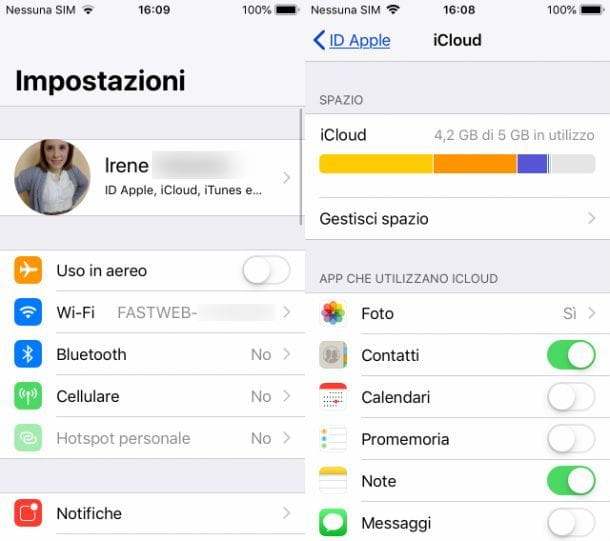
By default, the address book synchronization with iCloud it should already be enabled on the iPhone, after you have paired the Apple ID with the smartphone. You can perform this operation during the initialization phase of the device or at a later time, by tapping on Settings > Log in to iPhone and following the procedure on the screen.
After signing in with iCloud on the iPhone, go to Settings > [uo nome] > iCloud and make sure it is moved to ON the lever at the wording Contact Us. The procedures I have just shown you can be deepened by consulting my guide on how to sync contacts on iPhone.
How to save phone numbers on the SIM
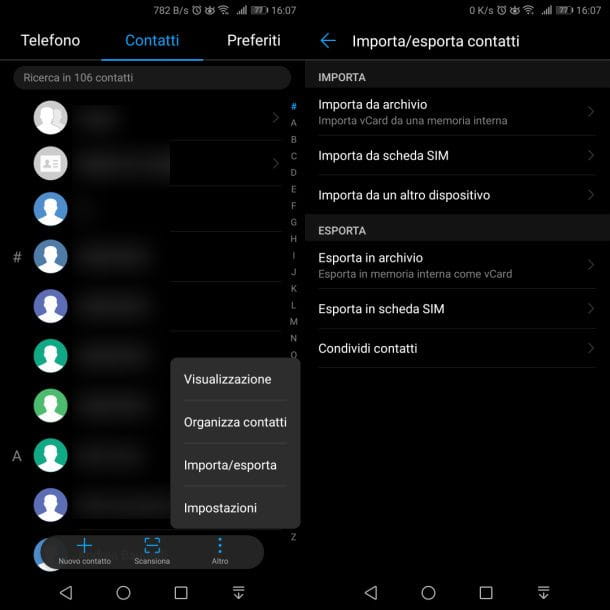
As I explained to you in the previous paragraphs, the numbers saved in the Android they can be associated with the SIM or the device memory, which will then be synchronized with the Google account. However, it is possible to carry out the reverse procedure, this transferring a number saved on the Google account in the SIM.
This operation can be carried out through third-party apps or by the same tools made available by Android. Just launch the app Contact Us, tap on the icon Other (has the symbol ⋮) at the bottom and select the item Import / export; in the new screen, choose the option Export to SIM card to start the process of transferring contacts to the phone's SIM. If you want to learn more, I suggest you read this guide of mine.
For iPhone, the contacts cannot be saved on the SIM, as these are saved on the phone and, in case, on iCloud, if the option is activated. I told you about this procedure in this chapter, but if you want to learn more about the passage of contacts from the iPhone to the SIM, I suggest you read this other guide of mine.


























