There are certain aspects of our computers that we need to know and have accurate information in order to avoid future problems. Drivers or controllers are an important and essential part in the functioning of our Windows 10 operating system. If these are not up to date, they can cause serious failures. It is for this reason that we will show you how to see or know the installation date of a driver in Windows 10.
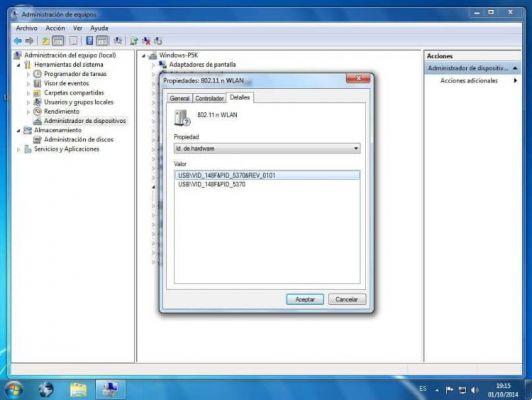
To avoid errors in our system, some of which are very dangerous, such as the well known blu blue screen or screen, which can damage your computer. For this reason, if you know the installation date of a driver, you will obviously know if it is up to date or not. Since it never hurts to remember, you should use the latest available updates for your drivers.
This can, in many cases, improve computer performance, so it's important not only to have this information, but also to know how to proceed. In another article we taught you how to restart Windows 10 automatically after each update and now we will teach you how to see or know the installation date of a driver in Windows 10.
How to see or know when a driver was installed in Windows 10
It is important to know that most of your PC's drivers or drivers are automatically updated through Windows Update. And for that reason, you can't know when they do it or what the date where they were recently installed. And then we will tell you how you can access this information.
It is also possible that automatic updates are not activated and that one or more drivers have an older version and have not been updated to a newer one. Since all this is possible and we want to have absolute control over the functioning of our computer. So we need to know when a driver was installed in Windows 10.
You may not believe it, but performing this operation is a ground strike, that is simple, the first thing you should do is go to the start button of Windows. While you are there, you need to right-click, so that it appears in the context menu. From the options you will choose Device Manager, so that it takes you to its window.
Finding the date a driver was installed in Windows 10
While you are there, you can see a list of all the devices installed on your computer, on the left side of each device you will see an arrow. Click on it to view the different drivers. Then select them and right-click to show you their options, such as Update driver software.
You will also find Uninstall, Disable, Scan for hardware changes and Properties, in our case we will click on Properties. This action will show us another window which contains 5 tabs.
These are General, Controller, Details, Events, Resources, we will choose the Details tab, as there is the information we are looking for.
When we click on Details, we will show the Properties section, click on the inverted arrow and a long list will appear, here we will look for the Install date option.
We need to search the list well, as it contains a lot of information. Once located, we select it and click and in the Value section, we can see the date and time of installation.

In this simple way we can have important information at hand such as the installation date of a specific driver on our personal computer. In addition to everything we do in our tutorials, we show you easy, effective and fast solutions. You learned how to see or know the installation date of a driver in Windows 10.


























![[Free] Software to Play and Listen to Music on Windows PC -](/images/posts/bce57ef3d2bc9852e0fa758f66120b13-0.jpg)