After reading my guide on how to sell on eBay, you would like to increase your sales chances and open your online store on Amazon. Already having an account on the famous online shopping site, you tried to look for the section dedicated to sellers, but all your attempts did not give the desired result and you cannot understand how to create your first sale advertisement. I guessed it, right? Then do not resign yourself and let me explain how to succeed in your intent.
If you give me a few minutes of your free time, I can tell you how to sell on Amazon and how to manage your online store. First, however, I will show you the detailed procedure to create a seller account, necessary to open your store on Amazon, after which I will explain how to create and manage your sales announcements and what are the rates that the colossus of Jeff Bezos applies to transactions. go well. Furthermore, I will point out some of the different types of trade that can be carried out on the well-known platform. How do you say? Are you eager to find out more and start selling your products? Bravo, this is the right spirit!
If you agree, let's not waste any more time chatting and get straight to action. Make yourself comfortable, take five minutes of free time and dedicate yourself to reading the next paragraphs. Read carefully the indications I am about to give you, try to put them into practice and I assure you that putting your items up for sale on Amazon will really be a breeze. Enjoy the reading!
Index
- Create a seller account on Amazon
- How to sell on Amazon as a private individual
- Rates for selling on Amazon
- I will sell your Amazon
- How to manage adverts
- How to sell on Amazon without products
- How to sell on Amazon Business
- How to sell on Amazon Warehouse
- Selling books on Amazon
- Collection of used Amazon smartphones
Create a seller account on Amazon
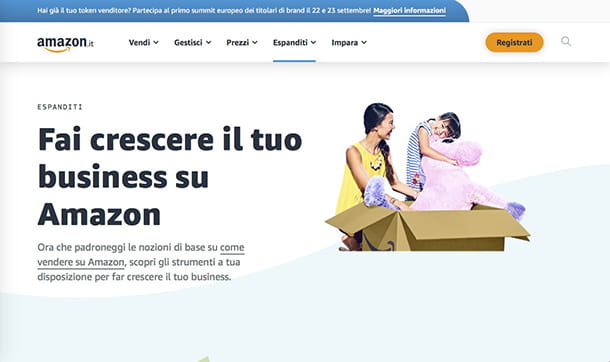
To sell on Amazon it is first necessary create a seller account: free procedure that takes a few minutes of time.
To sign up with Amazon as a seller, so if you basically want to know how to sell on Amazon with a VAT number, connected to the famous online shopping site, linger with the mouse pointer on the item Account e list present at the top right and click on the button Log in. In the newly opened page, enter your login credentials in the fields Email address or mobile number e Password e pulsing sul pulsating Log in.
If you've never made a purchase on Amazon and don't have an account yet, click the button Create your Amazon account, type your details in the fields Your name, Email e Password and presses the button Create your Amazon account. To learn more, you can read my guide on how to register on Amazon.
After logging into your account, click on the entry Account e list, scroll down the page and select the option I will sell your Amazon present in the box Other accounts. In the new open page, press the button Register now, re-enter the Password of your Amazon account and click the button Following.
Now, specify yours Country of Citizenship and yours country of birth via drop-down menus Select a country and type yours date of birth in the appropriate field. Then select your identity document via the drop-down menu under the heading Identity card and select one of the available options from Identity card e Passport, then enter the Number and Expiration date.
Continue with the registration by indicating yours residential address and yours telephone number and choose an option from Call me e Send me an SMS to verify your identity. Then type the verification code received in the field One-time use PIN and click sui pulsnti Verifica e Save.
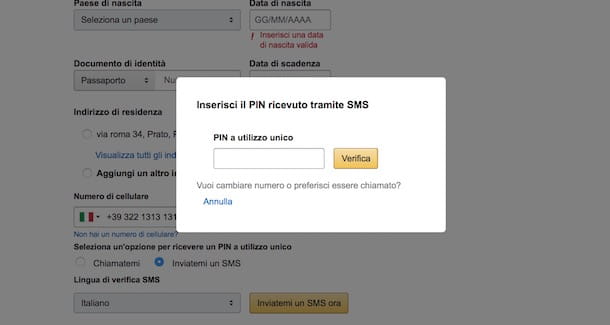
In the Set up payment method, enter your credit card details in the fields Card number, Expiration date e Name of the credit card holder, please make sure the billing address shown below the item Billing address is correct and click the button Save. Now, indicate the name to give to your Amazon store in the field Enter your shop name e pulsing sul pulsating Start posting offers to save the entered data.
To finish the registration, click on the button Enable two-step verification and put the check mark next to one of the options between Phone Number e Authentication app to receive the verification code useful for logging into your account. Once the two-step verification activation is complete, you are ready to sell on Amazon!
Excellent: if the one just described is the procedure dedicated to those who want to know how to sell on amazon from business, know that you can also do it as a private individual, as long as your sales volumes are relatively low. In the next chapter I'll explain how to do it.
How to sell on Amazon as a private individual
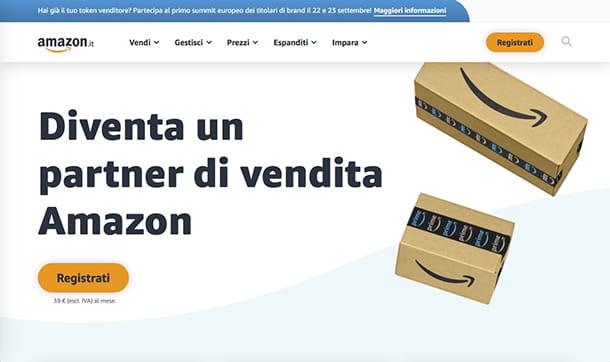
You would like to round up by selling some items within the largest and most famous e-commerce platform in the world, but you don't know where to start: I'm here to explain how to sell on Amazon as a private individual.
Well, if you were wondering how to sell on Amazon without VAT and, above all, if it is possible to do so, I am happy to inform you that the portal also accepts this sales methodology.
To begin, therefore, connected from the browser on your computer to the official page reserved for Amazon sellers, read all the information and then click on the wording Compare plans. Whether you want to sell on Amazon as a private individual or as a business, you will have to pay commissions and join a subscription proposed by the platform.
In your case, you will have to choose the Individual Plan: the latter provides for a cost of € 0,99 (excluding VAT) for each item sold, plus one additional sales commission in relation to the type of product sold. This plan is for you if you plan to sell fewer than 40 items per month and, at the moment, you don't intend to use advanced sales tools, nor do you want to sponsor your ads. Find more details in the next chapter.
In any case, even as a private seller, you can join the functional and fast plan of Fulfillment by Amazon, who will take care of all the shipping, delivery and customer service steps for you: if you want to know in detail what it is, read my guide on how Amazon FBA works.
Once you are clear about the conditions of the plan for non-VAT-registered sellers, scroll down the page of the site to the button Sign up for an individual sales plan and click on it. At this point you will have to log into Amazon: the credentials of your account with which you make purchases will be sufficient, or, if you are not yet registered, you can create your personal profile on the portal. Now all you have to do is follow the instructions on the monitor, as also explained in the previous chapter, both regarding the creation of the personal Amazon account and the one for the seller.
Also know that, only after you have created your PC seller account, both individual and professional, will you be able to manage it as well through the dedicated app Amazon Seller (o Amazon Seller): you can download it for devices Android from Play Store (or at an alternative store, if you don't have Google services on your device), or from App Store to iOS.
After installing the app on your smartphone, launch it and enter the credentials of your Amazon seller account to access. At this point you will have all the menus you need to carry on your business, such as Manage your orders, to have the products sold under control, Manage your inventory, where you can create and edit sales announcements, Communication, to provide assistance and answer any questions from users, and so on. I'll show you in detail the use of the app in the practical chapter, dedicated to how to sell on Amazon.
Rates for selling on Amazon
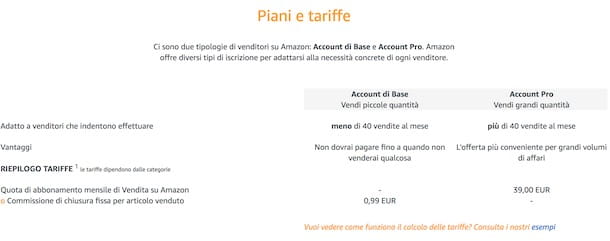
As you can imagine, users are faced with some rates to sell on Amazon. In fact, the famous online shopping site applies commissions on each successful sale and, in addition, allows sellers to subscribe to subscription plans to take advantage of additional features.
At the time of writing this guide, there are two sales plans available on Amazon.
- Account base: is the free plan dedicated to novice sellers who have no special needs and who intend to sell less than 40 items per month. The service charges a flat closing fee of € 0,99 and a referral fee depending on the category of product sold. I have already mentioned this plan in the previous chapter.
- Account Pro: is the subscription intended for professional sellers who sell in large quantities. In addition to a recurring cost of 39 euros / month, it provides for the payment of a commission per referral depending on the product sold. Pro sellers are not subject to the payment of the flat fee. This is the plan that must use those who intend to sell on Amazon with a VAT number, so to speak.
In addition, for both plans there is a management fee depending on the product sold: 1,01 euros for i books and € 0,81 for items sold in the categories Music, Video, DVD e Video games and software.
I will sell your Amazon
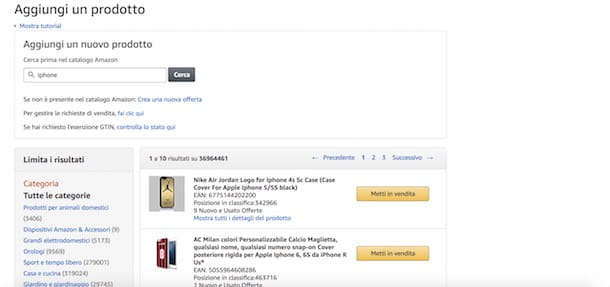
Once you have created your private or professional seller account, chosen the plan that best suits your needs and logged into your store, you are ready to sell on Amazon.
On the main screen of your Amazon store, then click on the entry Catalog present in the top menu to start creating your ads. In the new open page, enter the name of the product you want to sell in the text field under the item Add a new product e pulsing sul pulsating Search.
If there is a product in the search results that is the same as the one you want to sell, click the relevant button Put up for sale and enter the required data in the fields Price, Quantity e Terms, then move the lever next to the item Advanced view da OFF a ON if you want to add more information, otherwise press the button Save and finish to put the item up for sale. The listing will be available on Amazon within minutes.
If, on the other hand, there is no product in the search results like the one you own, click on the item Create a new offer to create your listing from scratch. First, indicate the category of the product you are selling by selecting the most relevant one in the box All product categories e pulsing sul pulsating Select.
In the new open page, enter the information of the product you are selling in the appropriate fields on the card Essential information. The data required varies depending on the product category you choose: for example, if you want to sell a DVD and you have selected categories Movies and TV e Movie, you must enter the product data in the fields Standard product code, Item Name (Title), Binding (DVD, Blu Ray, video tape etc.) and Visa MPAA censorship.
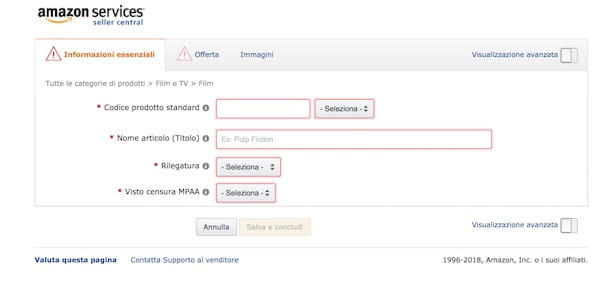
After entering the essential information of your product, click on the item Discount and indicate the Price Condition and Quantity available, then select the option Images and click sul pulsating Choose file to upload a main image and up to 8 secondary images to include in your listing.
In addition to the main sections Essential information, Discount e Images, you should know that you can add more information by moving the toggle next to the item Advanced view da OFF a ON. By activating this function, you can access the sections: Compliance to indicate whether the product in question is a battery or uses batteries and which type; Description to add the description and main features of the product; Keywords to add search terms and keywords to your listing e More details to indicate any information relating to country of origin, Packing weight, Package dimensions etc.
Once you've finished creating your listing, click the button Save and finish to post the sale announcement on Amazon.
You should know that it is also possible to create an advertisement from smartphones and tablets by downloading the application Amazon Seller available for free for Android and iOS devices, as I explained to you in the previous chapter.
After downloading it on your device, start it by pressing on its icon (the black letter A on a white background) and tap on flag 2022na, then log into your Amazon account by entering your login credentials in the fields Email or mobile number e Password e pigging your pulse Log in.
On the main Amazon Seller screen, tap on the item Add a product and enter its name in the field Near your Amazon to find an item equal to the one you intend to sell. Press the button Sell related to the product of your interest and enter the various details in the fields Terms, Quantity e Price, then tap the buttons Continue e Send offer to post your ad.
Alternatively, you can create a listing by scanning the barcode of the item to sell or the item itself via your device's camera. After selecting the item Add a product, fai tap sull'icona della camera present at the top right, frame the barcode of the product or the product to sell and, if the search is successful, press the button Sell related to the product in question. Repeat, then, what described above and that's it.
How to manage adverts
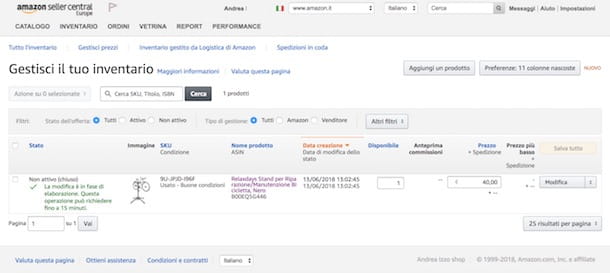
Once you've listed your products on Amazon, you need to know that you can manage your adverts easily via the main page of your shop.
Then log into your account to view the status of your store: in the box Your orders present in the sidebar on the left, you can view the items sold, pending listings, products not yet shipped and any return requests from buyers, while in the box Performance you can view messages from users interested in your products and manage complaints received on items sold.
To view the products for sale in your store, click on the item Inventory present in the top menu and presses the button Modification related to the advertisement of your interest to modify the advertisement. Alternatively, click on the icon of two arrows and select one of the available options from the menu that appears: Manage images to remove and add product images; Close offer to make the advertisement inactive e Remove product and offer to cancel the announcement.
Instead, click on the item Report in the top menu to access the section with the summary of payments and transactions, while to view the status of your account and check the feedback received, click on the option Performance.
With Amazon Seller, the application for Android and iOS dedicated to Amazon sellers, you can manage your shop and your advertisements even from smartphones and tablets. In its main application screen, you can view the summary of daily sales and receipts, while pressing on the item Manage your orders you can access the list of products sold.
Instead, select the item Communication to access messages received and sent and view notifications relating to orders and your account, while in the sections Manage your inventory e Manage returns you can view, respectively, the advertisements in progress and the return requests on products sold.
How to sell on Amazon without products
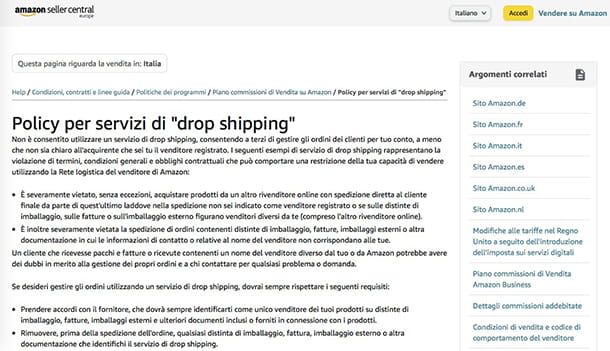
Always in the context of Amazon professional sales, you have heard about the possibility of marketing objects without owning them, but it seems a bit strange to you: do not worry, I can also explain how to sell on Amazon without products.
I immediately clarify that this is not a magical option proposed by the Web portal, but a simple type of trade, completely regular, if applied according to criteria. What I'm talking about, in fact, is the dropshipping: within this system there is a seller who cannot, or does not want to, take care of the management of the magazzino physical for its products. Storage, in fact, involves costs and sometimes not indifferent spaces. Like, if desired, also of logistics concerning the shipment and delivery of the items sold. How, then, can this seller solve the problem? Simply by addressing a supplier reliable, which will do its utmost to meet all the aforementioned obligations. Whoever sells, from him, will receive a remuneration as a percentage and will try to better manage the promotion of the products, hosting them, for example, within its own web space. Just like an Amazon store can be.
Now that it is clearer to you what dropshipping is, know that Amazon allows you to practice it: how? Read my guide on how to do dropshipping on Amazon, you will find all the information you need to start a business like this, also taking advantage of the fame of the platform in question.
How to sell on Amazon Business
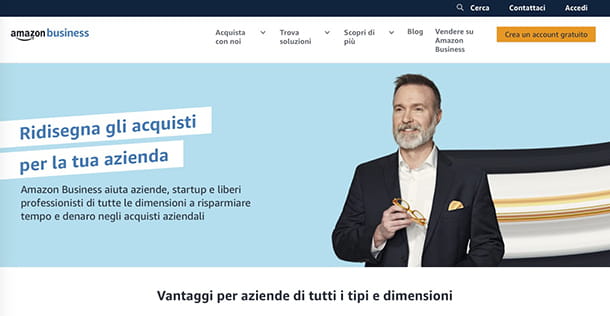
You have a business that deals with commerce B2B (Business to Business) and you are wondering if there is, even for you, a way to use the services of the most famous sales portal in the world: well, know that the answer is affirmative, what you need to know is simply how to sell on Amazon Business.
Amazon Business it is like a sort of separate platform, compared to Amazon (also in its "version" for sellers), dedicated to those who perform bulk purchases. Most likely you will have found yourself in the situation of having to buy the necessary material daily within your company: for example, stationery, electronic products or even sanitary or cleaning products. Here, then, is what Amazon Business allows you to do bulk orders, track payments e monitor costs, to always make ends meet. Likewise, it is also possible to sell large quantities of goods, using the same portal.
So, if you have guessed that all this can do for you, read my guide on how Amazon Business works: you will find all the explanations you need and the indications to register for the service.
How to sell on Amazon Warehouse
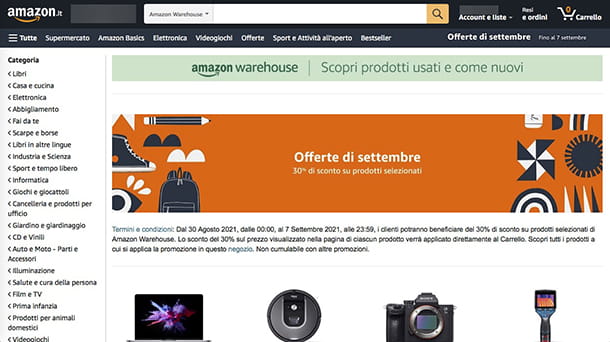
You are a person who does not like waste, you often buy and try to resell used items so as not to throw them away, giving them a second life: then what you might ask yourself now is really how to sell on Amazon Warehouse, the service made available by the platform where you can buy used, returned products, with open or damaged packaging, but always working, at very discounted prices.
In the case of Amazon Warehouse I have to make a necessary introduction and clarify a few things: at present, there is no direct registration method as a seller with the service. The latter, in fact, is mainly managed by Amazon itself which takes care of carefully evaluating the status of the products in its warehouses, deriving from returns or non-compliant with the sales standards of new items. Amazon, following the verifications, can decide whether to re-sell the products, with a discounted price and marked with indications such as Used, Like New, Very good condition, Good conditions o Acceptable conditions. If you want to know more, consult the information at this link.
What could happen, always at Amazon's discretion, is that some products come from the program Amazon Renewed end up inside the Amazon Warehouse. What is Amazon Renewed? Here, yes, this is one of the programs that the large e-commerce site also makes available to sellers, that is, those who want to propose the purchase of high quality refurbished items, capable of passing Amazon check tests and appearing, as well as functioning, as if they were new.
The Amazon Renewed program is dedicated to those who want to sell refurbished and Amazon approved smartphones, cameras, headphones, power tools, PCs, tablets, video game consoles, televisions, kitchen appliances.
To join the Renewed program, you must first be registered as professional seller: read the dedicated chapter, in which I explain the procedure. Secondly, you will have to respect the guidelines dictated by Amazon on the subject: to consult them and send your application to join the program, connected to this link.
At this point, however, tell me the truth: your intention was to understand how to sell second-hand items, for example how to sell used books on Amazon and you believed that the Warehouse system was the right one, but now that you understand how it really works you don't know how to do it? No problem! You will be able to open a seller account, according to your needs and the sales volumes you plan to make and manage your business from there. In any case, I'll explain everything in detail in my guide on how to sell used books on Amazon.
Selling books on Amazon
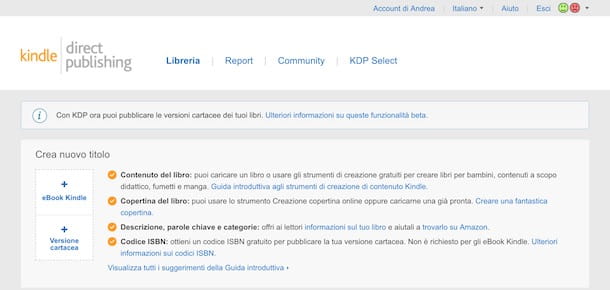
You must know that on Amazon it is possible to sell products of all kinds, including books. However, there is an alternative platform for sell books on Amazon: Kindle direct publishing (KDP) allows you to publish your productions in Kindle Stores around the world in both print and digital format.
To publish your book on KDP, connect to the main page of the service and click on the button Sign Up to create your account. Then enter your data in the fields Your name, Email e Password e pulsing sul pulsating Create your KDP account. At the first access on KDP, press the button Accept to accept the terms and conditions of the service and click on the item Account information is not complete to enter yours tax information and indicate the data of receiving payment in case of sale of your books.
You are now ready to publish your book on Kindle Direct Publishing. To create your first listing, click on the entry library present at the top and choose the type of book to sell between Kindle eBook e Printed version, then enter your book details in the fields Language, Book's title, Subtitle, Necklace e Edition number.
Then enter the details of the author of the book and any collaborators in the fields Full name e Last name, describe your book in the field Description and put the check mark next to one of the items between I own the necessary copyright and publishing rights e This is a public domain work to indicate copyright.
After entering your book details, click the button Save and continue and, in the new open page, proceed with the loading of the book if you are creating the insertion of an eBook, otherwise put the check mark next to the item Use my ISBN if you already have an ISBN code for your book in paper format or press the button Give me a free KDP ISBN to get one.
Now, put the check mark next to the item Upload a cover you have and proceed with uploading the cover of your book, otherwise select the option Use cover creator to create your book cover to create one for free with the tools provided by Amazon and click on the button Save and continue.
Finally, specify the last requested details indicating i Territory for which you own the distribution rights, indicating the Main market (Eg Amazon.com) and entering the price of the book in the field List Price. Then click on the button Publish your book o Publish your Kindle eBook to put the book up for sale.
You should know that publishing a book on KDP is free. If the latter is sold, sales commissions are applied which vary according to the format of the book and the list price. To learn more, I leave you to my guide on how to sell books on Amazon.
Collection of used Amazon smartphones
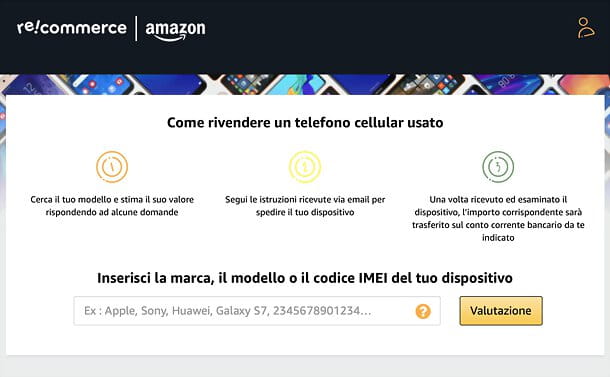
Announced in 2022 in the summer of 2022, amazon-recommerce is a service through which the ecommerce giant, through a partner company, offers a second-hand collection service dedicated to smartphones. A first evaluation of the devices takes place in real time, but then it must obviously be confirmed by the experts who deal with the analysis of the devices delivered to Amazon.
To use the service, all you have to do is access its main page, indicate the smartphone model you want to sell in the appropriate text field and select the suggestion most relevant among those appearing below. Next, it indicates whether theappearance of the smartphone is perfect, good o damaged; specific if the device turns on, the buttons and screen are functional and, in the case of iPhones, if the “Locate my iPhone” function has been disabled.
At this point, press the button Continue, fill out the form that is proposed to you with yours personal data, tick the boxes to claim to be of age and to accept i terms of use of the service and click the button again Continue. Then specify the shipping method you prefer between prepaid shipping label e pre-paid envelope, indicates if ensure shipment,IBAN on which to receive the payment and that's it. Amazon will validate the device and payment will be made within 48 hours. More info here.


























