Cloud services as the first facility
To share your often heavy files with friends or use them on your computer, the easiest way is to use cloud services like Google Drive, Dropbox, OneDrive (Microsoft) or iCloud (Apple with the Files app). Box is similar to a slightly more professional solution by allowing the association of many services.
All have an application to install on their smartphone and give free access to your online data, once connected.
You can manage the shares remotely with a simple link, view them and retrieve them at any time. The storage space is often large (at least 5 GB) and free, with the exception of Dropbox which is limited to 2 GB. But the pioneer service offers many possibilities to extend this to 16 GB (by sponsoring friends, filling out forms, etc.). On the OneDrive side, if you have a Microsoft 365 subscription or have just purchased a Microsoft Surface product, this can go up to 1 TB.
You can subscribe to monthly subscriptions to expand storage space and certain options (10 euros for 100 GB at Box, 1,99 euros for 100 GB of storage at Google Drive or 1 TB of storage for 9,99 euros, from 0,99 euros for 50 GB to 9,99 euros for 2 TB at Apple).
Direct transfer between devices
AirDrop allows the exchange between devices of the Apple range (iPhone, iPad, iPod, Mac) of all kinds of files (or almost), without the need for Wi-Fi or 4G connection. Google is developing an identical format for the Android universe which should arrive with the final version of Android 11.
Microsoft's Your Phone service plays the card of smartphone-PC continuity under Windows 10. You will then be able to send and receive SMS, access photos and documents on your phone, have your notifications on the computer… And Microsoft has even extended the function of easy file sharing to Samsung devices. It works with a simple drag and drop between a PC and a Galaxy smartphone connected to the same wireless network.
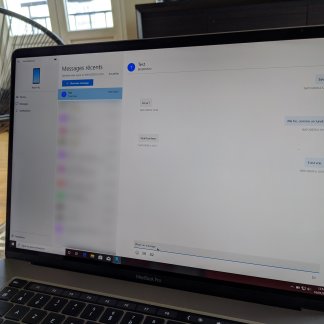 Microsoft Your Phone: how to control your smartphone with your PC
Microsoft Your Phone: how to control your smartphone with your PC

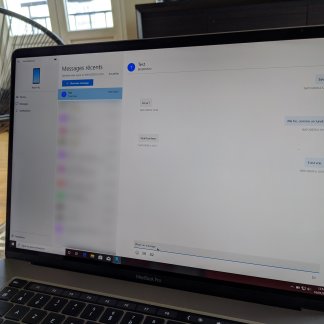
With its assistant, Your Microsoft Phone allows you to enjoy continuity between your smartphone and your Windows 10 PC. Receive and send SMS, access notifications and photos on your smartphone, etc.
Read more

But there are also manufacturers' solutions to transfer your documents from your smartphone to your computer without an internet connection. This is the case with Huawei, Samsung and Dell in particular.
Dedicated apps
Send Anywhere
The application exists for mobile, web client, browser extension or for Outlook, WordPress plug-in… It already starts by identifying and categorizing files in tabs to allow you to select them and drag and drop them more easily into your smartphone or your web client. And this, for files up to 10 GB and even in 4K. To exchange data, you can generate a QR Code or a password for verification and the recipient will only have to scan the QR or enter the code to start the transfer.
The transfer process is fully end-to-end encrypted and secured with a six-digit send key. It is also possible to create a link to share, without the need for Bluetooth or Wi-Fi.
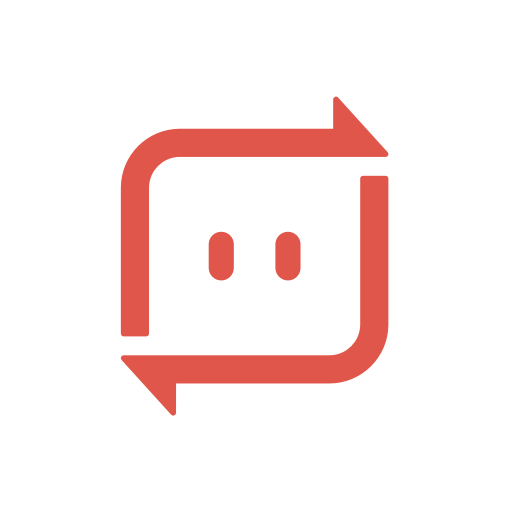
Send Anywhere (File Transfer)
Download Send Anywhere (File Transfer) Free APKCollect (WeTransfer)
WeTransfer is arguably the most popular, efficient and fastest way to share files from your computer's web browser. But it is limited, in the case of a free account, to shipments of 2 GB maximum and the link is only effective for one week. Otherwise you have to opt for a subscription at 10 euros per month (up to 10 GB and without time limits).
The service is also accompanied by a smartphone app with the same virtues renamed Collect. You can share photos, videos, files, type notes or even scan documents to send them. Those you receive or send are saved as Boards. You then get a link to share by email, SMS, messaging, AirDrop (for iOS) ... You are free to let your recipient just consult the Board or be able to modify it.
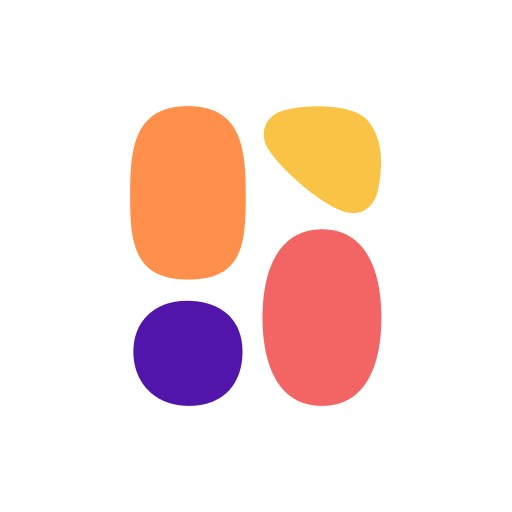
WeTransfer
Download WeTransfer Free APKAirDroid
AirDroid comes in both the form of software to download to your computer (Windows or macOS) and as a web client. This allows you to access your entire phone in a few clicks or, even more quickly, by scanning a QR Code. The phone and the computer must be connected to the same Wi-Fi network, unless you have an account and a premium subscription at just over two euros per month to be able to send large files.
A real all-rounder, AirDroid allows you to transfer files (photos, videos, music or others), but also to take photos remotely, to read or send SMS from the computer, to receive notifications, access their directory or locate their device (requires the creation of an account). You can even take control remotely on a computer or smartphone via AirMirror technology.
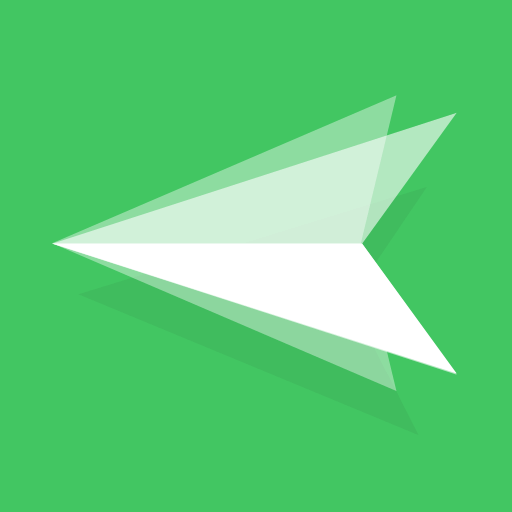 Download AirDroid Free APK
Download AirDroid Free APK
Pushbullet and Portal
Pushbullet has many features, such as receiving Android notifications on your computer or other compatible devices, subscribing to RSS feeds or even sending SMS from your computer's browser (but to only one recipient at a time!) . It is also possible to reply to messages from your apps such as WhatsApp or Facebook Messenger. Finally, you can also send files and links to your phone or friends from your computer. Everything is encrypted from end to end.
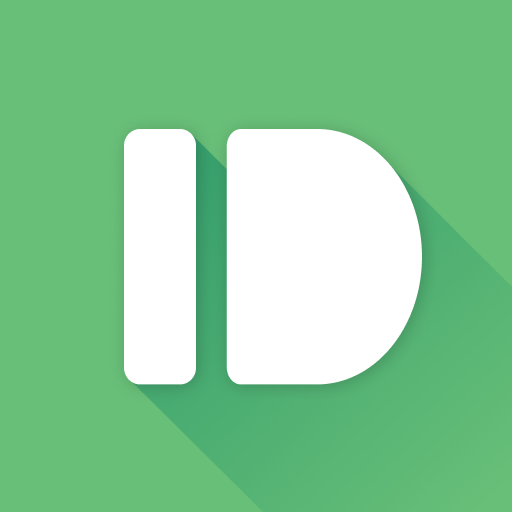
Pushbullet - SMS on PC and Mac
Download Pushbullet - SMS on PC and Mac Free APKPortal is a Pushbullet service that offers a quick and easy way to transfer files from your computer to your phone. Using the Wi-Fi network, Portal works by dragging and dropping in the browser. Small bonus, images and music can be automatically stored in the default Android folders.
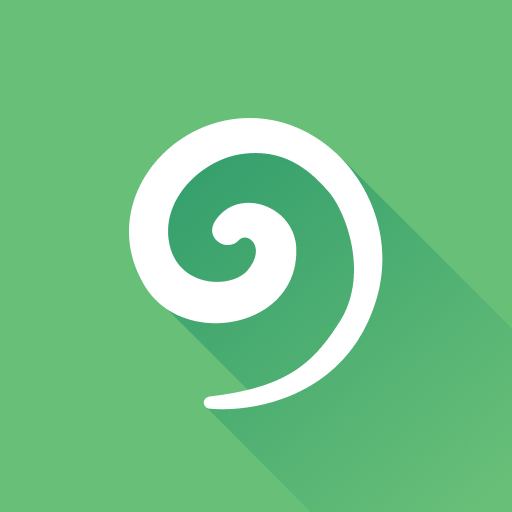
Portal - WiFi File Transfers
Download Portal - WiFi File Transfers free APKTo follow us, we invite you to download our Android and iOS application. You will be able to read our articles, files, and watch our latest YouTube videos.
Find the TOPS of applications!
- 3rd dose of vaccine: applications for making an appointment with a doctor
- The best apps for learning the piano
- The best Android and iOS apps for learning to draw
- The best apps for learning guitar
- Google Chromecast: the best compatible apps
- The best alternative application launchers for Android in 2021


























