Windows has been characterized as a highly controversial operating system. Despite being the most used operating system, it is the one that receives the most criticism regarding its operation. The file explorer It's one of those many underrated tools that Windows 10 has, but it also lets you sort files by number.
Windows Explorer is renewed and improved with each new version of the operating system. In Windows 10, for example, there are multiple customization options that are often unknown to most users. Get to know Windows Explorer in detail allows you to get the most out of the system.
Sort the file browser by numbers
Windows Explore organizes folders alphanumeric by default. In other words, the priority is to organize files and folders in ascending order, those starting with a number followed by those with numbers and letters.
It can be a handy way to organize your files, but sometimes it requires you to organize them differently. That the files are organized by number, but that takes numbers as characters into account.
The priority will be the same, first it is organized by number and then by letters, but numbers that have the same value are organized first, regardless of whether it is greater or less. An example of how to organize Windows:
- Windows default settings: 1, 2, 3, 4, 10, 34, 45, 116 abd
- New change in Windows: 1, 2, 3, 35, 4, 47, 5, 6, 677, 777
To make the change you need to log in all’Editor of Registry. The quickest way to access it is from the Start menu. Press the Windows or Start button on your keyboard and type regedit.
The Registry Editor application appears, run it as administrator and look for the path: HKEY_LOCAL_MACHINE/SOFTWARE/Microsoft/Windows/CurrentVersion/Policies/Explorer
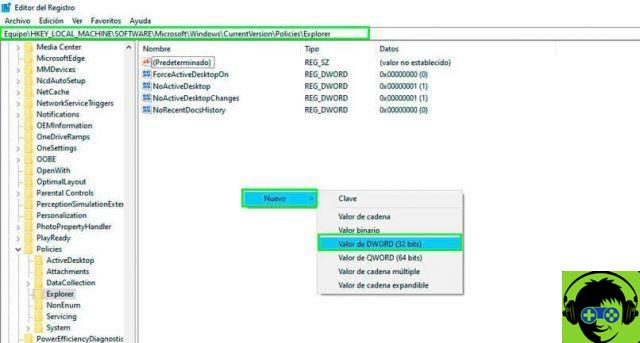
A folder with a group of files is displayed. Right-click somewhere in that folder and select the New / Value Number option DWORD (32 bit).
The name of this new value is NoStrCmpLogical. Once created, access it from the list of files available in the folder by double clicking. Change the value of the Value data field of 1.
When finished, press the accept button and for the changes to take effect it is necessary restart your computer. It is important to note that this change is valid for the Windows 10 Home and Windows 10 Pro versions.
Windows File Explorer Options
The Windows file explorer becomes more and more intuitive with each update and offers improvements that are increasingly attractive to users. Depending on the file type, the explorer displays the options to order the documents inside the folders.
For example, if you have a folder with songs by an artist and there are a lot of songs, you can sort the songs by song number. But if you also have multiple songs with the same track number, you can use the option Group by album to segment files.
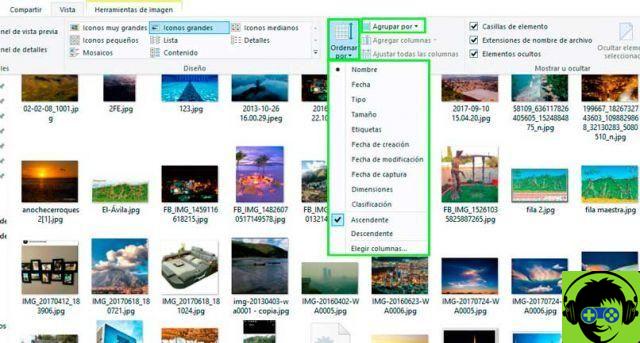
Depending on the type of file you have in the folder, the options for sorting them will vary. The best is that the order you set may apply to that particular folder or the ones you have set. Once the files are sorted, you have options available for the type of file you have in the folder.
For audio files, you have the options available to play with the player set as default. On the other hand, if it is image files, you will have options of image tools such as seeing them in the presentation or rotating them from side to side.


























![[Free] Software to Play and Listen to Music on Windows PC -](/images/posts/bce57ef3d2bc9852e0fa758f66120b13-0.jpg)