Split PDF pages on Windows
If you have a Windows PC and if you are looking for a program with which to divide PDF pages in a simple and effective way then I suggest you contact PDFtk Free. It is a free software that allows you to join but also to divide PDF pages very very quickly, also proving extremely easy to use even for those who, a bit like you, are not exactly expert in computer science and new technologies.
If this solution interests you and if it is your intention to split PDF pages on Windows, the first thing you need to do is to click here so that you can immediately connect to the Internet site through which to download PDFtk Free. Once the PDFtk Free web page is displayed, presses the green button with written on it Download PDFtk Free! located in the middle of the page. Then open the file pdftk_free-xx-win-setup.exe you just finished downloading and click the buttons Yes e Next. Proceed by putting a check mark next to the item I accept the agreement and complete the setup by clicking on first Next for four consecutive times and then on install and to conclude on Finish.
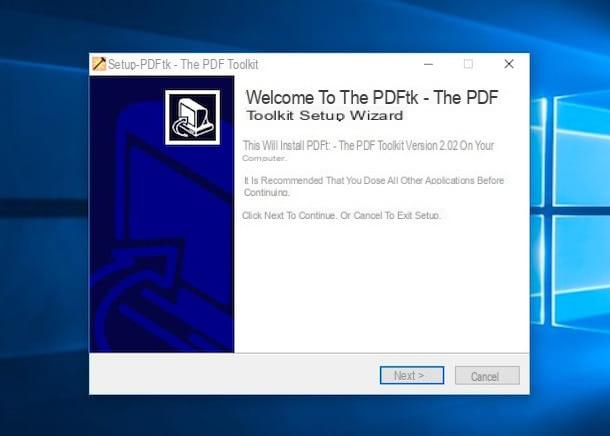
Now that you have completed the software installation, wait for the PDFtk Free window to be visible and then press the button Add PDF… which is located at the top left and select the document on which you intend to go to act. Then double-click in the text field Pages to copy – Double-Click to Change located on the right, type the range of pages you want to extrapolate from the document and that you want to save in the output PDF file (for example 1-10 to split the first ten pages of the source document from all the others), press the button Create PDF… and assigns a name to the new document that will be generated by filling in the field next to the item File name: attached to the new window that will open in order to save the final file.
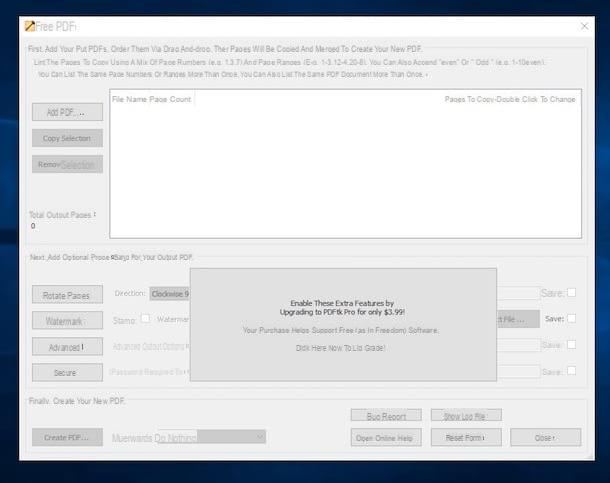
Of course, you can repeat the procedure to split PDF pages into object as often as you see fit and for all portions of the file you intend to create.
Split PDF pages on Mac
If you use a Mac and you need to split PDF pages know that you can do everything using Preview, the application available “standard” on OS X thanks to which it is possible to view images and, as you may have already guessed, also open and manage PDF documents.
To be able to split PDF pages with Preview, the first operation you need to perform is to open the document on which you intend to act by simply clicking on it with the left mouse button twice in a row.
Now that you see the PDF press on the item Fillet attached to the menu bar at the top left and then click on the item Stampa .... In addition to this, as I have just indicated, you can access the command for printing the file by pressing the key combination cmd+p on the Mac keyboard. Then put the check mark next to the item From: in the window that opens.
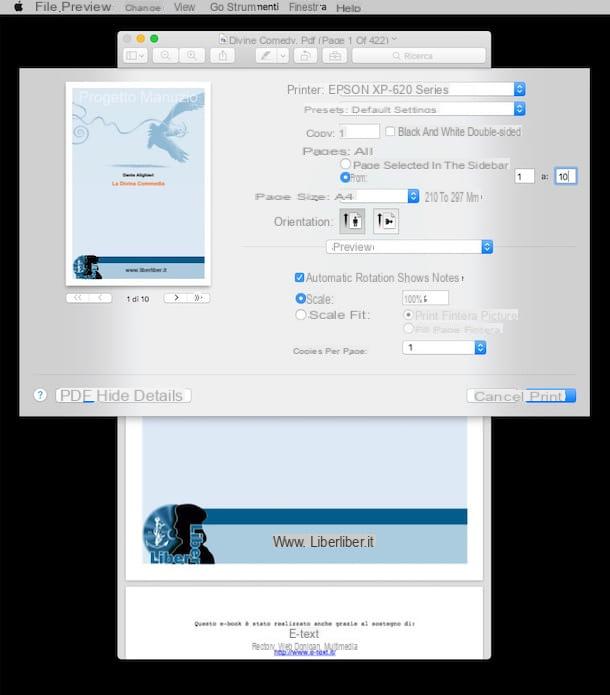
Proceed now by filling in the two text fields located next to the wording From: with the numbers of the pages you want to use as the start and end of the new PDF file to be generated (for example 1 e 10 to divide the first ten pages of the source document from all the others), click on the drop-down menu PDF located at the bottom left and select the item Save come PDF ... da quest'ultimo.
Now indicate the location on your Mac where you intend to save the new file obtained for completing the procedure by which to split PDF pages, if you wish, fill in the field Save with name: located at the top by typing a name of your choice to assign to the document and then click on the button Save present at the bottom right.
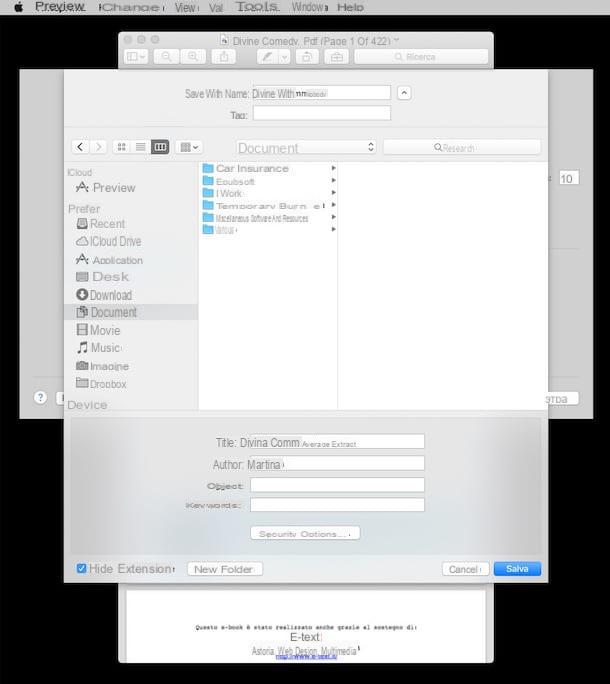
Keep in mind that in going to carry out the procedure I have just indicated, the "original" file will not undergo any changes and that you will be able to divide PDF pages for an unlimited number of times for all the various parts of the document that you intend to save.
As an alternative to the procedure I have just indicated, you know that you can go to split PDF pages on Mac with Preview also using another system. To begin with, preview the PDF document on which you intend to act by double clicking on it with the left mouse button, presses on the item Vista located in the upper left part of the menu bar and select the item Miniature.
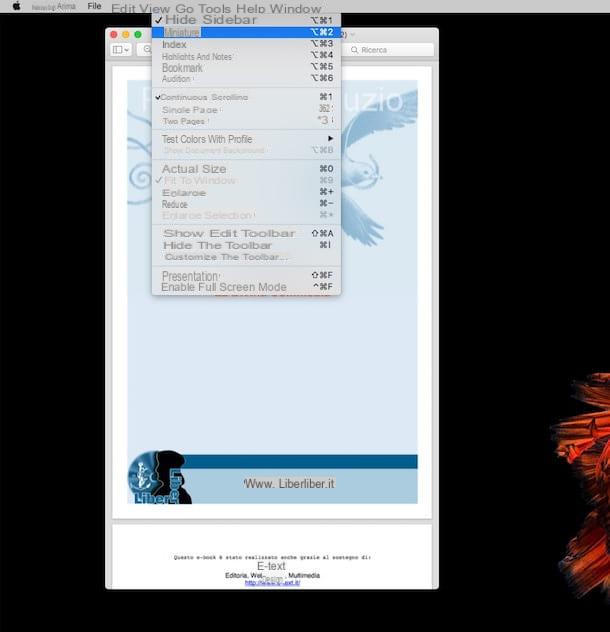
Proceed now going to select the thumbnails of the pages you want to extract from the PDF with the left mouse button, at the same time having the foresight to press the button cmd. Alternatively you can use the combination cmd+shift+click left to select entire page ranges. Then drag the pages of the PDF you have selected onto the desktop.
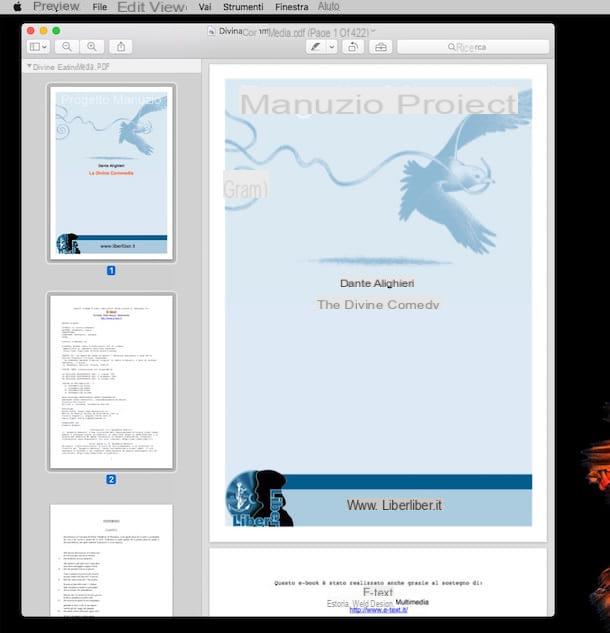
After these steps a new document will be created on the desktop containing only the selected pages.
Split PDF pages online
Regardless of whether you have a Windows PC or a Mac, do you prefer online resources and would you like to be able to split PDF pages directly from your favorite web browser? Yup? Well then I suggest you resort to employing iLovePDF. It is a totally free web service that allows you to convert and edit PDF files and of course also to divide them in a very simple and fast way.
To split PDF pages with iLovePDF the first thing you need to do is to click here in order to immediately connect to the main web page of the service. Next, drag the file you want to split into the browser window and wait for the upload to finish.
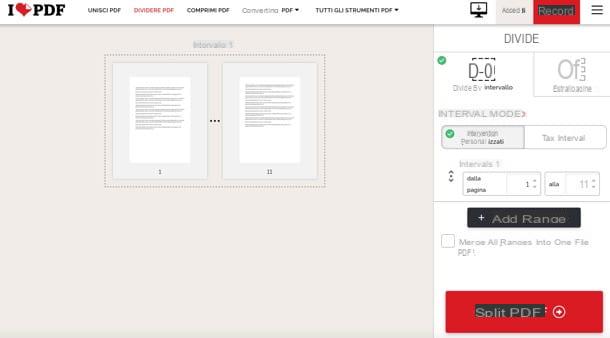
At this point, adjust your preferences, reorder the pages of the document and press the button Divide PDF, bottom right, to get the final document.
As far as privacy is concerned, keep in mind that iLovePDF automatically deletes, a few hours after uploading, all the files that are uploaded to its servers. Clearly if it is your intention to act on PDF files of a certain importance and / or that contain strictly confidential information, in general, avoid uploading them online but rely on the use of one of the computer programs that I have indicated to you in the previous lines, when I told you how to split PDF pages on Windows and Mac.
How to split PDF pages

























