What types of networks are used and are there in Windows 10?
When you choose a network for your PC, the system configures firewall and security parameters based on the type of network in the area you are in. Following this order of ideas, if you are connecting to a local, business or public network, the parameters must change. In Windows 10, there are only two types of networks that we can access, private networks and public networks.
- Reti private in Windows
This type of network is the one we recommend to use if we are at home or in the workplace when we use the Wi-Fi signal or are connected via Ethernet. In this network no one can log in or connect without the administrator's permission Internet network, Windows activates the functions by default.
- Public networks in Windows
This network configuration is very similar to what we can find in public centers with internet access via Wi-Fi networks. Windows 10 makes this network configuration of our computer invisible by default, as security is a priority against any login attempts.
What network do you have on your Windows 10 PC?
If you want to change your computer's network, you must first find out which one you have active, in a short and simple way we show you how to find out.

- Enter the control panel.
- To do this, go to the Windows search engine and type "Control panel".
- A window will open in which the application appears at the top of the search engine.
- Once logged in, you will see a window called "Adjust Equipment Configuration".
- Press the "Network and Internet" option, once the option is selected "Network and sharing center".
- When you open the network center, you will see basic network information and connection settings.
- Notice where it says "Network", it will tell you if it's private or public.
If the network you have is public, you need to follow the steps that we will indicate below in the next section on how to change the public network to private.
How to change my public network to private network in Windows 10?
The Windows 10 operating system allows you to make a network switch very easily, if you want to change it to be able to share files. If you want to share the folders you want with other computers, you will need to have a private network, so let's get started.
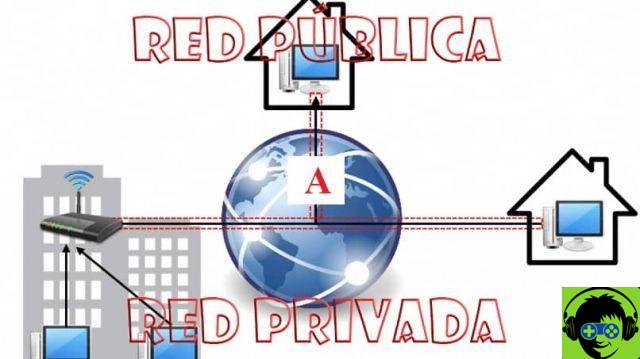
- Press the logo «Windows Start» lower left.
- Then hit the gear image, this will take you to the Windows "Settings".
- From the options that appear on the screen, select the one that says "Network and Internet".
- When you open the new window you will find on the left side the different settings, you will select Ethernet if it is connected via cable or Wifi if it is via wireless network.
- Once you have selected the one you are using, click on it.
- Subsequently in the new window will appear the configuration called "Network" with a section called "Network profile".
- As you will notice there are two options "Public" and "Private". You will select the one you want or in this case the private one, and that's it.
As I have already noted, it is totally easy to change public network to private with these simple steps that we have described in this article. If you want to change it again, you just have to follow the same procedure, but this time with a different goal that is . As a last tip, we recommend that you keep your Internet connection safe via Wifi, to take care of your privacy and protect your network.
We hope this article helped you change your Windows 10 computer network and increased your knowledge. Also, on miracomosehace.com you will find more information about networks and internet usage in the Windows operating system.


























