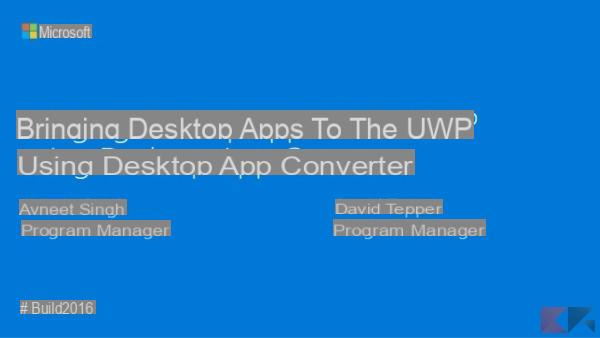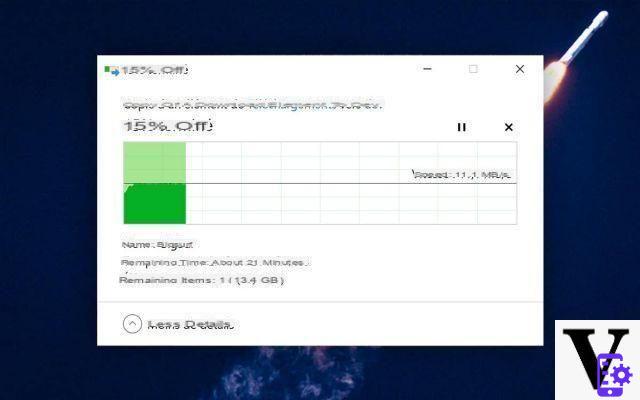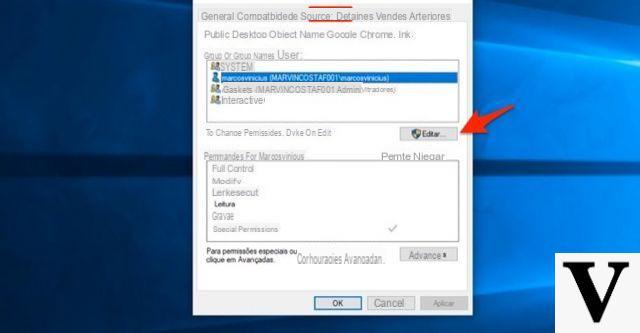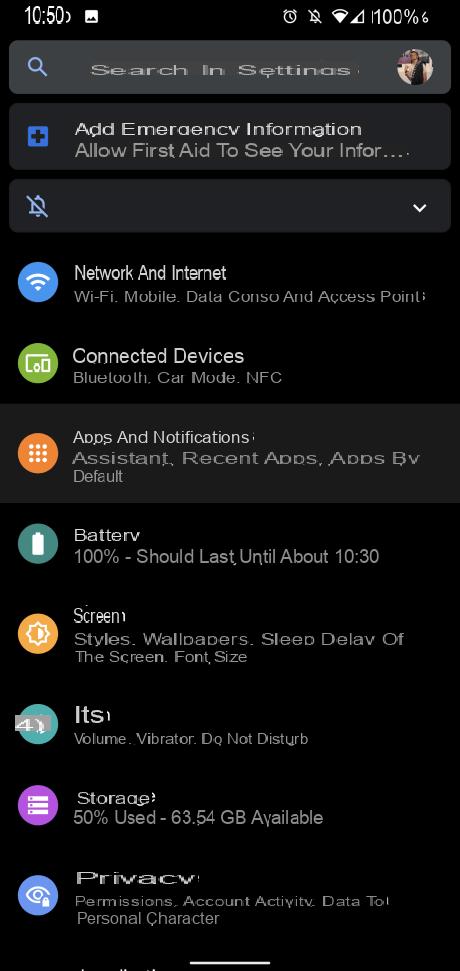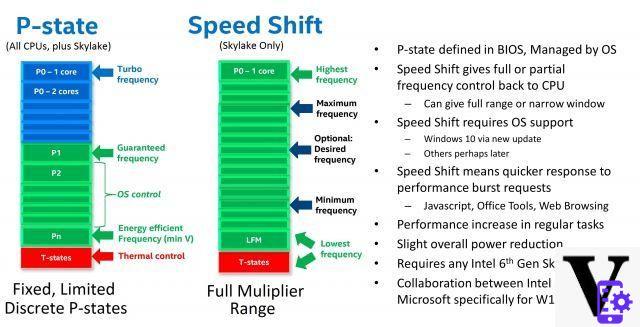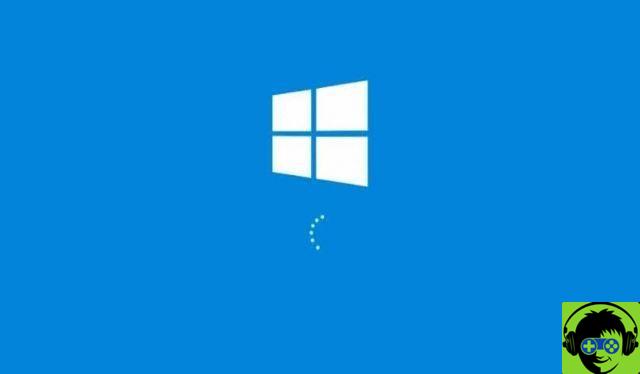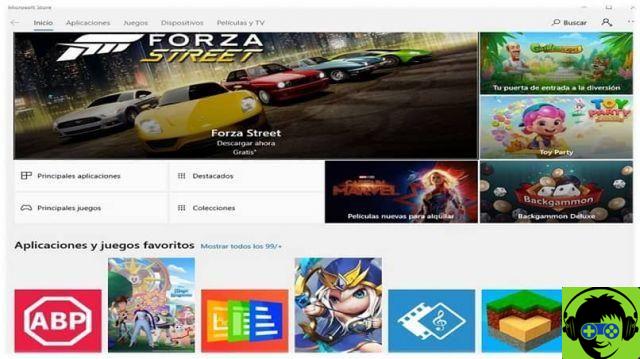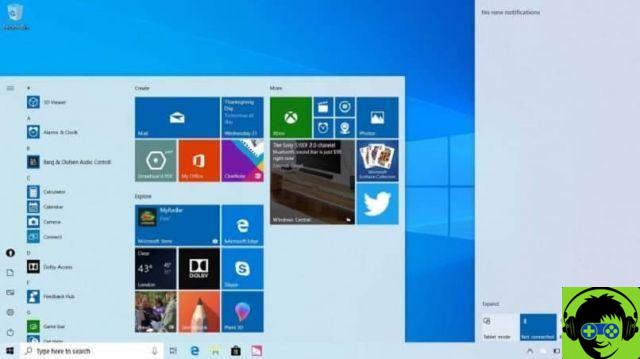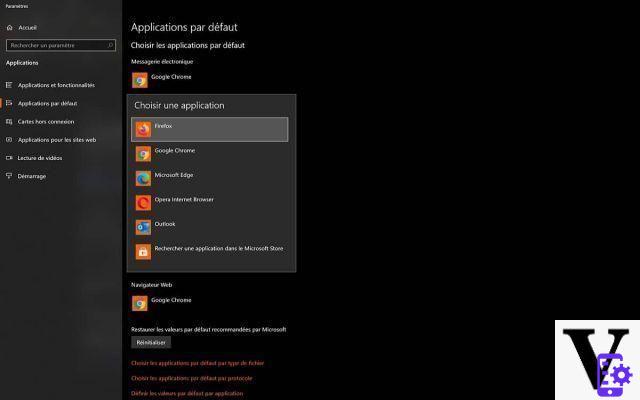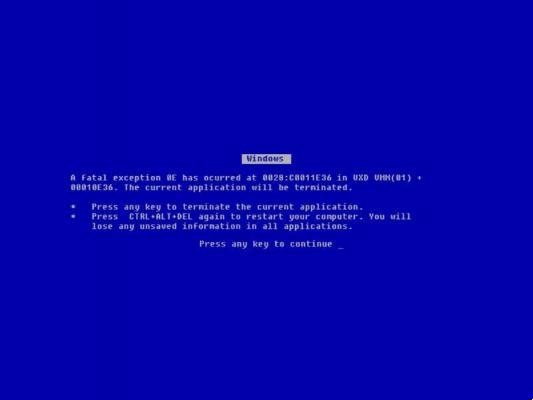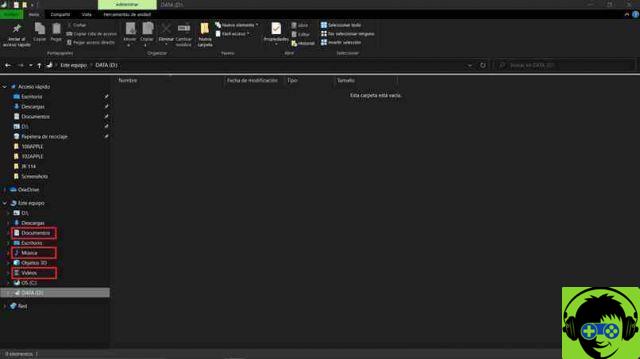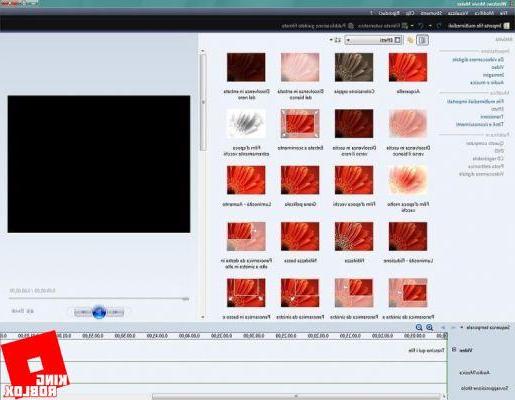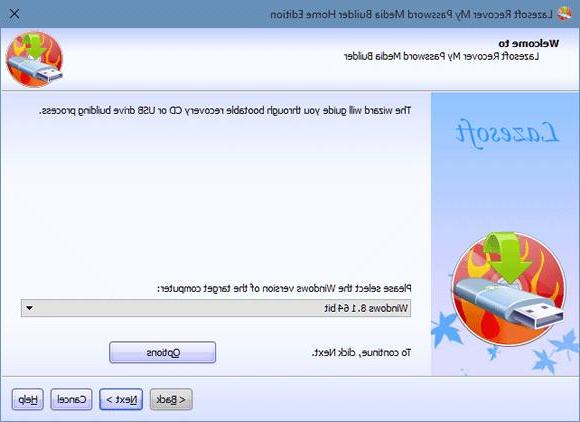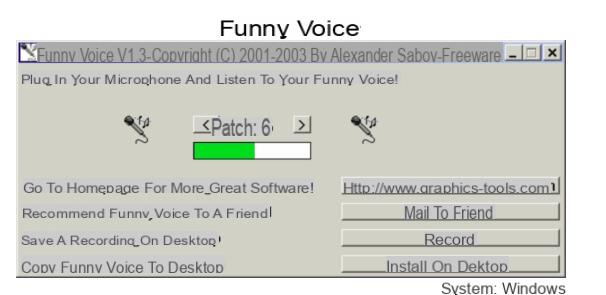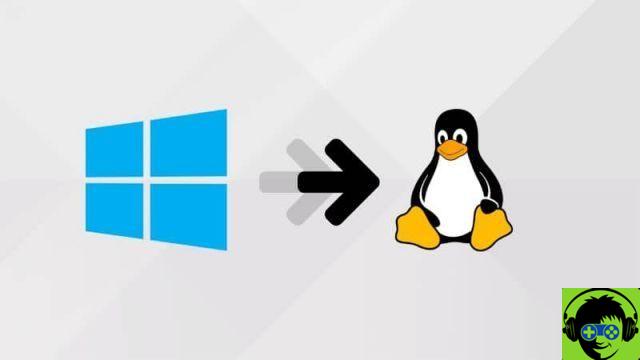Today we will see how to sync windows 10 calendar with google calendar. It's too simple a process that shouldn't take more than a couple of minutes, you'll see it's something very quick to do.
The Google calendar is one of the best services of its kind, as is the classroom tool. Best of all, like most of the company's services, it offers us a calendar free to be placed on your computer and be able to carry out our day to day and move an event between the calendar.
For many people it is essential to keep up to date and organize their week with the calendar of the internet giant. But on Windows? Microsoft has added a calendar in Windows 10 with a modern and intuitive design. However, it is not from Google.
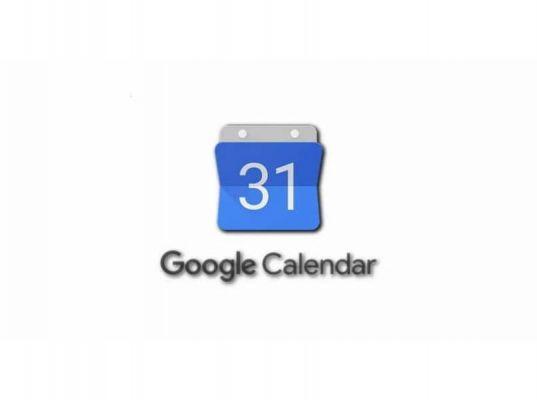
However, what we can do is sync the Google account with the calendar app that comes with the operating system. This way we will get everything exactly like in Google Calendar.
This process is quite simple to do, the only thing you will do is sign in with your Google account in so that it is synchronized from the same configuration options as the app. We will see step by step everything you need to do to be able to do it in a few minutes.
Synchronize Windows 10 Calendar with Google Calendar
- The first thing we will have to do is open the start menu and then type " Calendar »So that you can open the calendar app of the operating system.
- Once we are on the W10. What we have to do is go to the settings menu and then go to " Account «.
- What you have to do now is click on " Add an account «.
- A new window opens in which Microsoft calendar compatible services will be displayed.
- We click on the Google option and we will have to log in with our Gmail credentials.
After that we will have to wait for the information to proceed, which shouldn't take too long and we will have the Google calendar synchronized with the application. In this way we can use it without any kind of restriction.
Enhance the Windows 10 calendar experience
What we told you earlier sync your Google account in the Windows calendar. However, it will continue to work the same way. What we can do is add a number of features to enhance our experience with it.
- To access these options, what you will need to do is go to the settings menu and then choose » Calendar settings ". To be able to access the application settings.
- From here we can proceed to configure some very interesting options to slightly improve our experience using the Windows calendar.
- Among these options we find things like: hide week number, choose calendar colors, configure working days, etc. With these options we can configure the calendar to our liking in simple steps.
- As you can see, it's too easy to sync Google calendar with the app that comes with Microsoft's operating system. In a few minutes you will have everything synchronized and without any kind of problem.
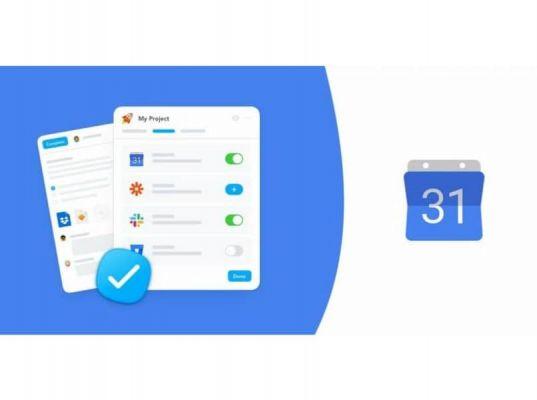
But as always, remember that if you have any questions about how to sync your Windows 10 calendar with Google Calendar you can leave it in the comments section that you will find a little further down and we will be happy to help you solve it as soon as possible.
And in your case, you managed to sync Google calendar with Windows app? How was your experience? Write it in the comments.