
Uninstalling an application on Mac can be off-putting for a novice user, different installation methods coexisting on the platform. CleanMyMac X allows you to uninstall all its applications, regardless of their source. Explanations.
To uninstall an application, on Windows, we know the way: the control panel. On macOS, it's both simpler and more complex. It can be as easy as clicking on a cross or throwing an icon in the trash. However, depending on the situation and the source of the application, the methods may differ. An app from the Mac App Store is not deleted in the same way as an app that uses an installer package, or software distributed as a .DMG image. To complicate the task, one can think to have uninstalled an application, while residues remain in the system. Let's take a closer look.
macOS: one system, many ways to install apps
Since the first version of Mac OS X in 2001, macOS has evolved quite a bit, and with it the way you manage applications. You may have already heard the following phrase: "to install an app on Mac, it's easy, just download it and move it to the Applications folder". And it is true, for some of them, but it can be more complicated, in particular in the reverse direction.
The “bundle”: anatomy of a macOS app
On Mac, an application is in the form of a "bundle". And it still often happens that that's all you get in your Download folder: this executable, which you can launch directly from any location, even if we recommend moving it to the Applications folder. Another common scenario, by the way, is to download a disk image in .DMG format that contains the package. Generally, clicking on it opens a window which includes the application icon, and a shortcut for dragging and dropping it into the famous folder marked with an "A".
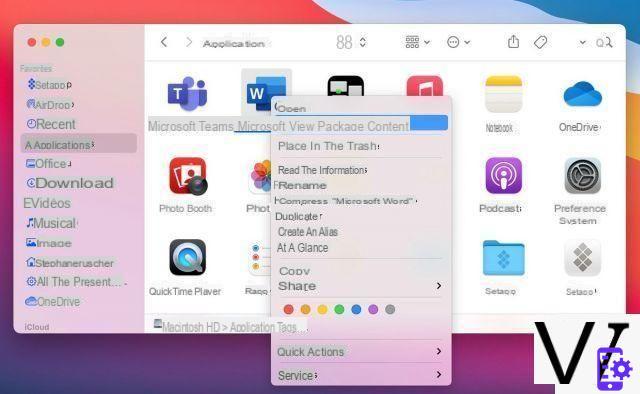
In reality, this executable is not a simple file. Go to your applications folder, right click and click on "Show package contents". And what do you see? Subfolders that you can quickly explore to really find out what a macOS application is made of:
- macOS : contains the actual executable
- Resources: the resources required for the application such as images, sounds, localization files, etc.
- Frameworks : the libraries essential for the operation of the app
- Plugins : extensions used by the application
Finally, we can find specific folders for signed applications or those from the MacApp Store.
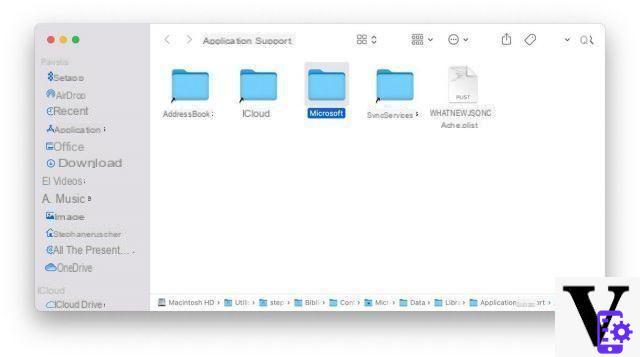
In the best-case scenario, you can effectively remove this package to uninstall your app. In practice, the application may have added data to other folders on your Mac, such as the Library> Application Support folder. Take the example of a music app like Reason or Logic: this is where the application will install its soundbanks, which are often the largest element in the app. If you only erase the bundle, it will actually almost always take up as much space on your disk.
Mac App Store applications
Introduced in 2011, the Mac App Store makes it possible to install applications as easily as on an iPhone or iPad: by going to the Store and downloading them. In the end, the structure obtained is the same as that described above, but the system takes care of them in a different way to also facilitate their removal.
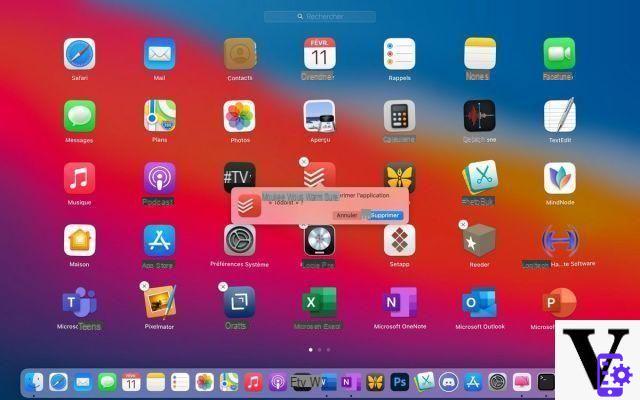
The Mac App Store arrived along with a series of legacy features from iOS, including Launchpad, the interface that displays all of your apps in a grid just like on an iPad. And it is from this interface that you can delete an app, in exactly the same way. Make a long press until all the applications “wiggle”. Those that come from the Mac App Store are decked out with a small cross, and you just have to click on it for the app to disappear. It is not necessary to clean up behind a priori.
Applications distributed as an installation package
Very common on Windows, installers are also present on Mac. They come in the form of a .PKG file, the visual of which generally looks like an open box, either with a generic icon or with the application icon. When you open it, you find yourself in front of a well-known interface, with choice of location, Next button etc. An application that installs in this way does not necessarily require an "uninstaller". On the other hand, it is more than likely in this case that she added a lot of data in the files mentioned above. Sometimes, software can provide its own uninstaller, for example, Adobe Creative Cloud apps. If you are using Photoshop CC on a Mac, in the Applications folder, you will not have the bundle directly but a Photoshop folder that contains the latter, as well as an "Uninstall Photoshop" executable.
Preferred panels
The last case is that of applications which are in fact preference panels in addition to System Preferences. It's simple: in these, right-click to remove the module.
Uninstall apps with CleanMyMac X
All of these methods are effective, but there is much to confuse a user who is new to Mac. CleanMyMac X offers a specific module intended to facilitate the task and centralize the uninstallation of applications in a few clicks, whatever the source of the latter.
Discover the CleanMyMac X offerStep 1: visualize all your applications
On the side panel of CleanMyMac X, locate the Applications and Uninstaller section. The tool displays two columns. The first allows you to access filtering categories, and the second displays the details of each of them.
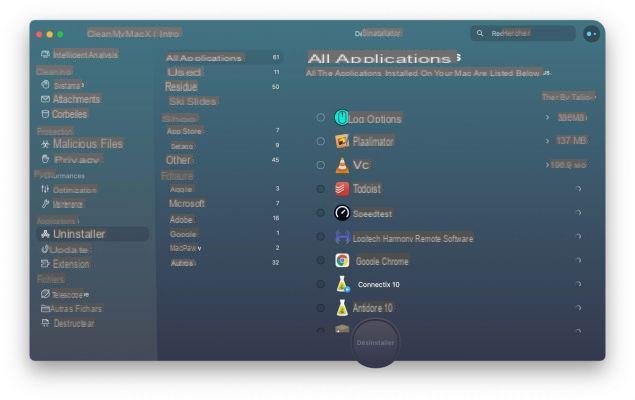
By default, the view is set to “All apps”. But you can also opt to view only apps not used for 6 months or app residue. It is possible to filter the applications by their source: Mac App Store, Setapp (for users of the subscription service) and Others, which brings together all the apps downloaded from the Internet. Finally, if it is filled in, we can classify the applications by publisher.
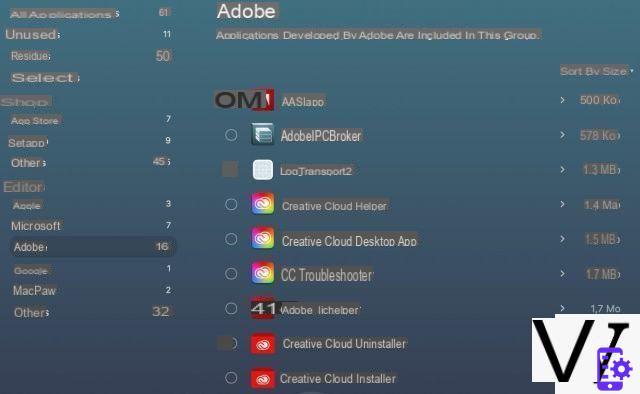
Step 2: Explore the content to delete or keep
The list of applications can be sorted by name or size. This last criterion can come in handy if you are looking to get rid of large applications. For each app, a small Show arrow will open the detail of what is uninstalled. As a result, you may find that it is very rare that only the contents of the package which resides in the Applications folder is deleted. The detail is also classified by categories such as Binary (the “bundle” mentioned above), Preferences or Additional files.
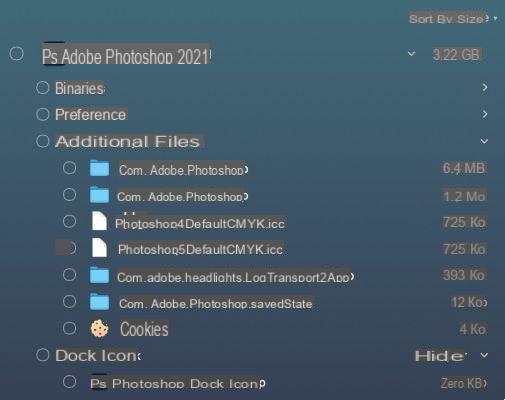
If you check an app, all of its content will be deleted. It is nevertheless possible to check only certain sections, for example if you just want to delete a large library, a history, preferences, etc.
If this is the first time you are running CleanMyMac X on a Mac, there may be some improperly uninstalled applications left on your disk. The Residues section allows you to locate these remains, of which you can again consult the details if you are not sure of what is there.
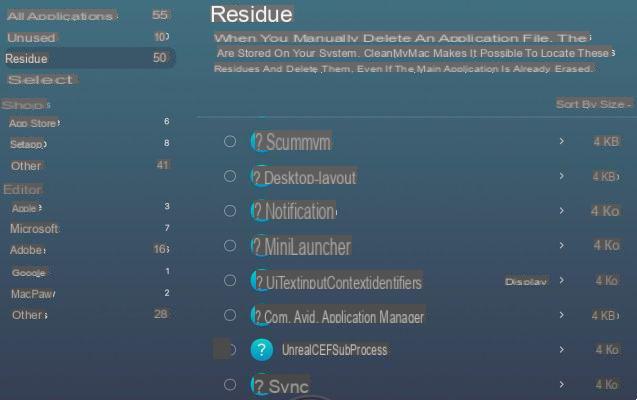
Step 3: Uninstall in the chain
CleanMyMac X allows multiple applications to be checked, as many as you want. If possible, you can also reset an app to its original state. Once you have made your selection, click on the Uninstall button to remove the set, without any further intervention on your part. A progress indicator informs you of the progress, and a screen summarizes the tasks performed at the end of the process.
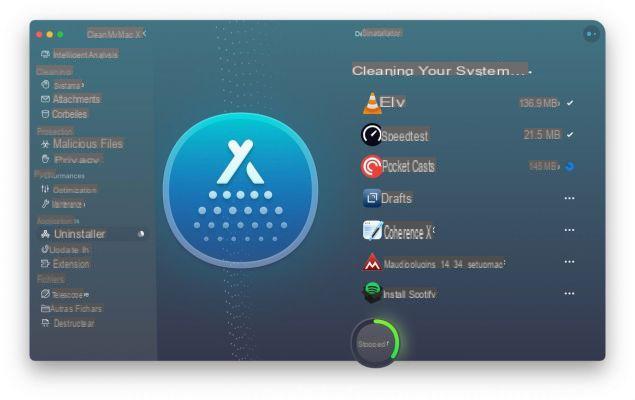
 See the offer Read the review 8 CleanMyMac X
See the offer Read the review 8 CleanMyMac X
- Affordable for beginners
- Consistent, non-destructive cleaning
- Centralizes some macOS functions
CleanMyMac X has the merit of being a cleaning software that is easy to use even for a beginner Mac user, complete in its features and efficient in what it does. We regret all the same the lack of duplicate search, a somewhat heavy interface visually and an antimalware function which will have to prove its worth against dedicated tools like Malwarebytes.
CleanMyMac X has the merit of being a cleaning software that is easy to use even for a beginner Mac user, complete in its features and efficient in what it does. We regret all the same the lack of duplicate search, a somewhat heavy interface visually and an antimalware function which will have to prove its worth against dedicated tools like Malwarebytes.


























